- Built-in media player to play DVD and other video formats.
- Convert DVD to other Windows Media Player compatible formats like MP4, MOV.
- Edit DVD like triming, cropping, add watermarks/effects and so on. Burn videos to DVD with meaningful DVD template.
- Compress videos into smaller size for easier transfer.
(Solved) Windows Media Player Not Playing DVD
by Brian Fisher •
If you’re a Windows diehard, I’m pretty sure you must have come across the Windows Media Player not playing DVD problem. But don’t fret just yet because everything under the sun has a solution. One of the main reasons why your Windows Media Player is not playing DVD is an incompatible DVD decoder, among others. Lucky for you, I’ve decided to do all the hard work and come up with some solutions on how to play DVD on Windows Media Player.
- Part 1: Fix for Windows Media Player Not Playing DVD Issue
- Part 2: Play DVD on Windows Media Player Easily
- Part 3: Top 2 Windows Media Player Recommended
Part 1:Fix for Windows Media Player Not Playing DVD Issue
When it comes to providing users with freebies, nothing comes close to Windows and its default Windows Media Player. With this excellent app, you can play audio and video media of most formats on your PC. However, you might experience problems when trying to play your favorite DVD using this app. In that case, I’m going to show you the two top secrets on how to fix this trivial problem. Let’s get started!
1. Fix for Windows 10 Windows Media Player
If you’re using a Windows 10 computer, I’m sorry to say that Microsoft recently removed the built-in support for playing DVD on Windows Media Player. They replaced it with a new DVD player, but it’s very troublesome. Therefore, you don’t have an option but to download an alternative DVD player. Fortunately, the internet is full of DVD Media Players to download. To know some of the best choices, keep reading as I will be discussing some of the best Windows DVD Media Players in this article.
2. Fix for Windows 7 Windows Media Player
If you’re using a Windows 7 computer, you can download and install DVD decoder for Windows Media Player. This will immediately resolve your problems and ensure that you enjoy your DVD media playback. Here are the top two DVD decoders you can download.
- Cyber Link’s Power DVD
- Codec Decoder Pack
However, strongly recommend the Power DVD decoder option since a known company develops it. This way, you don’t have to worry whether you’re installing malware or virus in your PC.
Part 2: Play DVD on Windows Media Player Easily
The above solutions should help you solve the Windows Media Player not playing DVD problem. However, there is a huge possibility that you won’t still be able to enjoy your DVD with Windows Media Player.
You should, therefore, download and install UniConverter. With it, you convert your DVD to most Windows Media Player supported formats. You can convert DVD to MP4, MOV, AVI, FLV, and many more formats with lossless quality. Even better, this powerful software comes with its built-in media player that supports all file formats.
iSkysoft Media Player Features:
- Built-in media player to play DVD and other 150+ audio and video formats.
- Convert DVD to other Windows Media Player compatible formats like MP4, AVI, MOV, and many more.
- Edit videos by trimming, cropping, rotation, adding subtitles, adding effects, and many others.
- Burn videos to DVD/DVD Folder/ISO image/Blu-ray disc, with 90x conversion speed and lossless quality.
- Transfer DVD videos to Android, iPad, iPhone, and many other external storage devices.
- Download videos from popular video sharing sites like YouTube, Vimeo, Daily Motion, and more.
- All-in-one toolbox with GIF maker, VR recorder, screen recorder, CD ripper, and many more.
Step by step guide on how to play DVD with iSkysoft DVD Player:
Step 1: Launch the program and import DVD videos
Download, install and then launch iSkysoft DVD Player. Next, insert your DVD into your computer and then click the Load DVD drop-down menu. Select your DVD name and then start importing your movies. Note that you can import several videos at a go.
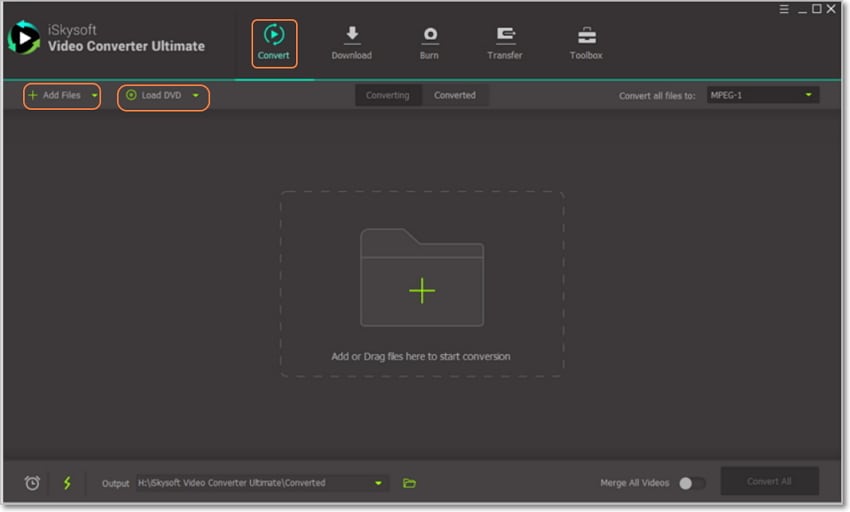
Step 2: Play your DVD on iSkysoft DVD Player
Your videos will be imported as thumbnails at the left side of the home screen. To play your movies, place the mouse cursor on the thumbnail and click on the resulting Play icon.
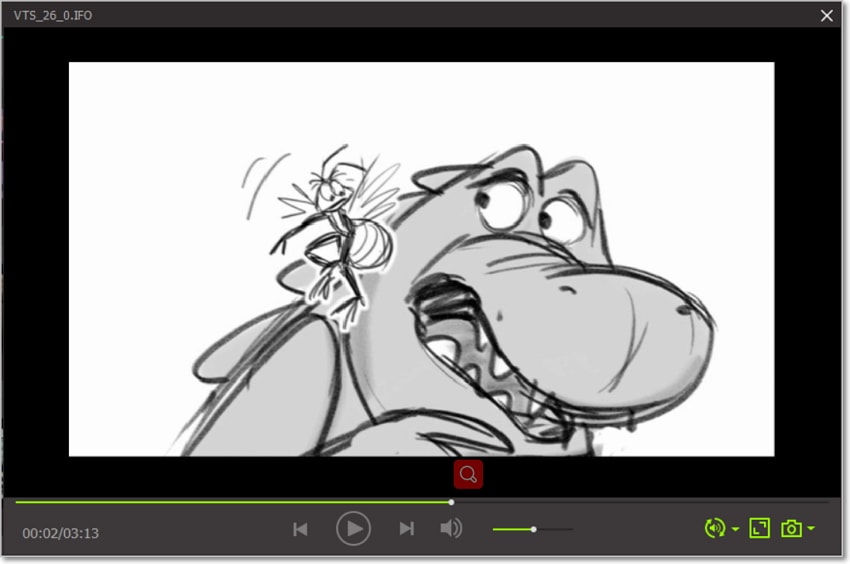
Step 3: Convert DVD to another format
To avoid any future compatibility issues on your Windows Media Player, you can convert your DVD to other supported formats like AVI, MP4, etc. To do that, click on the Convert files to button and then select Video. Proceed to choose your output format and favorite resolution.
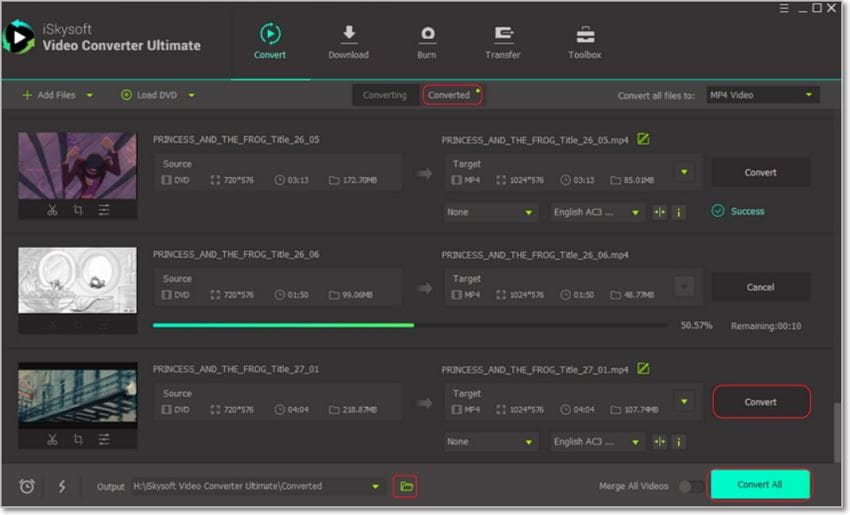
Part 3: Top 2 Windows Media Player Recommended
If troubleshooting and converting your DVD to Windows Media Player supported formats proves troublesome, just download and install a dedicated Media Player. And as I promised before, here are the top two options:
1. VLC
If you know of a better free media player, please let us know. That said, VLC is undeniably the most popular video player thanks to its versatility and open-cross platform. With VLC, you can play DVDs, Blu-ray discs, CDs, and any other formats you can think of. It also comes with a built-in equalizer and file converter. However, it doesn’t support the conversion of most file formats. But all in all, VLC is undeniably the best media player you can get.
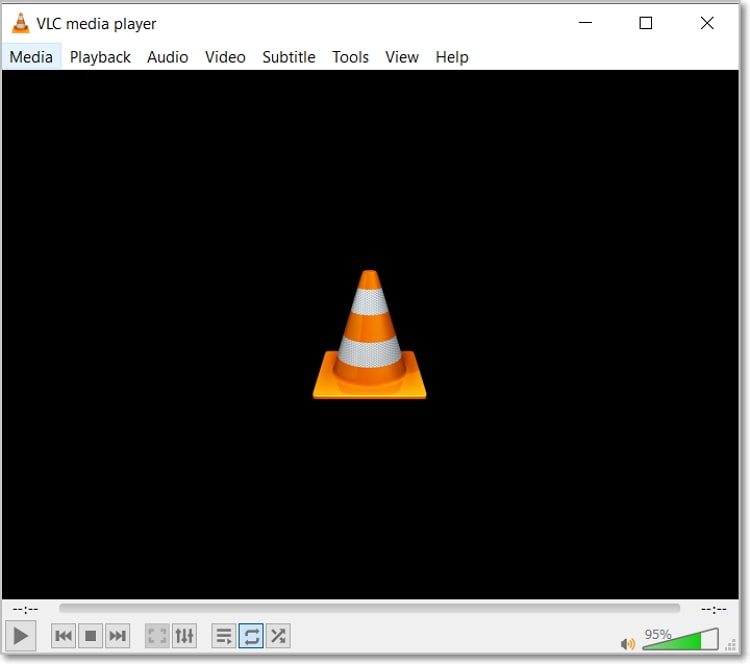
2. KM Player
KM Player is a freeware that supports playing of various formats like MKV, WMV, MP4, M4V, AVI, FLV, and much more. This software is available for both Mac and Windows operating systems and features a normalizer and internal codec. Furthermore, the interface is pretty straightforward to use and understand. Don’t forget that you can import and enjoy a full movie album with KM Player as well.

If you want to convert and play your DVD videos hassle-free, just download UniConverter. With this program, you can convert DVD videos to other supported formats and then enjoy the movies on your favorite media player.

Brian Fisher
staff Editor