- Best Nero alternative capable of burning DVD, DVD Folder, ISO Image, and Blu-ray DVD.
- Burn MP4 and other video formats to DVD, DVD Folder, ISO File, and Blu-ray discs.
- Download videos from online sharing sites like YouTube, Vimeo, DailyMotion.
- 90x faster conversion speed with lossless quality output.
- Offers 30+ DVD menu templates for customizing your Blu-ray disc or DVD.
How do I Burn a DVD with Nero
by Brian Fisher •
When it comes to freebies of life, nothing comes close to the free Nero DVD burning software. All you have to do is to download and install this program on your Windows computer. That aside, burning DVD frees the much-needed storage space on your computer as well as create a physical backup. You can also watch your favorite DVD movie on your HD TV and DVD player. So, if you want to know how to burn DVD with Nero, then keep reading.
- Part 1: How to Burn DVD with Nero
- Part 2: Best Nero Alternative – Burn DVD in Easier Way
- Part 3: Comparison between Nero and iSkysoft DVD Burner
Part 1:How to Burn DVD with Nero
Nero DVD burner free is a simple to use program that supports burning of music, videos, and photos. Even better, this program comes loaded with a plethora of editing features for video personalization before burning. On the flip side, Nero is only compatible with Windows OS. So if you’re a Mac user, then forget about it altogether and start looking for a Nero alternative. Moreover, lots of users have reported failure to download and install the program due to its heavy nature. But if you want to try your luck, you can visit Nero’s website here and download the application.
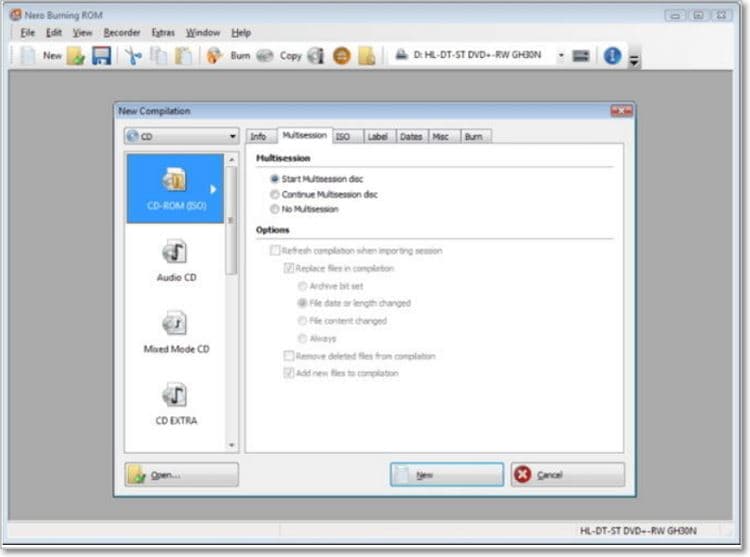
Guide on how to burn DVD with Nero DVD Burner:
Step 1: Download, install and launch Nero DVD Burner into your Windows PC and then insert your blank DVD into the DVD drive.
Step 2: From the home window, select Data and then choose Data Disc option.
Step 3: Click the Add button to import the files you intend to burn. Keep in mind that you can add multiple files. Now click Next to move to the following step.
Step 4: You can now edit your videos and then click the Preview screen to confirm the changes.
Step 5: Click Next and then Ok and your DVD will be created. Click Ok once the burning process is complete.
Part 2: Best Nero Alternative – Burn DVD in Easier Way
Obviously, Nero comes with lots of features, making it an excellent DVD burner. But it’s these features that make the program heavy and slow. Besides that, Nero’s interface is not beginner-friendly. And of course, the program only works on Windows PCs. In that case, you’ll have to look at a Nero alternative program in UniConverter. This program is easy to download, install, and use. Both Windows and Mac OS also support the program. Furthermore, you can also create ISO files, DVD folders, and Blu-ray discs.
iSkysoft DVD Creator – Your One-Stop Solution
- Best Nero alternative capable of burning DVD, DVD Folder, ISO Image, and Blu-ray DVD.
- Built-in editor for trimming, cropping, cutting, adding watermarks, applying effects, and many more.
- Offer 30+ free static DVD menu templates for personalizing your DVD.
- Convert and transfer DVD files to external storages like iPhone, iPad, Android, external hard discs, etc.
- Burn DVD in any file format including MP4, MOV, AVI, MP3, FLV, and many others.
- All-in-one toolbox with a GIF maker, screen recorder, CD ripper, VR converter, and many others.
Guide on how to burn DVD with Nero alternative:
Step 1: Launch Nero alternative iSkysoft DVD Burner
Download, install and open Nero Burner alternative on your computer. Proceed to select the Burn tab. Also, make sure that you’ve already inserted a blank DVD into your computer.
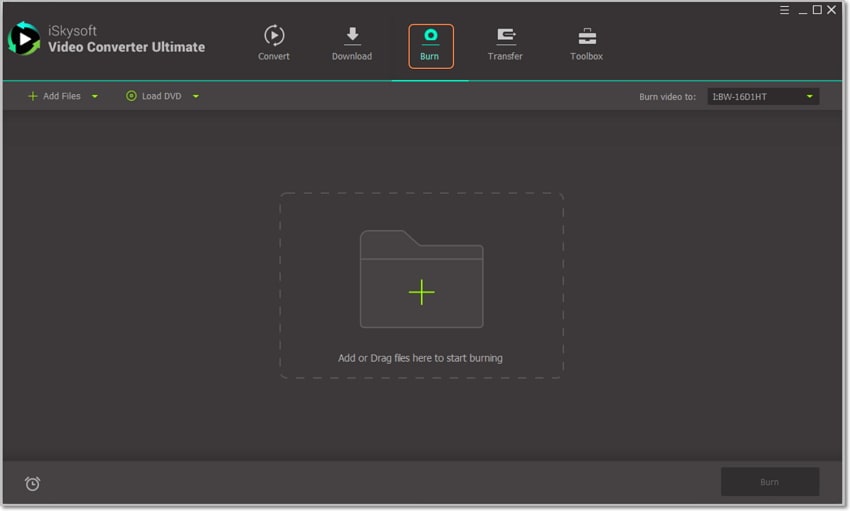
Step 2: Import DVD files and edit them
You can now drag and drop your files to the iSkysoft DVD Maker’s home interface. Alternatively, click the + Add Files button to locate and import your videos. They will then appear as thumbnails with three small edit icons below each thumbnail. Proceed to click on one of the figures to add effects, subtitles, etc. you can also trim crop, cut, and compress your videos. Click Ok to continue.
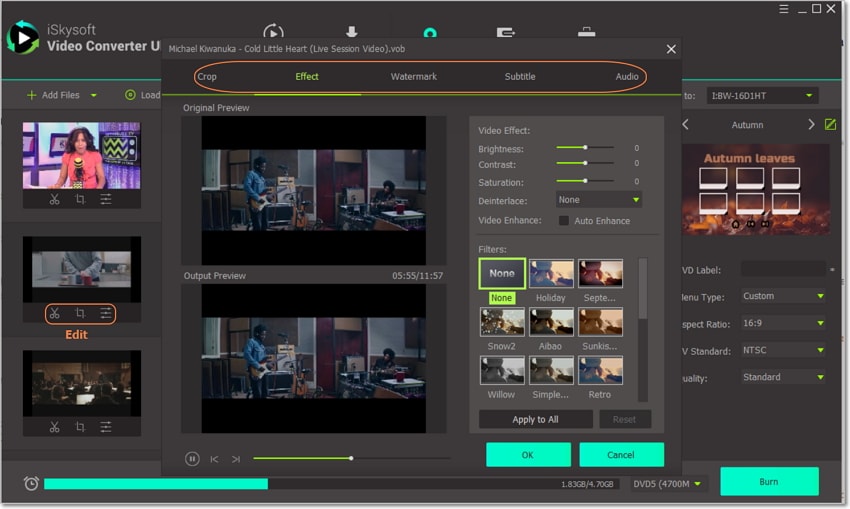
Step 3: Choose a DVD menu template
On the right side of the home window, you’ll see a small pencil-like icon which you’ll click on. Proceed to select your favorite template as well as choose your background image and music. Click Ok and then enter your DVD label, Quality, Aspect Ratio, and TV Standard.
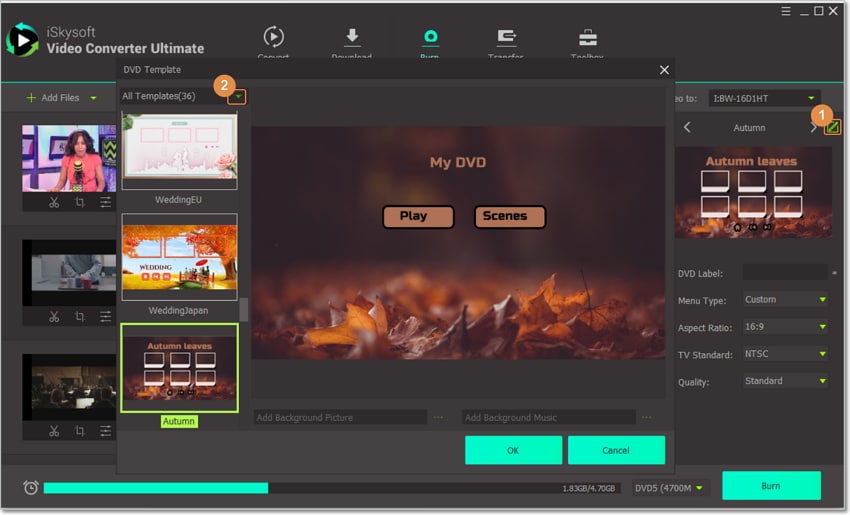
Step 4: Preview and Burn videos with Nero alternative
Preview your video to see if the changes you’ve made are okay. If satisfied, go to the Burn video to drop-down menu and then choose your blank DVD. Finally, click the Burn button and iSkysoft will begin burning your DVD with lossless quality output.
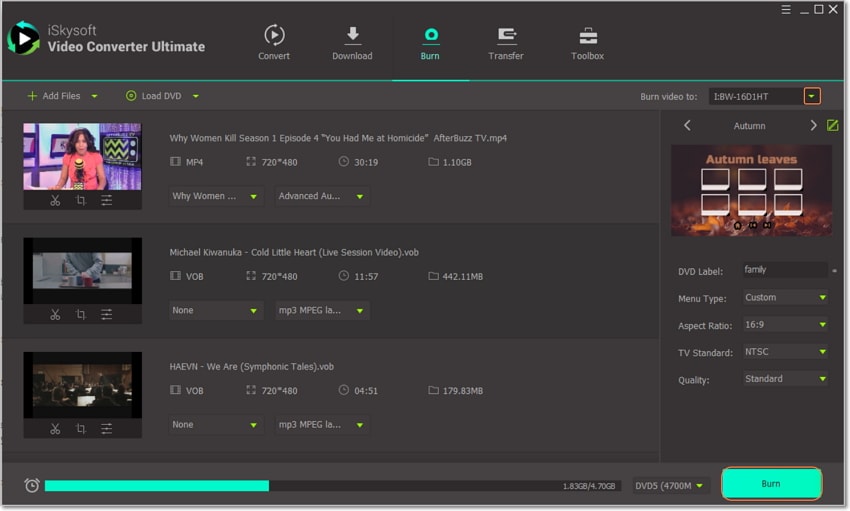
Part 3: Comparison between Nero and Nero alternative iSkysoft DVD Burner
Up to here, I’m now pretty confident that you know how to use some of the best DVD burners in the game. However, choosing between the two programs can turn out to be a problem. To help you decide, here is a comparison table with features of both programs:
|
Features
|
UniConverter
|
Nero DVD Burner
|
|---|---|---|
| Supported Operating Systems | Windows 64-bit and 32-bit and Mac 10.15 or earlier | Windows 64-bit and 32-bit |
| Video Editor | Video editor with all essential features like trimming, cutting, cropping etc | Video Editor with basic editing features |
| Supported File Formats | Supports all types of image, audio, and video formats | Supports most image, audio, and video formats |
| Burn Video to DVD, DVD Folder, ISO Image, and Blu-ray discs | √ | √ |
| DVD Menu Customization | √ | × |
| Free DVD Templates | Offers more than 30 free DVD menu templates as well as add background image and music | × |
| Real-time Preview | √ | √ |
| DVD Burning speed | 90x faster conversion speed | Fast conversion |
| Built-in Media Player | √ | √ |
| Download Process | Easy to download, install, and use | Complicated download and installation process |
If you stack up these two programs to find the winner, UniConverter undoubtedly carries the day. You can use iSkysoft on both Mac and Windows computers and add free DVD menu templates. Moreover, it will only cost you a few minutes to download and install the program on your PC, unlike Nero DVD Burner.

Brian Fisher
staff Editor