- Convert ISO to MP4 without quality loss.
- Burn ISO to DVD with colorful DVD menu.
- Download online videos into MP4 and burn to DVD.
- Transfer videos to devices speedily.
- Edit MP4 video like cropping, trimming and rotating.
2 Effective Ways to Convert ISO to MP4 without Quality Loss
by Brian Fisher •
The first thing to check when performing ISO to MP4conversion is if the content inside the ISO file is a video. Why? ISO files accommodate any type of data. And to convert ISO to MP4, it will only be possible when the file to be converted is originally in video form. If the condition is met, then you can go ahead and use a recommended conversion tool. There are plenty of them online. This guide will spare you the effort of analyzing the best tools that are presently available.
Changing files from ISO to MP4 using a top tool like UniConverter is straightforward. There are other two alternatives you can use as shown in this article.
- Method 1: Convert ISO to MP4 with iSkysoft ISO to MP4 Converter
- Method 2: Convert iSO to MP4 with AnyMP4
Method 1: Convert ISO to MP4 with iSkysoft ISO to MP4 Converter
The help of an appropriate professional tool is required to convert ISO to MP4 efficiently, faster, and with no possible setbacks. UniConverter is highly recommended when it comes to that. This application can change files from ISO to MP4 faster and conveniently. The tool performs exemplary conversions while maintaining quality of converted videos. Designed by a team of professionals, the application can run in both Windows and Mac devices. Its interface is also simple.
Main Features of UniConverter:
- Ability to convert videos from DVDs to popular formats like MP4, AVI, M4V, WMV, etc. and vice versa, with a high quality and sparkling speed.
- The conversions through the application can be performed as a batch depending on one’s priorities.
- Accommodates video downloads from majority of social media platforms like You Tube, Vimeo, Vevo, Twitch, etc. It is compatible with more than 150 file formats
- Users can either burn or copy DVDs with the tool.
- Perform editing tasks such as adding watermarks, saturation effects, cropping, changing subtitles, among many more.
Steps of converting ISO to MP4 using iSkysoft ISO to MP4 Converter
Step 1: Launch iSkysoft ISO to MP4 converter
If you don’t have the application, easily download it online. Hit the Convert button that’s at the top bar. Then go to a button named Load Files with drop down keys, and select Load ISO Files.
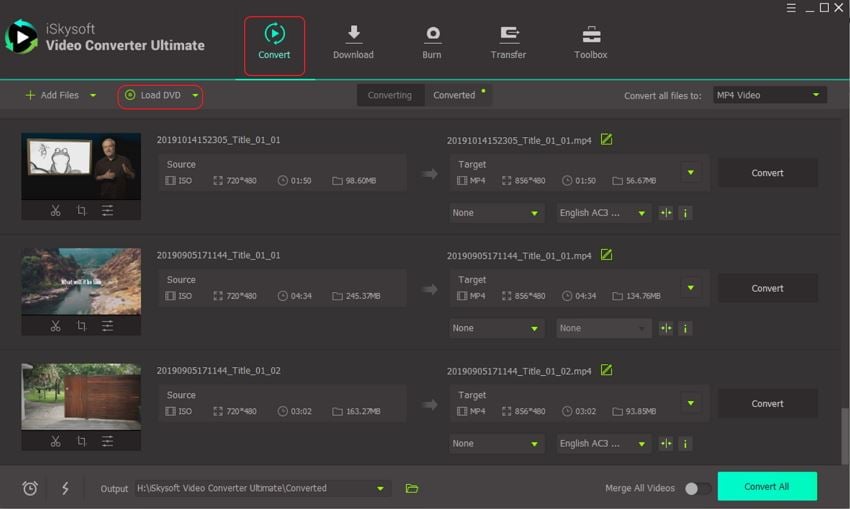
Step 2: Choose output format MP4
On the Convert all files to choose MP4 at the Video category to change the video to MP4 format.
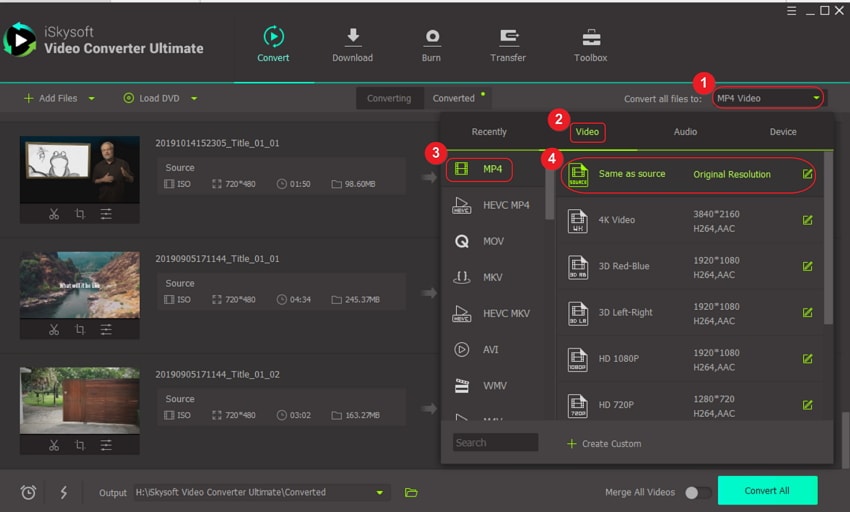
Step 3: Convert ISO to MP4 files
The final step is to hit the Convert All button to prompt the conversion.
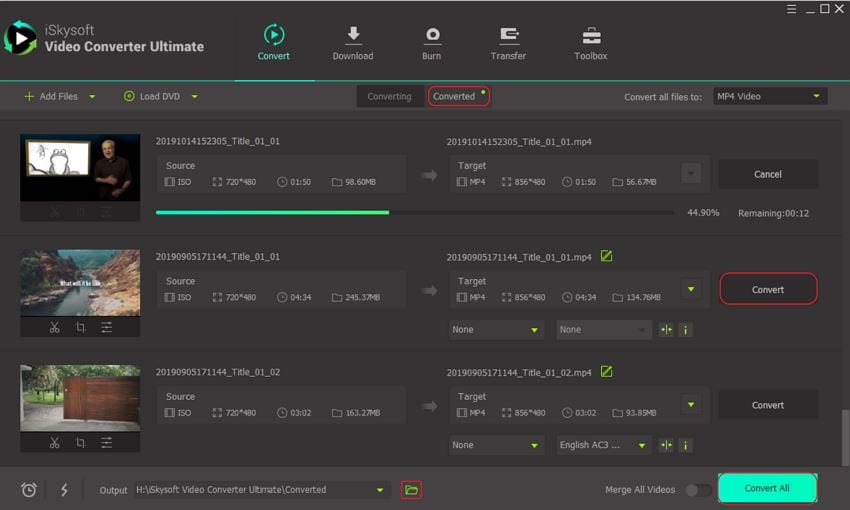
Part 2: Convert ISO to MP4 with AnyMP4
Now that you are aware of how to convert ISO to MP4 using UniConverter, it’s time we dig deeper into AnyMP4, another reputable tool that can perform this task.
AnyMP4 is also another recommendable software to those who want to convert ISO to MP4 mac or in Windows. Other than supporting almost all of the video file formats available, this application is fast and reliable. It is indeed a great option when not ready to settle for anything less other than the best.
AnyMP4 is also another recommendable software to those who want to convert ISO to MP4 mac or in Windows. Other than supporting almost all of the video file formats available, this application is fast and reliable. It is indeed a great option when not ready to settle for anything less other than the best.
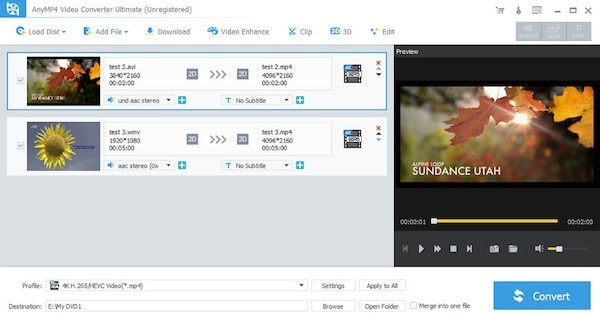
AnyMP4 Features
- Performs fast conversions
- Multiple editing features supported
- Captivating interface with easy-to-follow steps
- Allows many conversion at once
- Shows both input and output features to help you out while editing
- Works on all kinds of portable computer devices
- Accommodates conversion of videos to audios
Steps of converting ISO to MP4 using AnyMP4
Step 1: Open the software. You can easily access its setup through multiple online platforms.
Step 2: Upload the file you want converted by clicking on Add File icon.
Step 3: Edit the video based on your priorities.
Step 4: Go to Profile icon and press on MP4 as the output form. When all is set, press on Confirm button.
To convert ISO to mp4, it is essential to use the right tools. All the methods discussed in the guide are efficient, effective and helpful for those wanting to convert their ISO files. Choose a tool that will suit your priorities. An ideal tool should be fast, reliable, and able to perform conversions while at the same time retaining quality just like UniConverter.

Brian Fisher
staff Editor