- Burn MP4 and other video formats to DVD disc on Mac and Windows.
- Offer 30+ DVD menu templates for customizing your Blu-ray disc or DVD.
- Download hd movies from online sharing sites like YouTube, Vimeo, DailyMotion.
- 90x faster conversion speed with lossless quality output.
- Load videos from hd cameras directly for conversion.
How to Burn a DVD Quickly on Mac/Windows
by Brian Fisher •
If you want to learn how to burn a DVD on Mac/Windows computer, then this is the right page. Moving on, I believe that you’ve tried burning a DVD on your computer before. And as you might already know, the whole process isn’t easy and enjoyable without the right tools and procedures. Although both Mac and Windows computers come with inbuilt DVD burners, they have minimal features and burning speed. Today, I’ll show you how to burn videos to DVD with some of the best DVD Burners.
- Part 1: How to Burn a DVD within 3 Steps With iSkysoft DVD Burner
- Part 2: Other Way to Burn a DVD on Mac/Windows
- Part 3: Knowledge about DVD Disc (DVD+R/DVD-R/ROM/RW)
Part 1:How to Burn a DVD within 3 Steps With iSkysoft DVD Burner
Those looking to create the most professional-looking DVDs with 90x faster conversion speed should download UniConverter. That said, the software is available for both Mac and Windows computers, making it readily available to most users. Even better, iSkysoft DVD Burner offers you more than 30 free and stylish DVD menu templates to customize your discs. You can also burn popular formats like MP4, M4V, AVI, FLV, etc. to your DVD, DVD Folder, Blu-ray disc, or an ISO File.
UniConverter – Best DVD Maker for Windows/Mac
- Burn videos in 150+ formats to DVD, DVD Folder, Blu-ray disc, and ISO Folder with lossless quality output.
- Support burning of popular formats like MP4, AVI, MKV, M4V, MPEG-2, etc.
- Offer free DVD menu templates with different themes for personalizing your DVD.
- Built-in file editor for trimming, cropping, cutting, adding subtitle, adding effects, etc. to your videos.
- Download or record videos from popular video sharing sites like YouTube, Facebook, Vimeo, and many others.
- Versatile toolbox featuring a GIF maker, screen recorder, CD ripper, and many others.
Steps on how to burn a DVD on Windows 10 quickly with iSkysoft DVD Maker:
First of all, download and install the program on your PC and then insert a blank DVD into your system. Now follow these steps:
Step 1: Import videos to iSkysoft DVD Maker
Launch iSkysoft DVD Maker and then click the Burn tab. You can now drag and drop your videos to the home interface or click the + Add Files button to access and load the files.
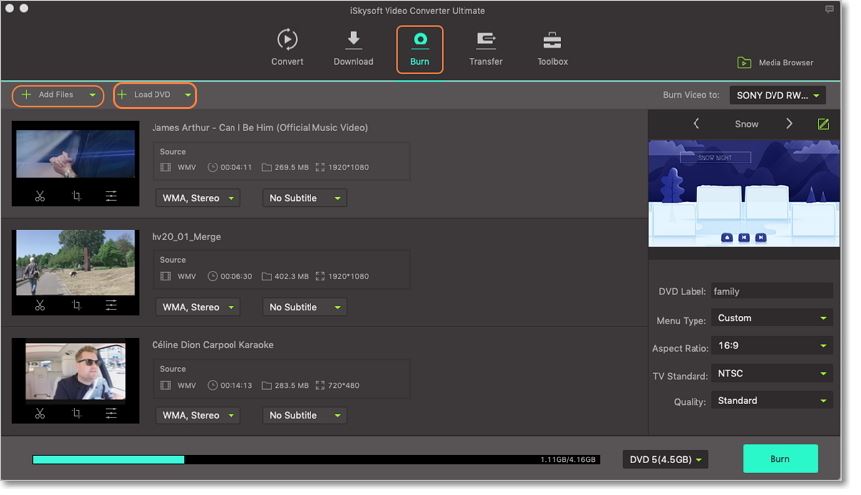
Step 2: Select DVD menu template
You’ll see a pencil-like button on the right side of the window. Click on it and then select your preferred template from the 30+ options. You can also add your favorite background image and music. If satisfied, click Ok and then proceed to set other DVD parameters like DVD label, Quality, TV Standard, Aspect Ratio, and Menu Type.
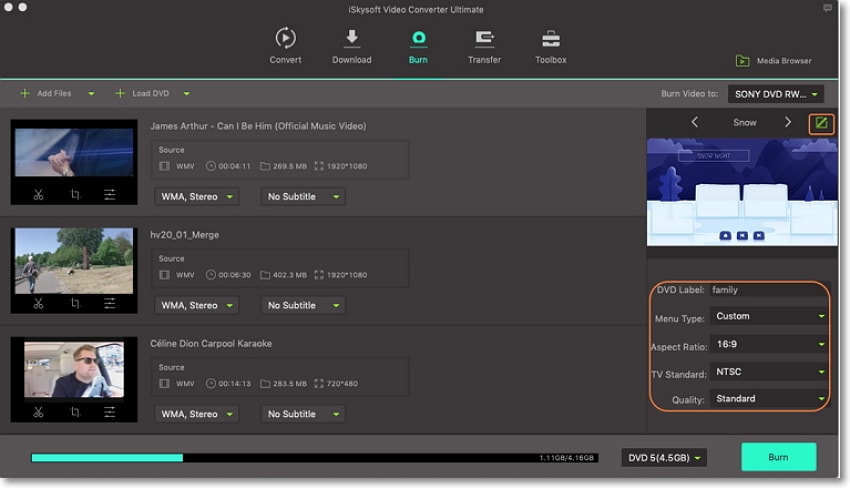
Step 3: Burn Videos to DVD
Click the Burn video to drop-down menu and then click on your blank DVD. You can now hit the Burn button to begin the process.
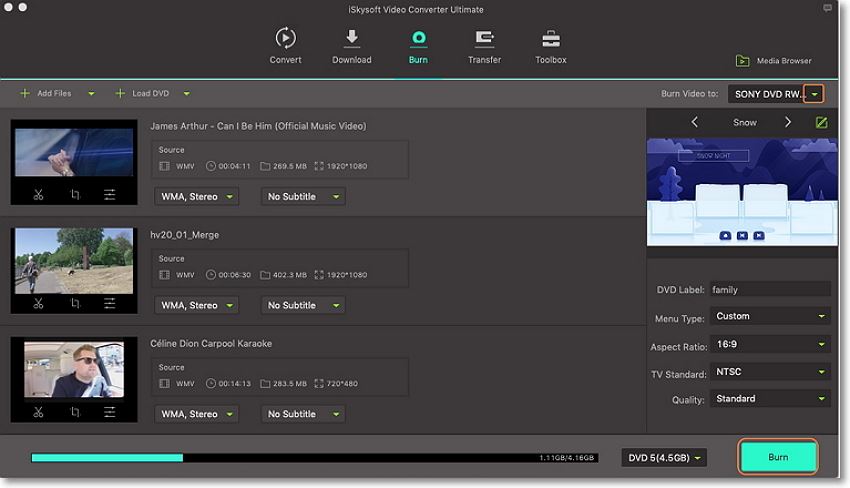
Part 2: Other Ways to Burn a DVD on Mac/Windows
Apart from iSkysoft DVD Burner, the internet is also laden with other top-notch programs to help you burn DVDs quickly. Some of these programs include Burn for Mac OS and DVD Flick for Windows OS.
Here is how to burn files to DVD using these two top-class programs:
1. Burn
Burn is a freeware that enables users to create DVDs and Audio CDs of higher quality easily. This program also offers you MP3 tag editing and CD text editing for personalizing your videos. On the flipside, Burn is compatible with Mac OS only.
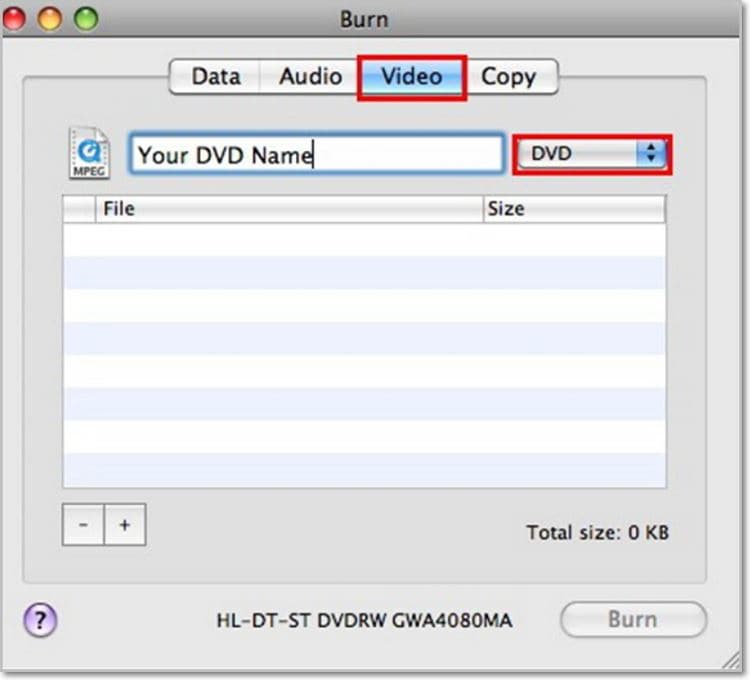
Step 1: Download and install Burn DVD Burner into your Mac computer.
Step 2: Select the Video tab and then drag and drop your videos to Burn DVD Burner. Burn will ask you whether you’d like to convert your file to MPG which is a DVD supported format on Mac. Click Convert to continue.>
Step 3: Now enter a blank DVD into your Mac computer and then give it a name. >
Step 4: Click Burn to transfer your MPG files to DVD.>
Pros and Cons:
-
+ Easy to use
-
+ Fast conversion speed
-
- Limited video editing features
-
- Only for Mac users
2. DVD Flick
DVD Flick is a Windows-based DVD Burner that is also easy to download and use. With this program, you can convert videos to DVD, Blu-ray, MP4, AVI, MOV, and many more formats. Without much ado, here is how to burn a DVD on Windows computer using DVD Flick:
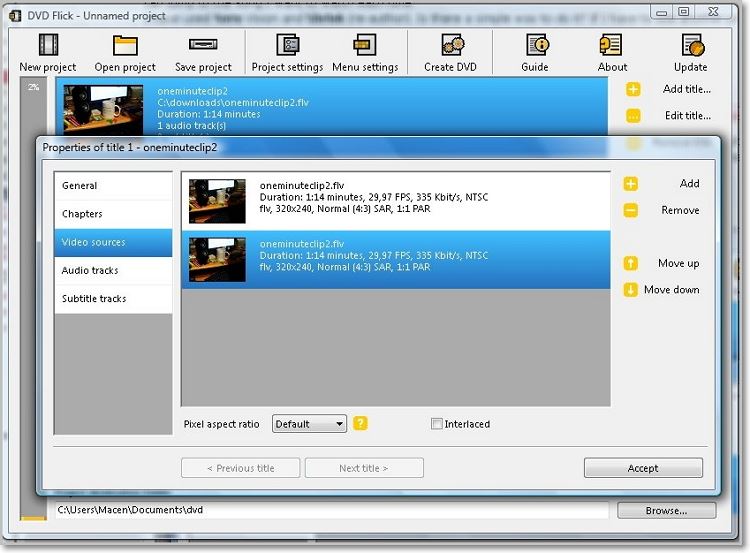
Step 1: Download and install DVD Flick on your PC and then click the Add title button to import your video.
Step 2: You can then double-click on the thumbnail to make the necessary changes such as pixel aspect ratio, track language, etc. Click Accept to continue. You can also click the Project Settings button to personalize your video.
Step 3: Still on the Project Settings tab, click the burning option and then check the Burn project to disc checkbox.
Step 4: Click the Accept button, and DVD Flick will start burning your DVD. You can also click the Entertain me button to play Tetris as you wait for the program to finish burning your DVD.
Pros and Cons:
-
+ Straightforward interface
-
+ Lightweight program
-
- Limited editing features
-
- Only for Windows users
-
- Slow conversion speed
Part 3: Knowledge about DVD Disc (DVD+R/DVD-R/ROM/RW)
DVD, also known as Digital Versatile Disc or Digital Video Disc is an optical disc mainly used to store audio, video, and computer files. Although most are the same size as CDs, they can save more data and run much faster.
DVDs come in several physical formats depending on the way it stores data. Here are some of them:
- DVD-ROM – Read Only Memory which is used to store data that can only be read by the user but not written.
- DVD+R and DVD-R – The same as DVD-ROM with the only difference being that it can only record data one at a go.
- DVD-RW, DVD-RAM, and DVD+RW – With these variations, you can write, erase, and record data many times.
Up to here, I’m pretty confident that you can now burn your files to DVD easily. And because DVD is widely compatible with most modern devices, you’ll need the best DVD Maker installed on your computer. With UniConverter, you’ll be able to make the most professional-looking DVDs.

Brian Fisher
staff Editor