- Convert DVD to video formats like MP4, MOV and others.
- Download videos from YouTube, Facebook and 1000+ other websites.
- Edit DVD like triming, cropping, add watermarks/effects and so on.
- Convert videos among 150+ popular video formats.
- Compress videos into smaller size for easier transfer.
Top 5 Free DVD Converter Recommended
by Brian Fisher •
Nowadays, the internet is laden with DVD converter programs to help you rip DVD/CD/Blu-ray discs. With these tools, you can seamlessly convert DVD contents to any file format. You can then proceed to store it on your computer hard drive or any other external storage. However, finding the best DVD ripper can turn out to be an uphill task thanks to the myriad of available options. In this post, we’ll be discussing the top 5free DVD converter programs and why you should use them. Let’s get started!
- Part 1: Brief Introduction of DVD
- Part 2: Top 5 Free DVD Converters
- Part 3: Recommended Professional DVD Converter without Limits
Part 1:Brief Introduction of DVD
DVDs represent the colorful past with cherished memories of your favorite movies and videos. But as much as you’d like to hold on to these memories, the discs will eventually get damaged just like any other physical storage. So to ensure that all these memories stay intact, you should rip all your DVD media to make digital copies. You can then proceed to store them in your flash drive, hard disc, or smartphone.
Also, you’ll find some modern gadgets not supporting DVD media due to copyright issues. DVD media files come with a .vob extension, with some devices not supporting this format. In that case, you’ll need to rip and convert your DVD to popular file formats like MP4, MP3, M4V, AVI, etc. And don’t forget that DVDs occupy lots of unnecessary space too.
Part 2: Top 5 Free DVD Converters
Thanks to modern technology, finding a free DVD converter tool shouldn’t be a problem. Bust as I’ve said, the choices are so many that you might eventually get confused. Luckily, I decided to do all the hard work for you to find the best free DVD converter programs. Here are my top picks.
1. ImgBurn
ImgBurn is a lightweight free DVD ripper that is pretty straightforward to use thanks to its user-friendly interface. With this tool, you’ll get fast DVD conversion speed with minimal quality loss. What’s more? You can also create ISO image files as well as burn any video format to CD, Blu-ray, and of course, DVD. All in all, this is one app that any serious video editor should have in their toolkits.
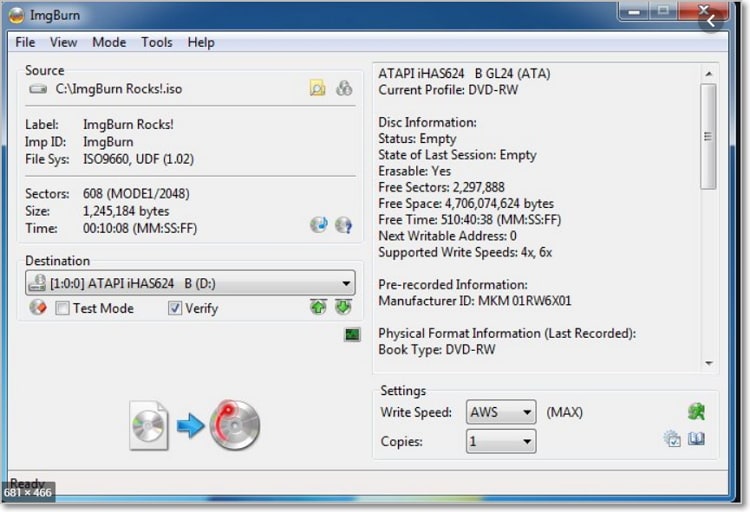
2. Freemake Video Converter
Looking for a tool with professional output with straightforward guidelines? Well, why not try Freemake DVD ripper? Freemake can rip a whole DVD or part of it depending on your needs. You can also convert your ripped DVD media to lots of file formats including MP4, AVI, MOV, etc. You simply have to import your DVD files, and Freemake will do the rest with lots of ease.
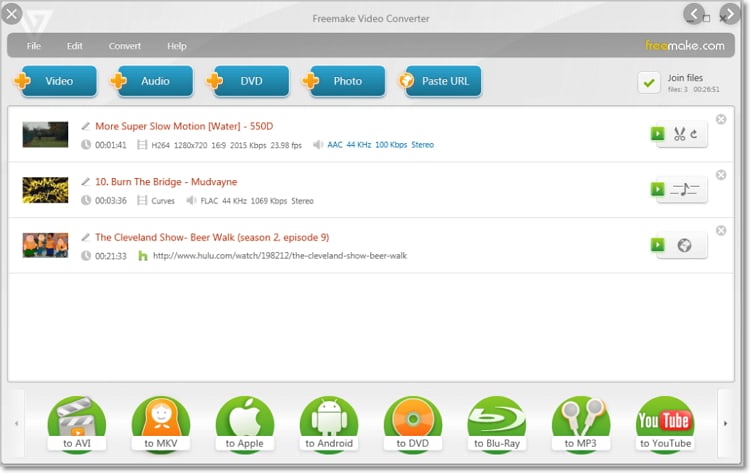
3. Free DVD Video Converter
Free DVD Video Converter is another top of the line DVD ripper that is easy to download and use. You can use this powerful tool to convert Blu-ray and DVD videos to AVI, MP4, MKV, PSP, BlackBerry, Apple TV and many other file formats. This program also supports language, title, and subtitle selection before ripping your DVD. Just keep in mind that it can only convert unprotected files.
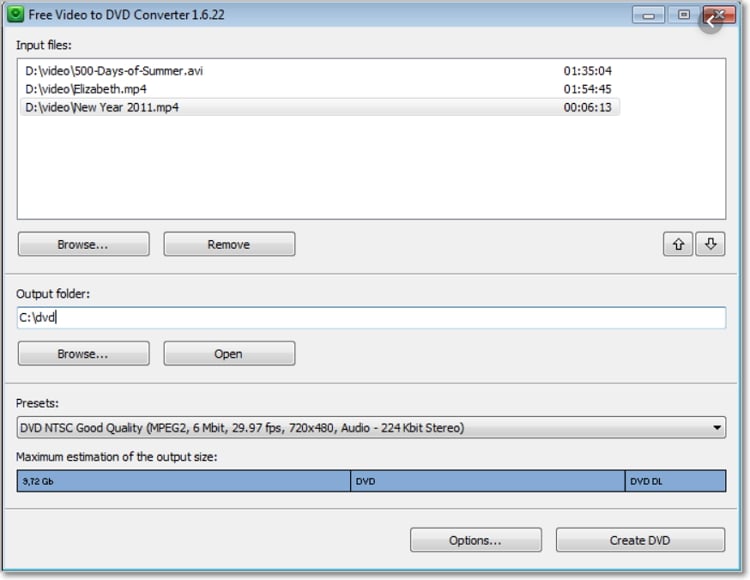
4. Free Video Converter
If you’ve been in the video editing industry for a while, then you probably know something about Wondershare DVD converter. With Wondershare, you’ll not only get quick conversion speeds but a whole host of additional features. After ripping your DVDs, you can edit, convert, or even transfer your video files to another storage device. On the flip side, you’ll have to subscribe to get these additional features.
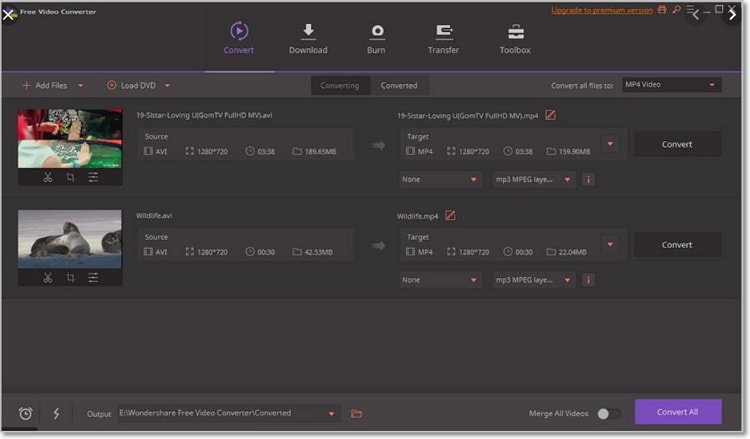
5. Ashampoo Burning Studio Free
Ashampoo Burning Studio Free is the last on our list, but that doesn’t mean that it’s a weaker option. That said, you can use this tool to burn as well as rip videos, audio, and images to DVD and CDs. Furthermore, you can save project files to burn the same disc later. Lest I forget that you can also use Ashampoo Burning Studio to erase CD-RWs, DVD+RWs, DVD-RAM, BD-Res, and DVD-RWs.
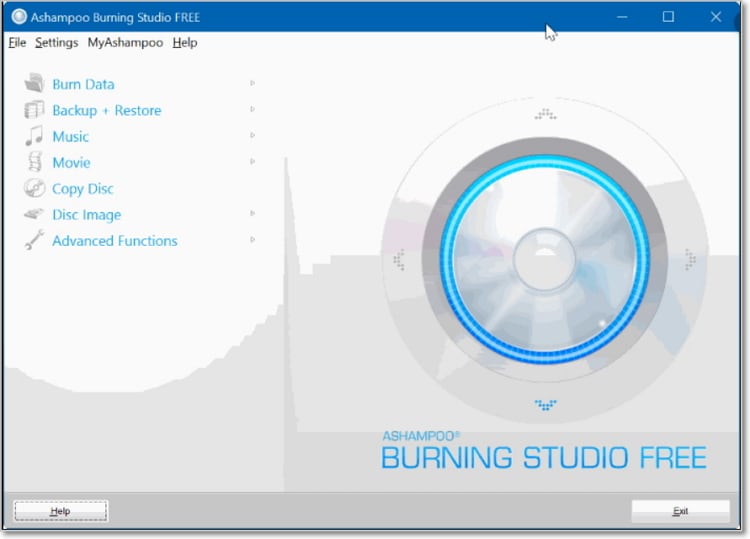
Part 3: Recommended Professional DVD Converter without Limits
Although all of the programs mentioned above are free to use, they come with their limitations. To be on the safe side, I recommend that you download and install UniConverter. With this powerful DVD/CD ripper, you’ll not only experience 90x faster conversion speed but an intuitive and straightforward interface. Moreover, the program is compatible with both Windows and Mac OS, unlike some free DVD rippers.
iSkysoft DVD Converter Main Features:
- Rip and convert DVD to more than 150 file formats, including MP4, M4V, AVI, MP3, and many others with lossless quality.
- DVD converter program with 90x faster conversion speed compared to free DVD converter tools.
- Video to DVD converter program with more than 30 free and dynamic templates.
- Built-in video editor for trimming, cropping, compressing, adding watermarks/subtitles/effects, etc.
- Transfer converted DVD videos to iPad, iPhone, Android, flash drives, etc.
- All-in-one DVD toolbox with a GIF maker, screen recorder, CD ripper, etc.
- Compatible with Lots of Devices:
Guide on how to convert DVD on Windows or Mac computer
Step 1: Import DVD files
Download and install iSkysoft DVD converter to your PC and then launch it. You’ll then insert your DVD into your computer’s disc drive and then click the Load DVD button. Select your DVD name and then click All Movies to start importing. Your videos will appear as thumbnails.
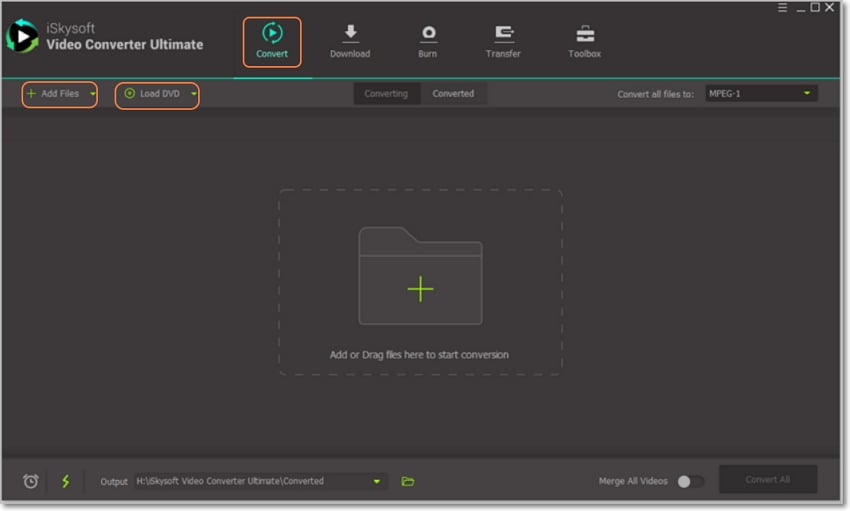
Step 2: Choose your output format
The next thing to do is to select the Convert all files to drop-down menu and then choose the Video tab. At the left side of the panel, select your preferred video format and then select the video resolution.
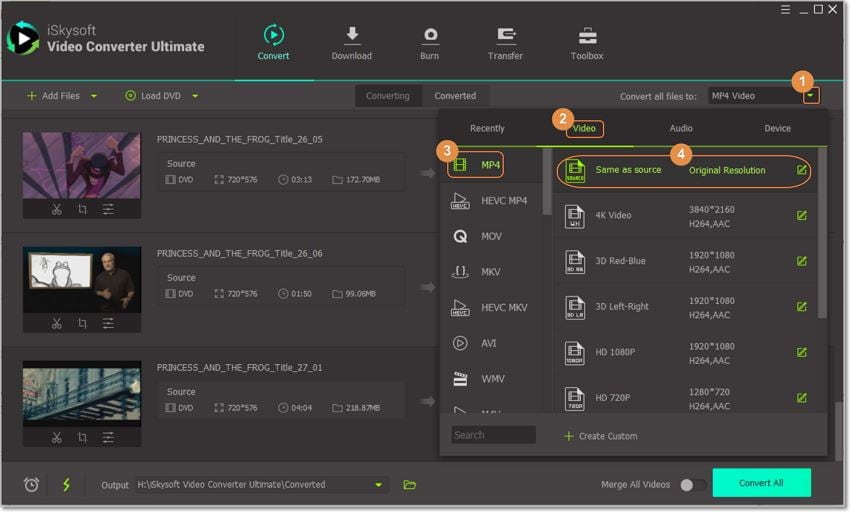
Step 3: Edit video files (Optional)
Below each video thumbnail, you’ll see three small edit icons which you’ll click on one of them. You can now crop, trim, or add effects, watermarks, subtitles, etc. to your video. If you’re satisfied, click OK.
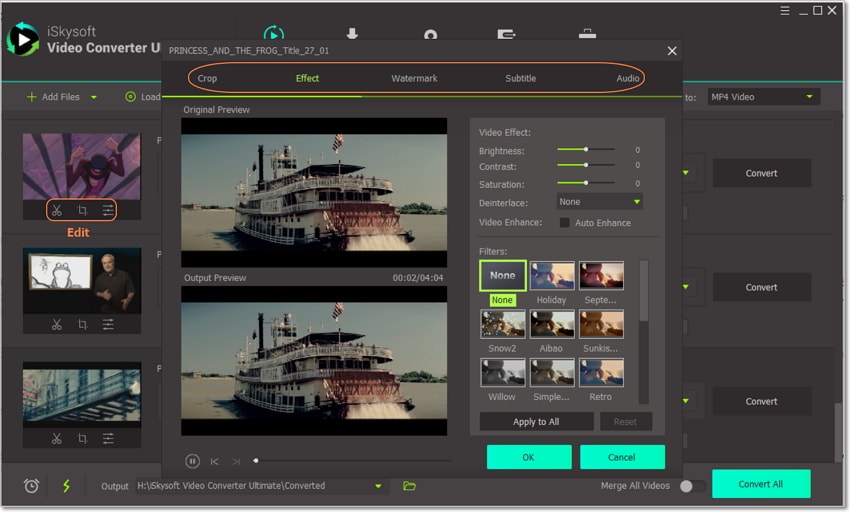
Step 4: Convert DVD with iSkysoft DVD converter
Last but not least, you’ll go to the Output section below the home screen and choose your preferred destination folder. Finally, click the Convert All button to begin the process. iSkysoft DVD converter will display a progress bar showing you the conversion speed and percentage completed. After the process, you can now save your converted files to your preferred storage device.
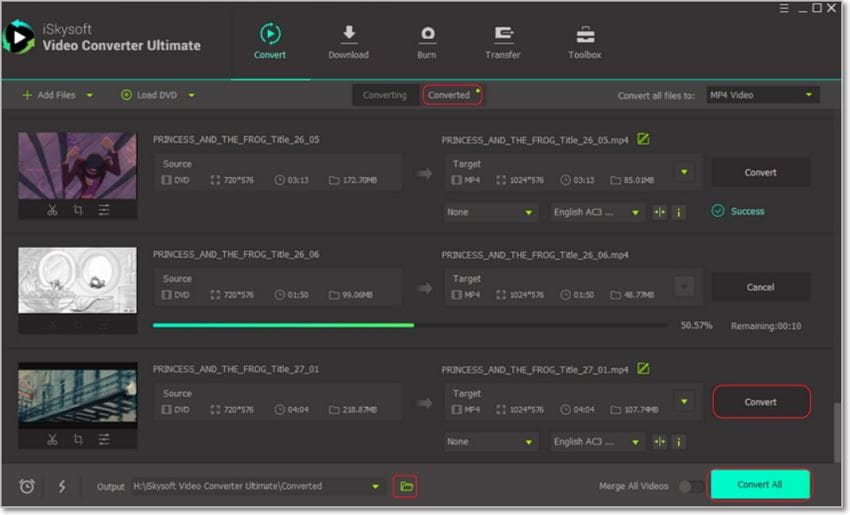
All said and done, UniConverter should be your go-to option if you’re looking for a DVD converter program. Just follow the above steps, and you can be sure to rip your DVD without any quality loss.

Brian Fisher
staff Editor