- Burn movie to DVD on Windows effortlessly.
- 30+ free DVD menu templates are available.
- 90x faster conversion speed with lossless quality output.
- Trim, crop, add effects, subtitles and watermark to enhance your DVD.
- Download hd movies from YouTube, Vimeo directly.
How to Burn Movie to DVD on Windows with Ease
by Brian Fisher •
Windows comes with a native program to burn movie to DVD seamlessly. You can burn movies directly from the famous Windows Media Player. However, this program is quite limited in terms of features to personalize and customize your DVD. Luckily, the internet is laden with top-class third-party software to help you burn movies to DVD. Today, I’ll show you how to convert movies to DVD format for free using Windows Built-in Burner and other free converters.
- Method 1: Burn Movie to DVD with iSkysoft DVD Burner Effortlessly
- Method 2: Burn Movie to DVD with Windows Built-in Burner
- Method 3: Burn Movie to DVD with Top 3 Free DVD Burners
- Part 4: How to Download Movies and Burn with iSkysoft DVD Maker
Method 1:Burn Movie to DVD with iSkysoft DVD Burner Effortlessly
If you want a burn multiple movies to DVD software, then download and install UniConverter on your PC. The program supports DVD burning in both Windows and Mac OS, making it easily accessible to most computer users. Even better, you can transfer any video format to DVD, ISO File, and Blu-ray discs quickly and with lossless quality. iSkysoft DVD Burner also offers 30+ free DVD menu templates to make your DVD look very professional.
iSkysoft DVD Burner – Best Movie to DVD Converter
- Burn movie to DVD, DVD Folder, ISO, and Blu-ray DVD with lossless quality.
- Supports conversion of any movie format to DVD with 90x faster conversion speed.
- Built-in video editor for trimming, cropping, rotating, adding watermarks, applying effects, etc. to your video before conversion.
- Offers 30+ free static and stylish DVD menu templates for professionalizing your DVD.
- Download movies from popular video sharing sites like YouTube, Vimeo, DailyMotion, etc.
- Transfer movies to iPhone, iPad, Android, camcorders, and other external storage.
- Versatile toolbox featuring a GIF maker, screen recorder, CD ripper, and many more.
Step by step guide on how to convert home movies to DVD with iSkysoft DVD Burner:
Step 1: Launch iSkysoft DVD Burner and add videos
Download, install, and open iSkysoft DVD Burner in your PC and then click the Burn tab. You can now import videos by clicking the + Add Files button or by simply dragging and dropping them to the home interface. Your movies will appear as thumbnails on the left side of the home window.
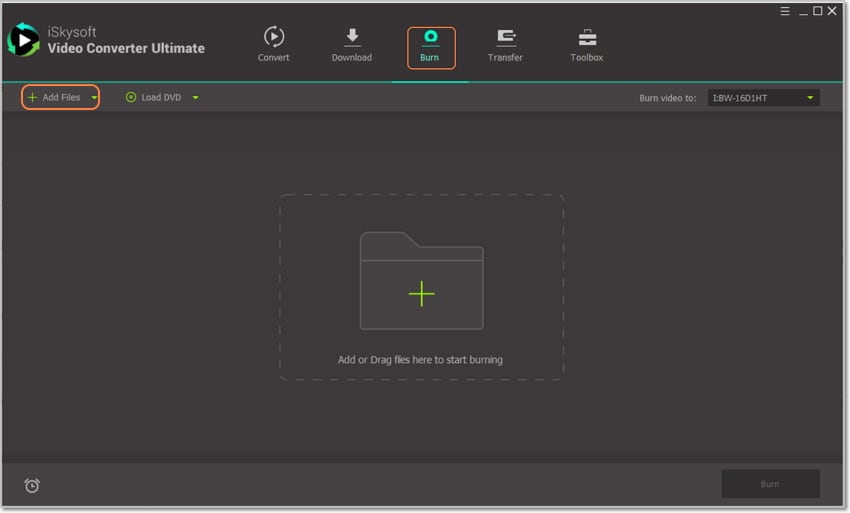
Step 2: Edit your movies (Optional)
You have the option to edit your videos by clicking on the small edit icons below each thumbnail. From the pop-up window, you can now trim, crop, rotate, add watermarks, apply effects, etc. to your movies. Click Ok to proceed.
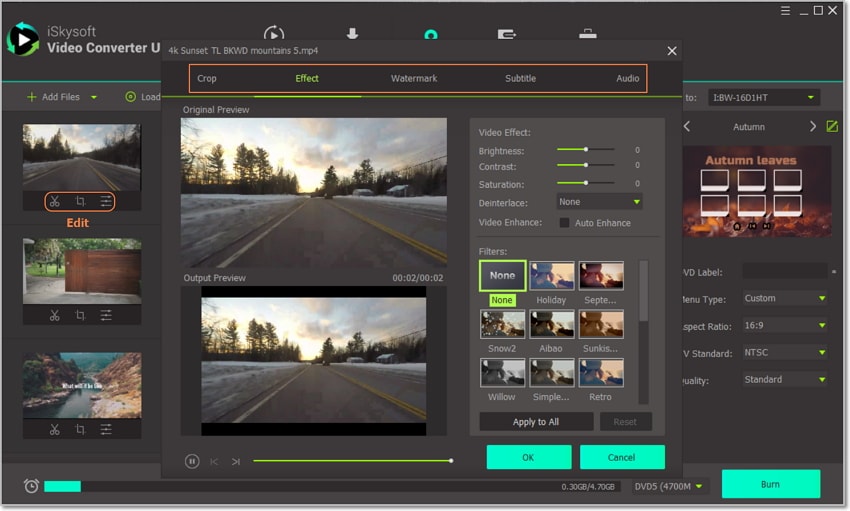
Step 3: Customize DVD template
Make your DVD look professional by choosing the most relevant DVD menu template. You can do that by clicking the small pencil-like icon beside the DVD template panel. You can also add your favorite background image and music. Proceed to set other DVD parameters like DVD label, Aspect Ratio, TV Standard, Quality, etc.
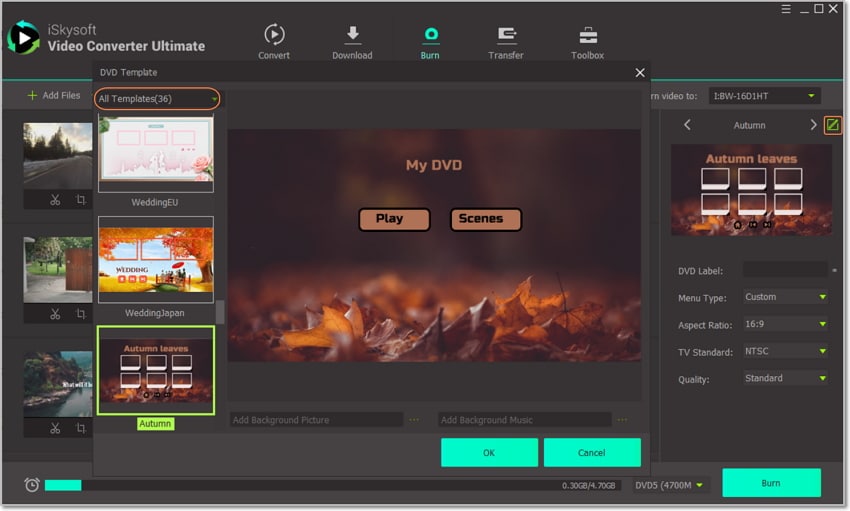
Step 4: Confirm and burn DVD
Confirm if the changes you’ve made are okay and then insert a blank DVD in your system. Next, go to the Burn video to drop-down menu and choose your blank DVD. Finally, hit the Burn button, and iSkysoft DVD Burner will start burning your movies to DVD.
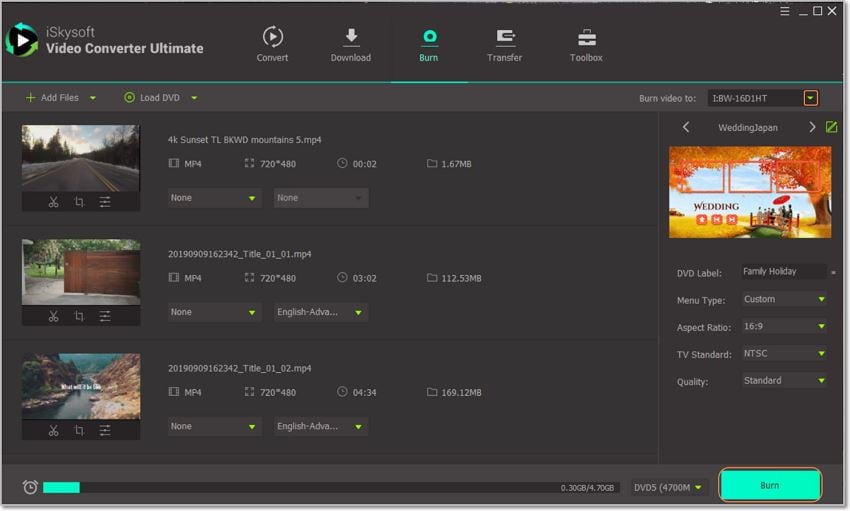
Method 2: Burn Movie to DVD with Windows Built-in Burner
As I have mentioned before, Windows comes with a built-in DVD Maker. Although the program is free, your movie files must be in Windows Media Player supported formats. Also, you’ll not get free DVD menu templates, and the conversion process is a bit long.
Step 1: Launch Windows Media Player, go to Library > Burn tab > Burn Options > Data DVD.
Step 2: Insert a blank DVD into your PC’s disc drive and then find the movies you’d like to burn in the Player Library. You can now drag and drop them in the Burn list section.
Step 3: Change the order of the items in the burn list by dragging them up or down. You can also right-click the videos you want to remove from the list and click the Remove from list option.
Step 4: When you’re satisfied with the list, click the Start burn button to begin transferring movies to DVD free.
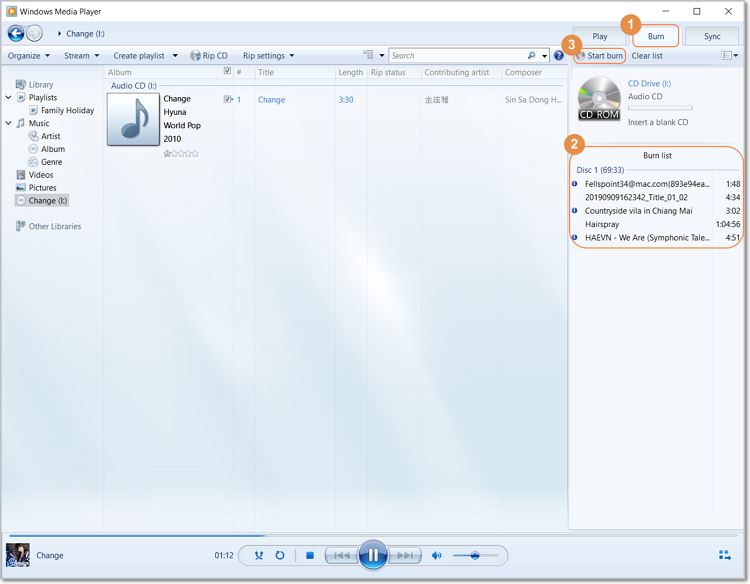
Pros and Cons:
+
- Free software
+
- Fast conversion
+
- Easy to use
-
- Supports limited movie formats
-
- No video editing features
-
- Doesn’t offer free DVD menu templates
Method 3: Burn Movie to DVD with Top 3 Free DVD Burners
Thanks to technology, you don’t have to hassle for the best DVD burner anymore. Without wasting any time, here the top three free programs to help you burn DVD effortlessly:
1. Ashampoo Burning Studio Free
Ashampoo is one of the most popular DVD burners thanks to its straightforward interface and exciting features. This tool supports DVD, Blu-ray discs, and CDs, including rewritable discs. And of course, you can rip your CDs to popular formats like WAV, MP3, and WMA.
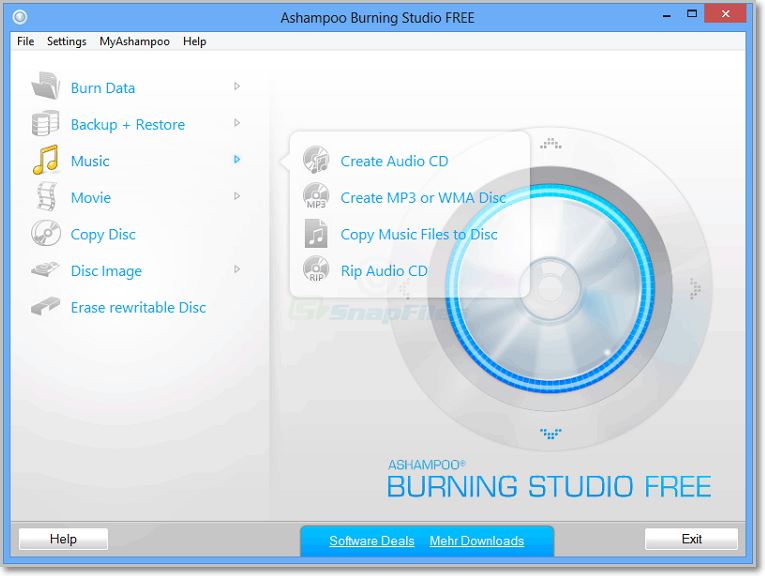
Step 1: Launch Ashampoo Burning Studio Free and then click the Burn data. After that, click the New disc option.
Step 2: From the new window, click the + button or the folder icon. You can now select and import your videos, after which you’ll click the Add button below the screen. Lastly, click Close.
Step 3: Insert your blank DVD into the system and then click the Next button.
Step 4: Finally, hit the Write button, and Ashampoo will start burning your DVD.
Pros and Cons:
+
- Straightforward interface
+
- Easy to download and install
-
- No free DVD menu templates
-
- Slow conversion speed
-
- Only for Windows OS
2. BurnAware Free
BurnAware is another Windows-based DVD burner that is easy to use. That said, the software supports a wide array of optical discs such as DVD, Blu-ray discs, M-discs, extra-large capacity DVDs, and many more. Apart from disc burning, you can also create backup files, image files, extract audio files, and many more.
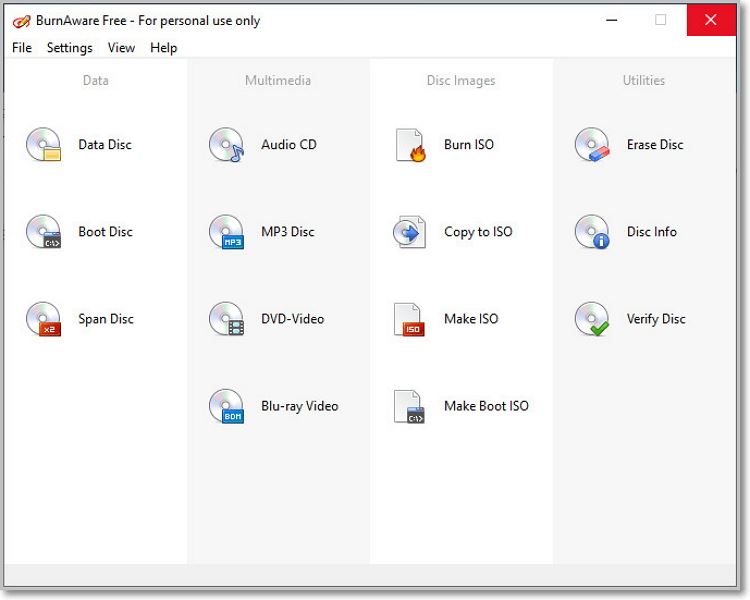
Step 1: Launch BurnAware and then click the Data Disc tab.
Step 2: Proceed to click the + or Add button to start importing your movie files.
Step 3: Insert your blank DVD into the system and then click the red Burn icon.
Pros and Cons:
+
- Beginner-friendly interface
+
- Supports lots of optical discs.
-
- Slow conversion speed
-
- No video editing features
-
- Minimalistic interface
3. DeepBurner Free
DeepBurner Free is a Windows freeware that can quickly burn your movies to DVD. Apart from video DVD creation, you can also copy disc-to-disc, burn a photo album, create disc labels, and more. What’s more? The interface is uncomplicated, making it the perfect choice for any beginner.
Step 1: Download, install and launch DeepBurner Free on your PC.
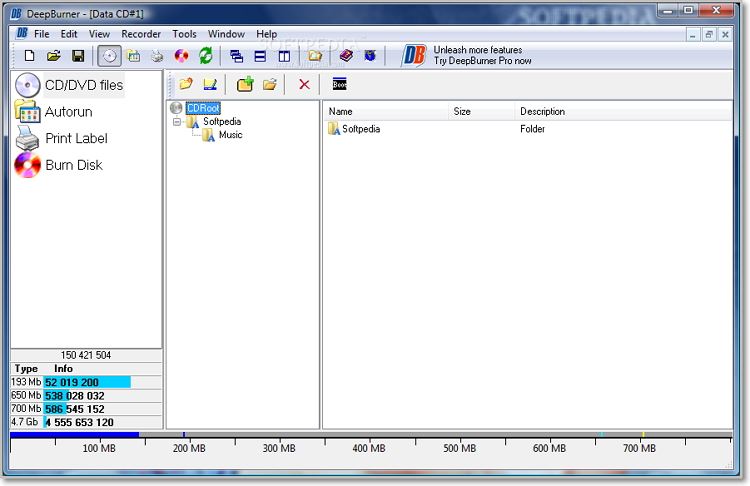
Step 2: Click the create data CD/DVD option and then create multisession disc.
Step 3: Insert a blank DVD into your system, and then from the Data CD#1 window, click the Burn Disc tab. Finally, tap the Burn button.
Pros and Cons:
+
- Intuitive interface
+
- Portable app is available
-
- No Blu-ray support.
-
- Few editing options
-
- Windows-only software
Part 4: How to Download Movies and Burn with iSkysoft DVD Maker
Apart from helping you to burn CDs/DVDs/Blu-ray discs/ISO Files, iSkysoft can also download your favorite movies online. Here is how to do it:
Step 1: Download, install and open iSkysoft Movie Downloader on your PC. Next, click the Download tab.
Step 2: Open your movie using a browser and copy the movie’s URL. Go back to iSkysoft and click the + Paste URL button. iSkysoft will automatically start downloading your videos.
Step 3: You can locate your downloaded movies by clicking the Finished button. Proceed to right-click on it and select the Add to burn list option. Go to the Burn tab, and you’ll see your downloaded movies. Lastly, follow the same procedures as Method 1 to burn your videos.
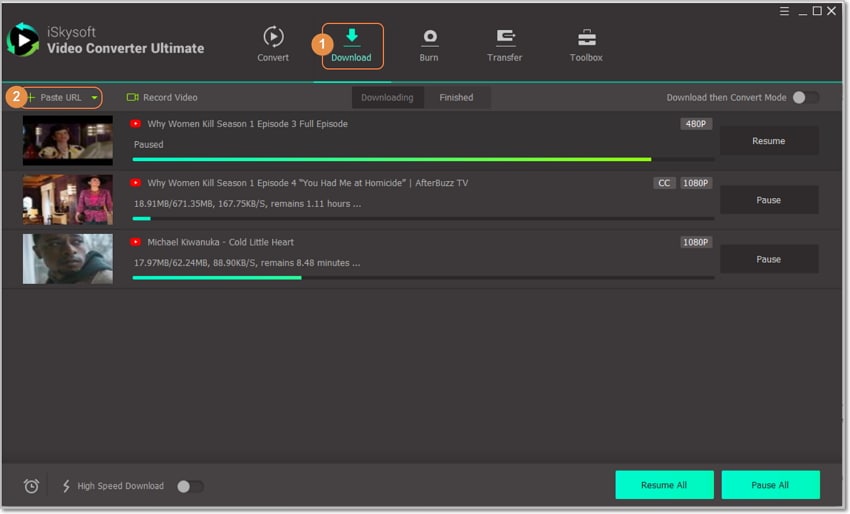
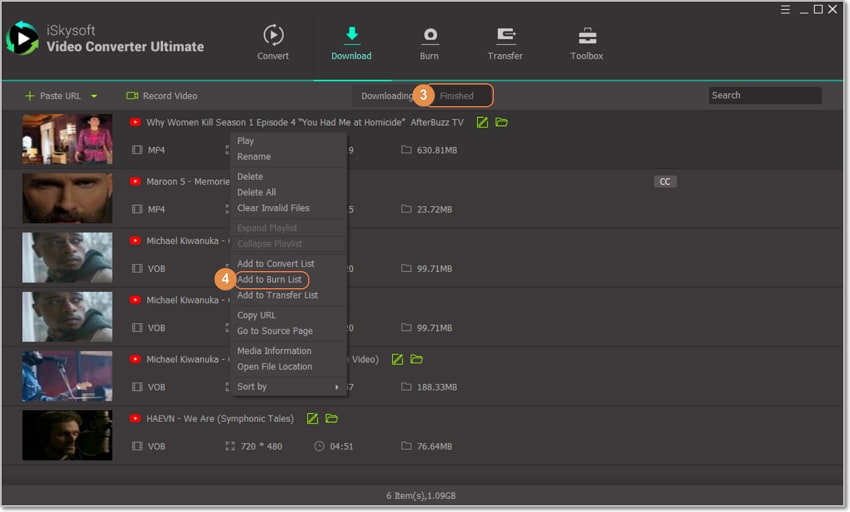
It’s that simple! That is how to burn downloaded movies to DVD on PC with iSkysoft DVD Burner. With it, I’m pretty sure you’ll create the most professional-looking DVDs ever.

Brian Fisher
staff Editor