How to Create DVD Using the Best Free DVD Authoring Software
by Brian Fisher Proven solutions
Whenever we create funny skits, action clips, movies, dub amines, produce music, and more, we always love to save it on a drive or disk we can easily have access to whenever we want to play them. Concerning DVD authoring, you might want to burn your created file to a DVD as a means of storage using free DVD authoring software. You don’t have much to worry about as there are thousands of DVD authoring software you can use to create and burn files to DVD on your MacBook or Windows PC.
Part 1. The Recommended DVD Authoring Software to Edit DVD Effortlessly on Windows/Mac
As there are thousands of DVD Authoring software, you will need to choose the DVD Authoring software you wish to use. As the choice is concerned, you’ll be needing nothing but the best DVD authoring software to Edit DVD files easily on Windows or Mac PC. Introducing the UNICONVERTER 13 – UniConverter 13 is a fully functional media workshop with an easy-to-use and intuitive interface if you’re in search of a DVD authoring software to use. This software allows you to create your content through editing – (allowing you to cut, trim, add effects, subtitles, choose desirable supported formats, adjust bitrate, file size, resolution, and more), preview to the file to be burned, burn files to DVD and play the DVD with its media player after the conversion. Aside from being a DVD authoring software, UniConverter offers you as a user a converter, downloader, video compressor, merger, screen recorder, and more even if you’re a free trial user.
UniConverter 13
- Support to over 1000 formats and devices for conversion.
- Batch processing at super-fast speed (30X faster).
- Lossless quality conversion.
- Built-in editor with features like crop, cut, add effects, and more.
- Video download from more than 10000 sites like YouTube, Vimeo, and more.
- Additional features like auto-trimmer, watermark editor, subtitle editor, video recording, transfer, DVD burning, image conversion, compression, and more.
- Support to all latest Windows and Mac version (including latest Mac version).
Steps to Create a DVD with Wondershare DVD Authoring Software Mac:
If it’s in your decision to choose Unicoverter 13 as your DVD author software, just download, install and instructively follow the steps below:
Launch UniConverter 13 and Upload the Files
Launch the UniConverter 13 software on your Mac PC and open the DVD Burner tab at the left side of the display window from the home menu. After this, import your files using the Add files or Load files icon or their dropdown options at the top left of the DVD Burner interface.
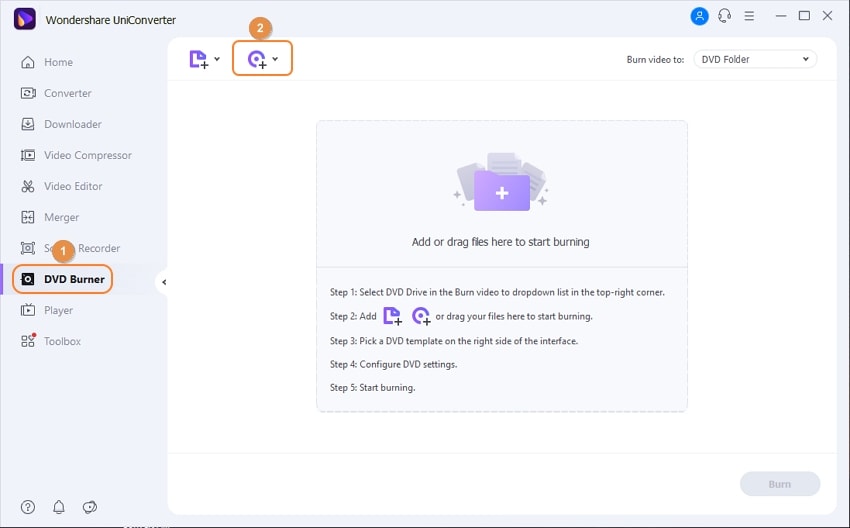
Select the Template
Once the files are loaded to the DVD Burner interface, You are allowed to choose any available DVD template by clicking the left and right switching arrow at the right side of the window. If you wish to edit the files, just click the edit icon next to the template option.

Choose the Parameters
After this, at the right side of the DVD Burner window, below the selected template design, input the details of DVD label, Menu Type, Aspect Ratio, TV Standard, and Quality.
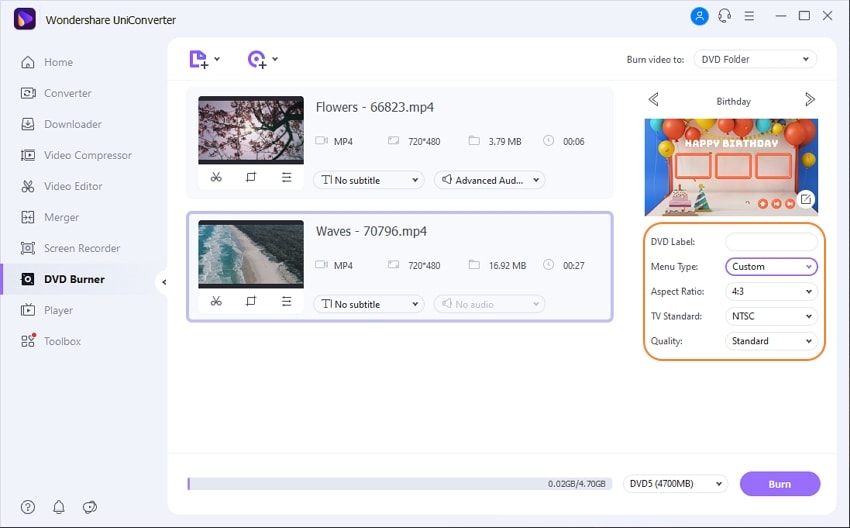
Burn videos to DVD
After inputting all the details, select the DVD you wish to burn the files. Then, click the Burn button to start the burning process.
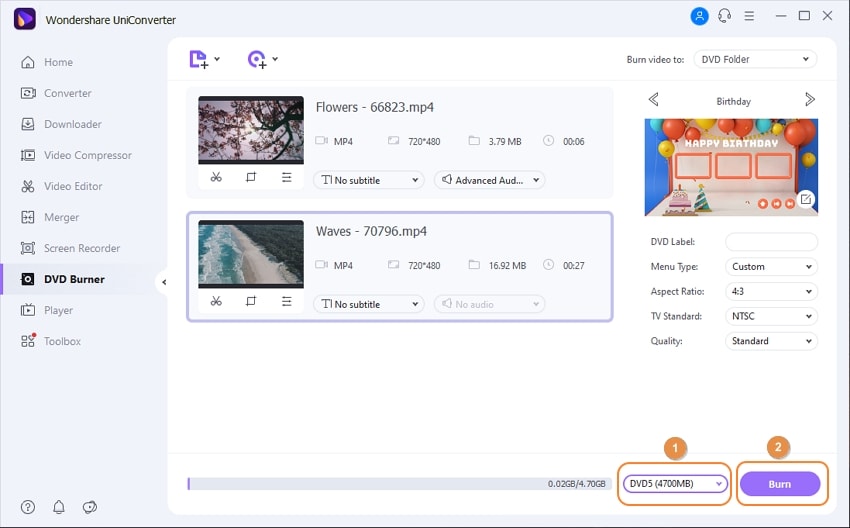
Part 2. Other 5 Free DVD Authoring Software
Apart from the UniConverter 13, there are other free DVD authoring software you can use to burn files to DVD if you feel you can’t keep up with the standards of the UniConverter 13 in terms of purchasing a subscription plan to unlock some features. Here are a few good DVD author software you can use.
DVD Styler is Linux, macOS, and Windows compatible DVD authoring software with a friendly user interface that allows you as a user to professionally create DVD contents, add effects, animation, add multiple audio tracks, and burn files to DVD on your PC. DVD Styler supports a few more audio/video formats like mp3, mp2, WMV, mp4, AVI, OGG. In a nutshell, you can create professional content using DVD Styler.
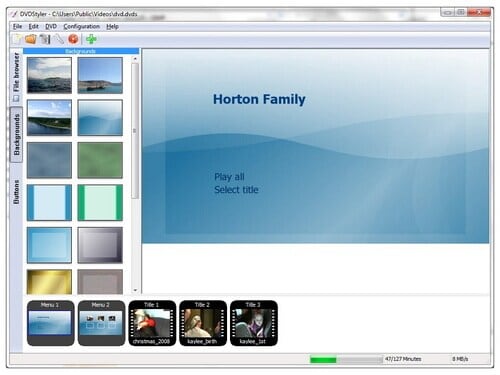
Pros
- DVD Styler allows users to individually design the pattern they wish to design their DVD menu.
- One amazing feature about this free DVD Authoring software is its simple drag and drop feature.
Cons
- This software contains ads that might be more of a disturbance and distraction when operating on the DVD authoring software interface.
- Limited audio/video formats compared to software like UniConverter 13.
Bombono DVD is another amazing DVD authoring tool whose compatibility is only with computers like Linux and Windows OS. With Bombono, you can create ISO files, burn files to DVD, create a DVD motion menu, add subtitles, and more. Just in case you’re looking for a DVD authoring software to quickly use, you can choose Bombono.
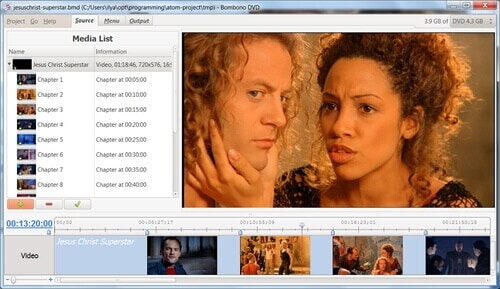
Pros
- Bombono has a simple and friendly user interface that makes it easy for you to operate when it comes to DVD authoring.
Cons
- This software is completely free only on Linux but requires payment or a subscription plan if you wish to use it on a Windows PC as you’re limited to few features.
- Limited supported formats.
Just as we have other free DVD authoring software, so is DVD flick available. It is a nice software that delivers users a real-time bitrate, add subtitle, create motion menus, burn files to a DVD in different supported formats, then gives you a chance to play the disk on a DVD player, home cinema, or a media house, when it comes to DVD authoring. DVD Flick also allows you to create additional chapters just in case you wish to add more files.
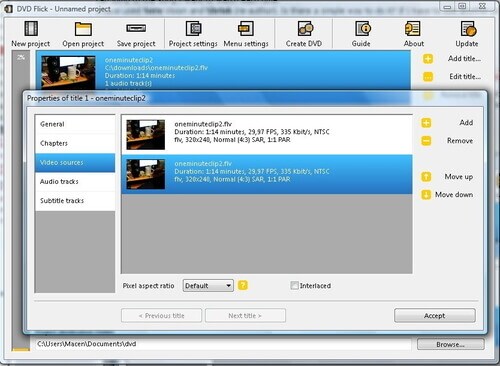
Pros
- DVD Flick supports more than 45 formats with 60 video codecs and 40 audio codecs.
- The software is ad-free.
Cons
- It is only available to Windows users.
- The software can’t be recommended if you want exceptional professional experience.
DeVeDe
DeVeDe is a windows compatible software you can choose for DVD authoring on your PC. The software has an already customized background and a menu that perfects your authoring work as you convert or burn AVI, MP4, MPG, and other supported formats to a playable DVD, CVD, or VCD video. Asides from this, you’re open to additional features like menu preview, option for no menu, delay audio, create DVD with 5.1 channel sound, add subtitle from sub and srt formats, set video rate, etc.
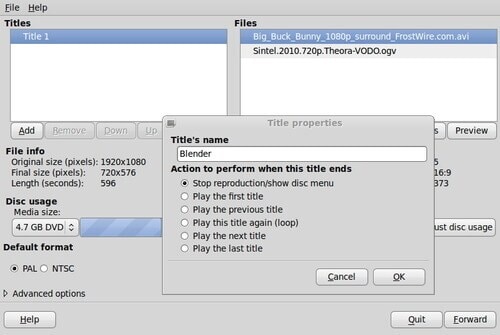
Pros
- DeVeDe is a free software.
- With DeVeDe, you can convert and burn multiple files into a single DVD.
Cons
- This DVD authoring software is unavailable to Mac users.
- DeVeDe lacks video editing features.
This is a full-time free functional software that could be used for DVD authoring with its exclusive features that include a downloader, uploader, recorder, and converter. DVD Videosoft Free Studio allows you to burn files of different formats to a DVD despite its supported formats are limited.
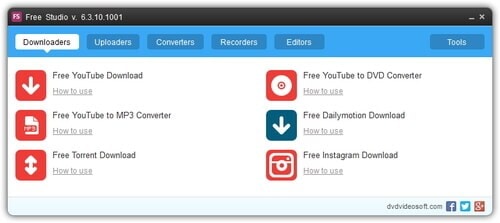
Pros
- The software is safe to install on your PC without any adware or spyware.
- You’re permitted to download videos from Youtube and few other websites.
Cons
- It is only compatible with Windows OS.
- The DVD author software has limited editing tools.
Part 3. The Comparison Between Professional DVD Authoring Software and Free Ones
If you have a problem choosing the best DVD Authoring Software for DVD authoring, you can use the comparison table below to make your best choice
|
Features/Program
|
Wondershare UniConverter
|
DVDStyler
|
Bombono DVD
|
DVD Flick
|
DeVeDe
|
DVDVideoSoft Free Studio
|
|---|---|---|---|---|---|---|
| Burning DVD, CD, and Blu-Ray discs | Yes | Burn DVDs | Burn DVDs | Burn DVDs | Burn DVDs | Yes |
| Burn Videos in any format | Yes, support more than 1000 formats | Limited format support | Limited format support | Support more than 45 formats | Limited format support | Limited format support |
| Built-in video editor | Yes | No | No | No | No | No |
| Set DVD Templates | Yes | No | No | No | No | No |
| Download Videos | Yes, from more than 10,000 sites | No | No | No | No | Yes, from YouTube and few other sites |
| Adding background image and music | Yes | Allows background image | No | No | Allows customizing background | No |
| Platform | Windows/Mac | Windows/Mac/Linux | Linux/Windows | Windows | Windows/Ubuntu, and other Debian based systems | Windows |
From the above table, you’ll see that UniConverter 13 has proven to be nothing but the best option you can go with if you’ve decided to crown your DVD authoring works in the best quality.
DVD
- 1. Burn Video to DVD
-
- 1.1 Burn DVD on Windows
- 1.2 Burn MP4 to DVD Free
- 1.3 Burn MP4 to DVD Online
- 1.4 Burn MP4 to DVD on Windows PC
- 1.5 Burn MP4 to DVD on Mac
- 1.6 Burn WMV to DVD
- 1.7 Burn MPG to DVD
- 1.8 Burn AVI to DVD
- 1.9 Burn MKV to DVD
- 1.10 Burn iMovie to DVD
- 1.11 Burn iTunes to DVD
- 1.12 Burn Video_TS to DVD
- 1.13 Burn ISO to DVD on Windows
- 1.14 Convert YouTube to DVD
- 1.15 Convert Vimeo to DVD
- 1.16 Convert Netflix to DVD
- 1.17 Convert 8mm Tape to DVD
- 1.18 Convert VHS to DVD
- 1.19 Convert VCD to DVD
- 1.20 Convert Mini DV to DVd
- 2. Convert DVD to Video
-
- 2.1 Convert DVD to MP4
- 2.2 Convert DVD to MP4 Free
- 2.3 Convert DVD to MP4 Online
- 2.4 Convert DVD to FLV
- 2.5 Convert DVD to MPG
- 2.6 Convert DVD to Digital
- 2.7 Convert DVD to MP3
- 2.8 Convert DVD to MKV
- 2.9 Convert DVD to iTunes
- 2.10 Convert DVD to iPad
- 2.11 Convert DVD to Windows DVD Maker
- 2.12 Convert DVD to ISO
- 2.13 Convert ISO to MP4
- 2.14 Convert ISO to MKV
- 3. DVD Burning Software
- 4. Play DVD
- 5. DVD Tips


Brian Fisher
chief Editor