by Brian Fisher • • Proven solutions
I can't upload DVD to YouTube, who can help?
YouTube is fun social sites that you can develop a worldwide fan base by uploading your videos from DVD and allowing people across the globe to watch them. When you cannot upload DVD to YouTube, you need to look for an effective DVD burner that can rip DVD files and convert theme to YouTube supported formats. A software like UniConverter can convert audios and videos to YouTube supported formats like MP4, MOV, AVI, FLV and others. With that in mind, let us show you how to upload media files from DVD to YouTube using UniConverter.
Best Tool to Help Upload DVD Video to YouTube
UniConverter is not only a video converter but also a DVD burner, video editor, downloader, and a media player. This intuitive tools boasts of an easy user interface that can be used by anyone. Moreover, it is a reliable software since it is compatible with files of different formats like MOV, AVI, 3D and HD videos of different resolutions.
Get the Best YouTube Video Uploader: UniConverter
- UniConverter is a video converter that convert files from DVD Disc, DVD Files (VIDEO_TS Folder, DVDMEDIA, ISO) and converts them to any supported output formats.
- It has inbuilt formats that are compatible with web sharing sites. These formats are YouTube, Vimeo, Facebook, FLV, SWF, F4V, WebM.
- It also allows you to converts audios and videos to formats of devices such Game Console, Apple, Samsung, HTC, Motorola, LG, Blackberry and other Android Generic phones.
- The Mac version allows you to extract files from DVDs and export them directly to YouTube, Facebook, and Vimeo.
- You can also download a media file from any sharing site like Vimeo, Vevo, Hulu, Metacafe, Facebook, Adult sites, VideoBash, Nico Video, FunnyOrDie and much more.
- This software allows you to edit your videos with preferred subtitles, effects, and watermarks, adjust brightness, trim, crop, and modify its aspect ratio.
Tutorial 1. How to Upload DVD to YouTube on Mac
Before getting started, you can watch the video tutorial to get a rough idea of how iSkysoft Video Converte Ultimate converts DVD to YouTube on Mac, then follow the detailed instructions to get started.
Step 1. Insert DVD and Import DVD Files
Now open the program on your Mac and ensure you have inserted the correct DVD to your Mac DVD drive. Now click on “File” and select “Load DVD Files” from there you can select the audio or videos from your DVD and load them to the program.

Step 2. Choose Uploading To YouTube
When you have loaded the DVD files to the program, you will be able to see each file on the program window. You can opt them or just click on “Export” button at the top menu and select "Uploading to YouTube".

Step 3. Sign in and Upload
To upload to YouTube you need to give a brief description of your audio or video on export window. Choose category of the file, add a title, tags, and select privacy. After that now click on “sign in” button and enter your YouTube channel details. Once you have done that you will be able to upload and share your DVD files easily on YouTube.
Tutorial 2. How to Upload a DVD to YouTube on Windows PC
For Windows users, you can also upload DVD to YouTube if you are running Windows XP, Vista, 7, 8 or 10.
Step 1. Import Videos
Open the installed UniConverter for Windows. Next, import the DVD files by clicking on “Load DVD Files” at the top left of the program. Select the desired files and Load.
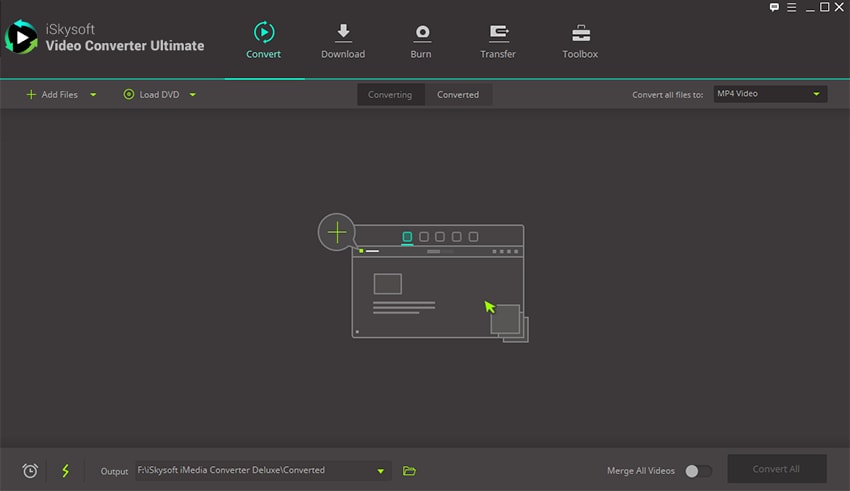
Step 2. Select Output Format
Next, you need to convert the files to a Web sharing format. At the top right click on “Output” icon and select YouTube format under web formats. Remember also to select a folder to save the converted files.
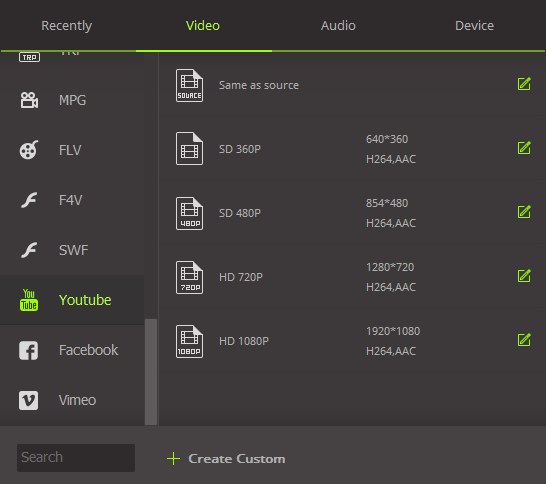
Step 3. Convert DVD files to YouTube format
After that proceed and click on “Convert” button at the bottom of the screen. You will be able to see the conversion progress on the screen. Once its complete the files will be converted to YouTube compatible format.
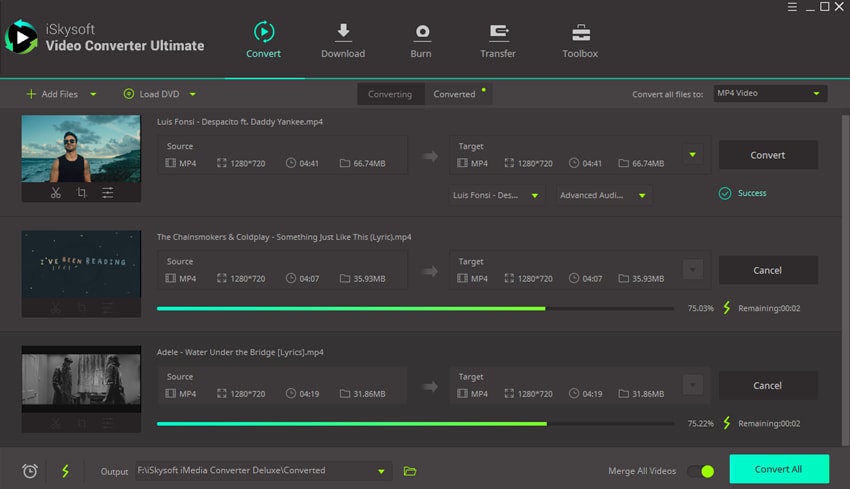
Step 4. Upload to YouTube
From there, open YouTube on your browser. Under your YouTube Channel button click on “Upload” and load the converted files. Give a title, description and privacy of the video and upload them.

Brian Fisher
staff Editor