How to Import MTS/M2TS to Final Cut Pro on Mac
by Brian Fisher Proven solutions
Have some interesting footage in your HD camcorder in MTS/M2TS and got some creative ideas to make your own stunning Hollywood style movie? You might have thought of Final Cut Pro. Yes, it is an ideal tool to edit videos. To edit MTS/M2TS footage saved in your HD camcorder, you need to import MTS/M2TS to Final Cut Pro firstly. This is a tutorial which tells you how to import M2T/M2TS to Final Cut Pro (FCP) for editing on macOS like Mojave, High Sierra, Sierra, El Capitan, Yosemite, Mavericks, Mountain Lion and Lion.
Part 1: Import MTS/M2TS Videos to Final Cut Pro [with Guide]
If the MTS/M2TS files grey out when you try to import them to FCP, you need to convert them to FCP friendly formats. Of course, to do the video conversion, you need a professional app. Here the professional MTS to FCP Video Converter for Mac - UniConverter is strongly recommended. With it, just in a few clicks you could successfully upload HD videos to FCP.

UniConverter(formerly UniConverter)
- 3 simple clicks to convert MTS/M2TS videos to Final Cut Pro compatible formats, such as AVCHD, , DV, QuickTime MOV, etc.
- Edit your MTS/M2TS videos before converting them. With the built-in editor, you can trim or crop your videos, add subtitles and watermarks to the videos as well.
- Download videos from online video websites, like YouTube, Vimeo, Metacafe, Hulu, Dailymotion, AOL, and 1,000 more.
- Transfer converted MTS or FCP video to mobile devices like iPhone, iPad, iPod or Android phones and tablets with USB cable easily.
How to Import MTS/M2TS to FCP in Steps with iSkysoft FCP Converter
Add MTS files to the FCP converter
Plug the camcorder containing the files to the computer after lunching the software, and the program will automatically detect and display them for you to select. Or click the drop down icon beside the + Add Files button to directly load files from your camcorder or other mobile devices.
In case the files are already on the computer, you can drag and drop them in the main interface, or press the media file browser and select the files from the computer folders. If you want to merge several video clips into a long video clip, just check Merge All Videos.
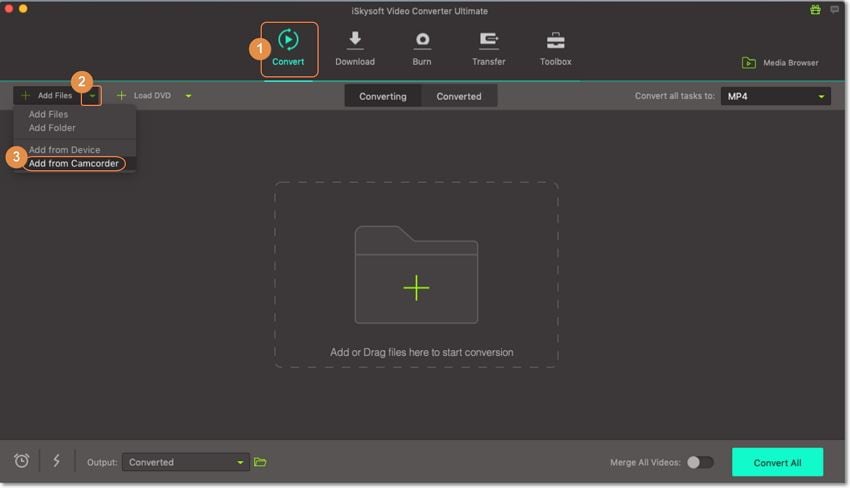
Select an output video format
When it comes to choosing the output format for these target videos, you have several options. You can choose Final Cut Pro friendly format, like MP4, as the output format. Or directly choose Final Cut Pro from Editing tab. The app has already optimized the video settings for FCP.
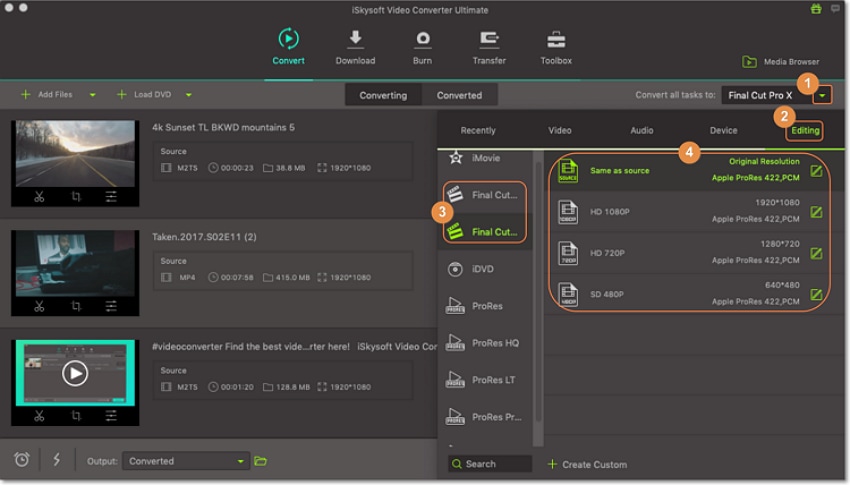
Start to convert MTS/M2TS clips to Final Cut Pro
Click the Convert button to convert these recorded HD videos to FCP friendly formats on the Mac. Just in a second, it is done. Then you can import these videos to Final Cut Pro.

This smart MTS to FCP Video Converter for Mac can automatically switch off the computer when the conversion is done, so you don't need to wait around during the conversion. It does the video conversion like a charm and the output files will maximally preserve the quality of your original MTS/M2TS clips. Now you can import the output files to FCP to create your own masterpiece.
Part 2: Connect HD camcorder to your Mac, and it shows up as a drive on the desktop
Step 1: Connect HD camcorder to your Mac, and it shows up as a drive on the desktop.
Step 2: Hit Cmd-Shift-8 to open the "Log" and "Transfer" window (FCP 6 or above).
Step 3: The clips in HD camcorder will be ready for being imported to FCP for editing.

With iSkysoft FCP converter, you can easily import your camera videos into Mac and convert to FCP compatible formats.
Camera Video
- 1. Import Camera Videos to Apps
- 2. Play Camera Videos on Devices
- 3. Convert Camera Videos to Other formats
-
- 3.1 Convert MTS to MPEG
- 3.2 Convert MTS to MKV
- 3.3 Convert MTS to MOV on Mac
- 3.4 Convert MTS to 3GP
- 3.5 Convert M2TS to AVI
- 3.6 Convert M2TS to MP3
- 3.7 Convert MTS to WMV
- 3.8 Convert M2TS to MP4
- 3.9 Convert MTS to FLV
- 3.10 Convert MTS to Prores
- 3.11 Convert MTS to QuickTime
- 3.12 Convert MTS to iMovie
- 3.13 Convert MTS with Handbrake
- 3.14 TS to MP4 Online
- 3.15 Convert MXF to MOV
- 3.16 Convert VRO to MP4
- 3.17 Convert DVR-MS to MP4
- 3.18 Convert MOD to MOV
- 3.19 Convert MOD to MP4
- 3.20 Convert HDV Video
- 4. Camera Video Converters
- 5. Camera Video Tips

Brian Fisher
chief Editor