MP4 to TS Converter – How to Convert MP4 to TS
by Brian Fisher Proven solutions
Also called MPEG-TS, TS is a file container format used in Japanese HD Cameras like Sony and Panasonic. One of the main reasons for using this format is because it can decode any part of your video file. On top of that, this format is excellent on mobile devices than other popular formats such as MP4. Therefore, you’ll need to convert MP4 to TS to enjoy this file format’s advantages. But doing that is easier said than done because you’ll need an efficient MP4 to TS converter program. Don’t worry, though, because you’re on the right page.
Part 1: Best Desktop MP4 to TS Converter Recommended
If you want to convert MP4 videos to TS without losing quality, I recommend UniConverter. With this professional converter, you can convert MP4 to TS or any other format of your choice including AVI, FLV, MOV, etc. It supports more than 150 formats, including device-specific conversions. And yes, the program supports batch processing, so you don’t have to wait forever to convert all your files.

UniConverter(formerly UniConverter)
- Convert MP4 to TS or any other popular format such as AVI, FLV, MOV, MKV, etc.
- Edit MP4 videos before conversion by trimming, cutting, rotating, cropping, adding subtitles, etc.
- Burn videos to Blu-ray, ISO File, or DVD with free menu templates.
- Download files from online video sharing sites such as Facebook, YouTube, Vimeo, and many more.
Steps on how to convert MP4 to TS format:
Add MP4 videos
Visit the iSkysoft official website and download the MP4 to TS converter. Install the program and launch it. Now drag and drop MP4 videos to the app’s home interface. You can also click the + Add Files drop-down menu to browse and import your locally saved MP4 files.
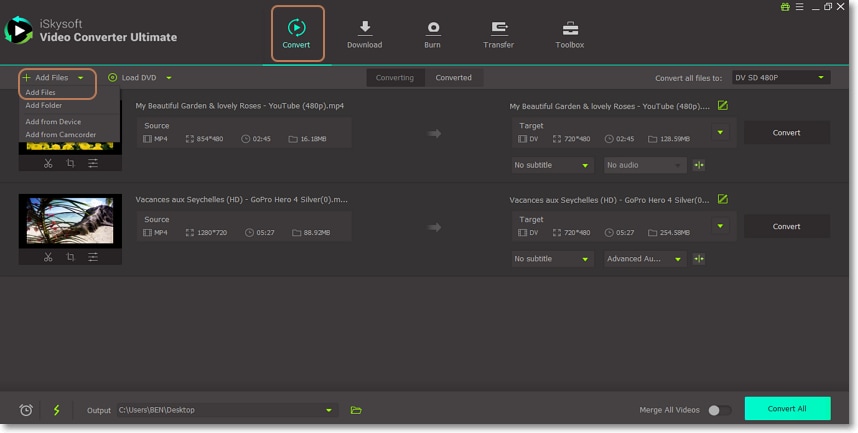
Edit MP4 videos (Optional)
You can also edit your MP4 videos if necessary. To do that, click the three edit icons under your video thumbnails. Now you can set video parameters like subtitles, effects, frame rate, size, etc. Click OK to continue.
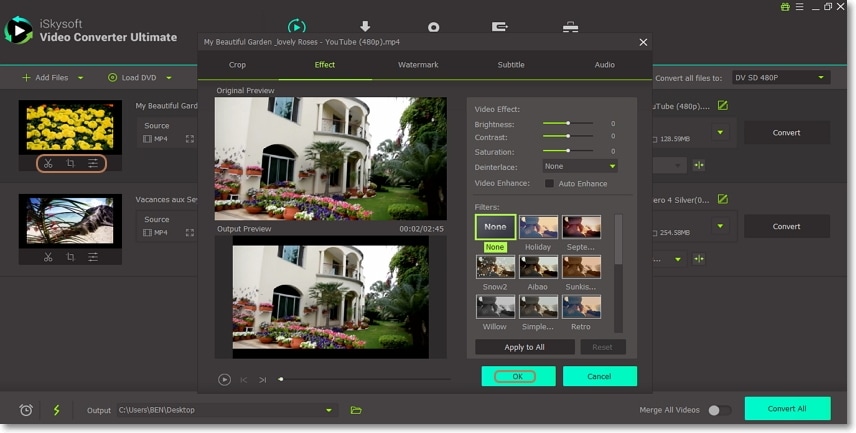
Choose TS as the output format
Click the Convert all files to button and then choose the Video tab. You’ll see a long list of output formats on the left side of the panel where you’ll scroll down and choose TS. Next, select your preferred video resolution.
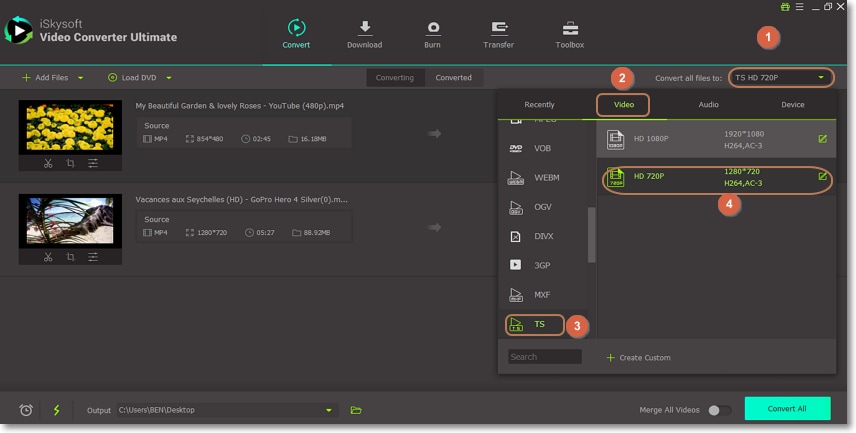
Convert MP4 to TS
Choose the folder path and then click the Convert All button. iSkysoft MP4 to TS converter will start to convert your MP4 files to TS with 90x faster conversion speed and 100% original quality. You can view your TS videos in the Converted tab.
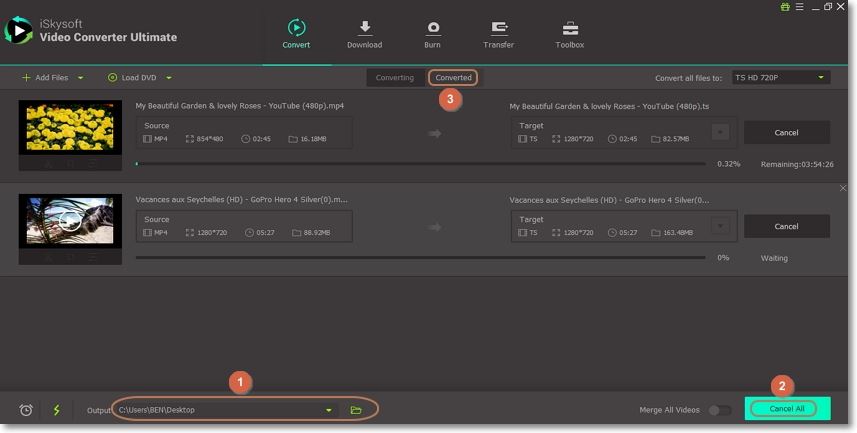
Part 2: Convert MP4 to TS Online Free
Another way of converting FFMPEG MP4 to TS is via using online converters. Unlike most desktop apps, online converters are free to use and don’t require any installation procedures. So if you’re looking to go online, visit these sites:
Media.io is an online video/audio conversion tool that will convert all your MP4 files to TS format with lossless quality. With this web-based tool, you can convert up to two MP4 files simultaneously. It also supports a wide array of formats such as WAV, WMA, FLAC, and plenty more. However, you can import a maximum file size of 150MB only. After converting your files, you can download them to the system or save into your Dropbox account.
How to use Online UniConverter:
Step 1: Launch Online UniConverter in your browser and click the + sign to locate and import your MP4 videos.
Step 2: Click the drop-down arrow below the Convert all files to label and choose TS format.
Step 3: Click the Notify me when it is finished checkbox and then hit the Convert button.
OnlineConvertFree is another efficient web-based program that can convert MP4 to TS, M4R, WAV, FLV, VOB, etc. It can also convert popular document files such as DOC, PDF, XLS, and many more. And of course, this program comes with a straightforward interface.
How to use OnlineConvertFree:
Step 1: Visit OnlineConvertFree and then drag & drop your MP4 files to the program. You can also download them from Google Drive or Dropbox.
Step 2: Choose TS as the output format from the to drop-down menu.
Step 3: Click the blue Convert button, and the program will do the rest. You can download your TS files in the site once completed.

Last on our list is another popular online program that is free and easy to navigate. You can convert MP4 files uploaded from your computer, smartphone, Dropbox, Google Drive, or internet with Convertio. You can also make several changes by trimming, rotating, setting the frame rate, etc. Just keep in mind that the maximum file size you can upload is 100MB, which is quite a shame.
How to use Convertio:
Step 1: Use your browser to launch Convertio and then drag and drop your MP4 files to the program.
Step 2: Click the to drop-down button and select the TS format. You’ll also see a settings icon where you can make some changes.
Step 3: Click the Convert button to begin the process.
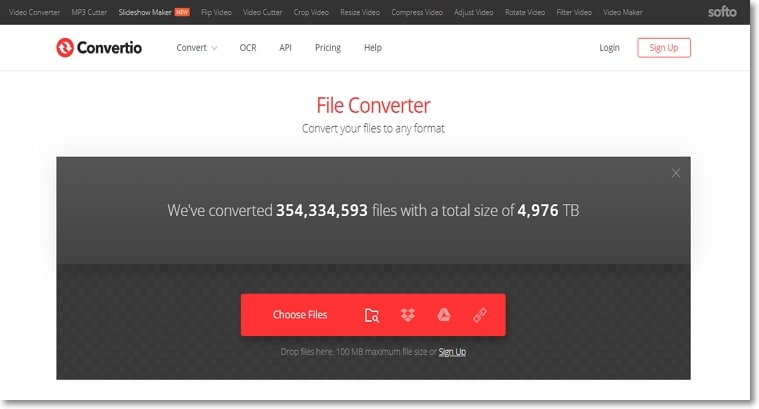
Part 3: Comparison between MP4 and TS
TS, on the other hand, is a container format with a .ts file extension. Its video is encoded with MPEG-2 standard. Typically, TS format is used to store audio and video files on DVDs. It features elementary streams that allow audio/video synchronization and quick playback resume.
Below is a comparison table to explain further:
|
Features
|
MP4
|
TS
|
|---|---|---|
| Owner/Creator | MPEG | MPEG |
| Extension | .ts | .mp4 |
| Video coding formats | , , MPEG-4, etc. | , , MPEG-2 |
| Audio coding formats | MP3, AAC | DTS, AC-3, LPCM |
| Mobile device support | YES | NO |
| Streaming | YES | NO |
All the tools mentioned above should give you quality TS videos. But if you want a program with unlimited features, simply install iSkysoft Video Converter in your computer.
Camera Video
- 1. Import Camera Videos to Apps
- 2. Play Camera Videos on Devices
- 3. Convert Camera Videos to Other formats
-
- 3.1 Convert MTS to MPEG
- 3.2 Convert MTS to MKV
- 3.3 Convert MTS to MOV on Mac
- 3.4 Convert MTS to 3GP
- 3.5 Convert M2TS to AVI
- 3.6 Convert M2TS to MP3
- 3.7 Convert MTS to WMV
- 3.8 Convert M2TS to MP4
- 3.9 Convert MTS to FLV
- 3.10 Convert MTS to Prores
- 3.11 Convert MTS to QuickTime
- 3.12 Convert MTS to iMovie
- 3.13 Convert MTS with Handbrake
- 3.14 TS to MP4 Online
- 3.15 Convert MXF to MOV
- 3.16 Convert VRO to MP4
- 3.17 Convert DVR-MS to MP4
- 3.18 Convert MOD to MOV
- 3.19 Convert MOD to MP4
- 3.20 Convert HDV Video
- 4. Camera Video Converters
- 5. Camera Video Tips

Brian Fisher
chief Editor