by Brian Fisher • • Proven solutions
Can I upload MTS files to YouTube?
Uploading files to YouTube gives people an excellent opportunity to share fun clips and videos with others. It also makes it easier for people to access the video and share their views. Sometimes uploading files to YouTube could be challenging since you may experience some compatibility issues with your file format. However, the development of the best video Converter- UniConverter for Mac makes it easy for you to upload videos on YouTube. Therefore, if you want upload MTS files to YouTube, you can do it within simple clicks. Read this article to understand how you can upload your MTS files on YouTube using UniConverter for Mac.
Upload MTS or M2TS Video to YouTube in Easy Way
UniConverter for Mac is a perfect tool for video related activities. It helps convert videos with ease while maintaining quality output. UniConverter for Mac has editing options to help make changes to your video file. This MTS to YouTube converter software also converts DVDs and audios at an incredible speed. The tool supports Mac versions such as macOS 10.7, 10.8, 10.9, 10.11 El Capitan and 10.12 Sierra. The tool helps convert multiple audios and videos at the same time and high speed. All you need is to upload the videos and select their output format.
Video Converter - UniConverter
Get the Best YouTube MTS Video Uploader:
- Convert videos from Camcorder in AVCHD, M2TS, MTS and other 150+ file formats such as MKV, MOV, MP4, AVI, 3G2, M42, M4V, WMV and many more file formats.
- Preset formats compatible with camcorders, Android, iOS devices and game consoles such as iPad, iPhone, iPod, Samsung Galaxy, Xbox, etc.
- 90X faster conversion speed powered by APAXTRANS technology, featuring an exclusive innovated transcoding engine which lets users convert lossless video in a speed up to 90X faster than the rest of converters.
- Ultimate DVD toolkit to help burn, backup and edit DVD for home use, and various DVD templates of different themes to decorate your DVD files.
- Editing features to customize and edit your video. Such features include trim, merge, crop, watermark, subtitles, change brightness, saturation, volume, contrast, Grayscale, special effects, and more.
- Upload and download videos to and from 1000 online sites including YouTube, Vimeo, Hulu, Vevo Facebook, and many others.
Convert and Upload MTS/M2TS Videos to YouTube in 3 Steps
Uploading videos to YouTube takes only 3 simple steps when you are converting on Mac using the UniConverter. The steps are described below.
Step 1: Import MTS files to the converter
Launch the MTS converter app on your Mac and proceed to load your MTS files into its window. To add files, you can navigate to their location or search them using the iSkysoft media browser, and drag and drop them to the interface. Alternatively, you can go to “Add Files” button on top left and choose the MTS files from their local folder. Clicking the drop down icon beside you will see more import options such as import from mobile devices directly.

Step 2: Convert MTS files to YouTube format
After the files are successfully imported to UniConverter for Mac, scroll down the output format tray in Video tab until you see YouTube option, choose YouTube as output format. You can also opt for changing encode settings like bitrate, frame rate, sample, quality, etc. Once selected, go back to the main interface and hit the Convert button in each video clip or Convert All option at bottom right.
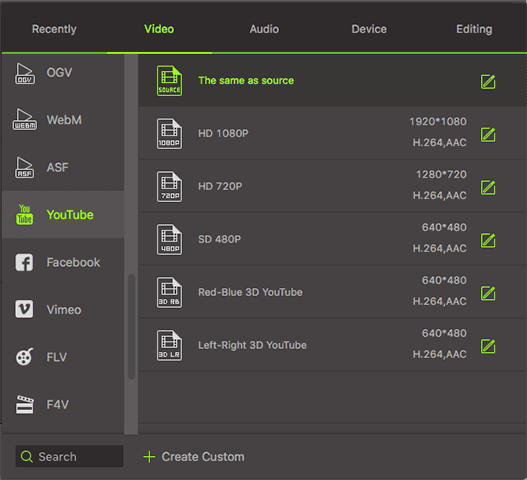
Step 3. Sign in and Upload MTS to YouTube
Now you can sign in your YouTube account and upload whatever video to your YouTube account!
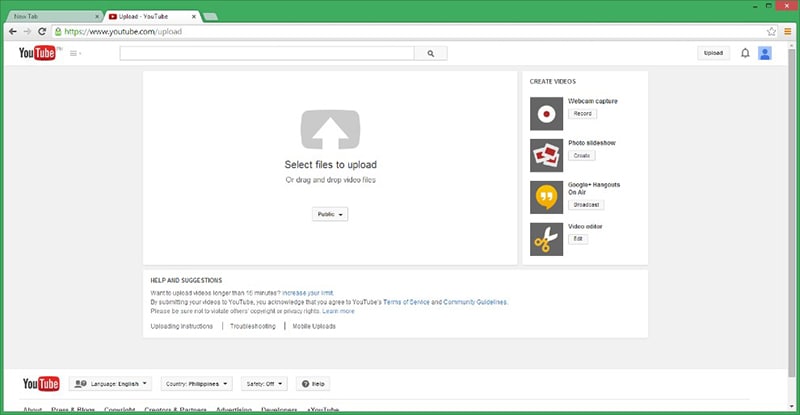

Brian Fisher
staff Editor