How to Convert M2TS to MP4 without Losing Quality on Mac/Windows
by Brian Fisher Proven solutions
If you like taking videos, then you’ve probably used an HD camcorder. With it, you can record your memorable moments like a wedding, birthday, graduation, and more. Most camcorders, however, use M2ST as the main output format. That’s why mobile devices, media players, and video sharing sites such as YouTube don’t recognize this format. For that reason alone, you’ll need to convert M2TS to MP4 format. MP4 is supported by almost all devices and takes up minimal storage space.
So in this article, you’ll learn how to convert M2TS to MP4 using some of the best converter programs.
Part 1. How to Convert M2TS to MP4 without Losing Quality
If you want to convert M2TS to MP4 with lossless quality, download UniConverter. With this all-in-one program, converting your M2TS files to MP4 is easy and fast. You can also edit your M2TS videos before converting them to your favorite format. Even better, you can set device-specific video outputs by choosing your device name from the available options.

UniConverter(formerly UniConverter)
- Convert M2TS to MP4 and other 150+ standard file formats like AVI, FLAC, M4V, FLV, etc.
- Edit M2TS videos before converting by tripping, cropping, rotating, applying effects, etc.
- Transfer your converted M2TS files to external storage/devices via USB cabl
- Burn M2TS to Blu-ray/DVD/ISO image with free menu templates.
Step by step guide on how to convert M2TS videos to MP4 format effortlessly.
After downloading and installing the iSkysoft M2TS converter, follow these steps on your Mac or Windows computer:
Import M2TS videos
Launch the program and then drag and drop your M2TS files to the converter. An alternative way is to click the + Add Files button and add directly from the camcorder by clicking the Add from camcorder option.
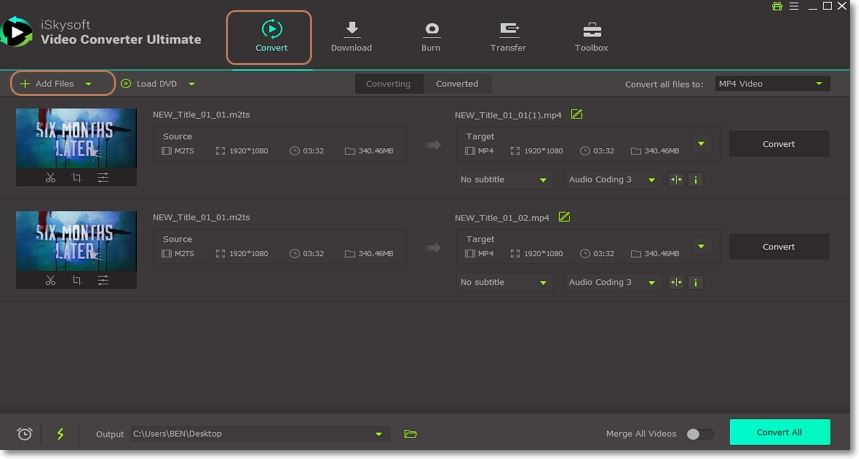
Edit M2TS files (Optional)
Although this step isn’t necessary, you’re still allowed to make some changes to your M2TS data. To do that, choose one of the three edit icons below the respective video thumbnail. Now you can rotate, trim, cut, and make a whole host of changes. Click OK when you’re done.
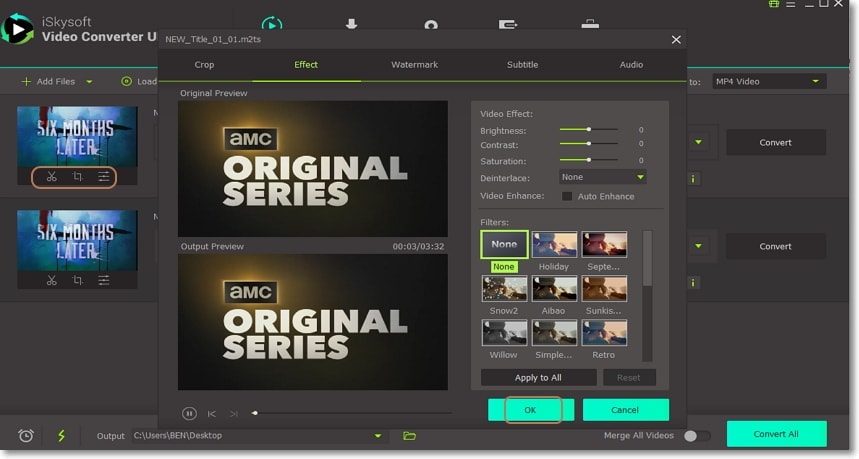
Set MP4 as the final output format
Click the Convert all files to drop-down button and then choose the Video tab. Next is to choose MP4 as your output format and then set your preferred resolution.
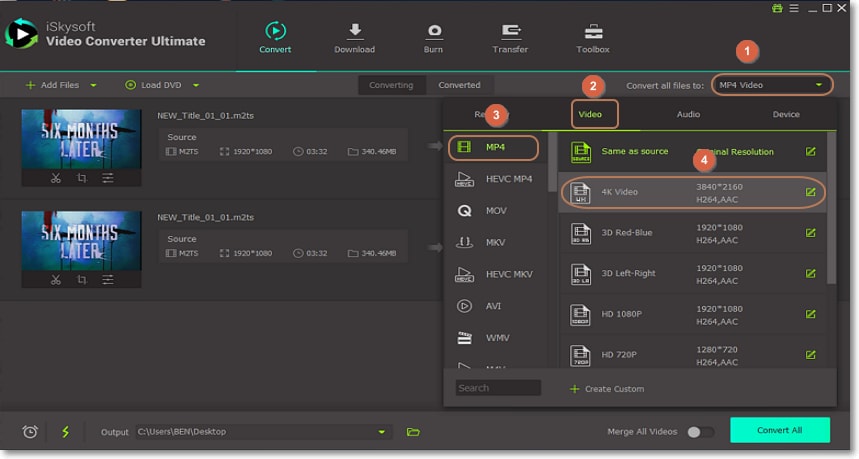
Convert M2TS to MP4 losslessly
Choose a destination folder from the Output section and then click the Convert All button. You can locate your converted files by hitting the Converted tab.
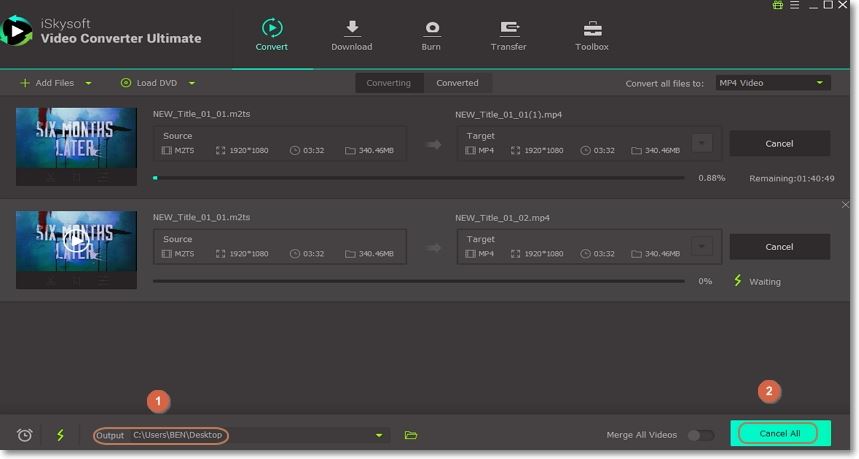
Part 2: How to Convert M2TS to MP4 Free
Apart from UniConverter, there are other M2TS to MP4 converter free programs. Let’s take a look at some of them:
1. Wondershare Free Video Converter
This is one of the best free programs to help you convert M2TS to MP4. If you download and install the free version of this software, you’ll get almost all the benefits of using the paid version. Apart from converting M2TS files to MP4, you can also convert them to MOV, AVI, MKV, and many other formats. And of course, this tool comes with a built-in video editor, DVD burner, CD ripper, and many other features. Just keep in mind that you’ll experience slow conversion speed and a limited number of files to convert in the free version.
Pros and Cons:
+
- Intuitive user interface
+
- Laden with features
-
- The free version is slow and with limited features
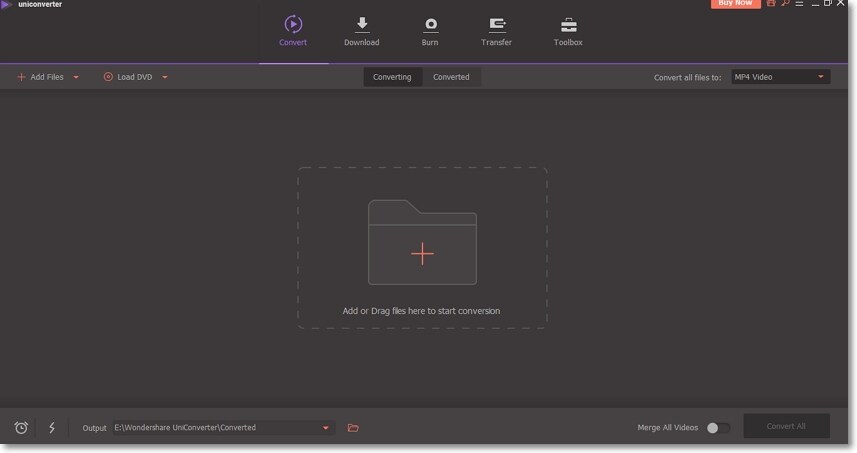
ANYMP4 is another top-of-the-line M2TS to MP4 converter program. Just like the other two software, ANYMP4 features a media player, CD ripper, screen recorder, and many more features. And yes, it’s supported by both Mac and Windows OS. However, the free version comes with some drawbacks. For starters, you won’t get free updates and technical support. Also, files that are less than 5 minutes long can only be converted in half. And if it is more than 5 minutes, it can only convert up to 5 minutes.
Pros and Cons:
+
- Great user interface
+
- Plethora of features
-
- The free version has limited features
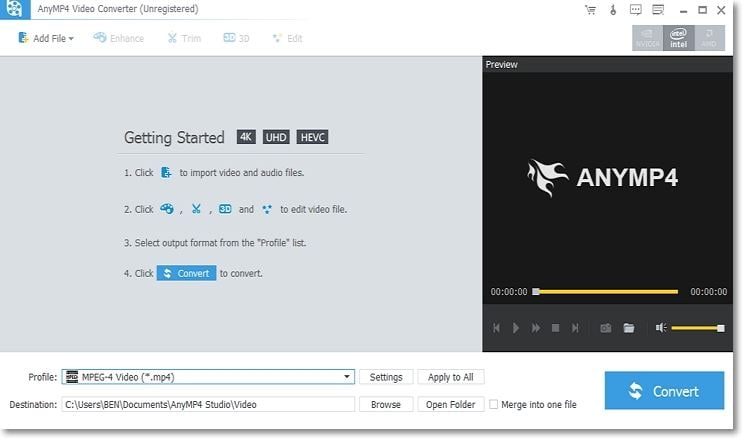
Part 3: How to Convert M2TS to MP4 Online
Sometimes you don’t need to go through the hassle and bustle of downloading and installing an app. So if you can’t stand this process, simply use one of these M2TS to MP4 free online converter programs:
Originally called Media.io, Online UniConverter is an online video/audio converter, as the name suggests. This tool comes with a user-friendly interface with no ads and is free to use. With it, you can convert two M2TS files simultaneously. Just keep in mind that each file must be under 100MB. To convert files, drag and drop them to the home window.
Pros and Cons:
+
- Free to use
+
- Supports most popular video formats
-
- The conversion speed depends on internet strength
-
- Maximum file upload size is 100MB
Convert.Files is free and straightforward to use. This online converter is capable of converting a wide array of file types including M2TS, TS, VOB, MP4, AVI, etc. With it, you can process up to 330 input and output combinations. You can download and convert audio/video files from video sharing sites such as Facebook, YouTube, Vimeo, etc. Just remember that file upload is limited to 250MB per day.
Pros and Cons:
+
- Extensive collection of supported formats
+
- Easy to use interface
-
- File size limited to 250MB only
-
- Slower conversion speed
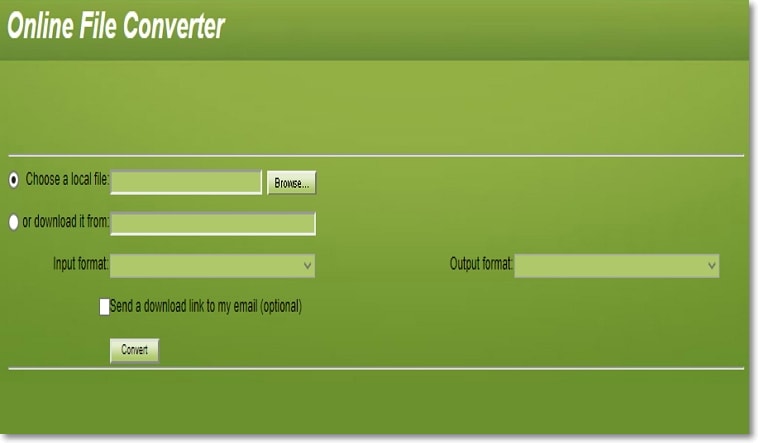
Part 4: Is M2TS Better than MP4
M2TS (MPEG-2 Transport System) is a container format for Blu-ray disc and DVDs used to multiplex audio, video, and other streams. Apart from DVD and Blu-ray discs, it’s also used on AVCHD HD videos recorded via AVCHD camcorders like Panasonic, Canon, and Sony.
MP4 (MPEG-4) format, on the other hand, is a container format used to save audiovisual data. It can also store additional data like subtitles and still images. Among the reasons why you should convert M2TS to MP4 is because MP4 occupies less storage space with excellent quality output. On top of that, it is accepted by most devices, video sharing sites, and media players.
Here is a comparison table to expound further:
|
Features
|
MP4
|
M2TS
|
|---|---|---|
| Extension format | .mp4 | .m2ts |
| Use | Store media files for sharing and streaming online | Record high-quality AVCHD and Blu-ray files |
| Developer | International Organization for Standardization | Blu-ray Disc Association |
| Compatibility | All media players, smartphones, and other devices | A limited number of media players, e.g., VLC, 5K Player, and Windows Media Player |
| File size | A 1920 x 1080 30 min. footage occupies approximately 100MB only | A 1920 x 1080 30 min. Footage holds about 300-400MB |
In conclusion, MP4 is the preferred format of the two. So if you want to enjoy your M2TS files on any device, convert them to MP4 with UniConverter.
Camera Video
- 1. Import Camera Videos to Apps
- 2. Play Camera Videos on Devices
- 3. Convert Camera Videos to Other formats
-
- 3.1 Convert MTS to MPEG
- 3.2 Convert MTS to MKV
- 3.3 Convert MTS to MOV on Mac
- 3.4 Convert MTS to 3GP
- 3.5 Convert M2TS to AVI
- 3.6 Convert M2TS to MP3
- 3.7 Convert MTS to WMV
- 3.8 Convert M2TS to MP4
- 3.9 Convert MTS to FLV
- 3.10 Convert MTS to Prores
- 3.11 Convert MTS to QuickTime
- 3.12 Convert MTS to iMovie
- 3.13 Convert MTS with Handbrake
- 3.14 TS to MP4 Online
- 3.15 Convert MXF to MOV
- 3.16 Convert VRO to MP4
- 3.17 Convert DVR-MS to MP4
- 3.18 Convert MOD to MOV
- 3.19 Convert MOD to MP4
- 3.20 Convert HDV Video
- 4. Camera Video Converters
- 5. Camera Video Tips

Brian Fisher
chief Editor