TS to MKV Converter – 4 Ways to Convert TS to MKV
by Brian Fisher Proven solutions
“Hi, I am still new to the encoding world. I recorded a channel and got a TS file. I would like to convert it to MKV with 100% quality without too much encoding. Please help”
If you want to convert TS to MKV, then this tutorial is right in time. You’ve probably come across that Video_TS folder on your DVD. Well, TS (Transport Stream) is a format used in DVDs and broadcast applications. However, it can’t be played using a portable device like a smartphone or tablet. Fortunately, you can convert your TS videos to a more acceptable format, such as MKV. In fact, there are several methods to convert TS to MKV effortlessly. Read on to know more.
Method 1: Convert TS to MKV Offline with TS to MKV Converter without Losing Quality
UniConverter is the number one desktop app for any video editing tasks. This TS to MKV converter supports the conversion of more than 150 formats, including FLV, MP4, AVI, etc. The program also allows batch conversion with a 90x faster conversion speed making the whole process seamless. Don’t forget that you can burn videos to DVD, ISO file, or Blu-ray discs as well.

UniConverter(formerly UniConverter)
- Convert TS to MKV, MP4, FLV, and other popular formats.
- Supports batch conversion with 100% original quality.
- Download videos from 1000+ video sharing sites including YouTube.
- TS to MKV converter with a built-in video/audio editor for trimming, cropping, cutting, etc.
Step by step guide on how to convert TS to MKV:
Load TS videos
Download iSkysoft TS to MKV converter and launch it. Now drag your TS files to the home interface. Alternatively, click the + Add Files button and choose Add from camcorder option.
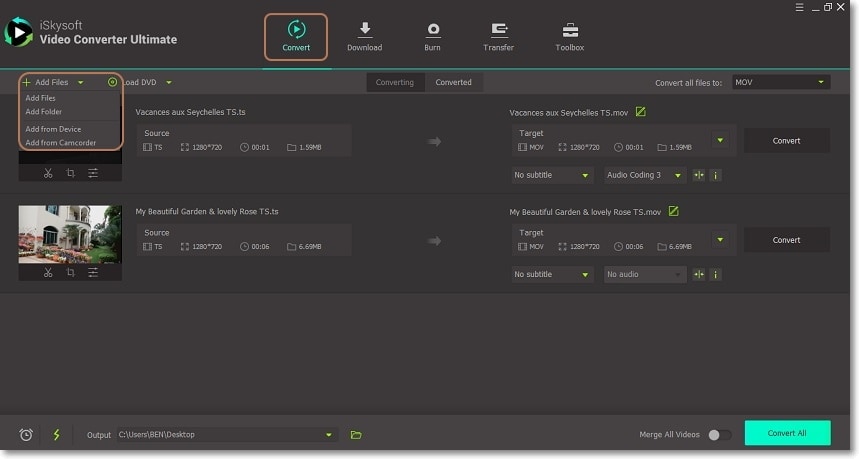
Set MKV as an output format
You can edit your videos before clicking the Convert all files to button and select MKV from the Video tab. You’ll also need to set a specific resolution to proceed.
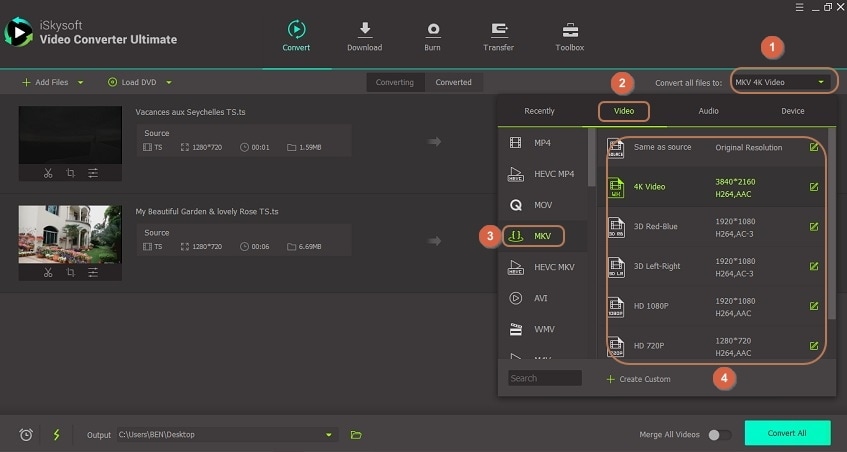
Convert TS to MKV
Go to the Output tab location and choose your target folder. Now click the Convert All button to begin the batch conversion process. Click the Converted tab to find your MKV videos.
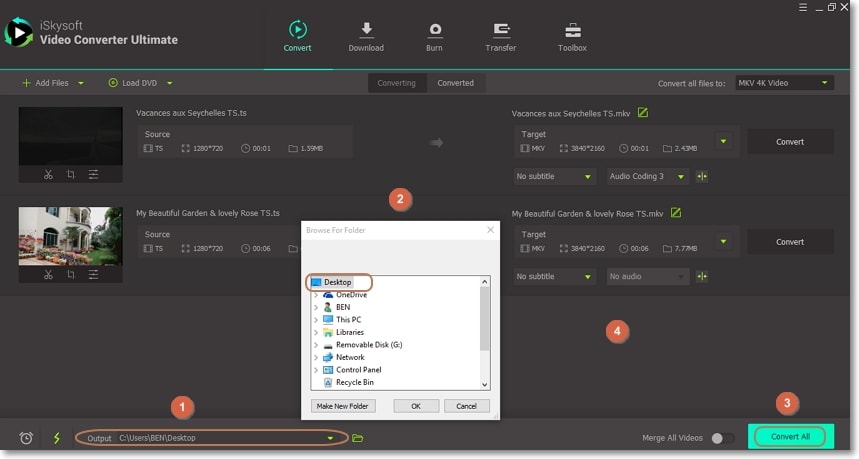
Method 2: Convert TS to MKV Online and Free
Another option is to use a browser-based program to convert TS to MKV. Here are the best options:
Online UniConverter has been a mainstay in the file conversion space. Apart from being free to use, this software supports the conversion of lots of formats, TS to MKV included. It also allows editing of videos by adding subtitles, cropping, cutting, etc. However, you can convert only two files at a time, with the upload size being limited to 150MB only. You’ll also have to contend with several ads on the site.
Pros and Cons:
+
- Straightforward UI
+
- Video editing is allowed
-
- Uploading size limited to 150MB only
-
- Slow conversion speed
Convertio is another popular online conversion tool that needs no unique expertise to use. It has clearly marked labels making the conversion process even more comfortable. You can import locally as well as from Google Drive, Dropbox, and other online sharing sites. However, the maximum supported file size is 100MB, making it useless against many files.
Pros and Cons:
+
- Allowed video editing
+
- Great UI
-
- File limit is 100MB
-
- Limited format support
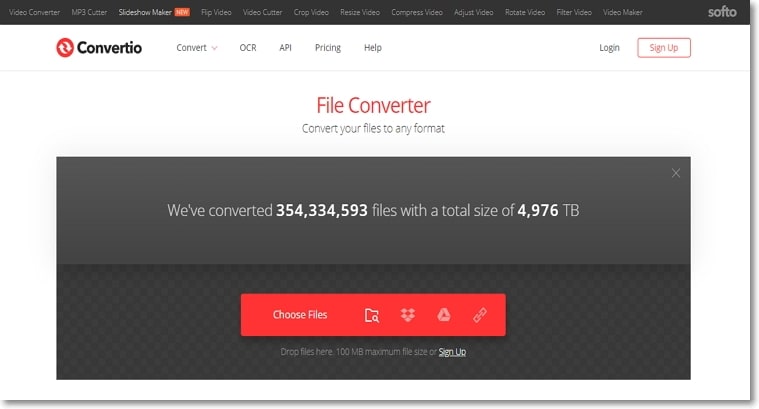
Method 3: Convert TS to MKV with MakeMKV
Another program that you can trust with your conversion tasks is MakeMKV . Just like the others, this desktop app is available for both Mac and Windows OS. With it, you can convert TS to MKV via a few mouse clicks. MakeMKV also reads DVD and Blu-ray discs with AACS and BD+ protection.
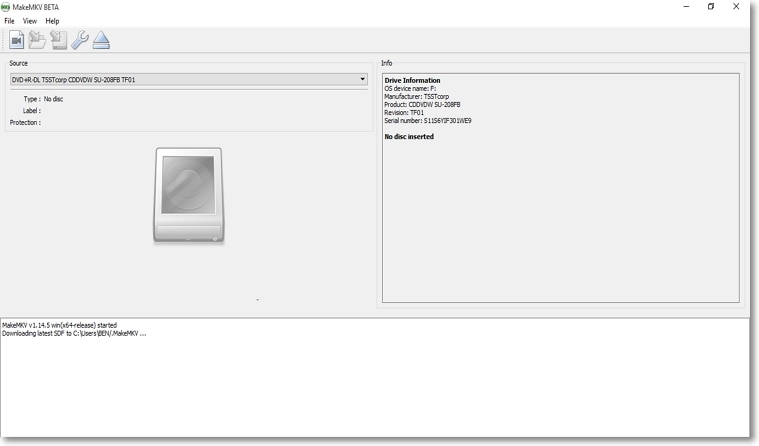
Here is how to use this TS to MKV converter:
Step 1: Download and install MakeMKV on your computer and then launch it. That should take a few minutes.
Step 2: Insert the TS DVD in the computer driver and wait for MakeMKV to recognize it. If you see your DVD label, click the DVD driver image at the center of the home screen.
Step 3: You’ll see all your DVD titles. Go to the far-right side of the program and click the MakeMKV button/icon. You’ll have your MKV files within a minute.
Method 4: Convert TS to MKV with Handbrake
If you don’t find MakeMKV helpful, you can check out Handbrake instead. This open-source program will not only convert your TS files to MKV but to other formats, like MP4, AVI, FLV, etc. It is also available on Mac and Windows operating systems, making it readily available to most users. But the ugly side of it is that the output format options are limited to MKV and MP4 only. That aside, Handbrake is still an efficient file converter.
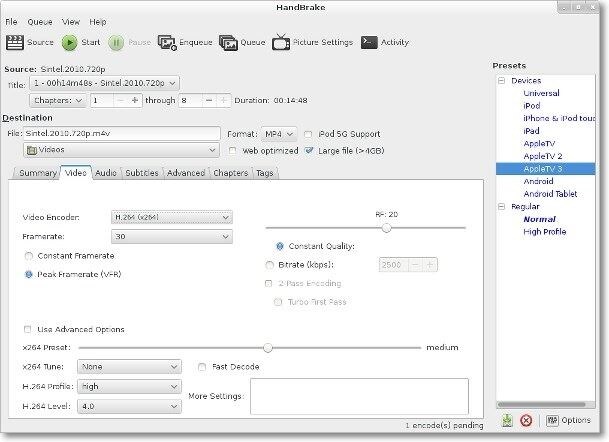
Here is the step by step process of using this program:
Step 1: Download, install and open the Handbrake app on your computer. To browse and import your local TS files, click the “Open Source” button.
Step 2: Go to the Output Settings section and choose MKV from the output format list.
Step 3: Go to the Destination section and click the Browse button to set your preferred storage location. Set other parameters in the Video tab.
Step 4: Click the green Start button with a play icon inside to begin converting TS videos to MKV.
All the programs mentioned above are free, efficient, and easy to use. But if you want a converter with an unlimited number of formats, lossless quality output, and other features, install the UniConverter.
Camera Video
- 1. Import Camera Videos to Apps
- 2. Play Camera Videos on Devices
- 3. Convert Camera Videos to Other formats
-
- 3.1 Convert MTS to MPEG
- 3.2 Convert MTS to MKV
- 3.3 Convert MTS to MOV on Mac
- 3.4 Convert MTS to 3GP
- 3.5 Convert M2TS to AVI
- 3.6 Convert M2TS to MP3
- 3.7 Convert MTS to WMV
- 3.8 Convert M2TS to MP4
- 3.9 Convert MTS to FLV
- 3.10 Convert MTS to Prores
- 3.11 Convert MTS to QuickTime
- 3.12 Convert MTS to iMovie
- 3.13 Convert MTS with Handbrake
- 3.14 TS to MP4 Online
- 3.15 Convert MXF to MOV
- 3.16 Convert VRO to MP4
- 3.17 Convert DVR-MS to MP4
- 3.18 Convert MOD to MOV
- 3.19 Convert MOD to MP4
- 3.20 Convert HDV Video
- 4. Camera Video Converters
- 5. Camera Video Tips

Brian Fisher
chief Editor