MTS to FLV Converter – Convert MTS to FLV Online
by Brian Fisher Proven solutions
Want to convert MTS to FLV? We all know what powerful AVCHD camcorders such as JVC, Sony, Panasonic, and Canon can do. With these devices, you can take high quality footage of events like weddings, birthdays, and many more. However, most AVCHD cameras record videos in MTS or M2TS format, which aren’t supported by most media players. Another reason to convert MTS files is that they can’t be uploaded to YouTube, unlike FLV. These facts should be enough to compel you to install an MTS to FLV video converter on your computer.
Part 1: How to Convert MTS to FLV
UniConverter is the perfect program for any serious video editor. This profession tool will give you the most professional-looking videos, thanks to its lossless quality output. And apart from converting MTS to FLV, it can also seamlessly convert MTS to MP4, AVI, TS, VOB, MOV, and many other formats. This program also offers a capable video editor to customize your videos before conversion. Now let’s jump to the conversion process.

UniConverter(formerly UniConverter)
- Convert MTS to FLV and other 150+ formats like MOV, MKV, AVI, FLV, MP4, etc. with 90x faster conversion speed.
- Built-in editor for cutting, rotating, trimming, applying effects, adding watermarks, etc.
- Burn and customize MTS videos to DVD and Blu-ray discs with 30+ free DVD menu templates.
- Download or upload videos online from and to YouTube, Dailymotion, Vimeo, and many others.
Step by step process to convert MTS to FLV with UniConverter:
Add MTS videos for conversion
Start by downloading and installing the converter on your computer and then open it. From there, click + Add Files and then choose the Add Files or Add Folder option to browse and import your MTS videos. You can also click Add from Camcorder to import MTS videos directly from a connected camera. Your videos will be imported as thumbnails on the left side of the home screen.
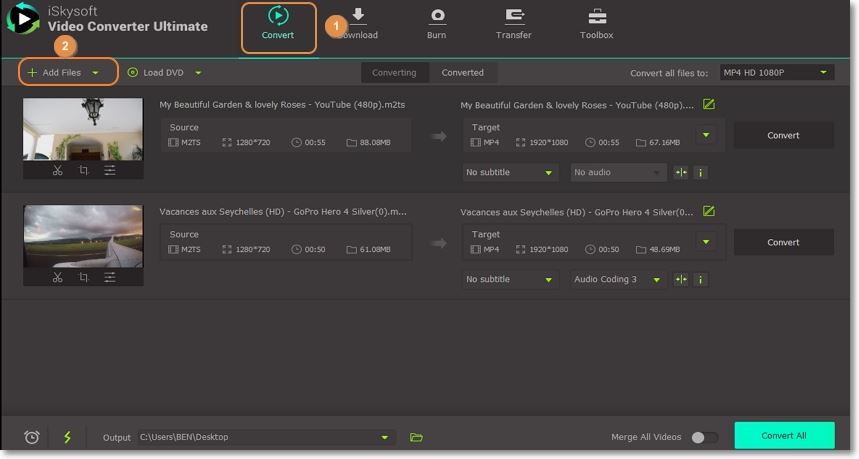
Set FLV as the target format
Edit your MTS videos by clicking the “three edit icons” below the thumbnails. If you don’t have to make any changes, click Convert all files to drop-down list and then select Video > FLV format. Last but not least, set the resolution and move to the next step.

Convert MTS files to FLV
Set the storage destination from the Output section and then click the green Convert All button. iSkysoft MTS to FLV converter will convert your videos and store them in the Converted tab. It doesn’t get any simpler!
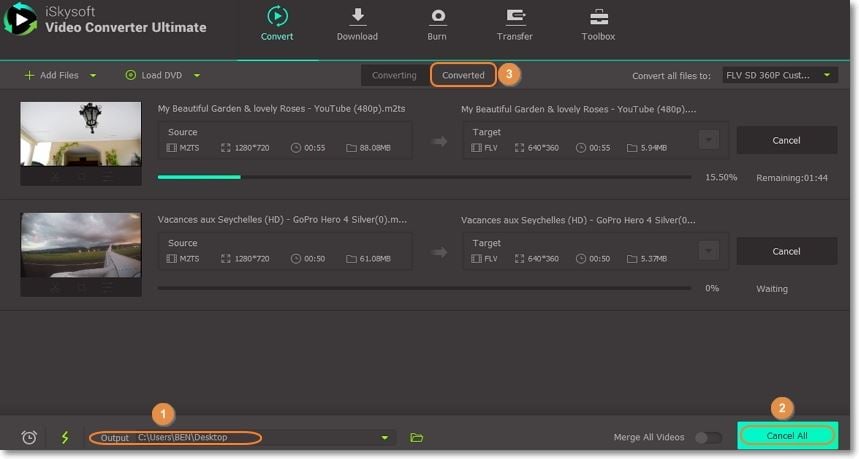
Part 2: Convert MTS to FLV Online Free
If you want to convert MTS to FLV free, you can check out a few online converters. Here, there are no software download and installation processes. Just keep in mind that you need a reliable internet connection to get the best results. Below are some of them:
Online Uniconverter is one of the most efficient web-based MTS to FLV converter tools you can find. With it, converting MTS videos to other popular formats like FLV and MP4 has never been smoother. Furthermore, it comes with a user-friendly interface, perfect even for novice file editors. Here is how to use it:
Step 1: Visit the Online UniConverter web page and then drag and drop MTS files to the program. You can also click the purple “+” icon to browse your computer for your MTS files. Just remember that you can only upload two files up to 100MB per day.
Step 2: Now, click the “to” drop-down list and select FLV as the target format.
Step 3: Finally, click the purple “CONVERT” button to begin converting MTS to FLV.
Pros and Cons:
+
- Easy to use application
+
- Fast conversion speed
-
- Maximum conversion size is 100MB per day
-
- No file editing
CloudConvert is another useful program that offers up to 218 supported formats. It can convert video, audio, ebook, image, and many more. You can make several changes to your videos by changing the codecs or trimming. And to cap it off, this program supports batch conversion of up to five files with a 1GB maximum upload limit. Here are the steps to convert MTS to FLV with CloudConvert:
Step 1: Visit CloudConvert and then tap the “Select Files” drop-down list. From there, you have the option to import files from your computer or download them online from Dropbox, OneDrive, and Google Drive. Downloaded videos from YouTube, Vimeo, etc. are also allowed.
Step 2: From the section where your MTS file name appears, click the “Format” drop-down list and choose “video.” Next, click “FLV” from the provided list. You can proceed to edit the video by clicking the “spanner-like” icon beside the format you’ve selected.
Step 3: Tick the “Notify me when it is finished” checkbox as well as choose where you’d like to save the files. Lastly, tap the red “Start Conversion” button to begin the process.
Pros and Cons:
+
- Intuitive interface
+
- Lots of conversion formats
-
- Slow conversion speed
-
- Limited file upload size
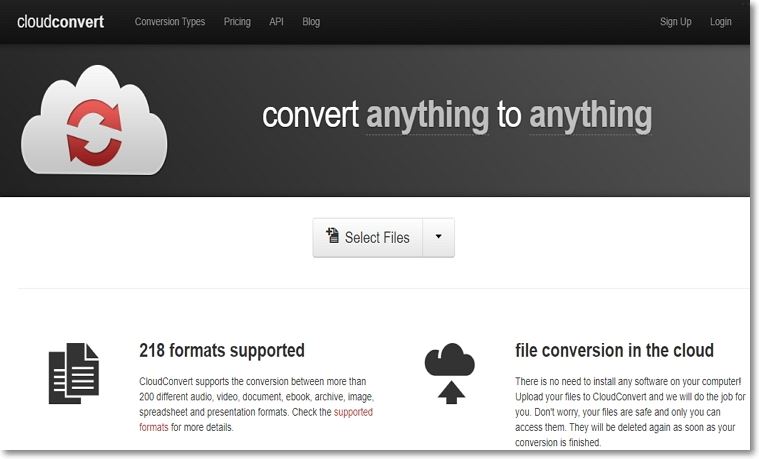
Part 3: What Formats are supported by YouTube?
YouTube is undeniably the most popular file-sharing platform currently. It’s free and offers millions of videos to enjoy. But if you intend to upload your favorite MTS to YouTube, you should take note that the site is very selective on the formats you can upload. YouTube supports FLV, MP4, MOV, WMV, WebM, 3GPP, AVI, and MPEG-PS formats. In most cases, videos downloaded from YouTube come in MP4 and FLV formats. Now you know why it’s crucial to convert MTS to FLV format.
In conclusion, converting MTS to FLV is a no-brainer because of the many benefits that come with FLV format. But if you want unlimited conversion with other additional features, get UniConverter now!
Camera Video
- 1. Import Camera Videos to Apps
- 2. Play Camera Videos on Devices
- 3. Convert Camera Videos to Other formats
-
- 3.1 Convert MTS to MPEG
- 3.2 Convert MTS to MKV
- 3.3 Convert MTS to MOV on Mac
- 3.4 Convert MTS to 3GP
- 3.5 Convert M2TS to AVI
- 3.6 Convert M2TS to MP3
- 3.7 Convert MTS to WMV
- 3.8 Convert M2TS to MP4
- 3.9 Convert MTS to FLV
- 3.10 Convert MTS to Prores
- 3.11 Convert MTS to QuickTime
- 3.12 Convert MTS to iMovie
- 3.13 Convert MTS with Handbrake
- 3.14 TS to MP4 Online
- 3.15 Convert MXF to MOV
- 3.16 Convert VRO to MP4
- 3.17 Convert DVR-MS to MP4
- 3.18 Convert MOD to MOV
- 3.19 Convert MOD to MP4
- 3.20 Convert HDV Video
- 4. Camera Video Converters
- 5. Camera Video Tips

Brian Fisher
chief Editor