MTS Converter – How to Convert MTS to Other Format in Windows/Mac
by Brian Fisher Proven solutions
If you own a top-of-the-line camcorder such as the Panasonic HC-WXF991K or the Sony FDR AX100, then you must have some nice recordings. That said, most if not all camcorders share one thing in common – they shoot videos in MTS format. However, some mobile devices and media players don’t support files with .mts extension. This reason alone should make you download an MTS video converter. Luckily, there are lots of them on the internet.
So in this article, you’ll learn how to use the iSkysoft MTS converter to convert your MTS files to any other format. You’ll also know some of the best online MTS converters.
Part 1: What is an MTS File
First and foremost, it’s important to know what an MTS file is. An MTS (MPEG Transport Stream) file is an AVCHD (Advanced Video Coding High Definition) video. This format is typically used in many Panasonic and Sony HD camcorders. It supports 1080i x 720p video resolutions. To locate your MTS files, look at the .mts file extension. However, AVCHD files imported from Blu-ray discs or edited on a computer have a .M2TS extension.
Part 2: MTS File Converter in Mac/Windows
UniConverter is the best MTS file converter around. Why? With iSkysoft MTS Converter, you can save all your MTS videos as MP4, AVI, MKV, or any other format with 100% original quality. You can convert your MTS videos to MP4, AVI, FLV, MOV, MKV, or any other format of your choice. Even better, this professional video converter allows users to convert MTS files to device-specific formats such as Apple TV, Samsung TV, Xbox 360, and many more. And of course, you can burn your MTS videos to DVD with its 30+ free menu templates.

UniConverter(formerly UniConverter)
- Convert MTS to 150+ file formats including AVI, MP4, MOV, FLV, AMKV, and many more.
- MTS converter with built-in video editor for trimming, cropping, applying effects, adding subtitles, etc.
- Burn MTS files to DVD/Blu-ray/ISO File with free menu templates.
- Transfer MTS files to camcorders, Android, iOS, or any other external storage.
Step by step process on how to convert MTS files to other formats:
Load MTS file to best MTS file converter
Start by downloading, installing, and opening iSkysoft MTS Converter on your computer. Now drag & drop MTS files to the converter. Also, you can click the + Add Files > Add from Camcorder option to browse and import MTS files directly from your digital camera. In no time, your MTS recording will appear as video thumbnails.
Edit MTS files (Optional)
The next step is to retouch your MTS footages by clicking the edit icons below each video thumbnail. You can now crop, trim, add subtitle, and make any other changes to your videos. Click OK to continue.
Choose the output format
Click the Convert all files to: drop-down list and select the Video tab. You’ll see a format list on the left of the panel where you’ll make a pick. If you want to convert MTS to a device-specific format, click the Device tab and follow the same process to choose an output format.
Convert MTS files
Choose your output folder/destination by clicking the Output button below the screen. Lastly, hit the Convert All button for the program to start converting MTS files. The software will save all your converted MTS videos in the Converted tab. You can now share or store the files on external storage.
Part 3: Recommended MTS File Converter Online
If you don’t have enough time to download and install software, you can simply use an MTS file converter online program. These tools are straightforward to use and are free. So, if you intend to use an online converter, you can use one of these:
Zamzar
Zamzar is an excellent free program that can convert your MTS files to lots of file formats. Since it’s an online program, Zamzar is compatible with any OS. You’ll only need a browser and internet connection to run Zamzar. Its interface is also pretty straightforward, with clearly marked buttons and labels. You can import your videos, documents, audio, or images for conversion. What’s more, it can convert TXT files to MP3 with its online text-to-text feature. However, Zamzar’s conversion speed is quite slow, and the maximum file conversion size per day is 150MB only.
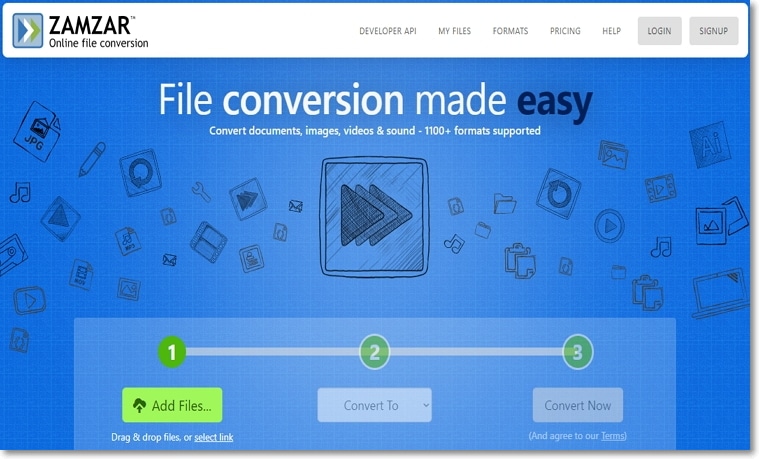
Convert.Files is another efficient MTS file online converter that supports conversion of many formats. It features an SSL certificate, meaning that all your data is safe with this program. You can convert any file format ranging from Canon RAW Image file to Sony RAW Image file and MP4 to WAV. You can also download videos from YouTube, Vimeo, or any other video sharing site. And just like Zamzar, it boasts of an intuitive interface. On the flip side, Convert.Files processes files of up to a mere 250MB.
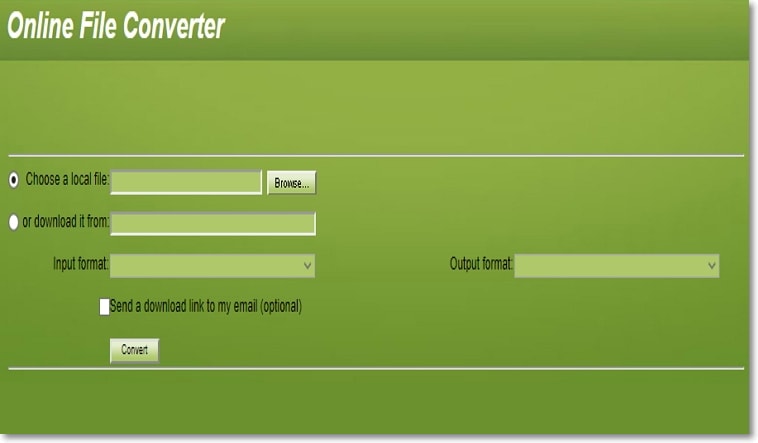
CloudConvert is one of the best online MTS converter tools thanks to its 218 supported formats. It can convert video, audio, image, document, presentation formats, and spreadsheets. Supported formats include IMG, JPG, ISO image, AAC, MP3, DOC, TXT, MP4, M2TS, and many more. CloudConvert also gives you the option to transfer all your converted files to email, making the process even more comfortable. However, I find its interface design to be a bit outdated. But other than that, CloudConvert will get the job done with ease.
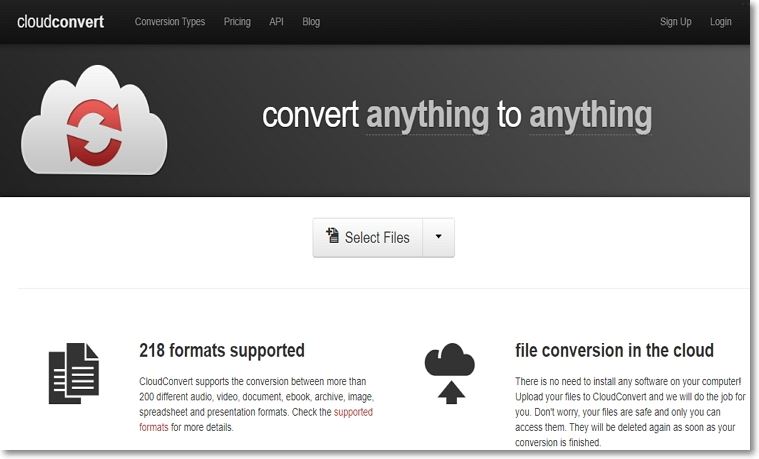
Using an online converter will definitely save you lots of valuable time and memory space. But as you’ve seen, most of them have serious drawbacks such as limited upload size and slow speed. To be safe, download UniConverter.
Camera Video
- 1. Import Camera Videos to Apps
- 2. Play Camera Videos on Devices
- 3. Convert Camera Videos to Other formats
-
- 3.1 Convert MTS to MPEG
- 3.2 Convert MTS to MKV
- 3.3 Convert MTS to MOV on Mac
- 3.4 Convert MTS to 3GP
- 3.5 Convert M2TS to AVI
- 3.6 Convert M2TS to MP3
- 3.7 Convert MTS to WMV
- 3.8 Convert M2TS to MP4
- 3.9 Convert MTS to FLV
- 3.10 Convert MTS to Prores
- 3.11 Convert MTS to QuickTime
- 3.12 Convert MTS to iMovie
- 3.13 Convert MTS with Handbrake
- 3.14 TS to MP4 Online
- 3.15 Convert MXF to MOV
- 3.16 Convert VRO to MP4
- 3.17 Convert DVR-MS to MP4
- 3.18 Convert MOD to MOV
- 3.19 Convert MOD to MP4
- 3.20 Convert HDV Video
- 4. Camera Video Converters
- 5. Camera Video Tips

Brian Fisher
chief Editor