by Brian Fisher • • Proven solutions
Recoding some HD video with your camcorder and prefer to watch them on your HDTV with the big screen? Here you will learn how to hook up your camcorder to HDTV.
- Solution 1: Connect Camcorder to HDTV via Component Video Cable
- Solution 2: Connect Camcorder to HDTV via HDMI Cable
Solution 1: Connect Camcorder to HDTV via Component Video Cable
In order to connect your camcorder to the HDTV, you might have noticed that you can use component video cable. And some TV set will come with the yellow-red-white connection in front, on the side or the back of the TV. Using a compatible component video cable, you can also connect your camcorder to HDTV. If the resolution of your video isn't 720p or 1080p, or if you want to change 720p to 1080p or 1080p to 720p, you can use UniConverter for Mac to do so.
UniConverter - Video Converter
Get the Best Video Converter:
- Increased Conversion Speed: With its Intel & GPU Acceleration Technology, you could convert videos without any quality loss issues.
- Enhance Video Quality: Adjust video quality by changing its resolution, brightness, contrast or saturation .
- Download Videos from Internet with 1 single click: Download any video from 1,000+ video sharing website and convert them to watch it on TV, iDevice or other portable devices.
- Flawless Movie Experience anywhere: Convert any video files and optimize them for playback on any devices like iPad, iPod, iPhone, mobile devices, TV, Xbox, gaming systems alongwith many more options.
- Edit videos: It helps trim, crop or rotate videos, add subtitles/watermarks/effects to videos with its built-in video editor.
- Compatible with Windows 10/8/7/XP/Vista, macOS 10.12 Sierra, 10.11 El Capitan, 10.10 Yosemite, 10.9 Mavericks, 10.8 Mountain Lion and 10.7 Lion.
Simple Steps to Adjust the Resolution of Your Video with iSkysoft
Step 1. Import Videos
At first, you need to add your videos to this program with drag and drop method. Or you can go to "File" menu then choose "Load Media Files" to do this.

Step 2. Set Resolution
Select the correct format according to your HDTV requirement you just read and set the available resolution by heading to "File">"Encode Settings".
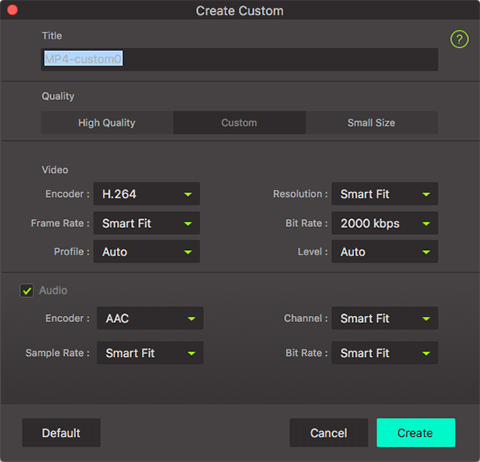
Step 3. Convert
Press "Convert" to do the adjustment.

Solution 2: Connect Camcorder to HDTV via HDMI Cable
To stream HD video to your HDTV from camcorder without losing high definition video quality, HDMI cable is what you want for the connection, which is a bit different with camcorder to standard TV connection. For example: if your camcorder is an analog VHS-C or 8mm one, you can connect the camcorder to common TV via RCA audio/video cables. And if your camcorder is an analog VHS-C model, you need another adapter cassette in a VCR. But for HDTV, using HDMI cable is the easiest solution.
And of course, your HD camcorders must have HDMI port. Generally speaking, 720p or 1080p videos are playable equally good on your camcorder and HDTV. And for those digital camcorders, HDMI cable provides a Mini-HDMI connector on the camcorder end and a standard HDMI connector for HDTVs. So you can directly connect the camcorder to HDTV via HDMI cable with ease.


Brian Fisher
staff Editor