by Brian Fisher Proven solutions
When do we need to convert MXF to MOV?
It is with no doubt that most video users have come across with MXF files and they have failed to play it on Mac. To begin with MXF is video file format that is used by digital Camcoders like Sony, Panasonic and Sony. MXF contain is made of videos, audios and programmed data. Although MXF files are of high quality they are not supported by Mac media players such QuickTime thus you need to convert MXF to MOV. MOV is a file format that is compatible with QuickTime player.
Part 1. Simplest Way to Convert MXF to QuickTime MOV on Mac
Are you looking for a simplest way to convert your MXF files to MOV format? Well then you need to look out for UniConverter for Mac. This software is well built to improve your performance. Not only is it a video converter but also an audio converter. The beauty of this software is that you can convert your files without losing quality of files.

UniConverter(formerly UniConverter)
- It supports to convert videos to MOV, AVI, MP4, WMV, DV, MPEG-1, VOB, 3GP, 3G2, ASF M4V, MPEG-2, DivX, and MKV, etc. Also this software supports online formats like FLV, SWF, F4V Youtube Video, Vimeo, VEVO, Facebook Video, and so on.
- It is built with a video downloader that can convert and download videos from popular sharing sites like Blip, Hulu, Facebook, YouTube, Dailymotion, Metacafe, Vevo, Vimeo, LiveLeak, break and FunnyOrDie among others.
- Its video editor allows you to add subtitles; watermarks, change aspect ration, and adjust brightness, crop, rotate and trim videos as well as adding effects.
- It has fully featured DVD toolkit that allows you to burn files, edit and also convert them to supported format of your device.
User Guide on How to Convert MXF to QuickTime MOV on Mac
Now that you have downloaded UniConverter for Mac and installed, you need to learn how convert videos with it. Here is a quick guide on how you can convert MXF file to MOV format.
Upload MXF Files
On the home screen of the program click on + Add Files on the main menu. This will enable you to import MXF file to the program. Alternatively, you can just drag and drop the MXF files to the program or click on + button to upload the file.
Select Output Format
Before you can select an output format you can click on the edit icon to crop, trim or add effects to the video. After that you can now move the cursor to the lower part of the screen and click on Videos under output formats. Scroll through the video formats until you find MOV format. Click on it and then go to bottom of the program and click on Output folder to select the path to save your files.
Convert MXF to MOV format
Next you need to convert the file. Click on Convert button at the lower right and wait for the program to convert the file. The time it takes to convert depends on the size of the file although it is faster compared to other video converters.
Congrats! The conversion process is now complete and you can now play your MOV file with QuickTime Player on your Mac.
UniConverter is a professional video converter that boosts your productivity. It is easy to use and converts your videos of any input format to any supported format.
Part 2. 3 Online MXF to MOV Converters
The best way to convert MXF to MOV is to use one of the numerous online MXF to MOV converters. Here are three of the best.
Free File Convert provides a simple, yet very effective way to convert MXF to MOV online. It is completely free to use and easily accessible; all you have to do is upload the file you need and then select the output format for the conversion to begin.
Pros and Cons:
+
- It is free and easily accessible
+
- It can convert video files to other formats
-
- It may not be ideal for batch conversions
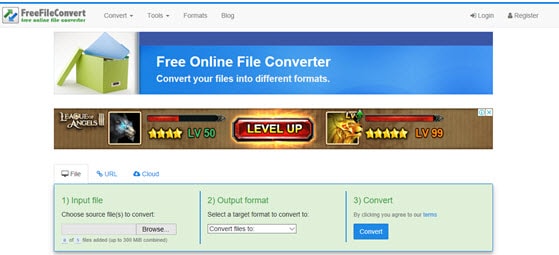
Convertio is another online MXF to MOV converter that make it very easy to convert video files to other formats. In fact, Convertio is an online conversion tool that can be used to convert any file from one format to another. It is free and very easy to use, although it limits the size of the files you can convert to 100MB.
Pros and Cons:
+
- It is free and easily accessible
+
- It can be used to convert video files to a wide variety of other formats
-
- It limits the size of videos you can upload and convert
-
- It lacks the necessary features for batch conversions
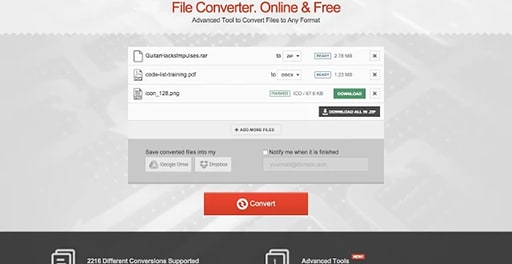
FileZigZag also provides a simple yet effective solution for converting MXF to MOV. It is very easily accessible and very simple to use; providing you with all the necessary instructions you need to convert the file effectively.
Pros and Cons:
+
- It is free and easily accessible across all platforms and devices
+
- The conversion process is very simple
-
- You may need to provide an email address to get the converted file
-
- It cannot be used for conversion of multiple MXF files to MOV
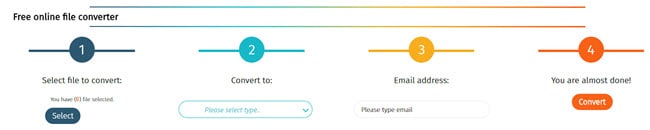
Camera Video
- 1. Import Camera Videos to Apps
- 2. Play Camera Videos on Devices
- 3. Convert Camera Videos to Other formats
-
- 3.1 Convert MTS to MPEG
- 3.2 Convert MTS to MKV
- 3.3 Convert MTS to MOV on Mac
- 3.4 Convert MTS to 3GP
- 3.5 Convert M2TS to AVI
- 3.6 Convert M2TS to MP3
- 3.7 Convert MTS to WMV
- 3.8 Convert M2TS to MP4
- 3.9 Convert MTS to FLV
- 3.10 Convert MTS to Prores
- 3.11 Convert MTS to QuickTime
- 3.12 Convert MTS to iMovie
- 3.13 Convert MTS with Handbrake
- 3.14 TS to MP4 Online
- 3.15 Convert MXF to MOV
- 3.16 Convert VRO to MP4
- 3.17 Convert DVR-MS to MP4
- 3.18 Convert MOD to MOV
- 3.19 Convert MOD to MP4
- 3.20 Convert HDV Video
- 4. Camera Video Converters
- 5. Camera Video Tips

Brian Fisher
chief Editor