TS Converter – Convert TS to MP4, AVI, MOV, MKV on Windows 10/Mac
by Brian Fisher Proven solutions
In life, nothing is more satisfying than watching your video memories of exciting events like weddings, graduation, etc. It even becomes better if you have a digital camcorder such as JVC, Panasonic, or Sony. However, camcorders’ videos come in TS video format, which can’t be shared online on YouTube or Facebook. Also, TS videos can’t be played using your mobile devices. Therefore, you’ll need a third-party program to convert all your TS files to a device-friendly format like MP4, AVI, MKV, etc.
So today, I will show you how to convert TS files to other popular formats and play them using a TS file player of your choice.
Part 1. General Knowledge about TS File
Before diving straight into the conversion process, let’s learn a few things about TS videos. That said, TS (Transport Stream) is a digital container format for storing data, audio, and video in DVDs. The format used for TS file extension is .ts. TS folders are commonly saved as several movie files in a DVD. That is why you’ll find several movie titles inside the Video_TS folder of your DVD.
As I have said, .ts files can be very stubborn to open. Luckily, you can use a TS converter to change your files to another standard format. Alternatively, you can play TS files directly on your computer using some media players. So if you want to know more about these tips and tricks, read on to the end.
Part 2. How to Convert TS Video Format on Windows/Mac
Looking for the best TS file converter? Well, look no further than UniConverter. With this professional program, you can convert TS videos to popular formats like MOV, MKV, AVI, MP4, and many others. This software also comes with a built-in editor for making fundamental changes to your TS files. You can use it to burn TS videos to a DVD or Blu-ray disc for later playback. And of course, this TS converter runs flawlessly on both Mac and PC.

UniConverter(formerly UniConverter)
- Convert TS video format to 150+ popular formats including, MP4, MOV, AVI, FLV, MKV, etc.
- Built-in editor for carrying out simple editing tasks such as cropping, cutting, trimming, etc.
- Transfer converted files to Android, iOS, camcorders, or any other external storage.
- Burn TS files to Blu-ray discs, ISO files, and DVD with zero quality loss.
Steps on how to use iSkysoft TS converter:
Add TS files
Install and run the iSkysoft TS converter on your computer. Stay on the Convert window and then drop your TS videos to the home window. You can also import videos by clicking the + Add Files button. Keep in mind that you can import as many files as possible.
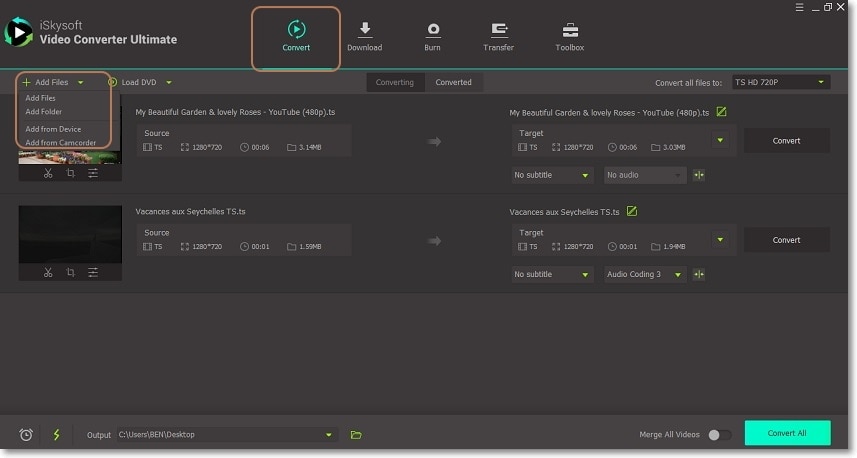
Edit your TS files
Under your video thumbnails, tap one of the edit icons. You can now cut, trim, add subtitles, apply effects, etc. to your TS videos. After finishing, click OK.
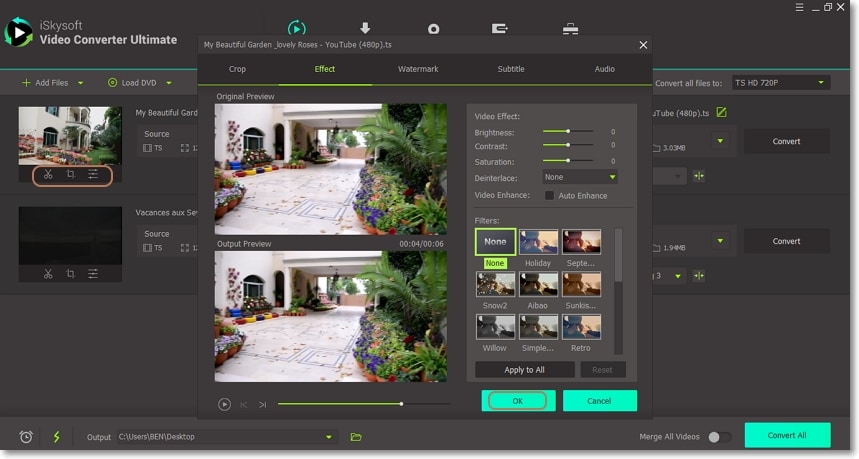
Choose your output format
Click the Convert all files to drop-down menu and choose the Video tab. Find your preferred format by scrolling down the format list on the left side of the panel. I decided to go with MP4 in this case. You can now set the resolution and go to the last step.
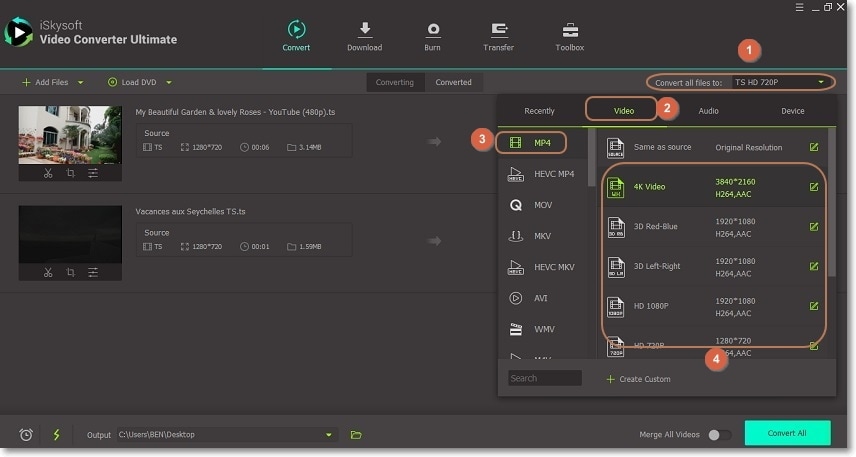
Convert TS to MP4/AVI/MOV
Go to the Output section below the screen and set your folder path/destination. Finally, hit the Convert All button to start converting your TS videos to MP4 format. You can click the Converted button to find all your saved files. You can now burn them to DVD, transfer to your smartphone, etc. It’s that simple!
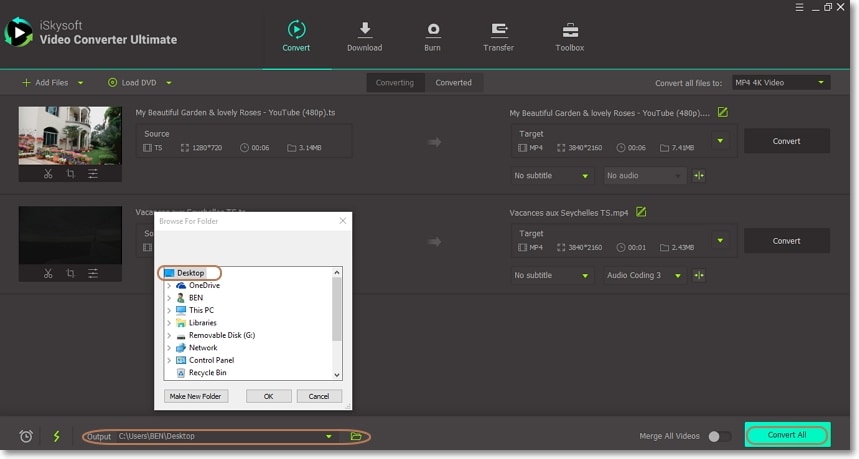
Part 3: TS File Player Recommended
If you don’t want to go through the conversion process above, you can install one of these dedicated media players.
VLC
VLC is an open-source media player that is supported by all OS platforms including Windows, Mac, UNIX, and Linux. It also has a dedicated smartphone app for playing your favorite TS files at the comfort of your mobile device. VLC can play files from DVDs, Blu-ray discs, audio CDs, VCDs, and many more.
Moreover, there are no pesky ads or spyware that can disrupt your viewing. Lest I forget, VLC also doubles up a decent file converter, though with limited features. All in all, VLC is arguably the best media player for Mac/Windows computer you can find.
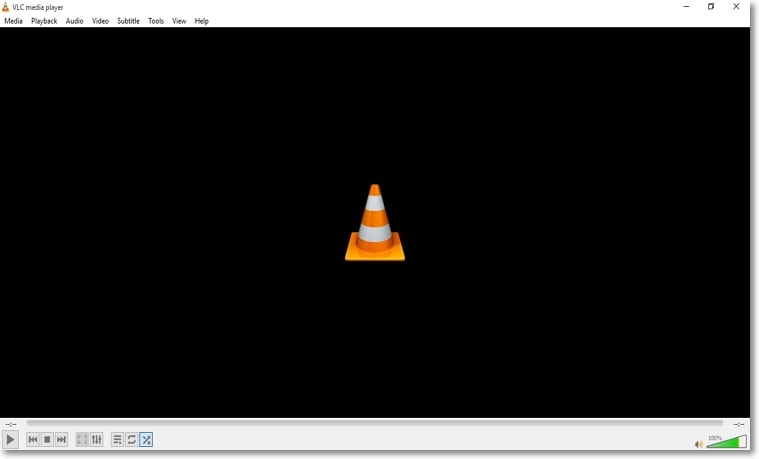
KMPlayer
KMPlayer is another popular TS video player that gives VLC a run for its money. With KMPlayer, you can enjoy videos of any format on your Mac or Windows computer. And just like VLC, KMPlayer has a dedicated mobile app for both iOS and Android smartphones. The desktop app comes in either 64 or 32-bit version, making it available to any OS size.
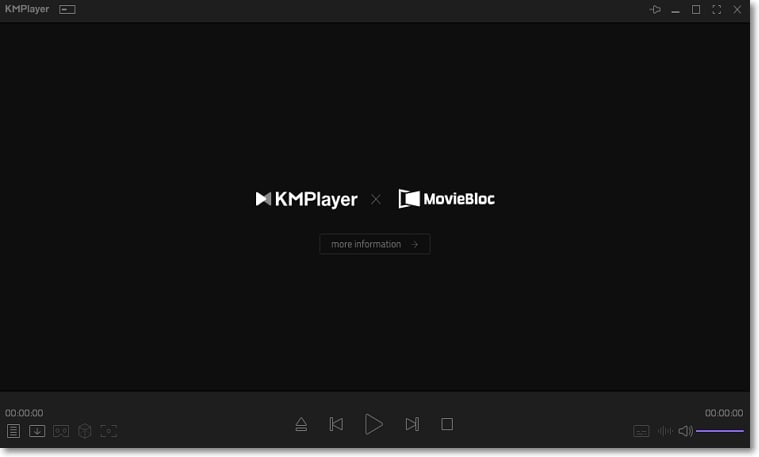
DivX
Hot on the heels of KMPlayer is DivX, which is an award-winning video software. It offers a straightforward platform for viewing videos and burning them as well. You can also stream videos and audio files to any DLNA-compatible device. If you have videos saved in the cloud (either Dropbox or Google Drive), DivX can download them as well. On the flip side, the program takes quite some time to install. Keep in mind that you’ll be asked to enter your email address to unlock the software. But despite that, this program is still one of the best you can find.
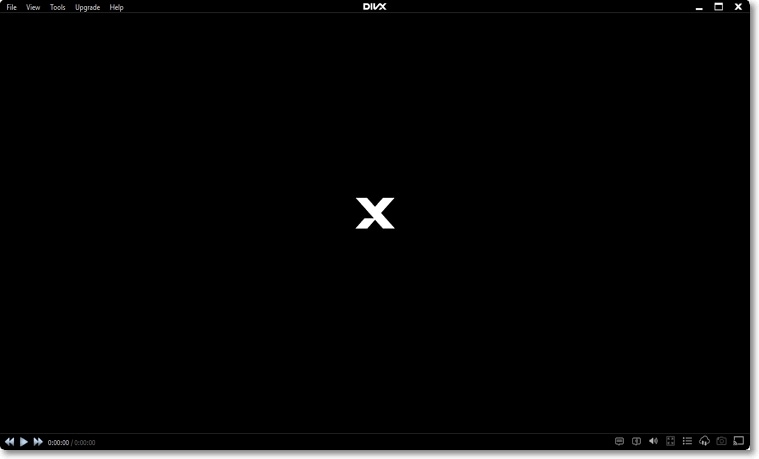
5KPlayer
5KPlayer comes with a unique blend of being an HD video player, online downloader, AirPlay & DLNA music streamer, and music player. Apart from playing your TS videos, you can also play 5K, 4K, and radio. Audio formats such as FLAC, AAC, MP3, and APE are also supported. Furthermore, you can download online videos from Dailymotion, Vimeo, YouTube, Dropbox, etc.
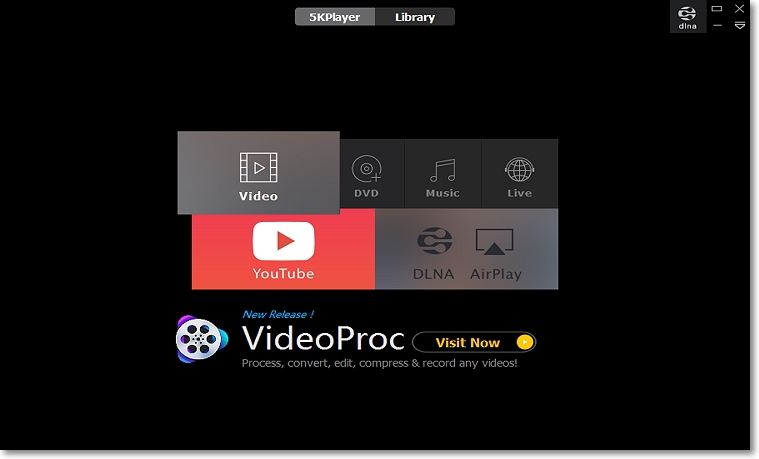
WinXDVD
Closing our list is WinX DVD converter that also boasts of an intuitive media player. This software supports the playing of videos like HD, 4K, Blu-ray, DVDs, MPEG-4, M2TS, and many more. You can also use it to convert your TS files to MP4, FLV, MOV, AVI, and many other popular formats. And just like the rest, you can download videos or music from 1,000+ video sharing sites.
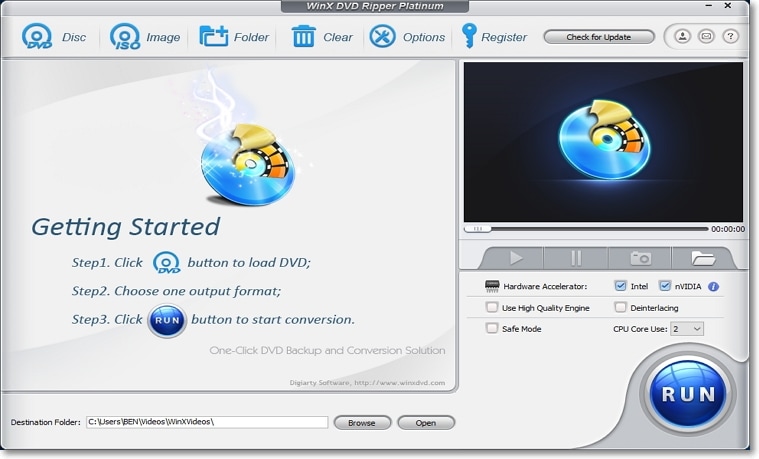
I now believe that you won’t have any trouble playing your TS files. All you need is to download the iSkysoft TS File Converter and one of these media players. This way, you should easily enjoy your TS videos.
Camera Video
- 1. Import Camera Videos to Apps
- 2. Play Camera Videos on Devices
- 3. Convert Camera Videos to Other formats
-
- 3.1 Convert MTS to MPEG
- 3.2 Convert MTS to MKV
- 3.3 Convert MTS to MOV on Mac
- 3.4 Convert MTS to 3GP
- 3.5 Convert M2TS to AVI
- 3.6 Convert M2TS to MP3
- 3.7 Convert MTS to WMV
- 3.8 Convert M2TS to MP4
- 3.9 Convert MTS to FLV
- 3.10 Convert MTS to Prores
- 3.11 Convert MTS to QuickTime
- 3.12 Convert MTS to iMovie
- 3.13 Convert MTS with Handbrake
- 3.14 TS to MP4 Online
- 3.15 Convert MXF to MOV
- 3.16 Convert VRO to MP4
- 3.17 Convert DVR-MS to MP4
- 3.18 Convert MOD to MOV
- 3.19 Convert MOD to MP4
- 3.20 Convert HDV Video
- 4. Camera Video Converters
- 5. Camera Video Tips

Brian Fisher
chief Editor