Convert MTS Files to QuickTime MOV on Mac Effortlessly
by Brian Fisher Proven solutions
With your camcorder, you must have some video files worthy of memorizing. And as a Mac user, you might have also come across some down situation: these AVCHD files are unplayable on QuickTime, the native media player on Mac. So what's next step? Convert the format of AVCHD, M2TS or MTS to QuickTime compatible formats like MOV, MP4 and M4V for course. The solution is easy to think, but to practice it, you need a professional Video Converter for Mac to be your helper. This article shows you the method about how to convert AVCHD MTS to QuickTime on Mac step by step.
Part 1: Convert MTS or M2TS to Quicktime MOV Format on Mac
To convert MTS to QuickTime Mac, you need one more thing: a professional UniConverter. By installation of such a Mac app, you can easily achieve your aim. The one used in the following guide is the very one you are looking for: ultrafast conversion speed, loss-less video quality, broad format support and so on. With it, you are able to convert any video file including AVCHD M2TS, MTS to QuickTime, iMovie or more formats with ease.

UniConverter(formerly UniConverter)
- Achieve to convert MTS/M2TS files to QuickTime MOV with zero quality loss at 90X faster speed.
- Support to convert MTS/M2TS to 150+ video formats, including MOV, MP4, AVI, FLV, VOB, WMV, MKV, 3GP, M4V, etc.
- Allow you to edit your MTS or M2TS videos before converting to QuickTime MOV with built-in editor.
- Extract audio files from your MTS/M2TS files, and convert audio format between any two formats.
Convert MTS/M2TS to Quicktime with iSkysoft on Mac in 3 Steps
Download and Install MTS to QuickTime Converter for Mac and Load M2TS/MTS Files
Download this professional yet easy to use UniConverter for Mac, double click the .dmg image to install it. Then run this MTS to QuickTime converter on your Mac. With your camcorder in hand, connect it to the computer. The program will automatically detect and display all MTS files in the device for you to use them. Other ways to import is to drag and drop M2TS/MTS files to this MTS to QuickTime MOV converter software. Or simply click the + Add Files button to locate the M2TS/MTS files you want to add.
More than one MTS files are allowed to be added for converting with the function of batch conversion offered. And if you are planning to combine these files into one file, you can switch on the Merge All Videos option at bottom.
Select QuickTime MOV from the output format list
Now go to the format tray on the right side and select MOV format from Video category. Also make changes to video settings in the window that opens by clicking the Gear button at the top right corner of the format icon.
Hit Convert to start converting MTS/M2TS to QuickTime
This smart UniConverter for Mac can automatically switch off the computer when the conversion is done, so you don't need to wait around during the conversion. The output QuickTime files can be played with QuickTime or for editing in iMovie, and Final Cut Pro.
Part 2. Top 3 Best Video Player for Mac
Cisdem Video Player, the No. 1 video player recommended on Mac. With a concise interface and supports more than 100 formats.Switch from differnt subtitles and audio tracks freely.
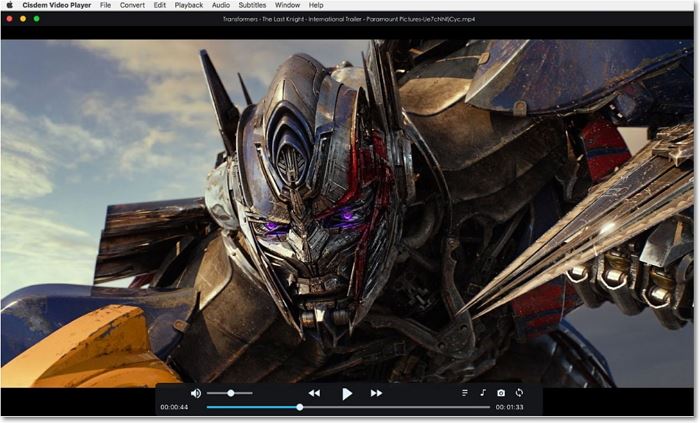
VLC Media Player, supports almost all kinds of video formats. With VLC, you can also record your screen's activities.
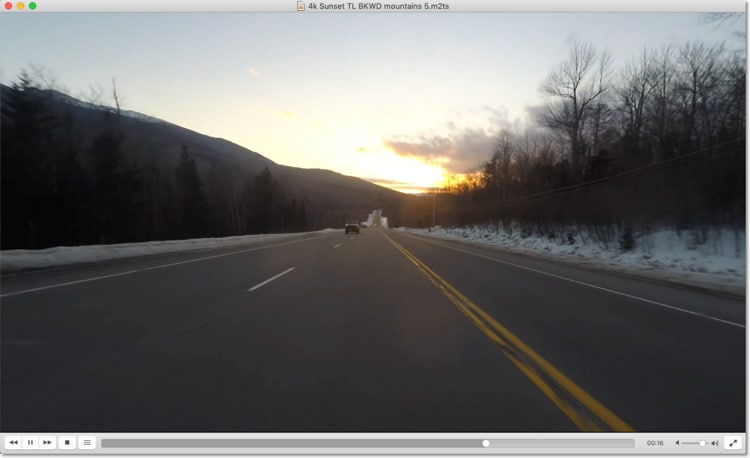
QuickTime Player,a bulit-in video player in Mac operating system, which also supports screen recording.
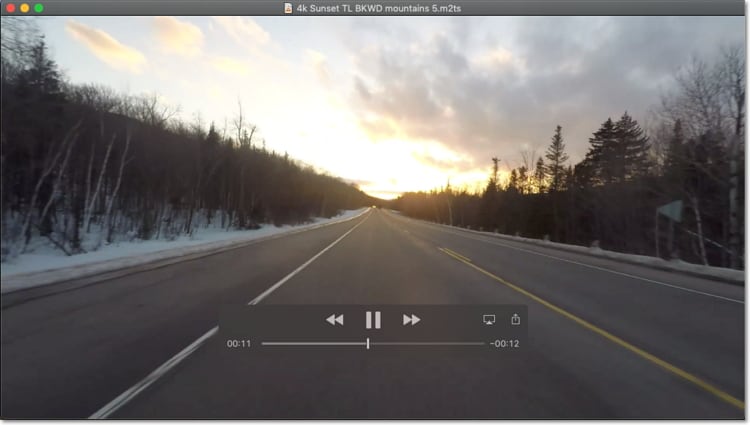
Camera Video
- 1. Import Camera Videos to Apps
- 2. Play Camera Videos on Devices
- 3. Convert Camera Videos to Other formats
-
- 3.1 Convert MTS to MPEG
- 3.2 Convert MTS to MKV
- 3.3 Convert MTS to MOV on Mac
- 3.4 Convert MTS to 3GP
- 3.5 Convert M2TS to AVI
- 3.6 Convert M2TS to MP3
- 3.7 Convert MTS to WMV
- 3.8 Convert M2TS to MP4
- 3.9 Convert MTS to FLV
- 3.10 Convert MTS to Prores
- 3.11 Convert MTS to QuickTime
- 3.12 Convert MTS to iMovie
- 3.13 Convert MTS with Handbrake
- 3.14 TS to MP4 Online
- 3.15 Convert MXF to MOV
- 3.16 Convert VRO to MP4
- 3.17 Convert DVR-MS to MP4
- 3.18 Convert MOD to MOV
- 3.19 Convert MOD to MP4
- 3.20 Convert HDV Video
- 4. Camera Video Converters
- 5. Camera Video Tips

Brian Fisher
chief Editor