MOD to MOV: How to Convert MOD to MOV Files on Mac
by Brian Fisher Proven solutions
MOD is a recording format for use in digital tapeless camcorders including JVC MOD camcorders, Panasonic MOD camcorders, and Canon MOD camcorders. Sometimes after you shot lots of MOD footage, you might wanna import MOD clips from you camcorder to iMovie or Final Cut Pro to edit them. You try every way, following the instructions step by step to convert MOD to MOV, while iMovie or Final Cut Pro just does not recognize MOD files from your camcorder or MOD files saved to hard drive at all!
Part 1. Most Effective Software to Convert MOD to MOV Files on Mac
In cases like these, you need to convert MOD files to MOV on Mac (Mojave, High Sierra, Sierra, El Capitan, Yosemite, Mavericks, Mountain Lion and Lion included), because some MOD files are not accepted by iMovie of FCP. To do the video converion, you need a great app for help, which should do the conversion quickly and keep the videos in good quality at the same time. I've tried many converters, but powerful yet easy-to-use UniConverter is the one I like best. It can do the conversion like a charm and the output files will maximally preserve the quality of your original MOD clips. What's more, MOD to MOV Converter offering some editing features.

UniConverter(formerly UniConverter)
- Three simple steps to complete the conversion from MOD to MOV.
- Convert MOD to MOV or other 150+ video formats (like MP4, AVI, FLV, M4V, WMV, MKV, etc.) as you want.
- Crop, trim, rotate or add subtitles/watermarks/special effects to your MOD files before converting to MOV.
- Burn your MOD or MOV videos to DVD if you want.
Simple Steps to Convert MOD to MOV Videos with UniConverter
Load MOD videos to the program
Launch the app, drag and drop the MOD files to the program or click + Add Files on the main interface to load MOD files.
Note: This Mac MOD to MOV Conversion app supports batch conversion, so you can add multiple MOD files and convert them in one go.
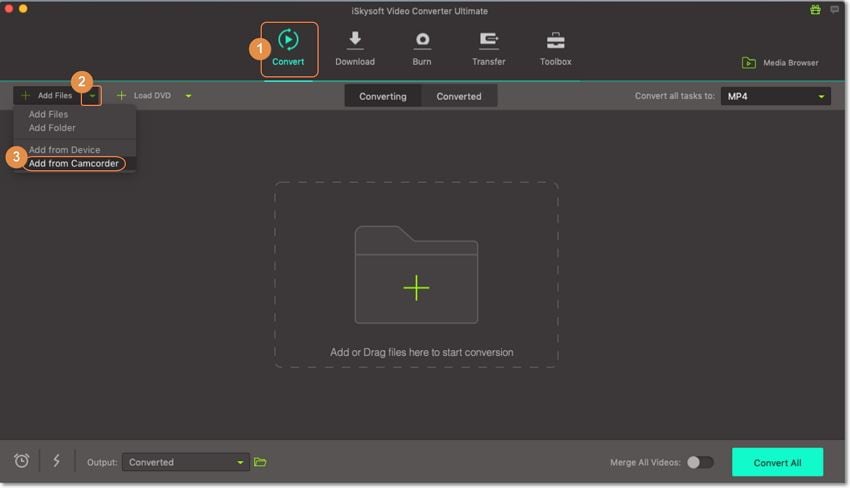
Select MOV from the output format list
Since QuickTime format MOV is the video format which is fully compatible with Apple devices and editing softwares, you need to choose it as the output format. Of course, you can directly choose Final Cut Pro or iMovie as the target output format if you hope to edit the target videos on these apps.
Note: If you have several MOD clips on your Mac and you want to combine them and export a continuous MOV video, just check Merge into one file at the bottom of the program.
This MOD to MOV Video Converter for Mac allows you to get any segment of the MOD video and convert it to MOV format. You can edit these MOD videos on the app briefly, say change the video effect, crop the video frame size, set zoom and so on.
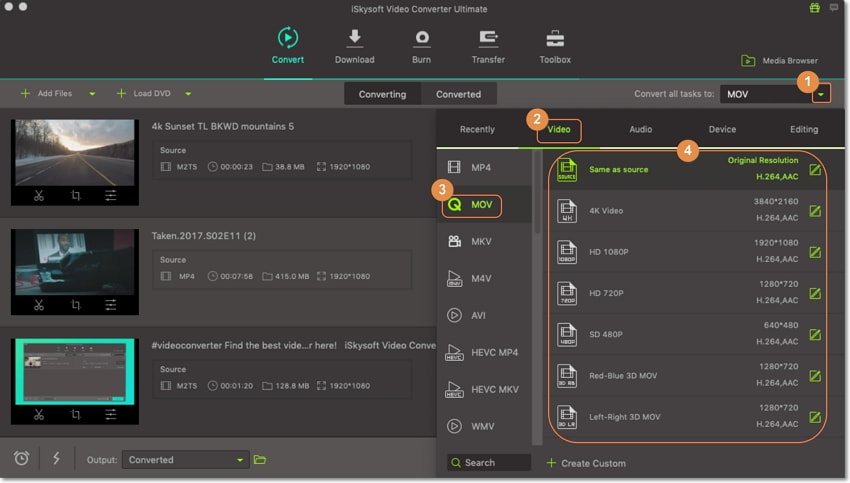
Start MOD to MOV conversion on Mac OS X
Hit Convert let this smart Video Converter for Mac to do the rest for you! This Mac MOD to MOV video converter is specifically designed for Mac OS users.

Part 2. How to Convert MOD to MOV Free Online
One of the best ways to convert MOD to MOV for free is to use an online tool like FileZigZag. These online tools are often free to use regardless of the number of files you want to convert and are often very effective. To convert MOD to MOV free online using FileZigZag, follow these very simple steps.
Step 1: Go to the official website of FileZigZag to access this online MOD to MOV conversion tool. You can drag and drop the file you need to convert into this window or you can click on "Select" to browse for the file you need.
Step 2: Then, in the "Convert To" section, select the output format as "MOV".
Step 3: Enter a valid email address to receive the converted file and then click "Convert" when you are ready. The conversion process will take a while to be completed depending on the size of the video file you are converting.
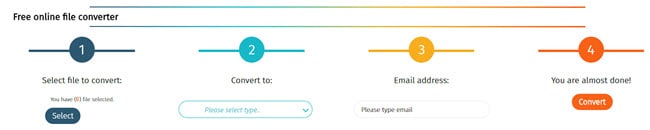
Part 3. Tips about MOD and MOV File
MOD is a vide file format that was created by JVC and Panasonic as the premier format for digital camera. It is the format a video is in when it is stored in a camcorder, especially camcorders created by Canon, Panasonic and JVC. You can play MOD files either on the camcorder itself or any other program or system that supports .MPG format or MPEG-2 video formats. In general MOD format is standard definition video with a maximum resolution of 480 to 576i. DVD players will also very easily play a video in MOD format.
The Differences between MOD and MOV Files
As you can already guess, there are several differences between the two; some of the most prominent differences between MOD and MOV files include the following:
- MOD format is camcorder video format that was developed by JVC and Panasonic. MOV on the other hand is a multimedia file container developed by Apple.
- MOD may not be compatible with all programs on your Mac or Windows system. But MOV can be played on QuickTime or Windows Media Player.
- MOD files can only be accessible in a standard format while MOV files can be accessible in High definition format with the option to compress the video using the MPEG-4 codec.
- MOD files are less popular since not many programs can play the file. While MOV files are widely popular since they are so easily accessible and playable on nearly all devices.
Camera Video
- 1. Import Camera Videos to Apps
- 2. Play Camera Videos on Devices
- 3. Convert Camera Videos to Other formats
-
- 3.1 Convert MTS to MPEG
- 3.2 Convert MTS to MKV
- 3.3 Convert MTS to MOV on Mac
- 3.4 Convert MTS to 3GP
- 3.5 Convert M2TS to AVI
- 3.6 Convert M2TS to MP3
- 3.7 Convert MTS to WMV
- 3.8 Convert M2TS to MP4
- 3.9 Convert MTS to FLV
- 3.10 Convert MTS to Prores
- 3.11 Convert MTS to QuickTime
- 3.12 Convert MTS to iMovie
- 3.13 Convert MTS with Handbrake
- 3.14 TS to MP4 Online
- 3.15 Convert MXF to MOV
- 3.16 Convert VRO to MP4
- 3.17 Convert DVR-MS to MP4
- 3.18 Convert MOD to MOV
- 3.19 Convert MOD to MP4
- 3.20 Convert HDV Video
- 4. Camera Video Converters
- 5. Camera Video Tips

Brian Fisher
chief Editor