Easy Way to Convert DVR-MS to MP4 Without Loss
by Brian Fisher Proven solutions
DVR-MS is simply a patented format for converting both video and audio files and it is developed by Microsoft. It is supported by multiple platforms including Windows 7 and Windows Vista. In case you don't have the best experience enjoying your DVR-MS files, converting DVR to MP4 will enhance the experience in a much better way. It is a key reason why choosing to convert is something worth considering.
Part 1. How to Convert DVR-MS to MP4 Quickly
Have you ever thought of using UniConverter as a solution for converting DVR-MS to MP4? If not, you have been missing out on one of the best ways to manage conversion of your files. In a nutshell, UniConverter has all the features and privileges that you will be looking for. It allows for instant downloading of files to convert, it comes with very high speeds for conversion and offers guarantee of high quality to all files after conversion. You have more than a reason to consider this program.

UniConverter(formerly UniConverter)
- 100% Original Quality Guaranteed, keeping the original audio, video & image quality.
- Batch Conversion allows conversion of any number of media files in a go.
- Easily customize video with desired results by adding subtitle or watermark, change video aspect ratio, adjust volume/brightness etc.
- Access all-in-one DVD Toolkit which allows you to backup any video, burn videos & so on.
Step-by-step Guide on How to Convert DVR-MS to MP4
Import DVR-MS Files
When you drag and drop the files to the program, it will be the easiest way to import DVR-MS for conversion to MP4. The alternative to that is by clicking + Add Files and then choose DVR video on your computer. Multiple files can be added and converted at one time.
Choose MP4 as Output Format
There are many output formats that are available, but choose MP4 in this case. By choosing The same as source option, the output video will maintain the same quality.
Start Converting DVR-MS to MP4
Click on the button marked Convert All to begin the DVR to MP4 conversion process. You will get the MP4 video from Converted tab.
Part 2. Online DVR to MP4 converter
One of the simple online converters that can process the task for converting the DVR format to MP4 is Cloud Convert. Designed with the good and useful features, it renders users to work with a number of formats effectively. Besides converting, it also allows users to trim, add in subtitles and make customizations in the video codec.
Step 1. Firstly, import files by clicking on ‘Select files’ located at the browsing window.
Step 2. Tap on format appearing at the drop-down menu and manage the adjustments accordingly. Once conversion completes, click on Start Conversion tab followed by Download tab and save the output on your PC.
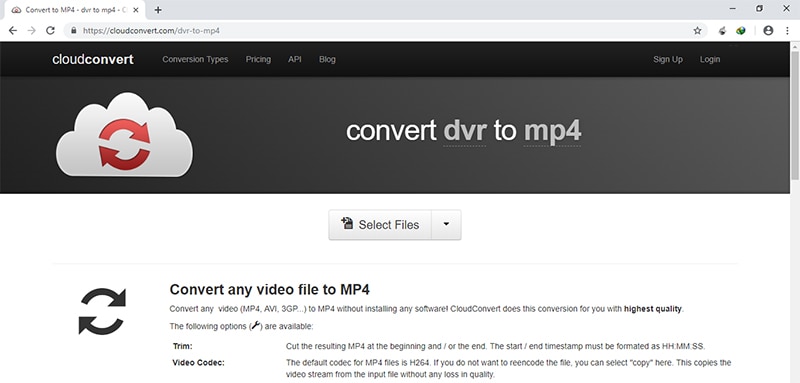
Part 3. DVR vs. DVR-MS
The DVR format is used for recording the playback shows, enlists program information and is usually recorded by Digital Video Recording Devices. On the other hand, the DVR-MS file is an audio-video container file format that mainly is stashes all sort of Television content recorded by Windows XP (Windows 7 and Windows Vista) Media Center Edition. Also, the videos that contains .dvr-ms file is encoded in the MPEG-2 video stream.
MP4
- 1. Convert MP4
-
- 1.1 Convert MP4 to MOV
- 1.2 Convert MP4 to AVI
- 1.3 Convert MP4 to WMV
- 1.4 Convert MP4 to VOB
- 1.5 Convert MP4 to MKV
- 1.6 Convert MP4 to FLV
- 1.7 Convert MP4 to MPG
- 1.8 Convert MP4 to MTS
- 1.9 Convert MP4 to 3GP
- 1.10 Convert MP4 to XviD
- 1.11 Convert MP4 to M4R
- 1.12 Convert MP4 to M4V
- 1.13 Convert MP4 to WebM
- 1.15 Convert MP4 to DivX
- 1.16 Convert MP4 to SWF
- 1.17 Convert MP4 to DV
- 1.18 Convert MP4 to iTunes
- 1.19 Convert MP4 to OGV
- 1.20 Convert MP4 to MP2
- 1.21 Convert MP4 to Video
- 1.22 Convert MP4 to GIF
- 1.23 Convert MP4 to AVI with VLC
- 1.24 Convert MP4 to Video_TS
- 1.25 Convert MP4 to WMV using VLC
- 1.26 Convert MP4 Using HandBrake
- 1.27 Convert MP4 to YouTube
- 1.28 Convert MP4 to iMovie
- 2. Play MP4
-
- 2.1 MP4 Player
- 2.2 MP4 Player for Mac
- 2.3 MP4 Player Apps
- 2.4 Play MP4 on Mac
- 2.5 Play MP4 on iTunes
- 2.6 Watch MP4 on Mac
- 2.7 Windows Media Player Play MP4
- 2.8 Play MP4 on PS3
- 2.9 QuickTime Play MP4
- 2.10 Play MP4 on Realplayer
- 2.11 Samsung MP4 Player
- 2.12 Play MP4 on PSP
- 2.13 Play MP4 Video on Xbox
- 2.14 VLC Play MP4
- 2.15 Play MP4 on GOM Player
- 2.16 Play MP4 on TV
- 2.17 Download Long YouTube Video
- 3. Edit MP4

Brian Fisher
chief Editor