by Brian Fisher • • Proven solutions
Is it possible to convert iPad videos to DVD?
iPad is one of the hottest market rocking and popular device across the globe. The device has made it super-easy and fascinating in the way we handle our video files. Regardless of this, there comes a time where conversion of iPad videos to DVD is inevitable. However, the process could turn quite daunting especially if the knowledge on the same is quite limited. Luckily, the great advancement in the software industry is making things manageable on a daily basis. There are several desktop tools capable of converting iPad videos to DVD in a simple, fast and reliable way. Curate through the list and download the most appropriate tool to get the best service and experience.
- Part 1. How to Convert iPad Videos to DVD in UniConverter
- Part 2. Recommend Other Tool to Convert iPad Video to DVD - iSkysoft DVD Creator
Part 1. How to Convert iPad Videos to DVD in UniConverter
UniConverter is a powerful all-in-one functional tool which makes it quite easy to edit, convert, download and burn video to DVD in a fast, reliable and simple manner. You will not need a third-party software since the tool is a complete package. It sounds like a clear exaggeration, but the fact remains that it is unmatchable and once you get hung of using it, UniConverter becomes a sure indispensable program. The overwhelming array of amazing capabilities down to the clean well-designed and straightforward interface is a clear testimony for millions of devoted users across the globe. This program is compatible with popular desktop operating systems like Windows and Mac including both latest and previous versions.
Key Features of UniConverter
- Supports different file formats which include: standard video formats like AVI, MPG, M4V, VOB, and 3GP; HD formats like MTS, TS, TOD, TP, and HD MOV; DVD formats such as DVD discs, DVD folders, and DVD IFO file; device formats like iPod, iPad, iPhone, and Apple TV as well as audio formats.
- The conversion speed is quite fast due to incorporation of GPU acceleration feature.
- UniConverter features inbuilt video editing tools which provide an array of editing options which helps in enhancing your video appearance.
- This program is a DVD ultimate solution to convert DVDs, burn DVD as well as backing up your DVDs.
- Convert online videos from more than 1000 sites including the popular ones like Facebook, DailyMotion, Metacafe, and YouTube among others.
User Guide to Convert iPad Video to DVD using UniConverter
Step 1. Launch the Program and Upload the Video Files
Run UniConverter iPad to your computer. On the program window click on “Convert” followed by “Add Files” menu at the top of the program’s window. From the drop-down options, select “Add Videos from Device” and upload the respective videos to the program. From your iPad When successfully uploaded, these video files would be visible on the program’s interface.

Step 2. Choose DVD as your Output Format
Next click on “Convert All Tasks” and select “Video” and select DVD format from the subsequent drop-down list.
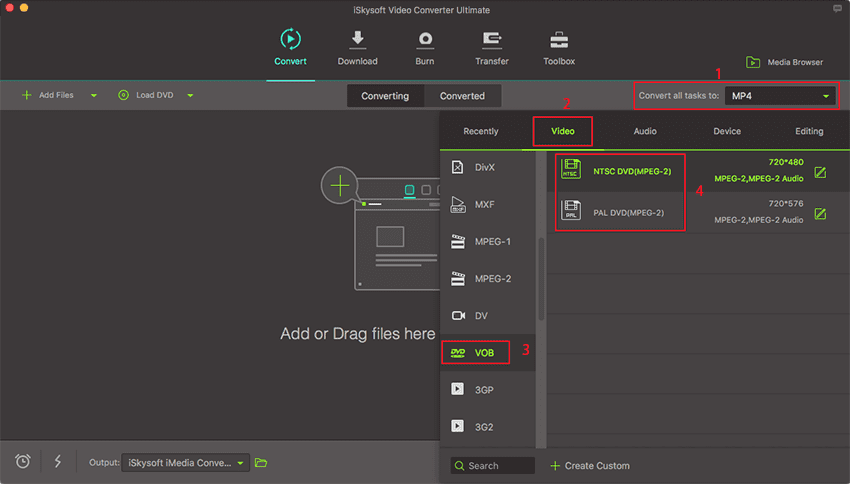
Step 3. Convert Video
Before converting your iPad videos, it is important to provide a convenient save path for easy access. To do so, just go to “Preference” > “Location” and set the output path. Once satisfied, hit the “Convert All” button to convert multiple or single videos respectively.

Part 2. Recommend Other Tool to Convert iPad Video to DVD - iSkysoft DVD Creator
iSkysoft DVD Creator is arguably one of the easiest top-notch tools that can transform a bunch of digital videos, photos, and music into DVD and Blue-ray discs. In general, iSkysoft DVD Creator is tailored to enable you burn, edit, and ad audio depending on your interest. There are numerous DVD templates that makes it incredibly easy to create unique DVD from ordinary video and audio files with simple clicks.
Key Features of iSkysoft DVD Creator
- iSkysoft DVD Creator supports burning of DVs from almost any format ranging from standard video formats, HD Video formats, and device formats among others.
- The built-in video editor allows users to personalize their movies before burning to DVD such as crop, trim, adjustment of brightness, and addition of image and text watermark among others.
- The availability of several free DVD menu templates brings home customization of DVD menu.
- With this tool, you can create high quality DVDs at an incredibly fast speed.
- With the preview window, users can check their effects prior conversion.
User Guide to Convert iPad Video to DVD using iSkysoft DVD Creator
Step 1. Download and Run iSkysoft DVD Creator
Download iSkysoft DVD Creator, install then launch on your desktop or PC.
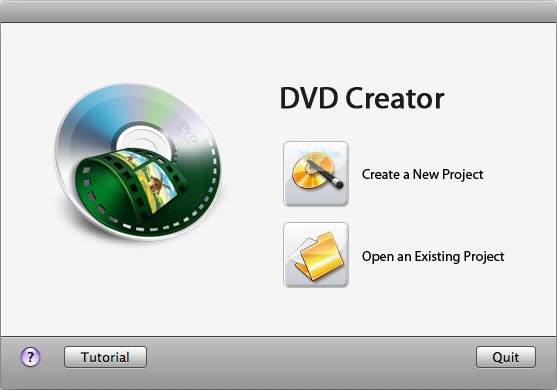
Step 2. Add Files into the iSkysoft DVD Creator
Once launched, go to the program’s main window and select “Create a New Project” to explore the main interface. This program offers two options to import your files to the program. One of the options is to tab “+” button, select video files and import them. The other option is to simply drag and drop your video files into the program.
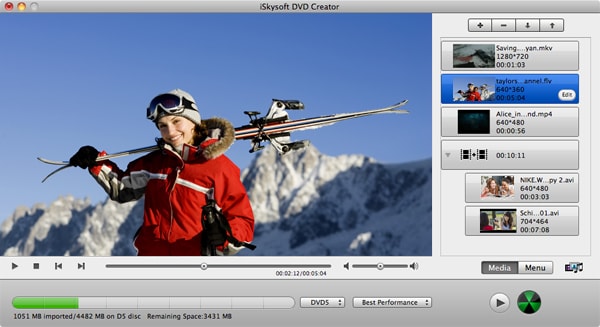
Step 3. Burn iPad videos to DVD
Once imported, you can choose to edit your videos before the final conversion. However, this option is not mandatory. Insert a DVD whose size depends with the size of videos you want to convert. When you are done with the edits, just hit the “Burn” button at the bottom to start converting your iPad videos to DVD.
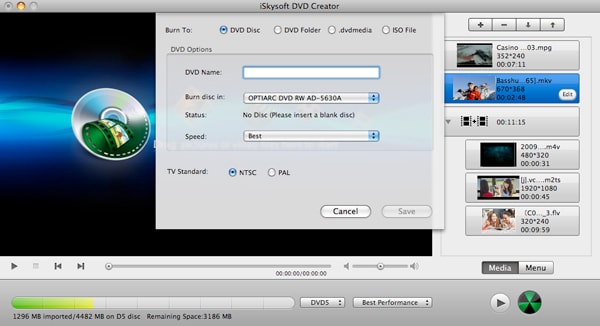

Brian Fisher
chief Editor