by Brian Fisher • • Proven solutions
Are you finding it a challenge to play WMV files with VLC on your PC? Sometimes depending on the OS you are using, WMV files may not play with VLC. This article has the answer to your question. WMV files can play with many other media players like Windows Media Player and much more. With a WMV codec for VLC, you are able to convert your WMV files to other formats that are supported by VLC. There is various WMV codec for VLC and the best you can use is UniConverter. Read through to learn more about iSkysoft iMedia Deluxe and how it works.
Best WMV Codec for VLC
UniConverter is the best WMV codec for VLC. It is a WMV converter and player that supports both Windows and Mac OS and can convert files to a wide range of formats. It is free and easy to use. UniConverter is a program that can convert, burn, edit, compress, download and play videos. It has various features including the ability to support a wide variety of audio, HD and video formats.
Get UniConverter - Video Converter for WMV Codec
- Convert files to 150+ video/audio file format like GIF, MKV, MOV, VOB, MPEG, MP4, MPG, 3GP, FLV and audios like WMA, AIFF, AAC, FLAC, AC3, M4A, WAV, MP3, etc.
- Download or capture videos directly from 1,000+ online videos, music sites, and other video sharing websites as conversion source.
- Outstanding editing features such as edit, merge, crop, rotate, and adjust contrast, brightness, saturation and other special effects.
- Compatible with all HD video formats such as M2TS, HD MKV, HD WMV, MTS, TS, HD MOV, TRP and convert HD videos losslessly.
- Directly convert to preset for mobile devices and then transfer the converted WMV or other videos to devices with USB cable.
- Burn your favorite WMV videos to blank DVD as backup or copy to several disks to share with your friends.
How to Convert WMV for Playback on VLC using iSkysoft
UniConverter is the best WMV codec for VLC, it is able to convert WMV for playback on VLC, and quickly convert the files easily without much hustle. Here are the few steps on how to use the WMV codec for VLC.
Step 1: Load WMV files to the program
To begin, ensure that iSkysoft WMV converter is running. Thereafter add WMV files to be converted. You can load the files by clicking on ‘Add Files’ on the main menu. You may also use the drag and drop feature. Simply drag the WMV files and drop it on the WMV converter. You may also load multiple files for merging or batch processing of WMV files.

Step 2: Choose the output format supported by VLC
From the list of output formats on the right side of the imported WMV file, pick on a file format that is supported by the VLC media player for example MP4 format. On conversion, WMV files will be compressed with the appropriate codec to support VLC media player.
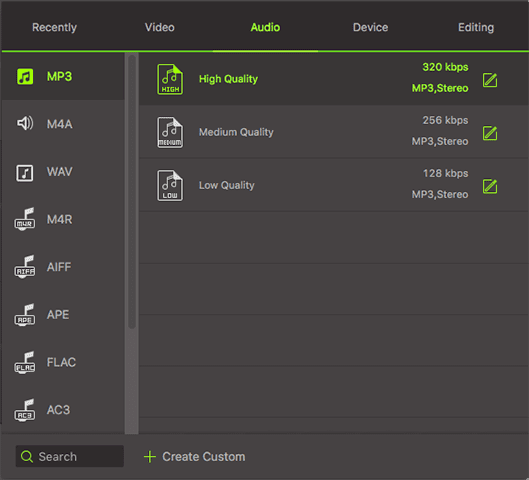
Step 3: Begin the conversion of WMV files
After you are done with all the settings, click on ‘Convert All’ button at bottom right of the program to convert WMV files to be supported by the VLC media player. It will take a few seconds and after the conversion process is complete, the file will be saved and you can play it on your VLC media player. This is how efficient UniConverter can convert media files to AAC file format faster and with ease.

Tips about VLC Media Player
VLC is open source cross-platform multimedia player and framework that plays Multimedia files, Audio CDs, DVDs, VCD, Webcams, and Streams. It runs on all platforms including Linux, Mac OS X, Android, Unix, Windows, and iOS. VLC is free and plays many codecs with no codec packs needed. It supports formats like MKV, MPEG-2, MP3, and WMV.


Brian Fisher
chief Editor