by Brian Fisher • • Proven solutions
Windows Media Video (WMV) consists of video compression file formats. A WMV codec is a program which allows you to compress or decompress a WMV media file for smooth playback of videos. It may consist of two main components: encoder and decoder. WMV Encoder compresses a video file and WMV decoder performs the decoding of wmv media files. Initially the codecs were created by Microsoft, but you could find several codecs from third-party applications also. A WMV codec allows its users to compress the video files in such a way that it consumes little space by preserving the quality of the video/audio.
Best WMV Codec for Windows 10/8/7/XP/Vista
To play WMV files on any media player or device, you need to convert it into its supported file format. If you are looking for a WMV encoder or WMV decoder, UniConverter must be your best choice, which provides a complete package of remarkable features to play, download or modify any file format.
Best Video Codec for Windows - UniConverter
Get the Best WMV Codec for Windows:
- Support more than 150+ input/output formats.
- Diverse video editing tools, including trim, crop and rotate videos, add subtitles/watermarks/special effects to videos, and so on.
- Optimized presets for Apple and Android devices.
- Extract audio from any video directly.
- Capture any online video with in-built media downloader.
- Burn WMV files to DVD with DVD toolkit.
How to Use the Best WMV Codec for Windows to Convert WMV Files
Step 1. Import your WMV files to compress the video file
First of all install UniConverter and load the WMV files. You could drag-and-drop the WMV files directly to the main interface. Alternatively, you could go to the main interface and select "Add Files" option to import the files. You could choose or drag-and-drop multiple videos for batch processing of WMV files.
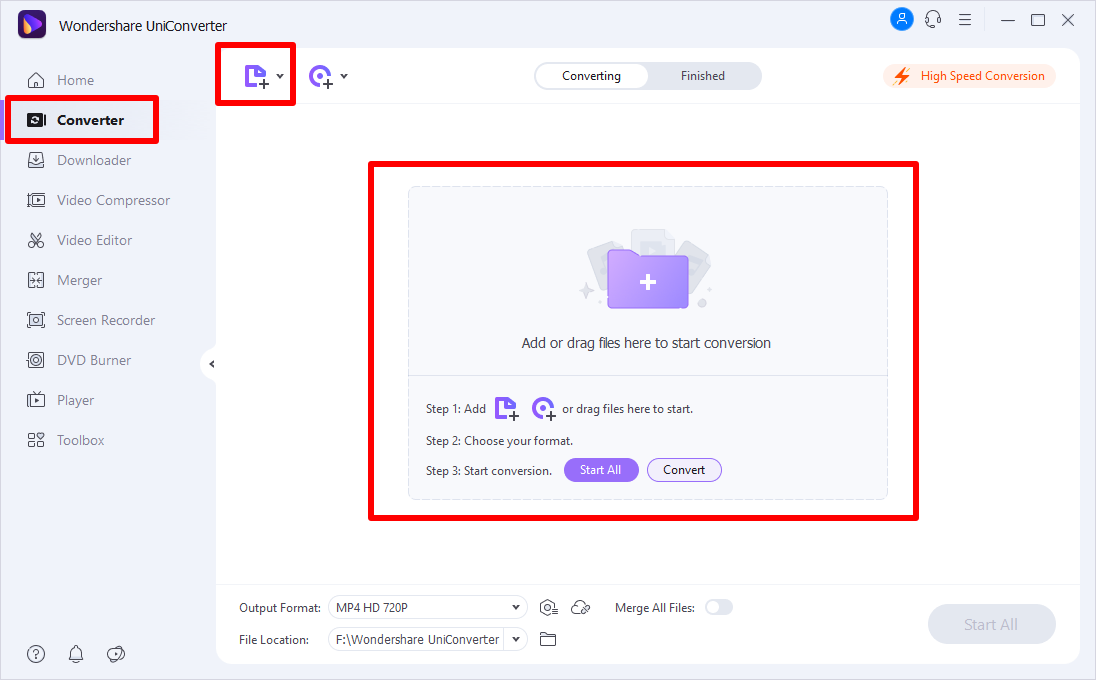
Step 2. Set the output format
iSkysoft conversion tool supports more than 150 input and output file formats which cannot be found in any other program. In the program’s interface go to the bottom of the window and select "Video" category to choose any output format.
Alongwith it you could make use of its diverse editing tools before conversion of the video files. You just have to choose input and output format accordingly, the compression of WMV files will take place automatically during conversion.
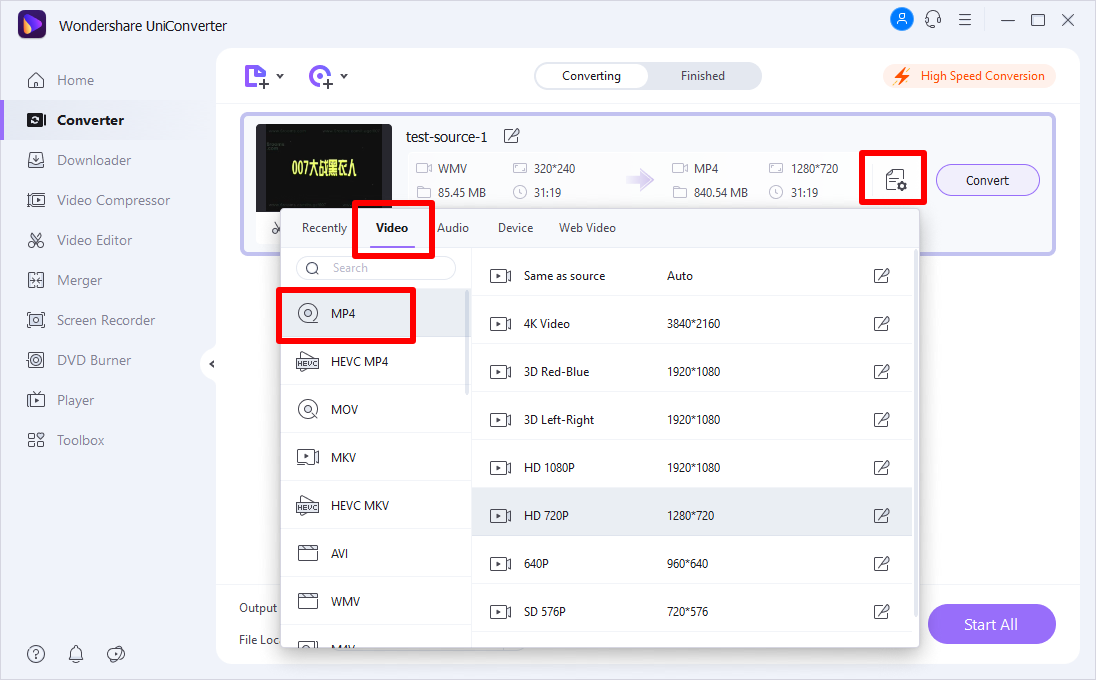
Step 3. Start conversion of WMV files
In the final step, click the "Convert" button to start the conversion process of WMV files to its specific output format. Make sure that the output format is selected based on the supported formats of the media player for Windows. When the conversion is done, you will receive a prompt message to play the converted file.
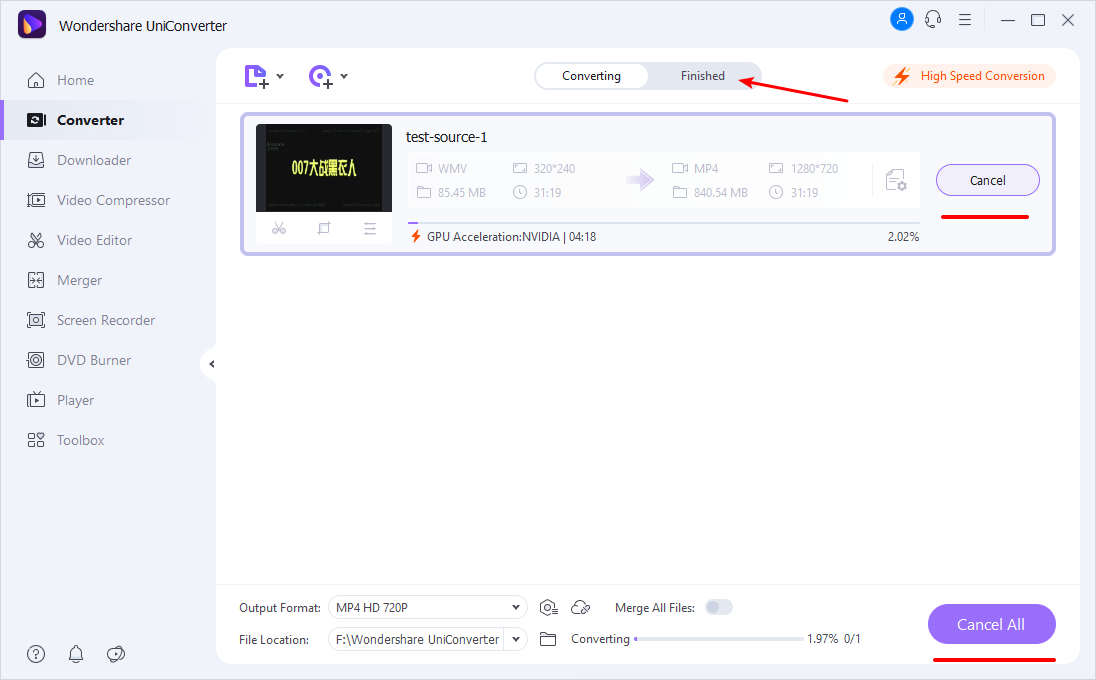
How to Install WMV Codec for Windows Media Player
Most of the important codecs are supported in Windows Vista and other OS. But new codecs and regular updates are also necessary to play any file format. WMV codecs are important for Windows Media Player, as you could compress or translate any WMV file with the updated codecs. It is not necessary that Windows Media Player has the correct codec to play a specific WMV file. For this purpose you need to use a third-party software to install the correct and updated WMV codecs to correct the playback issues.
Windows Essentials Codec Pack comprises of diverse collection of tools which enables its users to encode, decode or play any WMV files with ease. With this pack you could play any WMV video/audio file on your computer. It provides latest WMV codecs and also updates the program automatically. By installing this pack you could solve the issue of WMV playback with Windows Media Player. With this tool you could stream and listen to any WMV file as per your requirement.
Steps to Download Windows Essentials Pack:
Step 1: Download Windows Essentials Pack. Go to the download URL link and click on the "Download" button to install the pack.
Step 2: Open the setup file. Go to the download history. You would have received a file named "wlsetup-web.exe". Click it and the latest codecs will be installed directly. It would be better if you make use of any download manager like FlashGet, Free Download Manager, Fresh Download and so on. This step is necessary if you are downloading large files as old internet browser will not support or give you a hint while you are downloading any important file.
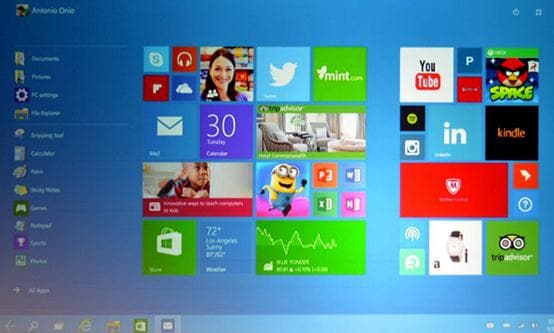

Brian Fisher
chief Editor