by Brian Fisher • • Proven solutions
You may be a vlogger, and you have just recorded AVCHD videos on your camcorder, and you want to upload them on your YouTube channel. The big question is “ Does YouTube support AVCHD videos?” The answer is No. Therefore, you need to convert the AVCHD to YouTube supported formats like AVI, MP4, FLV and others. If you are clueless on how to convert AVCHD file, then this is the right guide for you. It shows you how to convert AVCHD to YouTube format using a media converter.
Convert AVCHD to YouTube Supported Format and Upload Converted AVCHD to YouTube
To upload AVCHD videos to YouTube, use UniConverter software, which is a highly recommended software that supports direct upload of videos to sharing sites like YouTube, Vimeo and Facebook. You can also decide to convert the AVCHD file to a standard video format you want and then upload it to YouTube. UniConverter supports conversion of videos, audios and DVD media files. You can edit videos and change its metadata. Now let us look at the highlight of its key features.
Get UniConverter - Video Converter
- Download videos from over 1,000 sharing sites like Vimeo, Instagram, Spotify, Pandora, YouTube, Dailymotion and much more.
- Edit videos by cropping cutting, adding effects, adding watermarks and adding subtitles, or directly one click enhance your video.
- Convert between more than 150 video and audio formats including HD video, and directly convert to your mobile devices or YouTube supported format.
- Transfer converted AVCHD video or other media files to mobile devices directly through Transfer feature with USB cable.
- Provide with a set of interesting handy tools like GIF maker, DVD copy, screen recorder, VR converter, metadata fix, etc.
How to Convert AVCHD to YouTube Format
Now let us have look at how to convert AVCHD to YouTube format using UniConverter for Mac or Windows.
Step 1: Launch the AVCHD Converter and then Import AVCHD File to the Converter
Download the software to your program and install it. After that you can open it. Now that you have the files on your Camcorder, you need to connect it to the computer using a USB cable. Next turn to your program window and click on “Convert” tab. Next, click on the drop down icon beside “Add Files” and then “Add From Camcorder”. If you had transferred the files to your computer you can click on “Add Files” and upload the AVCHD file.

Step 2: Choose Output Format
After uploading the AVCHD video click on “Target” or “Convert all files to” button and when a new appears click on “Video” option. Scroll down the videos and click on “YouTube” format. Next select the video quality you want. You can opt to maintain its quality or reduce it.
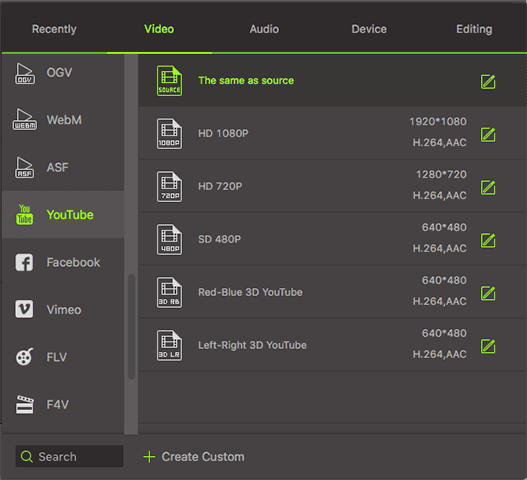
Step 3: Convert AVCHD to YouTube Format
Finally click on “Convert” button. The program will then output your video of YouTube supported format. From there you can upload the video to YouTube channel.

Optional: Online AVCHD Converter
If you don't want to install a AVCHD on your Mac or Windows PC, you can also try online video converter to convert your AVCHD videos to different formats. Try it below:
Note: Because the online tool doesn't support "https", so if the content below was blank, please manually click the "Shield" icon on the right of your browser address bar to load the script. This action is secure without any harm to your data or computer.
Tips: YouTube Supported Format List
As mentioned earlier YouTube does not support AVCHD file formats. It is wise to know the file formats that are supported by YouTube so that you can know the file formats that you can convert your AVCHD to or recode the videos in any of these formats.
• MOV
• MPEG4
• MP4
• AVI
• FLV
• 3GPP
• WebM
• WMV
• MPEGPS
To convert AVCHD or video of other formats to YouTube supported format, you could always head to UniConverter for Mac or Windows to easily convert to any format you like!

Brian Fisher
chief Editor