- Best AVI to MP3 converter to extract audio from AVI to MP3 audio format.
- If you want, it can converts AVI to other audio formats like WAV, OGG, M4A, etc.
- Supports batch process.
- It can edit video, download video/audio/playlist from YouTube, burn DVD, make GIF image, etc.
- It works on Mac and Windows PC.
Ultimate Solutions to Convert AVI to MP3 without Quality Loss
by Brian Fisher •
We love staying tuned to our playlists, don’t we? You directly fetch them from YouTube and play it in one’s device. But, do you realize, having a bunch of media files is enough to set fire on your memory, RAM and other functions. Of course, your favorite AVI is irresistible. But, if it can get converted to MP3 and be played on your iPod, then why not? So to facilitate the process here are some ultimate methods of converting AVI to MP3!
- Part 1. How to Convert AVI to MP3 without Losing Quality
- Part 2. How to Convert AVI to MP3 Free using VLC
- Part 3. How to Convert AVI to MP3 Free using Windows Media Player
- Part 4. AVI to MP3 Online Converter
Part 1. How to Convert AVI to MP3 without Losing Quality
To invest wisely and derive all functionalities rightly, UniConverter is the perfect AVI to MP3 Converter available in the market. It is a legendary means of converting, compressing, recording files that doesn’t bother you much with manual efforts. With its 90 x speed, you can get the file in no time that too with the best quality which you could get. Both the Windows and Mac operating systems are fully supported.
Get the Best MP4 to MOV Video Converter:
- Convert AVI to MP3 audio format without comprising on quality.
- Incorporated to share compatibility with dozens of formats like MP4, MKV, AVI, MOV, MTS, MP3 and 150+ more.
- Swiftly makes batch conversion possible in assured 90x speed.
- Give personalized touch to your files by using its built-in editor that can edit, add watermarks, subtitles, effects and several other options much effectively.
- Can burn blu-ray discs without reloading as well as provide a streak of free templates.
- Moreover one can easily adjust the resolution, bitrate and other settings thereby compressing the videos using this tool
- It works will on macOS 10.7 to 10.15 Catalina, and Windows 10/8/7/XP/Vista.
3 Easy Steps to Convert AVI to MP3 with UniConverter
Step 1. Add the AVI files
Start with installing iSkysoft AVI to MP3 converter. Load it and you will by default will go to the Convert section. Ensure to use +Add Files option to add in the AVI files respectively to your program.
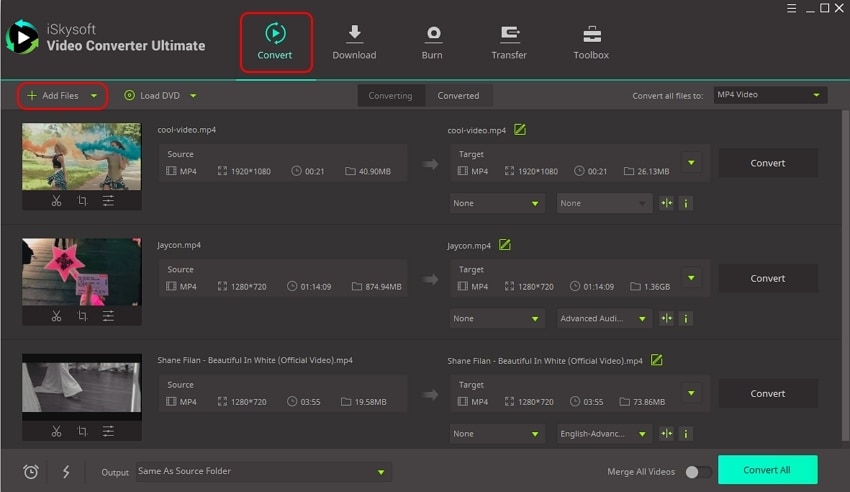
Step 2. Select Output Format as MP3
Once the file successfully gets added, place your cursor to Convert all files to: option. Opt for MP3 format under the Audio category.
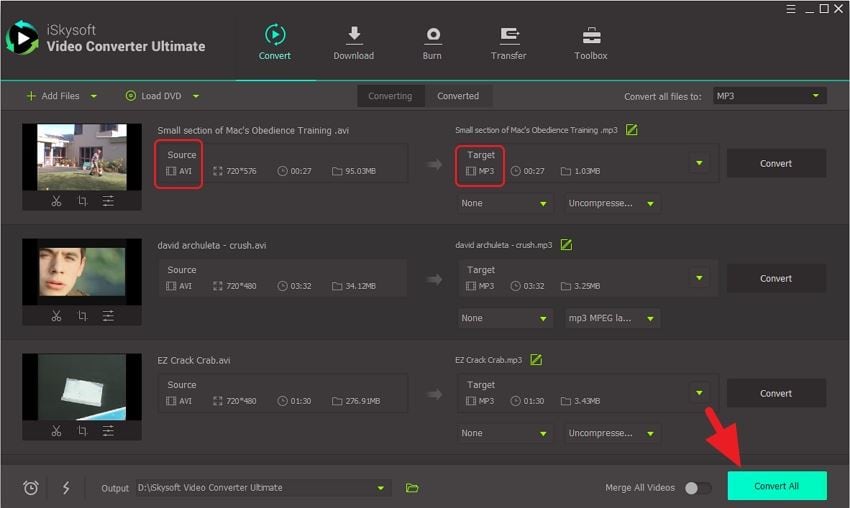
Step 3. Convert AVI to MP3
The changes in the file will reflect over the conversion board. You need to tap on Convert All button located at the program’s end. Or, use Convert button in the target section if you have only one file to convert.
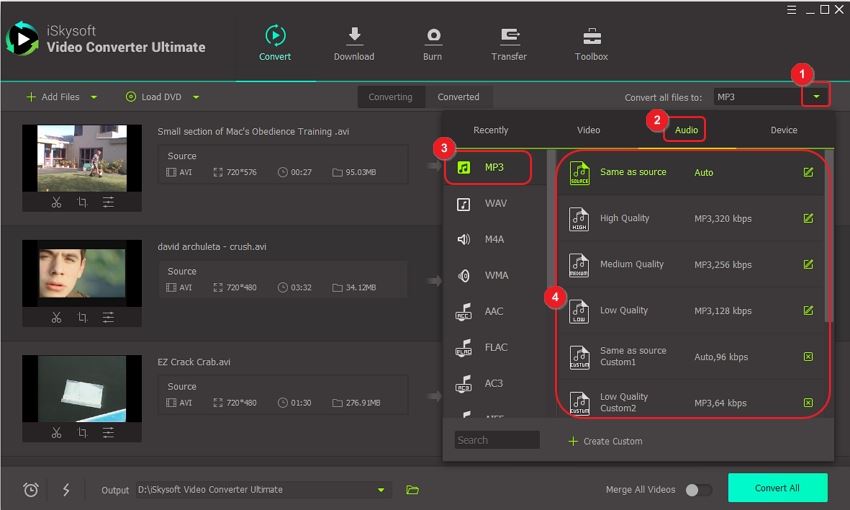
Part 2. How to Convert AVI to MP3 Free using VLC
One of the renowned and oldest media players available in the market is VLC Media Player. It is a free and open-source means created by the VideoLAN project. It is enriched with a pool of features that clubs under a great AVI to MP3 converter list. Users can convert popular range of audio, video files, make changes over the codecs and perform several other operations very easily. Here is the complete guide to convert AVI to MP3 using VLC Media Player.
Step 1. Launch VLC Media Player on your PC/MAC (or download it). Once the main interface prompts up, click on the “Media” menu bar and select Convert/Save option.
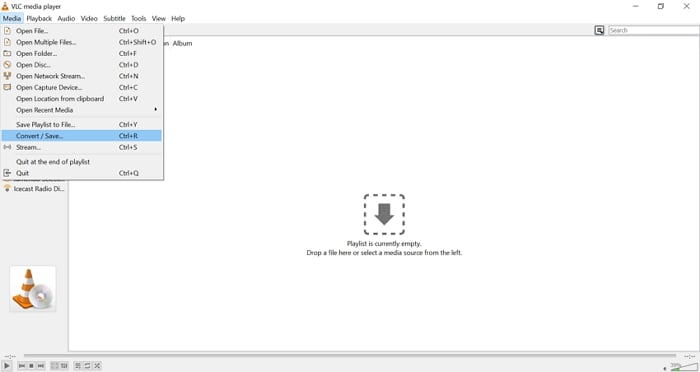
Step 2. The Open Media window will occur. Just click on Add button to insert the file and then hit the Convert/Save option.
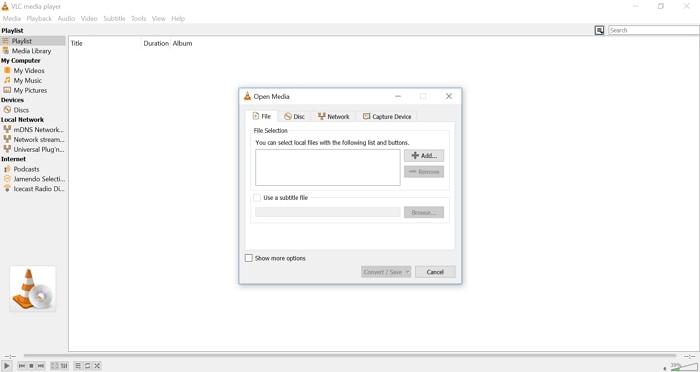
Step 3. Firstly, change output from Profile section to Audio-MP3. Then, use Browse to select destination location. After making due customizations, just hit the “Start” button and bingo!
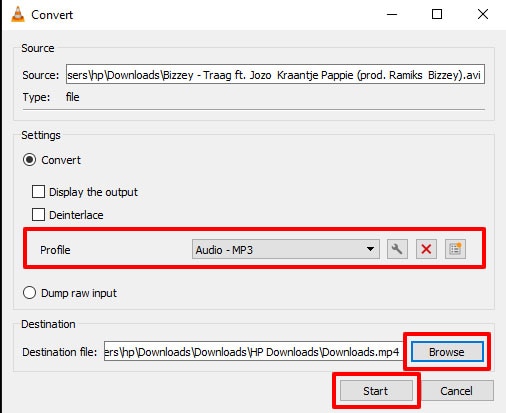
Part 3. How to Convert AVI to MP3 Free using Windows Media Player
Microsoft’s WMP or Windows Media Player is a much polished and refined software application version. You can play your favorite playlist, tune into file or use it to access your own library. With Windows Media Player, there is no formal way of converting the AVI file to MP3. But, you can get the file in the program and save it as MP3 respectively. Here are the detailed steps to convert the AVI file to MP3:
Step 1: Load Windows Media Player on your working PC/MAC. Use Alt button from keyboard, the menu will prompt, just select File option followed by Open. Then, add in the local image directly from your PC. Your file will begin to play by default. Click Menu and direct to the Windows Player Home screen. Opt for Organize followed by Options.
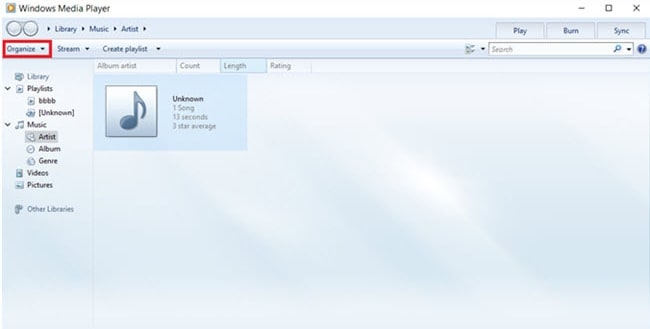
Step 2: Now, choose Rip Music and click Change to choose the desired destination file. From the Format drop-down icon, choose MP3 and hit OK as the final step.
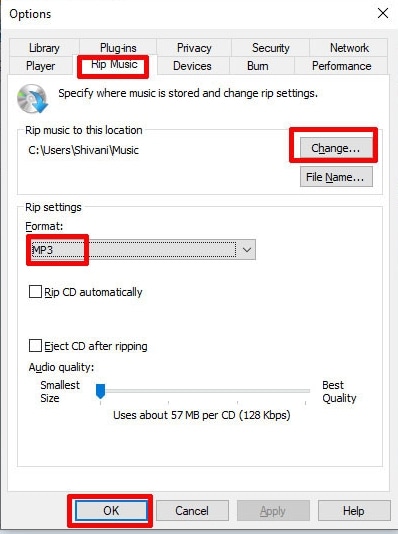
Part 4. AVI to MP3 Online Converter
Wondershare UniConverter, formerly known as media.io is reckoned to be a good web application useful in converting AVI to MP3. It has simple user-friendly interface that works impeccably with any kind of user. All one has to do is drag and drop the file over the program or upload it and with less than 5 minutes, the file is readily converted. You can also enjoy the facility of compressing files, converting popular types of video, audio files and edit them much swiftly.
![]()

Brian Fisher
staff Editor