Download & Convert YouTube Video-UniConverter
- Download video/audio from YouTube directly with one click.
- Convert YouTube to Music with original quality and high speed.
- Convert YouTube to 1000+ standard formats with GPU acceleration.
- Edit YouTube files after converting to Music or other formats.
- Other features include recorder, merger, compressor, and so on.
Funnily enough, music and YouTube music converters have been therapeutic agents that help most individuals with their mental health. Without a doubt, there are times you listen to music, soundtrack, or instrumental in a video on YouTube to have an offline audio version of the song saved on your local storage but unfortunately, you're confused about the youtube to music converter that'll successfully extract the audio. Now, we've provided the best solutions for you in this article, whether you find your confidence in using an online or offline solution as provided.
Part 1. 4 Online Tools to Rip Audio from YouTube
Considering the few exceptional features an online youtube audio converter has in terms of easy accessibility to convert youtube to audio file, it has always been a productive tool. If you scroll down, you'll see a list of a few good online solutions we've provided for you.
Media.io
Media.io is an online solution we've provided a list of exceptional features like an audio converter, video converter, video editor, image resizer, Gif maker, audio cutter, audio compressor, and more for you. Just in case you're a little bothered about the efficiency of the online product, we want you to know that it's one out of the few intuitive products of Wondershare. If you'd like to utilize media.io to rip audio from YouTube, then you can clinch with the guidelines below.
STEPS
Load Media.io on any available browser on your device > ensure that you've copied the link of the video you want to extract audio from or better still, minimize the loaded online audio converter, visit YouTube and copy the video's URL > go back to the loaded media.io on your browser and click the "YouTube icon" to paste the copied link in the address bar, and click "Add" afterward> media.Io will analyze the pasted URL to get information about the file. After this, click on the Format dropdown option > click the "Audio" tab, then choose "mp3" as your output format. If by any chance you'd like to change the sample rate and trim the video, just click on the "gear icon". Finally, click on "Convert" to finish up.
Pros
Media.io is compatible with almost all devices, whether iOS, Android, Windows, or macOS.
It supports multiple audio formats, which permits you as a user to have the audio extracted in your desired format.
It supports Dropbox and Google Drive file sharing.
Cons
Media.io offers a paid version.
Free trial version users are only opened to basic and exclusive features and offers of media.io.
You don't get to save your converted file if you're not a subscriber.
Y2mate.mx
Y2mate is another online solution to be considered whenever you search for an online tool to rip audio from YouTube. The software is a universal product in terms of its compatibility with all devices. Just in case you're interested in this online solution, you can utilize the steps below to download youtube videos to audio.
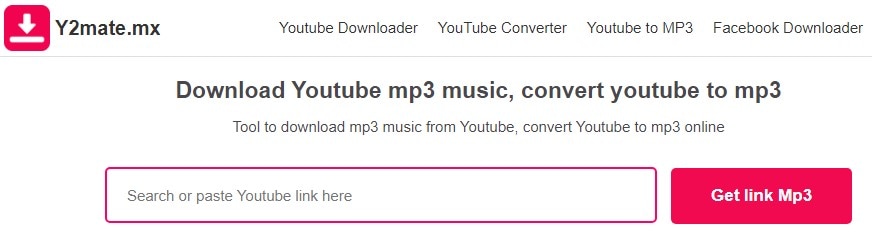
STEPS
If you've copied the URL of the YouTube video, load Y2mate to a browser on your device > once it opens, paste the copied link to the "Search or paste YouTube link here" address bar, and click on the "Get link MP3" button below the paste URL bar and wait for Y2mate to analyze the pasted link > now, select the bit rate you wish to download the audio by clicking on the dropdown arrow on the right side of the 128kbps (3.36 MB) default bit rate bar > click on the "Get link" button below > and finally, click on "Download" to save the converted file.
Pros
It's a hundred percent free
Users are allowed to download at any bit rate of their choice
It has a simple and understandable interface
Cons
You can't download files in other formats other than MP3
Y2mate contains ads
Redirection occur when trying to download the converted MP3
Kapwing
Kapwing is another beautifully made online solution that made intuitive for users. This amazing software is a video editor that permits users to edit videos, cut, trim, add effects, and many more, but most amazingly, it can be used to download youtube videos to audio even though it claims to be a video editor. If you'd like to have the intuitive Kapwing at your service, then you can follow up the summarized steps below.
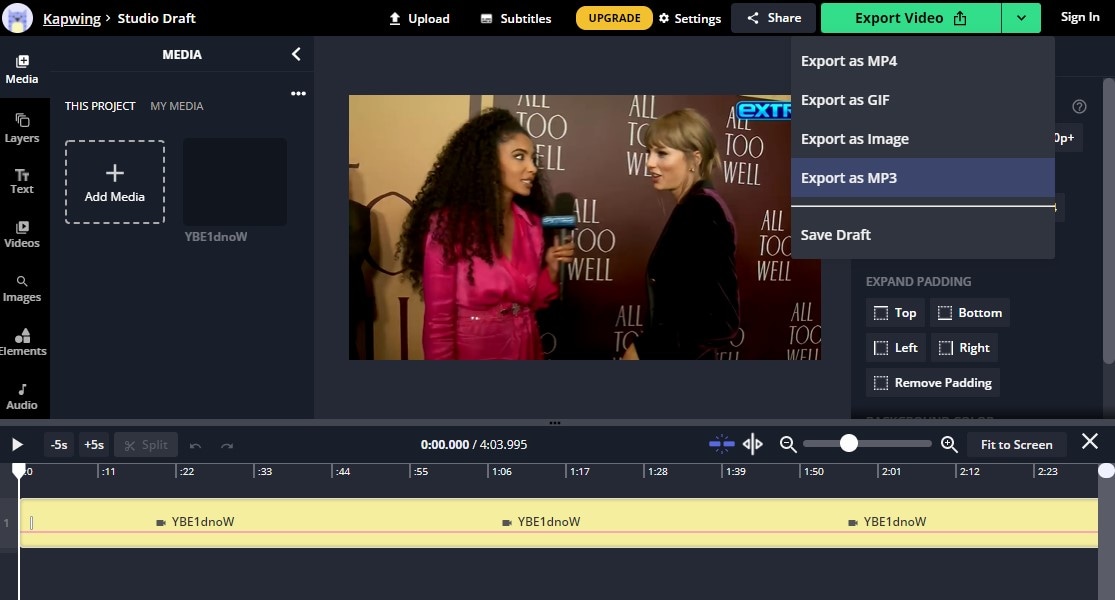
STEPS
Open a browser on your device and load kapwing to a tab > once the online software opens, click on the menu option you'll see at the top of the loaded interface > click "Tools"> from the provided options select "Convert video"> paste the copied link in the "Paste a URL" address bar > Now, the video would appear on kapwing editing interface with a chance for you to edit it > Right-click on the video strip you'll see below > select "Detach Audio" from the displayed options at the right side of the software's interface to set the available parameters > Afterward, click the "Export Video" dropdown button > select "Export as mp3" and wait patiently for the file to be converted, then click on "Download" to save the file on your device after it's completed.
Pros
Kapwing can be used to download mp4 files
The amazingly made software supports all devices
It supports all devices;
Cons
Kapwing doesn't permit users to change bitrate as It has no bit rate feature
MP3 format is the only audio format it supports
Kapwing doesn't support batch downloading or conversion.
y2meta.com
This is another fantastic online software to consider when choosing a YouTube music converter. The easy-made software allows you as a user to paste copied the link from YouTube into its interface with the chance of downloading the YouTube file as an audio or video file. Without stressing you too much, we'd like to take you to the part where you're allowed to learn how to convert a YouTube video to an audio file.
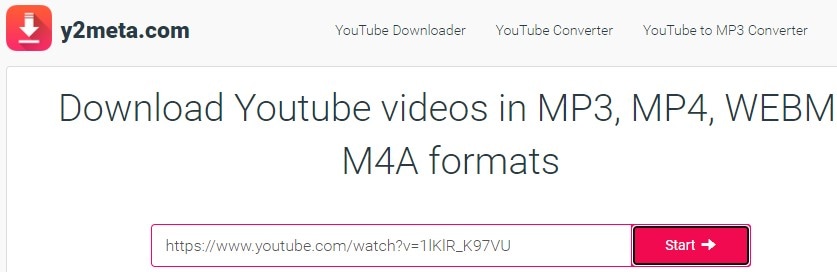
STEPS
Load the y2meta.com on a browser available on your device > paste the YouTube copied the link to the URL box you'll see and click the "Start" button beside it to analyze it. After the analysis, click on the "MP3" tab > select your preferred bit rate and click on the green "Download" button that aligns with the bit rate you're choosing. > Finally, click on the "Download .mp3" button to have the Youtube audio saved on your device.
Pros
Y2meta requires no subscription as it's completely free
It supports multiple formats
It has a search engine that is linked with YouTube, which permits you to search directly from the software's interface
Cons
It contains annoying ads
It doesn't support batch conversion
It's redirects users to another page with the denial of downloading the audio or video sometimes

Wondershare UniConverter 13 - Best Video Converter for Mac/Windows
5,481,435 people have downloaded it.
UniConverter supports many formats and handles conversion equally, ensuring that high quality is delivered at all times.
During the conversion process, you may add multiple files since the program does batch conversion of files.
You can use the editing suite to make your results creative masterpieces.
This software facilitates file transfer to devices like Android and iPhone among others once the conversion is complete.
UniConverter is also capable of handling video compression hence ensures you acquire the video sizes you desire.
Part 2. 4 Offline Solutions to Extract Audio from YouTube
Almost everyone would love to use an online youtube music converter since it is easily accessible, but one thing seems unclear to you - the risk of data bridge and accommodation of viruses and bugs, which could cause a lot of damages as you open your device to online software. As we're more concerned about you, we've provided these offline solutions to help you.
Uniconverter
The uniconverter 13 has always been made exceptional and intuitive, looking at the integrated software's features. The software permits users to extract audio from a YouTube video by downloading it with a chance of editing, compressing, converting, burning, and playing the extracted file. Aside from the fact that the intuitive software application can grant all the stated functions, it also has a screen recorder, video editor, merger, toolbox, and more. If you'd like to get YouTube music downloaded in the best quality, then you can follow these steps.
STEP 1
First of all, download and install the Uniconverter 13 on your Mac or Windows PC. Once the installation is done, launch the intuitive software > click on the "Downloader" tab on the left side of the interface under the list of available tools. Now, minimize Uniconverter and visit YouTube to copy the URL of the video.
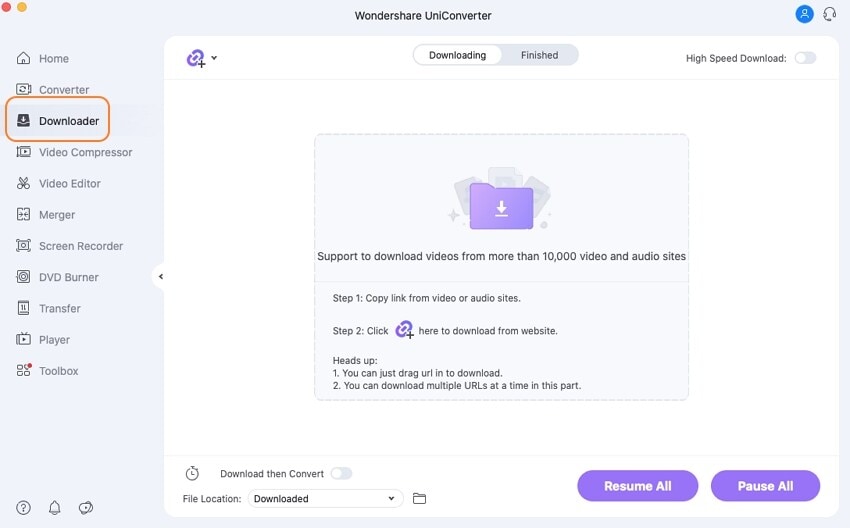
STEP 2
Maximize Uniconverter and paste the copied link to the downloader's interface and wait patiently for the pasted link to be analyzed. After the analysis, a new window pop-up. From the newly displayed window, select the mp3 + bitrate you'd prefer to download under "Download Audio", and click the purple "Download" button to start converting the file.
Note: if you want faster downloading, then you can enable the high-speed conversion tool you'll see at the top right corner of the downloader's interface.
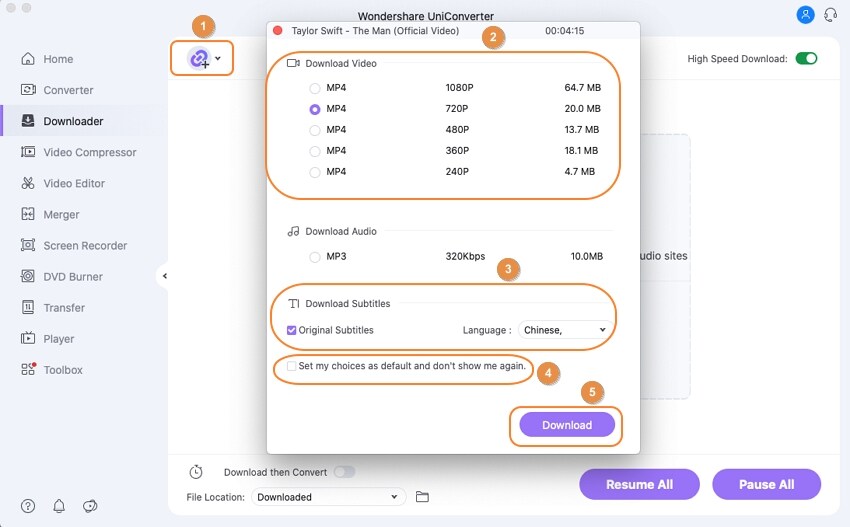
STEP 3
Now, kindly exercise patience for the audio to be downloaded. Once the conversion is completed, you can now click on the "Finished" tab you'll see at the top of the interface to view or play the newly extracted YouTube audio.
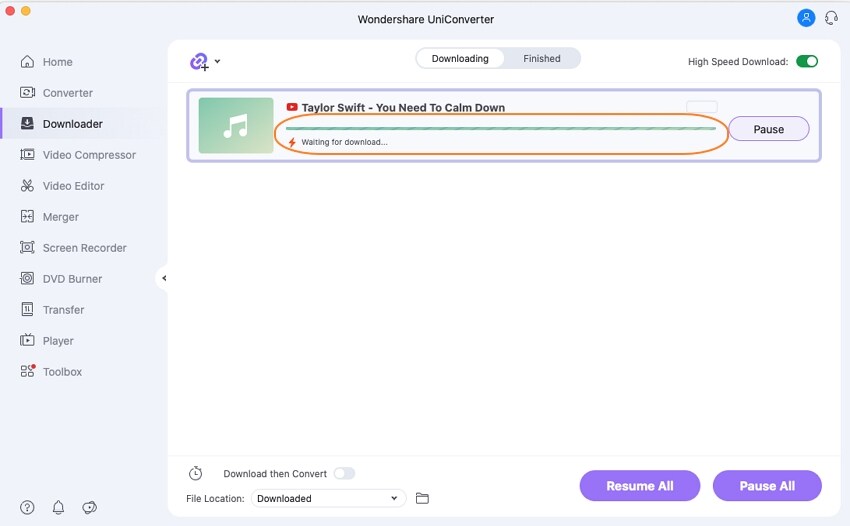
Pros
Uniconverter supports multiple input and output formats
Users are permitted to extract audio from YouTube video in the highest quality
It supports batch downloads
Cons
The High-speed conversion tool can only be used if you're a pro version user
You can't utilize the downloader if you're a free trial user.
Users are not allowed to download at the lowest bit rate, and It supports Windows and Mac OS only.
For Win 7 or later (64-bit)
For macOS 10.12 or later
MediaHuman
As humans, we love not to be subjected to just an option because we love to explore, which is more of a reason we're Introducing another offline solution called MediaHuman. MediaHuman is another wonderful offline software to be considered because of its universal compatibility with computer systems. Without spending much of your expensive time, you can follow the guideline below to have a successful audio extraction from youtube.
STEP 1
Firstly, download and install MediaHuman on your PC. To make everything easy, just go straight to youtube to copy the link of the video to be converted into audio before launching the downloaded software.
STEP 2
Now, Launch Media Human > click on the "+" at the top left corner of the software's window to paste the YouTube copied link > chill, and the pasted link will be analyzed in a few seconds > click on the "Down-arrow" button on the right side of the video strip to start downloading.
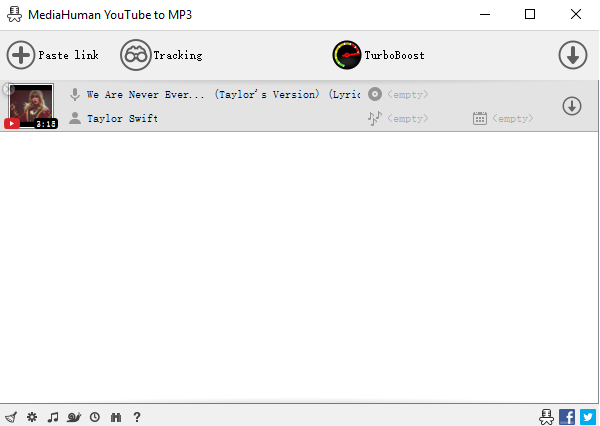
STEP 3
Once you're done downloading, you'd need to click on the "search icon" to select mp3 format from the preference window.
Pros
MediaHuman supports batch conversion and downloads
Just like uniconverter, it supports iTunes file sharing
Users are allowed to download audio in the highest quality (320kbps)
Cons
Users can't download at a preferred sample rate
MediaHuman has no built-in browser
Users are not allowed to download YouTube audio at a preferred bit rate.
HitPaw
An intuitive and clean interface would do nothing but give you an exceeding joy whenever you need to get media work done, which is why we've decided to introduce another wonderfully made software called HitPaw. If you're interested in using the software to convert YouTube video into audio, you can utilize the steps below.
STEP 1
First of all, download and install HitPaw on your PC. Launch the amazingly made software and open the "Downloader" tab by clicking on it once the software fully displays.
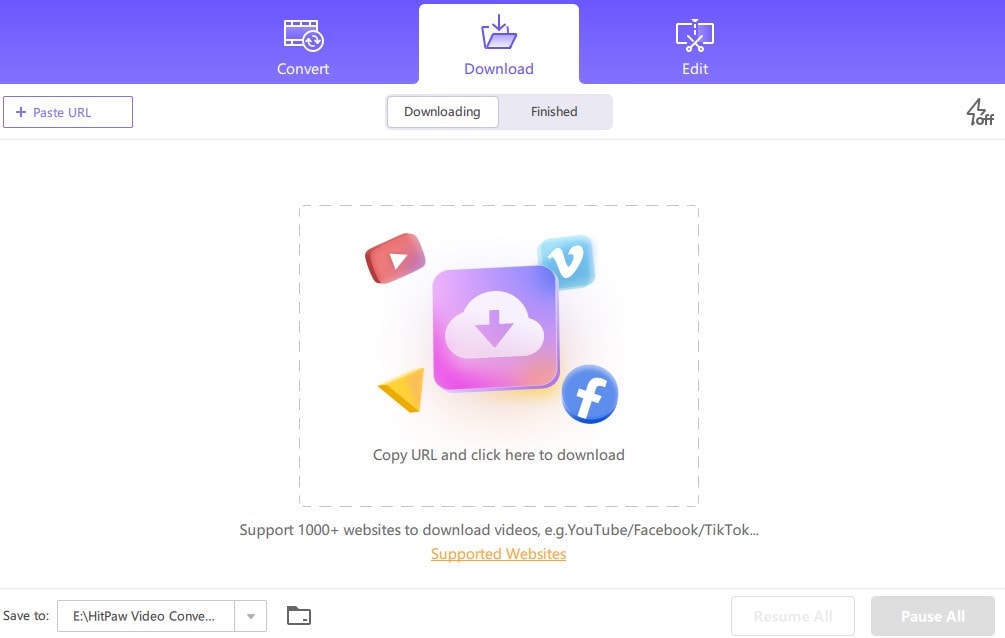
STEP 2
Quickly go to YouTube to copy the link of the video to be converted into an audio file. Maximize the minimized software, and paste the copied link by clicking on the "+ Paste URL" button available at the top left side of the interface. Then wait for the video to be analyzed.
STEP 3
Now, from the "Download Audio" section, you can choose the audio format and bit rate attached. Once this is done, click the "Download" button to download the YouTube file.
Pros
HitPaw editing tools are quite exceptional
It also supports batch downloading
HitPaw supports a lot of video formats.
Cons
HitPaw has a paid version
You can only download in m4a and MP3 directly from YouTube
Users are not permitted to download in the highest quality
Cisdem
Cisdem is another offline option within your reach, just in case you're not satisfied with previous listings. Cisdem permits users to download audio and video files from YouTube and thousands of sites with a chance to edit videos with trim, subtitles, merge, crop, watermarks, rotate, and more. If It's in your interest to be a user of Cisdem, then you can follow up on the guidelines below.
STEP 1
Download and install Cisdem on your PC > Launch the software > minimize it > go to YouTube to copy the video link. Now, maximize it > open the "Download" tab, which is the third icon you'd see at the top of the software's interface > paste the copied link into the bar at the bottom of the interface.
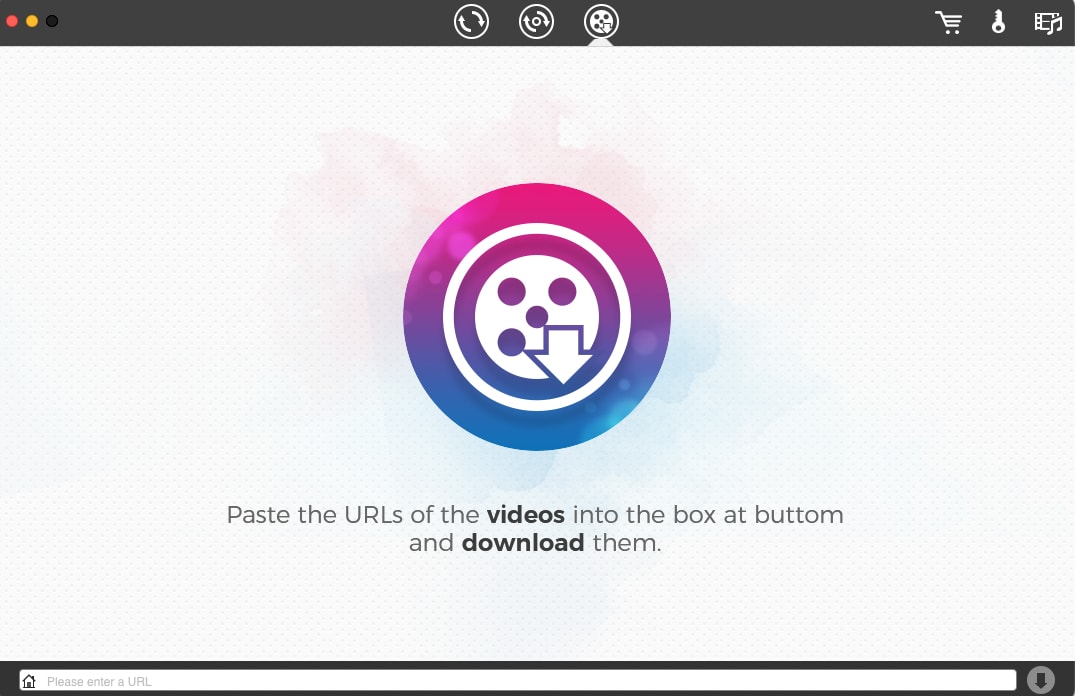
STEP 2
After this, click on the "Download" button or press enter from your keyboard to analyze and download the video. Once downloading is done, open the "Convert" tab and drag&drop the downloaded video to the interface.
STEP 3
Once the video Is available in the converting interface, click on the "Format" icon at the right side of the video thumbnail > select any audio format from the dropdown menu > If you'd like to change audio quality, codec, sample rate, bit rate, and channel, just click on the "Gear" or "Settings" icon at the right side of the format option and click "OK" when done. Finally, click on the "Sync" button for the video to be fully converted.
Pros
Cisdem is efficient enough as it supports batch downloading
Users can download or extract audio from YouTube video in the highest quality
It supports multiple audio formats
Cons
You can't download in an audio format directly from YouTube. You'll have to download the video first before converting it into an audio format
It has no high-speed conversion tool
The whole downloading and conversion process might be a bit stressful
For Win 7 or later (64-bit)
For macOS 10.12 or later
Part 3. How to Download YouTube Videos to Audio with Other Different Ways
Unbelievably, you would be shocked to see that software applications that have been installed on your PC for so long could be used in place of a YouTube music converter. So if you doubt software applications like the VLC media player and voice memos that are a voice recorder, then you can make an experience yourself following the steps below for each software,
VLC
STEP1
First of all, go to YouTube and copy the URL of the video to be converted > open the VLC media player > click on "Media" from the menu bar at the top left side of the interface > select "Open Network Stream"> paste the copied link to the "Open Media" box.
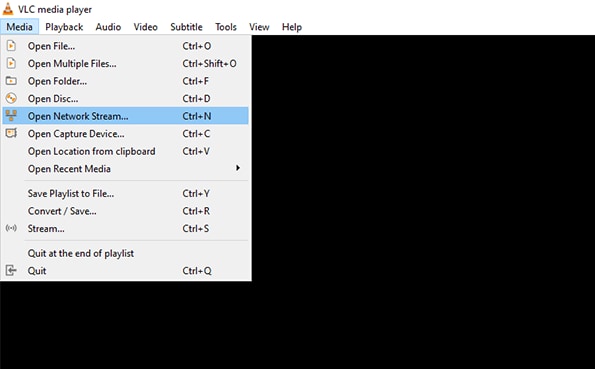
STEP2
After this, right-click on the VLC interface > select "Tools" from the displayed menu > select "Codec Information" from the sub-menu > copy the address inside the location box from the newly appeared window > open a webpage on a browser available on your PC > paste the address copied from the location box.
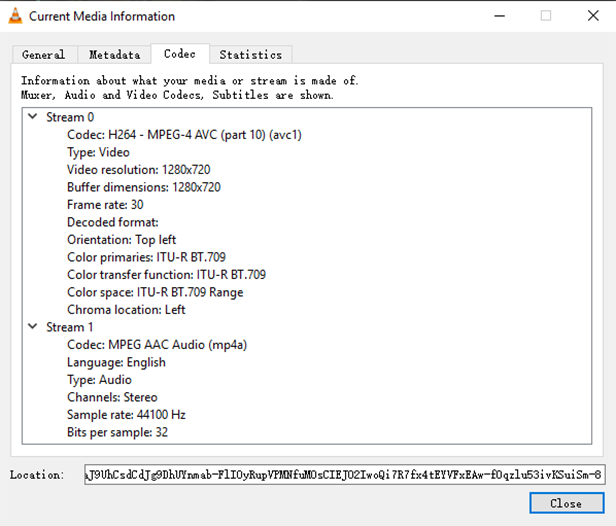
STEP3
Now, right-click on the video displaying on your browser > select "Save video as"> rename and save it.
Once the video is downloaded, you can now convert it into an audio format following this second procedure.
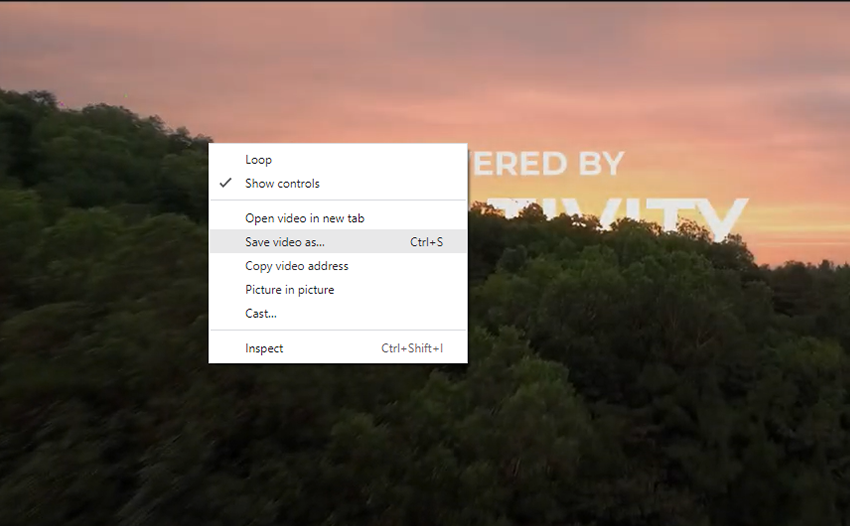
STEP1
Open the VLC Media player again > click on "Media" from the top left corner of the media player's interface > select "Convert/Save"
from the dropdown menu > click the "Add" button you'll see in the Open media dialog > add the downloaded YouTube video by selecting it > click "Open"> click the "Convert/Save" button at the bottom of the open media dialog
STEP2
A new window pops > select the "Profile" dropdown option and select "Audio-MP3" from the newly displayed window > just in case you want to change bit rate, sample rate, and more, click the "Create a new profile" button at the right end of the profile dropdown option.
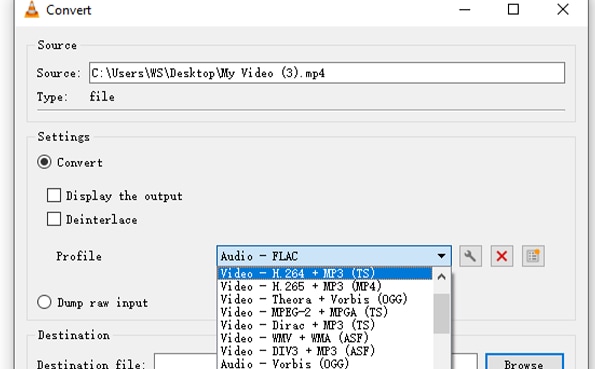
STEP3
Finally, click on the "Browse" button > choose a location to save the audio > rename the audio file If you want > click "Save" and lastly, click "Start" to begin the conversion and wait patiently for the video to be converted.
Voice Memos
To use this software to download audio from youtube for free, then these are all you have to do
STEP 1
Once the video you want to convert has started playing, launch Voice Memos > click on the big "Recording button" to start recording the audio.
STEP 2
Once you're satisfied with what you've recorded, click on the "Pause button" to stop the recording.
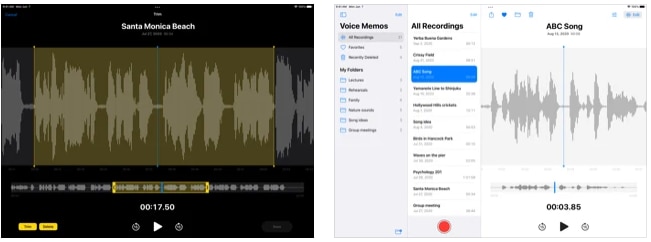
STEP 3
You're allowed to rename the recorded audio by clicking on "New Recording". After this, click on "Done" to save the audio file.
Conclusion
If you've gone through this article well, discerning what YouTube music converter to use won't be a thing taking all of the expensive time you got to spend. Just in case you'd still be needing a prescription from us, we recommend you choose offline software to be on the safe side.
For Win 7 or later (64-bit)
For macOS 10.12 or later

