by Brian Fisher • • Proven solutions
Is it easy to upload audio to YouTube?
Uploading audio files on YouTube is not walk in the park since YouTube does not support audio formats like MP3, WAV, AAC and others. However, this does not necessarily mean that you can not upload your audio to YouTube. The only way out is to add and image to your audio and upload audio to YouTube. This sounds impossible, but by reading this article you will be able to incorporate your audio with an image and upload it like it a pro. Now let us get started and go through the first method.
How to Upload Audio to YouTube?
YouTube is a video portal, and those who want to upload audio to YouTube need to convert it first to video format. There are two steps to upload an audio file to YouTube:
1. Convert Audio file to a Video file.
2. Upload the converted audio to YouTube.
To convert your audio file into a video format that you can easily upload to YouTube, you will need a video converter like UniConverter. It allows you to convert audio file to video format and helps you upload to YouTube directly. Let's export it in the following part.
- Easy Way to Upload Audio to YouTube with iSkysoft (Best and Quick Way)
- Alternative: How to Upload Audio to YouTube using Tunestotube
How to Upload Audio to YouTube Easily with UniConverter
A convenient method to upload audios to YouTube directly is using UniConverter for Mac or Windows. This tool is a media converter, editor, uploader and downloader. It supports different sharing sites like YouTube, Facebook and Vimeo. This software has inbuilt preset formats that can be compatible with web sharing sites.
Get the Best YouTube Audio Uploader:
- Directly convert audio and videos to YouTube, Vimeo and Facebook supported format with zero quality loss.
- Convert video/audio files to audio formats like MP3, WAV, M4A, AIFF, FLAC, M4R, AC3, AAC, OGG, CAF, APE, etc.
- Upload HD videos like M2TS (AVCHD, ), HD TOD (MPEG-2), HD MKV (, MPEG-2), HD MOV (MPEG-4, ), HD WMV (VC-1) and MTS (AVCHD, ).
- Burn media files to DVD such as DVD Disc, DVD Files (VIDEO_TS Folder, dvdmedia, ISO).
- Media downloader that supports many web sharing sites like YouTube, Vevo, Dailymotion, AOL, Metacafe, Break. BlipTV, Veoh, VideoBash, LiveLeak and much more.
- Quick video editor that allows you to add subtitles, effects, watermarks, trim, crop, split, adjust brightness and edit the aspect ratio.
- Convert your files to web sharing formats like FLV, SWF, F4V, WebM, YouTube, Vimeo, and Facebook.
Video Tutorial on How to Convert Audio to YouTube on Mac
Step-by-step Guide on Uploading Audio to YouTube Using iSkysoft
Step 1. Load Audio
On the home window, you can drag and drop your audio to the program. There is also an "Add Files" button at the top left that can allow you load media files to the program. Or you can tap the drop-down icon beside from where you will be able to choose an audio track to upload directly from your device or camcorder.

Step 2. Choose Upload to YouTube
Click the output format window and select “YouTube” from the drop down menu that appears, where you could also make more advanced encode settings. This will allow you to convert audio track to a video file. Once finished all, click "Convert" button on the right of each display bar or "Convert All" at the bottom right of the main interface.
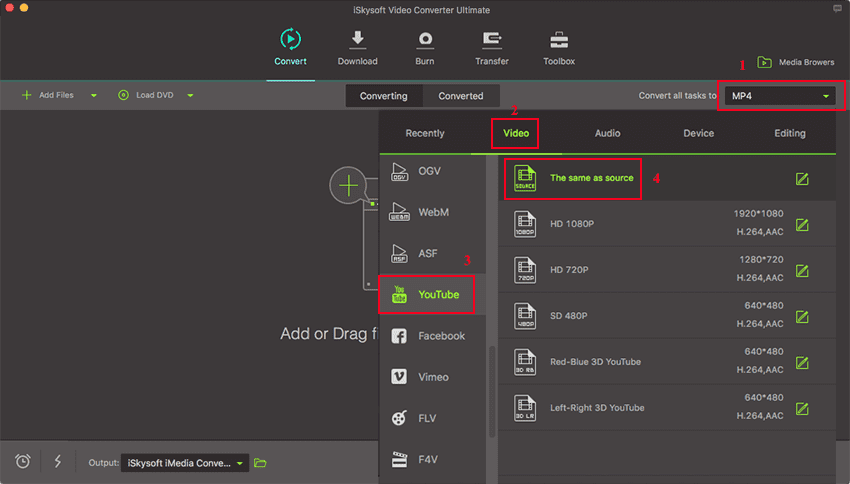
Step 3. Upload Audio to YouTube
If you use the Mac version, UniConverter enables you directly upload audio to YouTube. Here you need go to the "Export" option and choose "Uploading to YouTube". After that, it will be a pop-up window, please sign in your YouTube account and upload audio files as needed.

Alternatively, if it's a Windows computer, you can go to YouTube official site, and sign in your account. Find the converted video files in the destination folder and upload your favorite music songs to YouTube!
Click on the upload icon in the upper right corner on YouTube. Select the converted audio file to upload it. Now YouTube will start uploading it. Give a title and add a description of the file. Once the upload is complete, click on Publish and this will upload your audio file to YouTube. Now you can view it on YouTube and share it with the world. Enjoy!
Please note that YouTube doesn't accept audio file uploading, all the uploaded files should be of video format although it is actually an audio file.
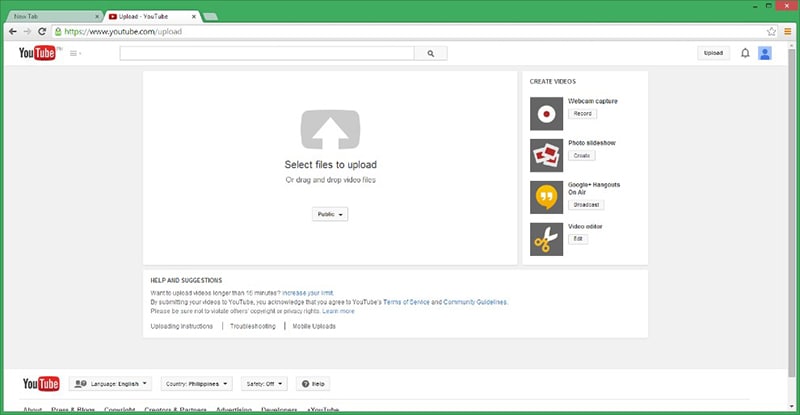
Alternative: How to Upload Audio to YouTube using Tunestotube
The following method is about how to convert MP3 to MP4 YouTube. The first way to uploading audio on Mac is to use an online tool like Tunestotube. It allows you to add images to your video and upload them.
Step 1. On your browser visit Tunestotube.com and click Connect to you YouTube.
Step 2. Now sign in to your YouTube account and go back to Tunestotube.
Step 3. On the website you will see upload audio file. Click on it and select your audio file from your Mac.
Step 4. Next click on image, choose a photo that suits the audio file, and click "Upload Files".
Step 5. As the files are being uploaded, you can provide the description of the audio track by giving the title and tags.
Step 6. Finally, send the videos to YouTube. Uploading audio to YouTube using Tunestotube is easy but it is not only suitable when you have an audio less than 50MB. So if you have a large file you will have to look at the next option.
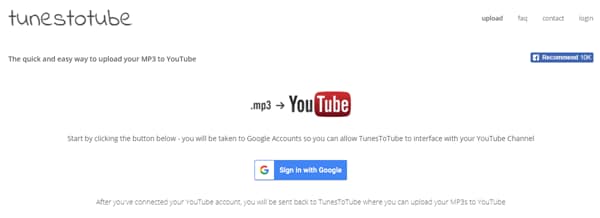

Brian Fisher
staff Editor