- Convert MOV video to MP3, WMA, MP4, MKV, FLV, M4A and other 150+ video/audio formats.
- Embeded video player streams MP4, MOV and any media files.
- Download videos from YouTube, Facebook, Vimeo and over 1,000 popular sites.
- Burn video to DVD with free attractive templates.
- Built-in video editor allow to trim, crop, add subtitle, watermark, effects to the video.
- Transfer video to iPhone, iPad, Android and other devices easily.
- Powerful toolbox includes: Fix Metadata, GIF Maker, Screen Recorder, Video Compressor, etc.
How to Convert MOV to MP3 Effortlessly?
by Brian Fisher •
How to Convert MOV to MP3 Effortlessly?
Has it ever sailed a boat across your mind to convert MOV to mp3 because you fell in love with a lovely soundtrack playing in a video, but unfortunately, you don't know how to snatch the audio from the MOV video? With us, you've got nothing to worry about because we've discovered a resting place for you to experience all the comfort and convenience whenever you desire to get hold of audio from a video or convert MOV to MP3. With this piece of information and guidelines, you'd be smiling after exploring it.
- Part 1. How to Convert MOV to MP3 with Just One Click on Win or Mac
- Part 2. How to Convert MOV to MP3 on Mac with the Built-in Converter
- Part 3. How to Convert QuickTime to MP3 with Online Converters
- Part 4. Comparison Between the MOV to MP3 Converters
- Part 5. Q&As about Converting QuickTime to MP3
Part 1. How to Convert MOV to MP3 with Just One Click on Win or Mac
#1. UniConverter 13 - Quick Solution to Convert MOV to MP3
The UniConverter 13 made it to the top again on our list. It is a great software application that unifies all known media working tools such as a downloader, compressor, merger, video editor, screen recorder, media player, DVD burner, toolbox, and most importantly, a converter in its integrated system. With Wondershare's UniConverter converter, you can easily convert MOV files to mp3, trim and cut, compress, and do many media work and editing. If you've made up your mind and decided to roll with this intuitively made software application, you can browse through the guide below to know how to convert MOV to mp3.
STEP 1
The first thing you'll do is download and install UniConverter 13 if it's unavailable on your system. Once it's installed, launch the intuitively made software application, go straight to the left side of the interface and click on the "Converter" tab, then the "Add File" icon at the top left corner of the converter's interface to import the MOV file.
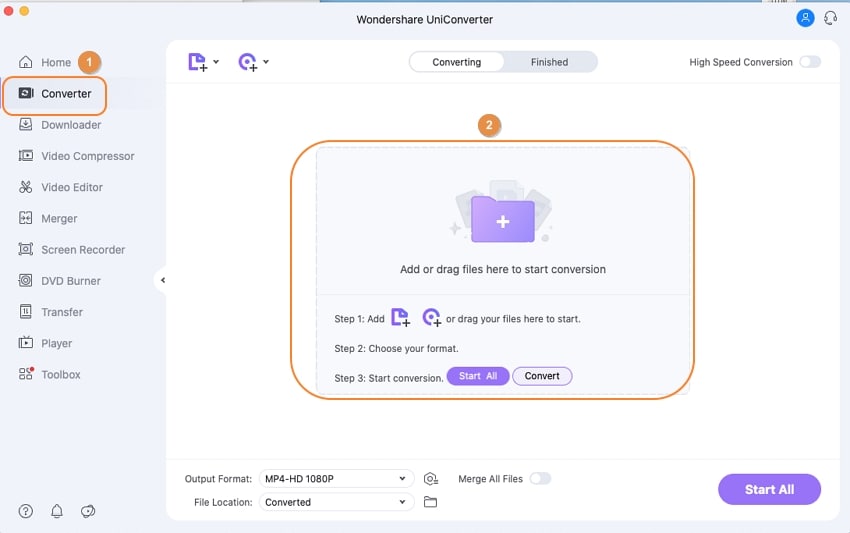
STEP 2
After importing the MOV video, click on the "Output format" option you'll find at the bottom left of the converter's interface, select the "Audio" tab from the newly displayed menu, choose "MP3" from the list of available audio formats and choose whatever quality you want.
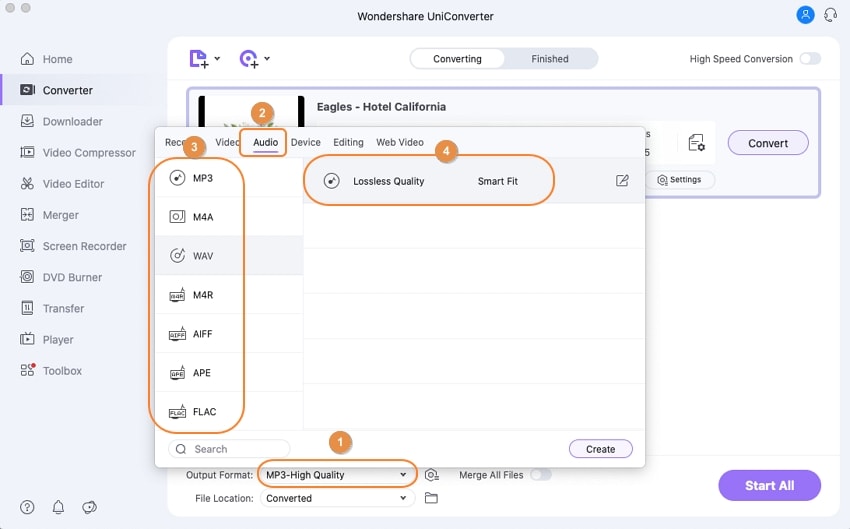
STEP 3
Finally, click on the "Convert" button on the video thumbnail strip or the "Start All" button you'll see at the bottom right of the interface to begin the conversion. Immediately conversion is done, go to the top of the interface and click on the "Finished" tab to view the output of your conversion.
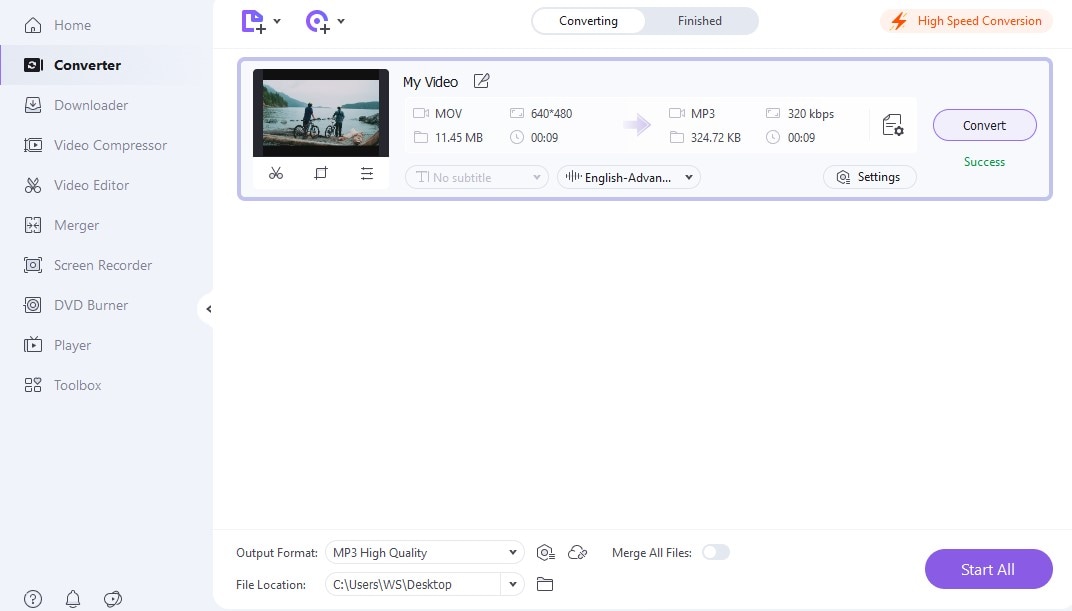
PROS
1. UniConverter 13 supports and converts multiple video and audio formats, not just MOV and mp3.
2. Again the lovely software application supports batch video to video, video to audio, and audio to audio conversion.
3. You can convert MOV to mp3 in the highest quality, medium, lowest, or the same as the source quality.
4. It has a high-speed conversion tool
CONS
1. Free version users are only open to 30% of the conversion output
2. It offers a Pro version that might be expensive to a few users who are unbothered about professionalism or quality
3. Its offline version only works on Mac OS and Microsoft Windows.
Get the Best Video and Audio Converter:
- Users can smoothly convert any range of audio or video files by covering almost all the formats like MP4, MKV, MOV, AVI, DV, MPEG and other 150 + formats.
- It gives you the liberty of exercising conversion from more than 1000+ websites inclusive of Vimeo, VEVO, Facebook, YouTube.
- The mind-blowing speed that is 90 times faster for converting huge files via UniConverter.
- Has an in-built editor that executes trimming, cropping, rotating, adding-subtitles, metadata and hint a special effects to media.
- Gives access to free templates that one may prefer for burning DVD/ Blu-ray from computer.
#2. Cisdem - Convert QuickTime to MP3 without Quality Loss
Again on our list is Cisdem. If you want to convert mov to mp3 on mac and you have no option, you can utilize Cisdem, which is a video converter that is capable of transforming a video into an audio format without any hassle. Aside from the fact that it changes mov to mp3, it also converts Word, papers, and images to pdf file conversion using its advanced optical character recognition technology and many more. We know you'd love to get things done without any delay. That's why we've simplified how to convert MOV to mp3 using a video converter like Cisdem
STEP 1
Download and install Cisdem on your PC just in case you don't have it. Launch the Cisdem Video Converter once it's fully installed. From the main interface, click on "File" situated on the menu bar and select "Add File(s)…" from the dropped menu to import the MOV your want to convert to mp3.
STEP 2
Immediately the MOV is imported, a video thumbnail appears on the interface showing the information about the imported video. The format icon will always show mp4 by default whenever you import a video, so click on it. From the newly displayed window, select the "General Audio" on the left and choose "MP3 Audio". If you might like to change codec, sample rate, high, and channel, you can click on the "setting icon" on the right of the MP3 Audio tab.
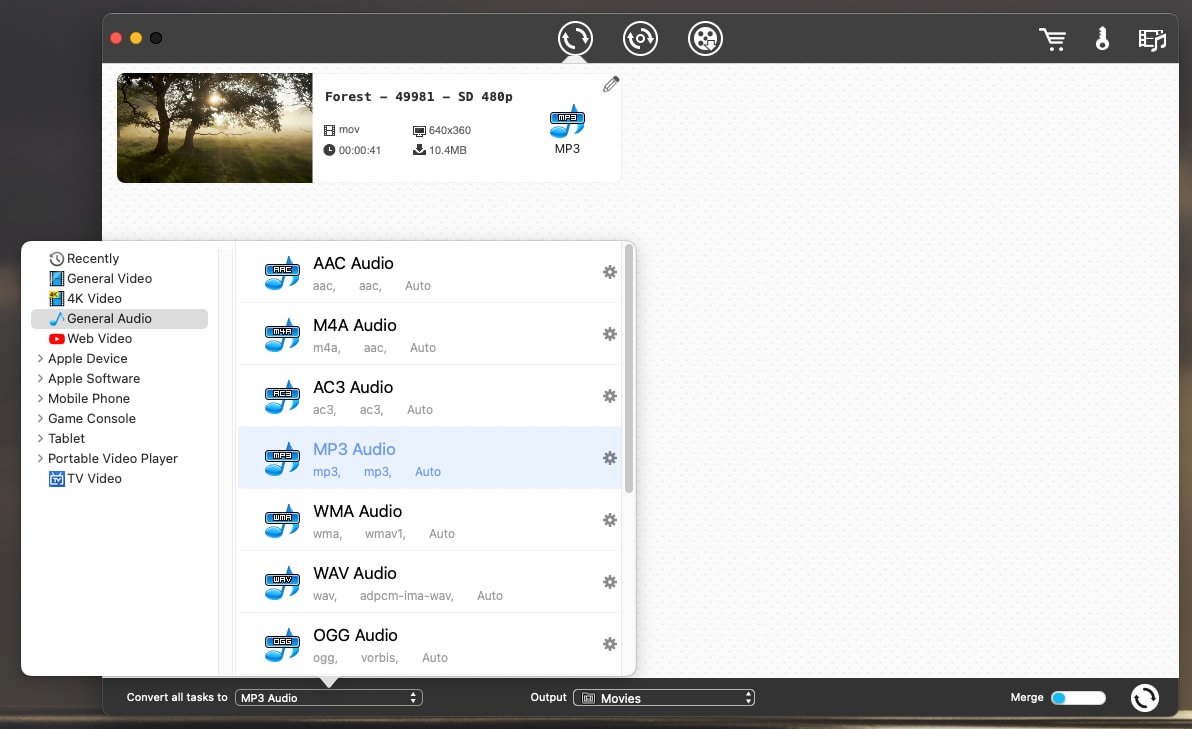
STEP 3
Afterward, select a location you want the file to be saved by clicking the "Output" option you'll find at the bottom of the interface. Finally, click the" Rotation" button at the bottom right corner of the main interface.
PROS
1. Cisdem supports diverse video and audio formats
2. Cisdem can also be utilized as a video/audio merger
3. Users are also permitted to convert MOV to mp3 in a high quality
4. It supports batch conversion
CONS
1. Unfortunately, the software does not have a high-speed conversion tool.
2. It's not compatible with windows or smartphones, only Mac OS
3. It offers a paid version.
Part 2. How to Convert MOV to MP3 on Mac with the Built-in Converter
It's as clear as not everyone would like to work downloading or installing a new software on their PC but rather love to use a built-in or an already installed software available. If you fall under this category, you've got nothing to worry about if you have iMovie on your PC.
iMovie
iMovie is a great software generally used to create, edit videos, cut, trim, add effects, etc. In addition, it can be regarded as a filmmaker because of its exclusive and professional features. Beyond your expectations, not until now did we know this was never uncovered to you that iMovie can be used to turn mov into mp3 without any problems. Don't bother asking how? Because we have already made guidelines below that would be of great help to educate you on how to convert mov to mp3 with iMovie.
STEP 1
The first thing you'd do is to open the MOV file you want to convert with iMovie. Then, once the video is in iMovie's interface, click on "File" from the menu bar and select "Share iMovie Project as a File" from the dropped menu.
Tips: After opening the mov file with iMovie and it's in the interface, instead of using the method in step 1, you can kindly click the "upload icon" at the top right corner of the interface, select the "File icon", and export the mov as MP3 and that's all
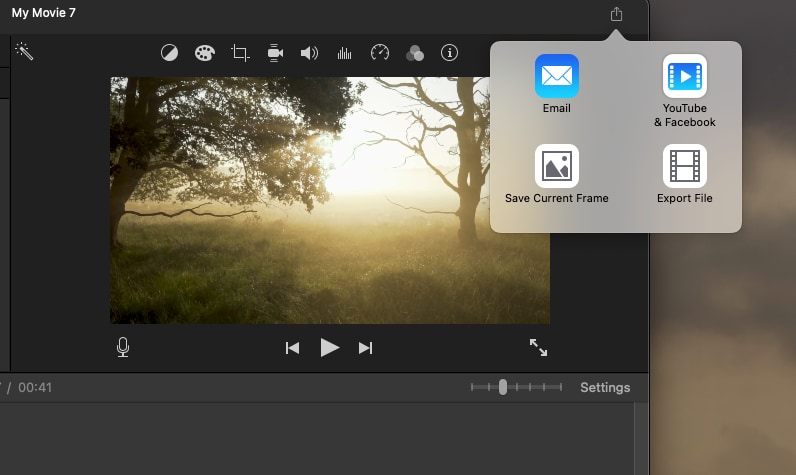
STEP 2
Afterward, you will need to go to wherever you've saved the MOV file. When you finally come across the mov file, right-click on it, and select "Encode Selected Video Files".
STEP 3
After this, a setting window pops up. From the newly popped window, select "Audio Only", click "Continue" afterward, and you're done.
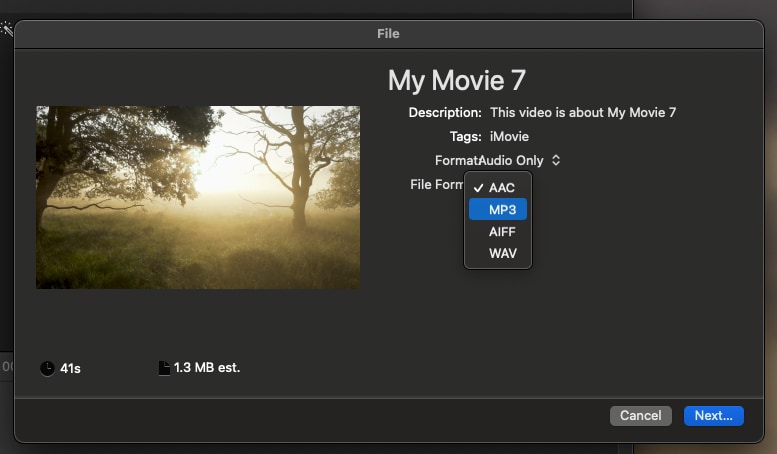
Note: immediately after doing this, the MOV is automatically converted to an audio file but in M4a format.
CONS
1. iMovie features numerous creation and editing tools you can use to enhance your media work.
2. iMovie supports iTunes file sharing
3. Aside from the mp3 format, it also supports other audio formats.
CONS
1. Unfortunately, you can't use iMovie if you're a Windows or Android user.
2. iMovie does not have a high-speed conversion tool like the UniConverter 13
3. iMovie consumes a whole lot of space on local storage.
Part 3. How to Convert QuickTime to MP3 with Online Converters
#1. Zamzar - Free Way to Convert MOV File to MP3 Quickly
You might not like to roll with the offline solutions provided for you. That's why we've gone the extra mile to introduce an online converter like Zamzar to help you convert QuickTime to mp3. With Zamzar, you can convert video, audio, documents, and image files from anywhere and anytime, provided that your device is connected to the internet. If you'd love to convert MOV to mp3 online using Zamzar, you can follow this summary.
Load the Zamzar to any browser on your device. Once the online converter displays in the browser's interface, click the "Choose Files" button to import the MOV file you want to convert to MP3. Afterward, click on the "Convert to" to select the MP3 under the music format. Finally, click "Convert Now" and wait patiently for the file to be converted. Once it's done, you can download and save it to your device's storage.

PROS
1. It supports almost all video and audio formats
2. You can also import files from Box, Dropbox, Google Drive, and OneDrive.
3. It supports all kinds of PCs and smartphones
CONS
1. ZAMZAR has no editing tool
2. It does not support social media file sharing
3. ZAMZAR has no quality option to select the quality you wish to download the MP3
#2. Convertio - Batch Change MOV to MP3 Online
If you've been searching for a mov to mp3 converter that's free and you're reading this line presently, be glad and rejoice because you're in the promised land with Convertio. Convertio is an online mov to mp3 converter that converts video and audio to other formats. You don't need to bother yourself seeking directives elsewhere, as we've already packaged the steps in a short and simple note for you.
How to Use
First, load the Convertio on a browser available on your device and wait for the converter's interface to appear in the browser's interface. Then, without wasting time, click on the red "Choose Files" button to import the MOV files. Now, click on the "To" drop-down arrow to select "mp3" as your output. Afterward, click on "Convert", wait for the mov file to be converted to mp3, then download it to save it on your device's local storage.
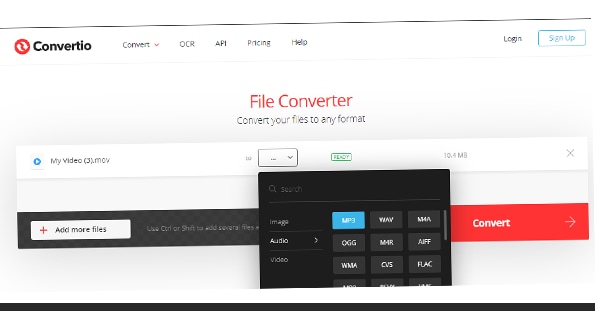
PROS
1. Convertio is completely ad-free
2. Convertio supports batch file conversion, i.e., you can convert more than a mov at a time.
3. With Convertio, you can select the bit rate you wish to download your mp3
CONS
1. It has no editing feature at all
2. You can't download in the highest bit rate quality, i.e., 320kbps
3. It has no high-speed conversion tool
#3. Aconverter.com - Turn MOV into MP3 with the Highest Quality
Aconverter.com is another software you can utilize to convert MOV to mp3 online. This online solution allows users to convert video of any format not necessarily mov to a few supported audio formats. Since Aconverter.com doesn't have much to talk about, we have no option but to take you straight to how the software is being used.
How to Use
Open the online converter on a browser and wait for it to be loaded. Once the converter has fully loaded, click on "Choose Files" to import the MOV video. After that, set the Target format to be mp3, choose any audio bitrate of your choice, select a sample rate and click on "Convert Now!".
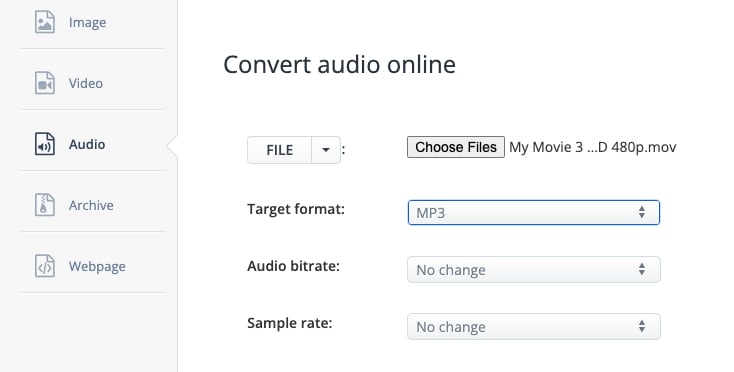
PROS
1. The online converter is completely free
2. It has a bit rate option that permits users to convert to the highest quality
3. Aconverter.com supports URL pasting and downloading as well as Google Drive and Dropbox
4. It also supports cutting and merging files.
CONS
1. The online mov to mp3 is accompanied by a lot of disturbing and annoying ads
2. It can't change a video format to another video format, i.e., it's only a video to audio converter
3. It has no editing tool
4. No high-speed conversion tool.
Part 4. Comparison Between the MOV to MP3 Converters
| Products |
Cisdem
|
iMovie
|
Zamzar
|
Convertio
|
Aconverter
|
|
|---|---|---|---|---|---|---|
| Safety | ✖️ | ✖️ | ✖️ | |||
| Conversion Speed | ✖️ | ✖️ | ✖️ | ✖️ | ||
| Ads Free | ✖️ | |||||
| Supported Format | 1000+ video and audio formats | Several Video and Audio formats | Several video formats and a few audio formats | Several Video and Audio Formats | Several Video and Audio Formats | Several video formats and a few audio formats |
| Export Quality Option | Highest to Lowest | Highest to Lowest | No | No | Yes but not the in the highest quality | Yes |
Part 5. Q&As about Converting QuickTime to MP3
1. Can QuickTime and iMovie convert MOV to MP3?
QuickTime and iMovie can only convert MOV into audio formats like m4a and the likes of others but not to an MP3. The only way to achieve this: is to employ other capable converters like the UniConverter, Cisdem, or other converters
2. How to convert MOV to MP3 for free?
To convert MOV to Mp3 for free, you need to search for a free converter or a converter that offers a free trial version, then use it as recommended in this article.
3. How to convert MP3 to MOV?
If you want to upload your MP3 files on editors that only support MOV format, you can use UniConverter to turn MP3 audio to MOV, so you can edit the MP3 file successfully.

Brian Fisher
staff Editor