- Convert VOB videos to 150+ video or audio formats including MP3.
- Built-in video editor enables you to edit VOB files.
- Transfer video and audio files to iPhone, iPad, Android and other devices easily.
- Convert YouTube as MP3 with ease.
- Powerful toolbox includes: Fix Metadata, GIF Maker, Screen Recorder, VR Converter, etc.
VOB to MP3 Converter: Convert VOB to MP3 on Mac/Windows Easily
by Brian Fisher •
First and foremost, video Object (VOB) is a file container format usually found in DVD-Media. It contains all DVD information such as menu, subtitle, video, audio, and others. However, situations might arise when you need to convert VOB to MP3 file format, which is known to take up less storage space. This can allow you to store your favourite VOB media to your MP3 player and enjoy yourself anywhere and anytime.
Part 1:Convert VOB to MP3 with UniConverter
Whether you’re looking to convert VOB files to MP3 or directly import MP3 files from DVD, UniConverter has you covered. You won’t even experience any audio quality loss with this dependable VOB to MP3 converter program.
Main Features of UniConverter:
- Supports conversion of 150+ file formats.
- Convert several VOB files to MP3 minus any quality loss.
- 90X faster conversion speed than most converters.
- Powerful editing tools for cropping, trimming and adding subtitles, watermarks, etc.
- Burn video files to DVD.
- Can transfer files from PC to Android, iPhone, iPad, and other devices.
Step by Step on How to Convert VOB to MP3 using UniConverter
Step 1: Launch iSkysoft Converter and Add Files
You’ll start by downloading and installing UniConverter on your PC after which you’ll run it and select the Convert tab at the top of the home window. Next, you’ll import your files by clicking on the + Add Files or Load DVD section. Alternatively, you can import your files via dragging and dropping them to the converter. Keep it in mind that you can import as many files as you want.
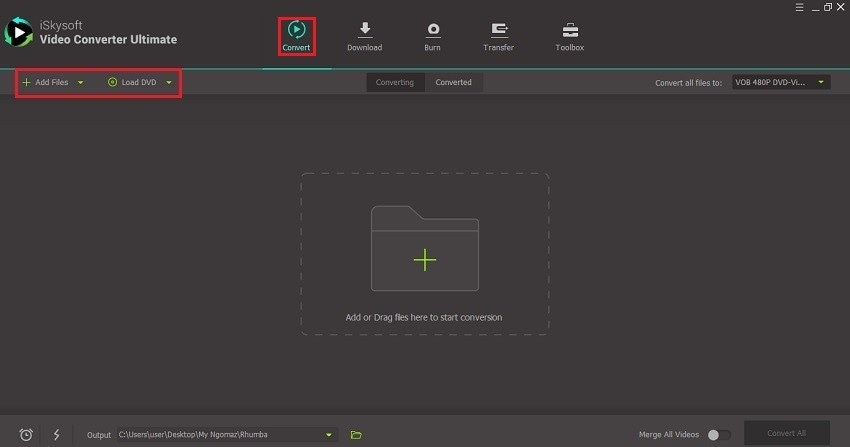
Step 2: Select MP3 as Your Output Format
Now move to the Convert all files to drop-down menu and select your output option from the Audio tab. Here you’ll choose MP3 as the final output format.
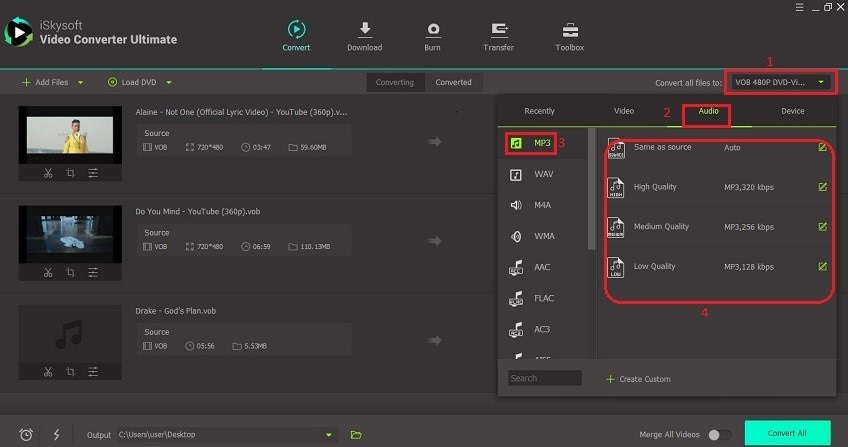
Step 3: Start Converting Files
Before hitting on the Convert All button, go to the Output drop-down menu and specify the final destination folder where your converted data will be stored. After this, you can now start converting.
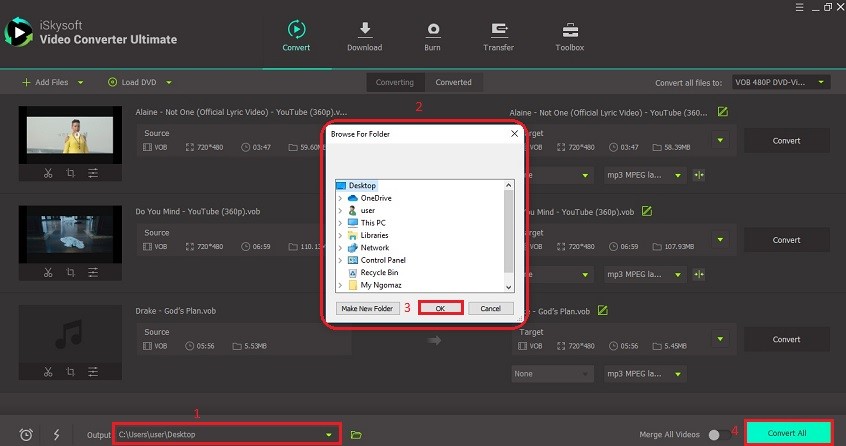
Tips: UniConverter also supports AC3 to MP3 conversion, so let's see how to convert AC3 to MP3 with UniConverter >>
Part 2: Best Online VOB to MP3 Converters
As you might already know, most professional VOB to MP3 converter tools come with a price tag although they are very efficient. So if you want to convert basic files for free, all you need is a browser and internet connection. Apart from being free to use, most online converters have a simple-to-use interface. Below is a list of the most reliable VOB to MP3 online converters:
1. Zamar
Zamzar is a free converter program that comes with an easy to navigate online interface. You can convert your VOB files to MP4, MP3, 3GP, MPG, MOV, AVI, WMV, and many more. However, freebies always have their limitations that can make or break the deal altogether. For starters, Zamzar comes with a 100MB limitation for source files. Also, I find its overall conversion speed to be quite slow compared top-end desktop converters. But all in all, this is an excellent file converter considering that there’re no technicalities involved.
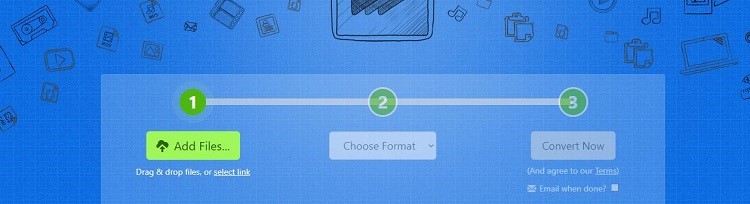
2. Aconvert
AConvert is another quality VOB to MP3 converter free program that also comes with a simple to use interface. You can download VOB files from online sites such as YouTube as well as import them from your PC. However, just like Zamzar (with 100MB), you’re only given a maximum of 200MB for each upload to the program. Then click the Add Files button to import your files before clicking on the Convert Now button to complete the process. All the converted files will appear in the Conversion Results section where you can download or save them to Dropbox or Google Drive.
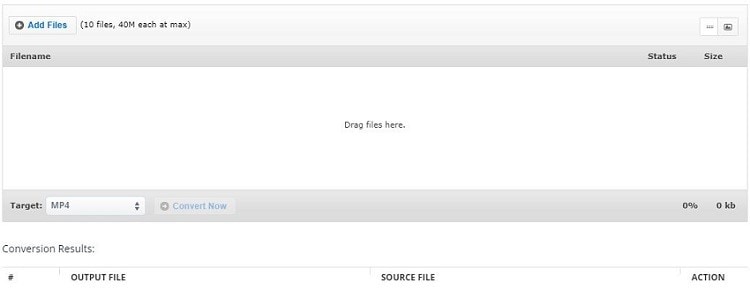
3. FileZigZag
Just like Zamzar, FileZigZag is a powerful tool that uses your email address to send your converted files. That said, you can easily convert your VOB files to MP3 and any other popular file format using its online conversion tool. It also supports document and image conversions. However, you’ll have to wait for a while for the VOB files to finish converting. Also, once your VOB files have been converted to MP3, the process can’t be reversed.
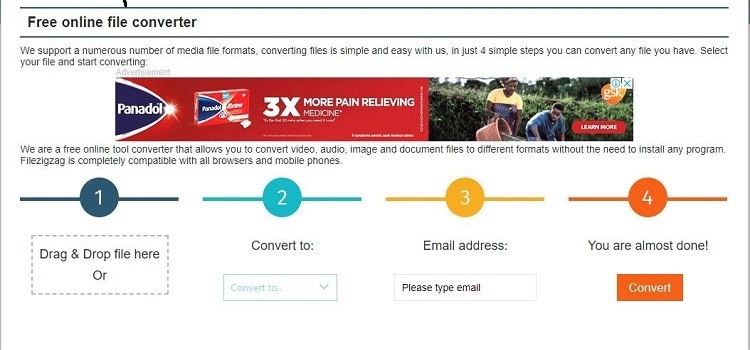
Limitations of Using Online VOB to MP3 Converters
Although online tools are pretty straightforward to use, they have their drawbacks.
- Internet connection is a must
Since these tools work on your computer browser, it’s apparent that you’ll need internet connectivity. So if you’re in a place with no internet connection, you can forget about converting your files altogether. Also, internet speed will impact the overall conversion speed.
- Lack of quality
Online converters don’t support lossless quality conversion. In that case, you shouldn’t expect a lot from the final output.
- Size limitations
If you consider all of the above limitations, you’ll agree with me that almost all online VOB to MP3 converter tools are just not worth your time. So if you’re looking for fast and quality conversion with additional features, then you should download and install the UniConverter.

Brian Fisher
staff Editor