by Brian Fisher Proven solutions
WMV (Windows Media Video) is a standard video format developed by Microsoft. It’s usually compressed and can easily be opened using any Media Player, including VLC, 5KPlayer, Windows Media Player, etc. Sometimes, however, you may notice an interesting song on your WMV video that you want to use as ringtone or transfer to iPod or MP3 player. Therefore, you’ll need to extract MP3 from WMV to do that. However, finding an effective WMV to MP3 converter is a different ballgame altogether. That’s why you should read this article to the end.
Part 1. Best Desktop WMV to MP3 Recommended
UniConverter is the ultimate tool to convert WMV to MP3 without losing quality. With this excellent solution, you can extract MP3 audios not only from WMV videos but also other standard formats like VOB, MP4, FLV, etc. It’s straightforward to use and lightweight as well. Therefore, you won’t experience any performance issues with your computer system. It can also cut MP3 into smaller sections. This way, you can use your favorite part as your smartphone/tablet ringtone. Lastly, it has a file transfer feature for seamless listening of audios on iPod, iPhone, Samsung Galaxy, Blackberry, etc.

UniConverter(formerly UniConverter)
- Extract MP3 from WMV, AVI, FLV, MP4, M4V, and other standard video formats.
- BEdit extracted MP3 by compressing or cutting into segments.
- Transfer audio/video to external storages, e.g. iPod, iPhone, Android, etc.
- Download WMV files online from 1000+ file sharing sites for conversion to MP3.
Steps to extract MP3 audio from WMV file using UniConverter:
After installing iSkysoft Audio Extractor in your Mac/PC, do this:
Import WMV files
Click + Add Files+ Add Files then choose Add Files or Add Folderoption. Browse and select your WMV videos and then click Open to import them. The alternative way is by simply dragging and dropping files to the home window.
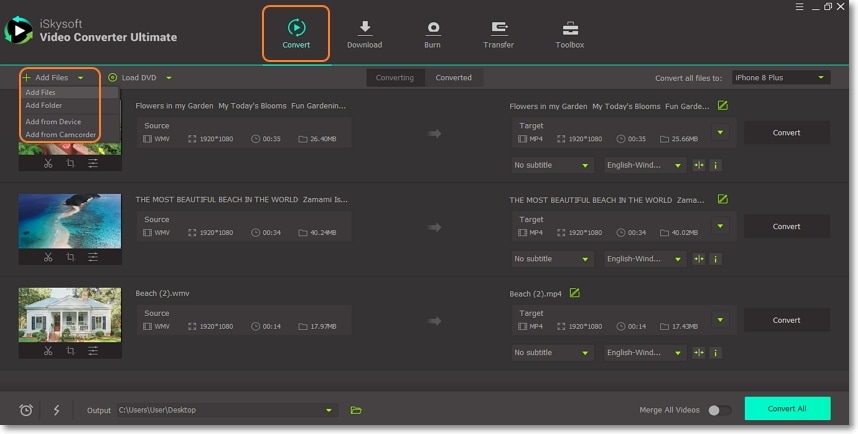
Choose MP3 format
Under Convert all files to, click Audio then choose MP3 format. Lastly set your output quality (High, Medium, or Low).
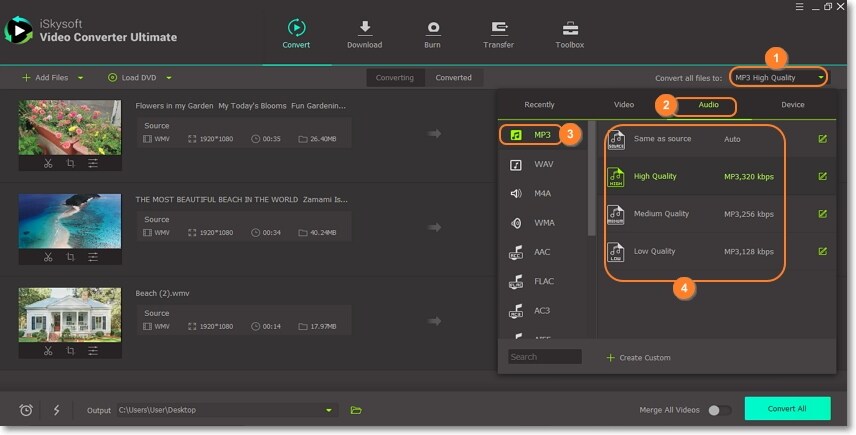
Convert WMV to MP3
Click the Output section to select a file destination. After that, click Convert All and UniConverter will extract MP3 from WMV quickly and store it under the Converted tab.
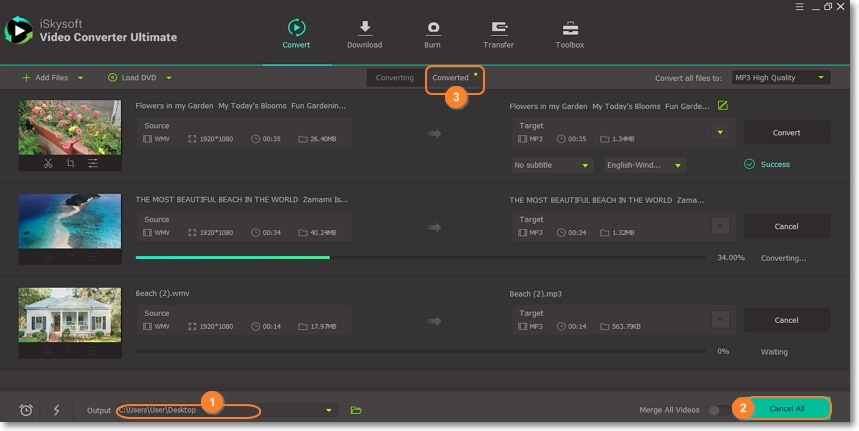
Part 2. Convert WMV to MP4 Free
You even don’t have to install or pay anything to convert short WMV clips to MP3 audio file. That’s because there are many free desktop apps to do that. Here's some of them:
Here, users don’t need to install or download additional plugins to extract MP3 files off WMV videos. Apart from the free service, Media.io offers conversion among audio, video, image, and document files on the ad-free, intuitive interface. Users can also compress images, videos, and audios if the need arises. And of course, it can extract audios from M4V, MP4, FLV, AVI, or even DVD files. My only disappointment is that this file extractor offers 100MB free memory space only.
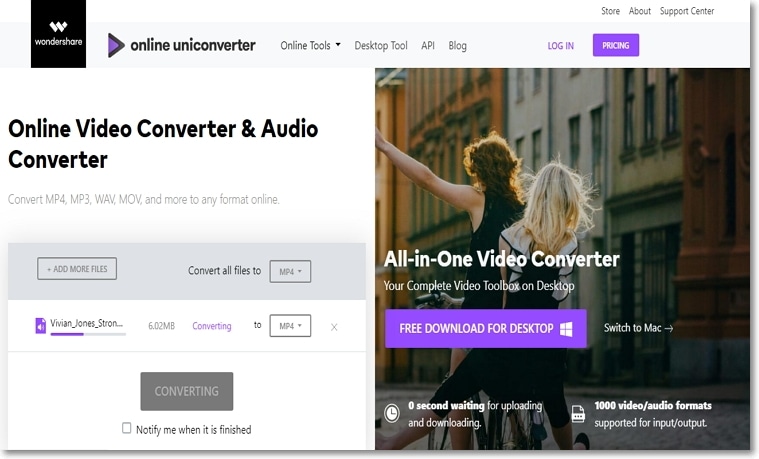
Step 2: Tap “Convert all files to” > “Audio” > “MP3” format.
Step 3: Click “CONVERT”, and this tool will extract MP3 from WMV immediately.
+ User-friendly interface+ Supports lots of formats- Limited upload size- No file editor
+ Free to use+ Built-in media player- Requires third-party help- Not user-friendly
Last one here is VLC which is an open-source platform for playing most multimedia files. VLC is available for Mac, Windows, Android, Linux, and iOS devices. But apart from opening multi-media files, VLC can also extract MP3 from WMV and many other video files. Let’s now see how to use this fan-favorite to convert files:
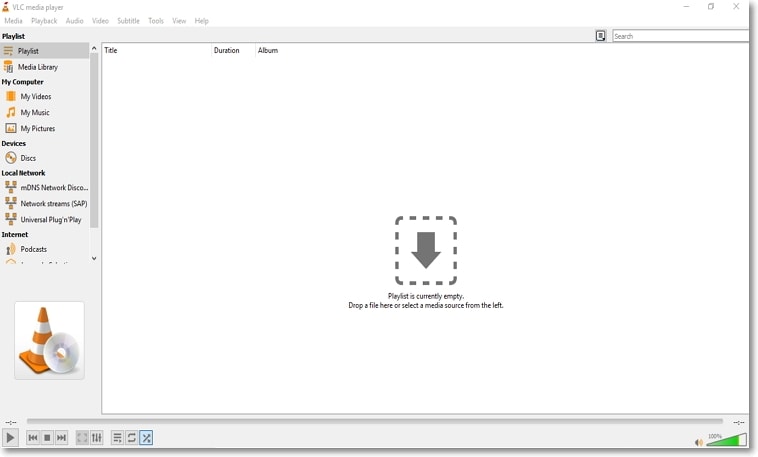
Step 1: Install VLC and launch it. Click the “Media” tab then choose the “Convert/Save” option.
Step 2: On the “Open Media” window, click the “File” tab then hit the “Add” button. After importing videos successfully, click “Convert/Save” > “Convert”.
Step 3: Under the “Profile” tab, choose “Audio – MP3”. You can also hit the “Setting” icon to set channel, bitrate, etc. Finally, click “Start” and VLC will easily extract MP3 from WMV videos.
Pros and Cons:
+
- Open-source software
+
- Supports lots of formats
-
- Slow conversion speed
-
- Not beginner-friendly
In conclusion, all audio extractors listed here will convert WMV to MP3 with ease. But to avoid installing any third-party apps (Windows Media Player) or complicated procedures (VLC), install UniConverter today.
WMV
- 1. Convert WMV to Other Format
-
- 1.1 Convert WMV to MP4
- 1.2 Convert WMV to MP4 Mac
- 1.3 Convert WMV to MP4 Online
- 1.4 Convert WMV to MOV
- 1.5 WMV to MOV Converter Online
- 1.6 Import WMV to Final Cut Pro
- 1.7 Convert WMV to MP3
- 1.8 Convert WMV to AVI
- 1.9 Convert WMV to GIF
- 1.10 WMV to MKV Converter Online
- 1.11 WMV to WMA Converter
- 1.12 Convert WMV to Apple
- 2. Convert Other Format to WMV
- 3. WMV Tools & Tips
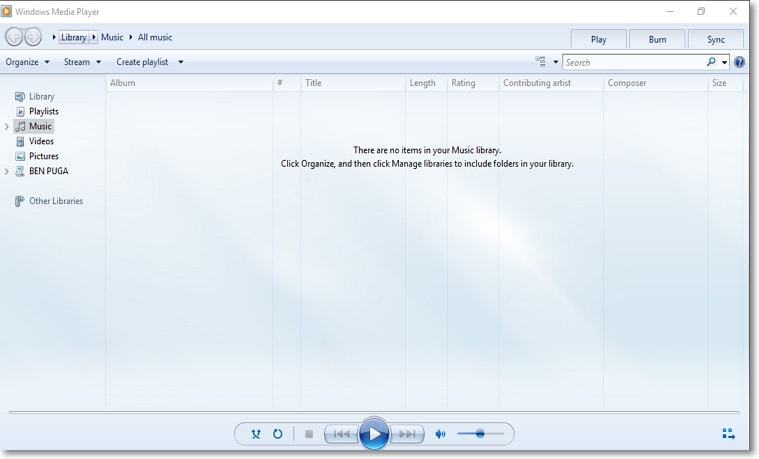

Brian Fisher
chief Editor