Download & Convert YouTube Video-UniConverter
- Download music from YouTube and other 10000+ video and audio sites directly with one click.
- Convert YouTube to MP3 with 100% original quality and 90x faster speed.
- Convert YouTube to other 1000+ standard audio and video formats including device optimization.
- Edit YouTube files before converting to MP3 or other formats.
- Other features include recorder, merger, compressor, and so on.
How can I convert YouTube MP3 music to iTunes?
This is one question that bothers many people in need of MP3 music, especially when one finds the music clip they have been looking for on YouTube and is looking to store them in MP3 format. There is no need to be worried about that anymore as this article will offer you a solution to convert YouTube to MP3 for iTunes. It is a simple three-step process; First, you need to upload the relevant MP3 files to the music converter. Second, select one of the preferable and supported iTunes formats. Finally, continue converting the MP3 music file to the selected iTunes format, and the file will be ready. Let's now get into the details.
Part 1. How to Convert YouTube to MP3 for iTunes with UniConverter (Win/Mac)
For starters, there are instances when you may have music files of MP3 format that perhaps you may want to be converted to a format supported on iTunes. One of the means through which one can achieve this is by downloading and installing a media converter into the computer. There are several media converters that can carry out the task of converting one music format to the other. However, one such great examples of a media converter is the UniConverter which has proven to be hassle free and produces formats that are supported on iTunes. The application is a professional converter that can be used to convert YouTube to an iTunes supported format.
UniConverter supports more than 1000+ formats, so you can be sure that the converter function works fine and efficiently. What’s more, as long as you have the link to the page that hosts the video, UniConverter can download it. It also features; Video Editor, Screen Recorder Merger, Burner, a built-in player, and more.

Wondershare UniConverter 13 - A Complete Meida Toolbox
5,481,435 people have downloaded it.
UniConverter supports many formats and handles conversion equally, ensuring that high quality is delisered at all times.
During the conversion process, you may add multiple files since the program does batch conversion of files.
You can use the editing suite that covers subtitle editing, watermark editing, etc to make your results creative masterpieces.
This software facilitates file transfer to devices like Android and iPhone among others once the conversion is complete.
UniConverter is also capable of handling video compression hence ensures you acquire the video sizes you desire.
How to Convert YouTube Videos to MP3 for iTunes with UniConverter
Step 1 Upload YouTube videos to the converter
Open the UniConverter. From the list of tools on the left side of the interface, click on the "Converter" tab and then click on "Add Files" to upload your YouTube files to the converter platform. Alternatively, one can also search for the relevant YouTube files then drag and drop them on the converter interface. This will automatically load them to the converter.
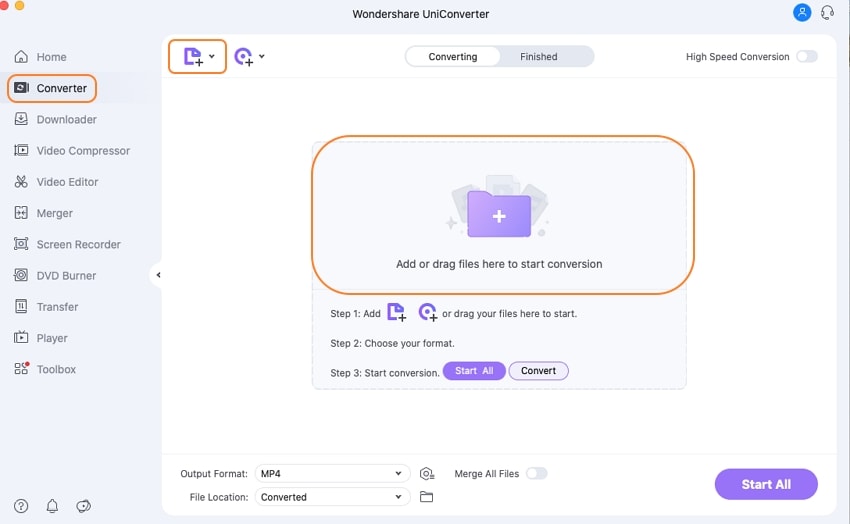
Step 2 Set output format
Once the selected files have been uploaded to the converter, one can proceed to the next step, which calls for the user to choose the format to which they would like to convert the YouTube, i.e., either MP3 or AAC (or any other that is supported on iTunes platform). To select the format, click on the Output Format icon and select the "Audio" category. From there, select the "MP3" format. You can also choose any other format that is supported on iTunes.
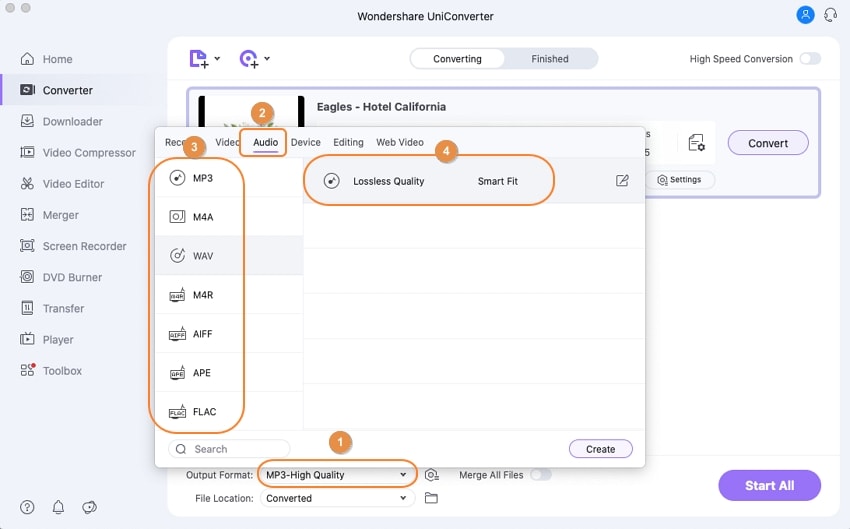
Step 3 Convert YouTube to MP3 and out on iTunes
After doing this, you can select the folder into which you would like to save the converted file by clicking on the 'Open' icon at the 'Finished' section. Now you can upload the music to your iTunes library.
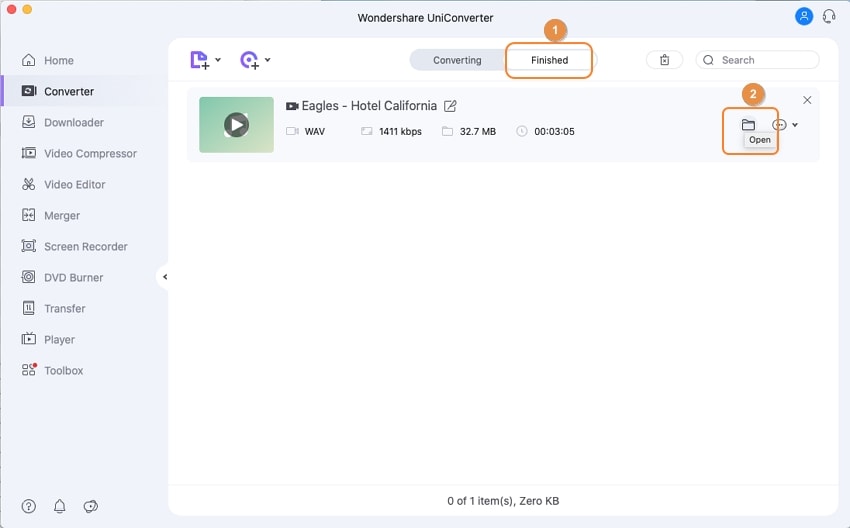
More tips to convert YouTube to MP3 for iTunes: If you have no YouTube video, you can use UniConverter to download YouTube videos to iTunes format. The 'Downloader' option can help you access the YouTube video at high speed.
Part 2. How to Convert YouTube Video to MP3 for iTunes with Mobile App
Tube Music Downloader - Tube Play Mp3 Downloader:An android app with the function to download MP3 players. The main interface contains top-rated music. You can, however, use the search function to look for your favorite songs to download. You can play the songs on the app before downloading, and it has an option to manipulate the equalizer, i.e., you can affect how the beats come out. In summary, it is one of the best and fastest mp3 downloaders on android. Unlike other competitors, you do not have control over the quality, and it only supports mp3, but you can be sure that it can find convert your YouTube to mp3 for iTunes. It has a huge collection of music.
What's more? It serves as a media player because it can access the music on your local disk and play them. You can create playlists on it and even search for songs by genre. It has genres like EDM, Trap, House, Deep house, Dancehall, Rap Hip Hop, Pop, Jazz, Latin, Rock, R&B, etc.
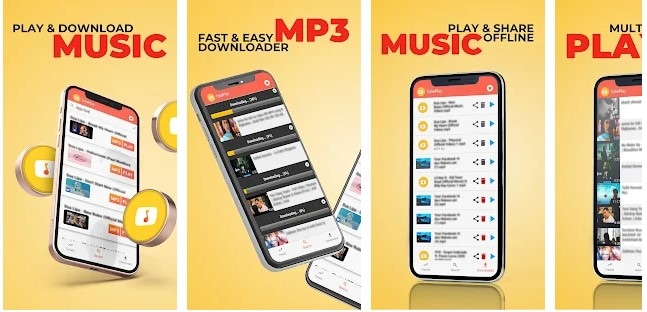
How to Convert YouTube Videos to MP3 for iTunes with Tube Music Downloader
Step 1 Download and Launch the app
It is probably because it only deals with converting YouTube to mp3, it is surprisingly on the Play store.
Step 2 Search for your video
Just input the name of your video in the search section
Step 3 Download MP3
Click on the video, and it will start playing on the app. Click on the 'Download' icon, a circle with an arrow pointing down inside it. And there, wait for it to convert YouTube to mp3 iTunes.
Pros
Simple and easy to navigate interface
It is free
Search by genres
Cons
Only mp3 conversion
You can't select quality to download
Pop-up ads now and then
Part 3. How to Convert YouTube to MP3 iTunes for Free with Online Tool
YTmp3:This is a YouTube downloader that also functions as a converter. It can download a YouTube video, or if you only need the audio, you can use the converter function to turn the video into an audio format. It is an online YouTube to iTunes Converter, so there is absolutely no reason for you not to try this. It works online as long you have a stable internet connection. YTMp3 supports only mp3 and mp3 formats, but you get to select the quality to be downloaded. There is, however, a limit on the size and length of the audio or video you want to download, YTmp3 cannot download nor convert videos and audio that is more than 90 minutes long, but since it is an online tool, it doesn't take up any space on your device, search for your video, wait for it to convert YouTube to mp3 for your iTunes and download
How to Convert YouTube to MP3 for iTunes with YTMp3
Step 1 Copy the YouTube video link
Unfortunately, YTMp3 can not use keywords to search for videos. You will need to visit YouTube, copy the video's page link, and visit the YTMp3 website.
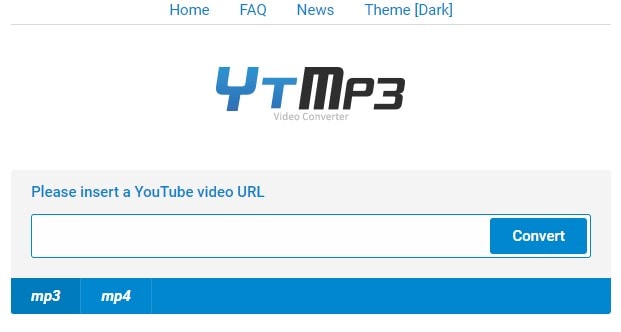
Step 2 Visit YTMp3 and Paste the YouTube Video Link
After copying the video link, visit ytmp3.cc. Paste the copied YouTube link in the designated box and click on the search.
Step 3 Download and Save
Once the search result comes out, three boxes will replace the 'paste box',: ' Download MP3', 'Dropbox', and 'download next'. Click on Dropbox to download the audio directly to your Dropbox. Download next to start another search and download. Click on Download MP3 to get the result for your original search.
After clicking on Download MP3, scroll down to get your video. Click on a format to start downloading. Your downloaded files will be saved on your devices.
Pros
It is free
Straightforward steps
Cons
Pop-up ads
Supports only MP3 download
Blocks other formats and only allows you to download one format
Part 4. Comparison between UniConverter/Tube Music Downloader /YTmp3
Features |
Conversion speed |
Output Quality |
Security |
Ads |
Editing Features |
| UniConverter | GPU acceleration | Diverse video quality | Very Safe | None | Yes |
| Tube Music Downloader | Fast | Good quality | Safe | Occasionally | None |
| Online tool- YTmp3 | Depending on the internet status | Good | Safe | Pop-up ads | None |
You can infer from the above table that UniConverter is the best (with no quality loss) MP4 to MOV converter. It outsmarts all the other converters in virtually all grounds, and this undoubtedly shows why it is rated the best MP4 to MOV converter.
For Win 7 or later (64-bit)
For macOS 10.12 or later

