by Brian Fisher • • Proven solutions
Sometimes you may want to convert a video file to audio so that you can listen to it on almost every media player. Your media player may not support the video format you have. The same case applies to MTS files. You can extract audio from the MTS video. The MTS file can be converted to the MP3 audio format which can be played even on portable devices. All you require is to assure that you have the right converter and process will just be smooth. If you are wondering how to go about the whole conversion process, then this article is going to help you.
Easiest Way to Convert MTS to MP3
When it comes to conversion of MTS files, you need a fast, accurate and reliable tool. UniConverter, therefore, is the best tool for you. UniConverter will convert the MTS (AVCHD) to MP3 through simple clicks and it will take a short time to tackle the job. UniConverter offers video and audio conversions, and you can convert your file to MP3 file which you can play on all media players including the mobile phones. Besides, it offers batch processing, and therefore you can convert many MTS files at the same time.
Get the Best MTS to MP3 Converter:
- Easily select presets for Android phones such as Samsung, Huawei, Sony, HTC, Nokia, OPPO, Motorola, LG. etc. Or formats that are compatible with iOS devices such as iPhone, iPad, iPad touch as well as gaming services such as Xbox.
- Convert between more than 150 video and audio formats. Some of the supported formats include WAV, MKV, WMV, AIFF, M4R, M4A, TOD, DPG, AP3, AIF, WMA, MP3, MP4, MPEG, MOV, AVI, AAC, APE, FLV, OGG, MPG, GIF, DV, RMVB, 3GP and many other formats.
- Internal video downloader and recorder, with which you can download or record videos from more than 1000 streaming sites such as Hulu, Daily Motion, Vevo, YouTube, etc.
- Broad range of internal editing tools to let you modify your video or audio before conversion such as editing features include, crop, trim, rotate, and merge. You can also change the volume, contrast, brightness, resolution, bitrates, and metadata; and you can also add special effects.
- Upload videos to YouTube and other streaming sites, and you can upload your custom made videos with ease either directly or through their URL.
User Guide on How to Convert MTS to MP3 using UniConverter
Step 1: Import the MTS (AVCHD) file to the MP3 Converter
Launch UniConverter in your Mac/PC. Then add the MTS (AVCHD) files that you want to convert by "Add Files" button. Alternatively, you could also click the drop-down icon beside "Add Files" button to directly add MTS/AVCHD video files from your camcorder by "Add from Camcorder" option. For Windows PC, you can either, drag and drop the files, or you can click “Add Files” to navigate to the files location where you are able to pick and import them. The "Add from Camcorder" also works with Windows PC.

Step 2: Set MP3 as the Output Format
To choose MP3 as the output format, go to the “Choose Output” format and then choose “Audio”. All the supported audio formats will be listed. From the list, click “MP3”.
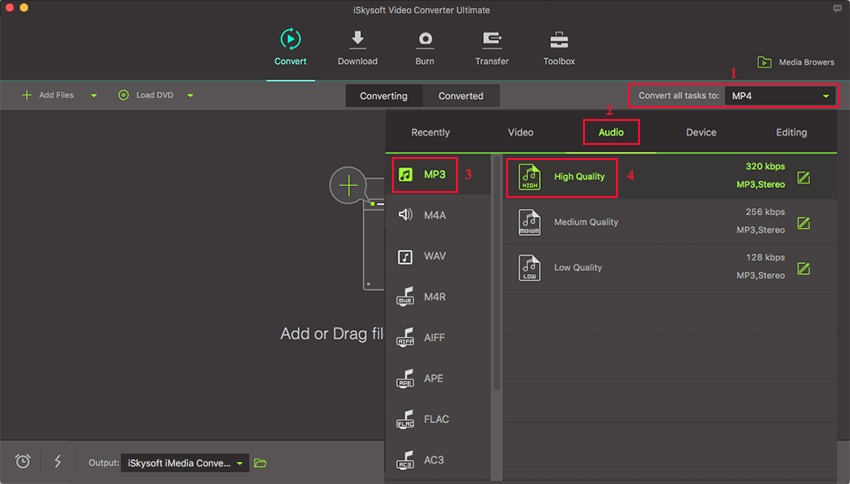
Step 3: Convert MTS (AVCHD) to MP3
Set a path to save the MP3 file. Then click the “Convert” button to initiate the conversion process. When it is complete, you can click “OK” to view the converted files.

Optional: How to Convert MTS to MP3 Online
Just want to convert MTS to MP3 online without installing a desktop software program? Try this free online MTS to MP3 converter below:

Brian Fisher
chief Editor