by Brian Fisher • • Proven solutions
When you are thinking of extracting audios from your M4V files for playing them on iPod (iPod shuffle, iPod nano etc.) or other MP3 players, you are recommended to any one of the solutions below—each one is absolutely helpful to make your M4V to MP3 Mac conversion easier and more efficient. To keep the sound quality of the original files and get some perfect MP3 audio files, you'd better download a professional video to audio converter for Mac to be your assistant. The following two parts is about how to convert M4V video to MP3 audio on Mac with different Mac apps (converting M4V files protected by DRM is not supported by the Mac version below, but is available when using the windows version.)
Best Tool to Convert M4V to MP3 on Mac
Specially designed to convert videos in all popular file formats including M4V to audio files like MP3, the UniConverter is the best choice for you. This app enables you to easily extract audio from video to MP3 for portable devices like iPad, iPhone, iPod, or for audio editing tools like GarageBand. Besides this, the program even can change video format to another one (broad formats supported). Moreover, it allows you to edit your files with some useful edit functions like applying cool video effects, cropping videos and so on.
Get the Best M4V to MP3 Converter:
- Convert M4V files to MP3 within several clicks.
- Extract audio from M4V videos as MP3, WAV, AC3, AAC, etc.
- Edit M4V files with built-in video editing tool.
- Easily convert M4V files to other video formats, like MP4, AVI, MKV, MOV, FLV, WMV, and so on.
- Download online videos from website like YouTube, Vimeo, Vevo, Hulu, Facebook and more.
- Burn any video to DVD as required.
- Perfectly compatible with macOS 10.15 Catalina, 10.14 Mojave, 10.13 High Sierra, 10.12 Sierra, 10.11 El Capitan, 10.10 Yosemite and earlier.
Simple Steps to Convert M4V to MP3 with iSkysoft
Step 1: Load M4V files
Head to the main menu and then click "Add Files" to add video files. The Mac app supports batch conversion, so you can locate several M4V files at a time so that you can convert several videos or audios in one go.

Step 2: Select MP3 from the output format list
Set "MP3" as your output format and specify a directory folder to save the output files. You can customize video and audio encoding settings in "Encode Settings" window.
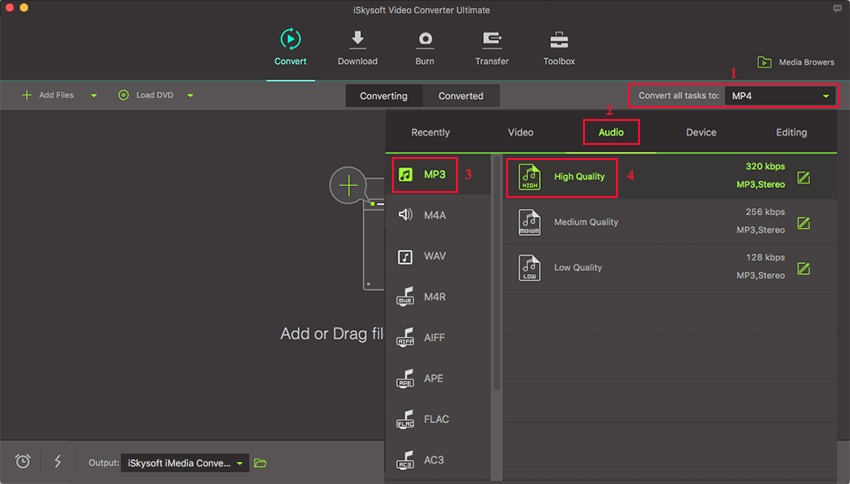
Step 3: Start M4V to MP3 conversion on Mac
Click the "Convert" button to start the M4V to MP3 Mac conversion. You are able to merge all added video files to iPod into one output file by checking the "Merge into one file" option. And the Mac app also allows you to choose to shut down your computer automatically after conversion if you don't want to wait around during the conversion.

Optional: Online M4V to MP3 Converter
If you don't want to install a computer program, you can also try online video converter to convert your M4V files to MP3. Try it below:

Brian Fisher
staff Editor