by Brian Fisher • • Proven solutions
Want to extract your audios from MPEG-1 files and play them on your iPod? Then you need acknowledge this first: there is a serious falling grade of iPod, so do other Apple products like iTunes, iPhone etc.; it can't recognize audio files in other formats but MP3, AAC, AIFF, and WAV etc. So it's a nice and brilliant choice to choose a professional Video Converter for Mac to convert MPEG-1 to MP3 which is supported by, nearly all the music players on the world including iPod.
Most Useful Tool to Convert MPEG-1 Videos to MP3 on Mac
Here will focus on the MPEG-1 video to MP3 audio Mac conversion for assisting you to finish the job easier. Of course we care about the quality of the file so that we choose a professional UniConverter which is excellent in quality and fast in conversion speed. It, what we are more interested in, has some impressive edit functions to make the audio files more entertaining.
Get the Best MPEG-1 Videos to MP3 Converter:
- Supports wide range of video and audio formats: Supports all standard video or audio format alongwith HD formats like HD MKV, HD WMV,FLV, MPEG MTS with many other video codecs.
- Works like a charm for Audio Files: Convert any audio codec to other audio formats like WAV, M4A, AC3, MP3, WMA and many more options.
- Optimized Presets: Supports all Apple devices, Samsung mobile devices, HTC, Blackberry mobile devices, gaming systems and many more.
- Perfect DVD Toolkit: Convert, Edit or Burn your digital videos or audio files into DVD for awesome movie experience on HDTV or other screens.
- Enjoy Movies on the Go! You could enjoy new movies from DVD by converting them into other supported formats to view them on your iPhone, iPad or PC.
- Easy Use of Subtitle: You could easily use .ass, .ssa or .srt files to place a subtitle on your videos.
User Guide to Convert MPEG-1 to MP3 with UniConverter
Step 1. Add files into the MPEG-1 to MP3 Mac app
Click the "Add Files" option on the main menu to load the MPEG-1 video files. This Video Converter for Mac allows users to do batch conversion, namely, users are able to import several MPEG-1 files at a time and then convert several videos or in one go.

Step 2. Set "MP3" as output format
From the output format list at the bottom, choose "MP3" as your output format. in addition, users can specify a directory folder to save the output files as well as customize video and audio encoding settings in "Encode Settings" option.
The Mac app also can extract audio track from your video files to all popular audio formats such as MP3, WAV, AAC, AC3, OGG, APE, M4A, etc. with perfect sound quality and high conversion speed. Moreover, the Mac program allows trimming any part of the video to get the audio clips.
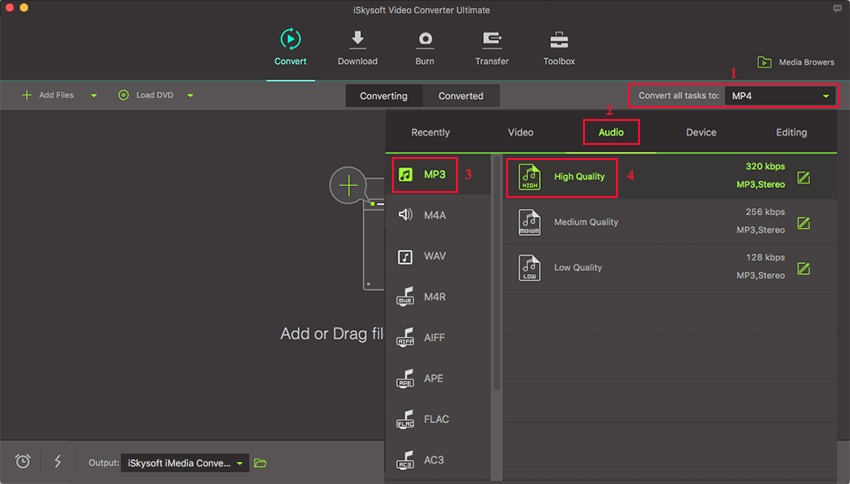
Step 3. Start the MPEG-1 to MP3 Mac conversion
Tap the "Convert" button to start the MPEG-1 to MP3 Mac conversion. And customers even can choose to shut down their computers automatically after conversion if they don't want to wait around during the conversion.

Optional: Online Tool to Convert MPEG-1 to MP3
If you want to convert MPEG-1 videos to MP3 without installing a desktop software program, just try this free online MPEG-1 to MP3 converter below:

Brian Fisher
staff Editor