by Brian Fisher • • Proven solutions
FLV is the file type extension for the Flash Video format, which is mostly known for being used to store videos online in websites like YouTube, Metacafe and other online video services. FLV files contain basically a video and an audio "track" mixed together in the same file, but if you have ever tried to extract the audio from a video online, you should know there are plenty of options for it, in fact you can export the audio from any video on the internet or even your computer into popular audio formats like MP3. This way, you will be able to keep a copy of a song, a conference audio, a podcast or anything else you need in audio format that you can easily carry around with you in your music player or cellphone.
Convert FLV to MP3 with the Best FLV to MP3 Converter
If you want to get started right away getting MP3 out of these videos, FLV to MP3 Converter (Windows version) is your best shot. With just a few clicks you will be able to turn from video to audio with absolutely no quality loss using software with a great-looking interface that is actually quite easy to use. But do not let yourself be fooled by its simplicity, UniConverter is also capable of providing you a set of extra features and advanced options just in case that you one to go some steps further, allowing you to have complete control over you video to audio conversion and work like a pro.
In addition to MP3, UniConverter supports to convert FLV to 100+ video/audio formats, including MP4, MOV, AVI, FLV, MKV, WMV, 3GP, VOB, WMA, WAV, M4A, AC3, AAC, AIFF, and so on. Of course, you can easily extract MP3 files from any video with the help of iSkysoft.
Want to download online videos or burn videos to DVD? Then you can't miss UniConverter for Mac/Windows, which is an all-in-one video tool to help convert, edit, download and burn videos for macOS 10.7 or later and Windows 10/8/7/XP/Vista users. Get the free trial version now.
How to Convert FLV to MP3 on Mac/Windows using UniConverter
Step 1. Open the files to be converted
All you need to do to import your video files is clicking on the "Add Files" button on the main interface, or drag the videos into the application.

Step 2.Select MP3 as the output format
In the "Convert" tab, you will see Output Format at the right side of the application. Here you need to select MP3 from the Audio section in format.
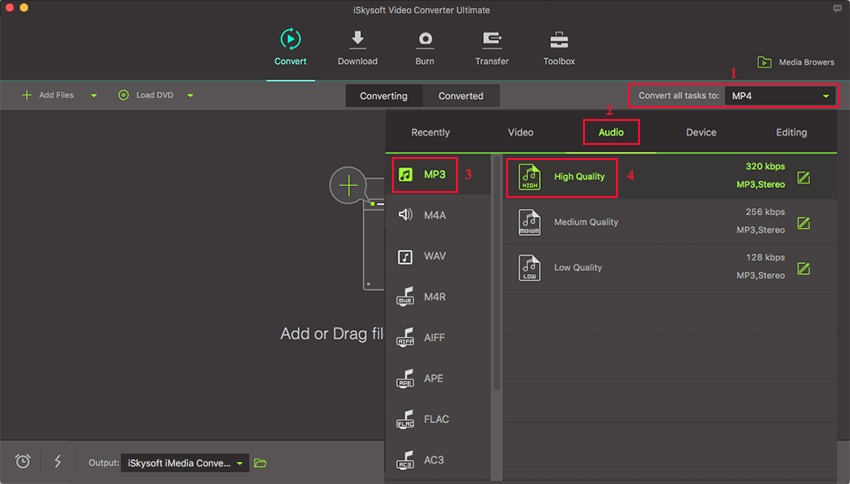
Step 3. Start the FLV to MP3 conversion process
Now all you need to do is clicking on the "Convert" button at the bottom of the application, and you will be able to see the overall progress of the conversion. Your extracted MP3 files will be saved in the folder specified in Output Folder: or Save to: which you can modify by clicking on the "..." button.

Optional: Free Online FLV to MP3 Converter
You can also try online video converter to convert your FLV files to MP3, if you don't want to install a computer program. Try it below:

Brian Fisher
staff Editor