UniConverter - Convert Torrent to MP4
Use uniconverter to convert/download/compress 1000+ video/audio formats, it's 90X faster.
In this article
The torrent format contains all the metadata regarding the folders as well as files that are to be disseminated. The torrent format also develops good connections between different computers making it possible for people to track each other. Is there any need to solve the question that how to convert a torrent file to MP4? Yes, it is a top need on the list that improved compatibility. With your torrent files on MP4, you can playback on different platforms and enjoy to the fullest.
Part 1. Simplest Way to Convert Torrent to MP4 (Fast & Brilliant Way)
Never overlook UniConverter when converting torrent to MP4 because it is well suited. To very many people, it’s the best and only solution available for managing how to convert a torrent file to MP4. There are some unique features that make it stand out and you should be on the lookout to enjoy their service. Media browser is one of them and it helps to access all files in the computer for importing to the timeline. The other features are custom video preset, audio extraction from video, edit videos, convert home DVD, convert videos, copy DVDs, create DVDs and download online videos, etc.
UniConverter is now fully compatible with the latest macOS 10.15 Catalina and earlier, and Windows 10/8/7/XP/Vista.
1. See What What Will Happen When We Using Uniconverter
Step-by-step Guide on How to Convert Torrent to MP4
Step 1. Import Torrent Files to iSkysoft Torrent to MP4 Converter
When you launch the program, click on "Add Files" on the "Convert" tab and you will easily add the files that you want to work on. With that option, it’s easy adding multiple files at the same time. There is the easier alternative of dragging and dropping the files.

Step 2. Choose MP4 as Output Format
You don’t choose an output format for the sake of it but you go for the right one, in this case it is MP4. You will see it from the drop-down menu to select and ignore the others. Also, choose the folder where you will save the converted file.

Step 3. Start Converting Torrent to MP4
There is a button marked “Convert” which you should click to begin the conversion process. It might be very fast if the file is short but if it’s long, you will have to wait for a few seconds. After that, when the Torrent to MP4 conversion is completed, you can enjoy the video in MP4!
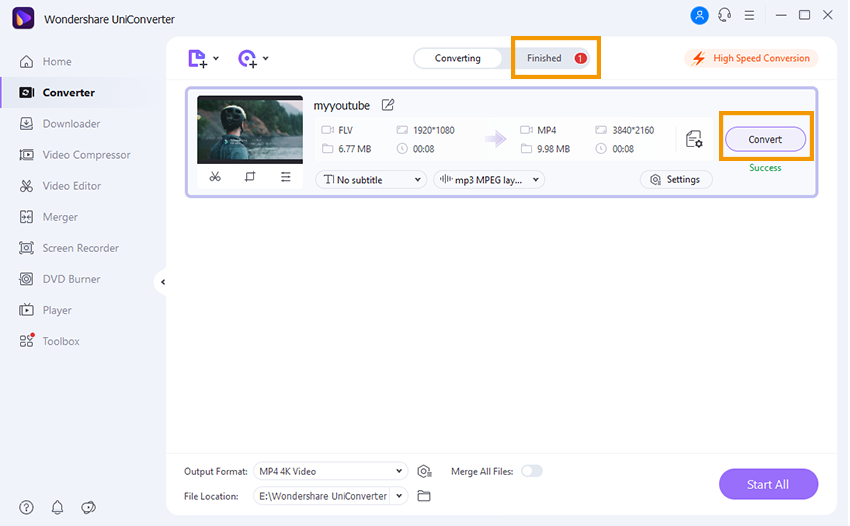
Part 2. Convert Torrent Files to MP4 Online (with Guide!)
Well, if you work large files and you want to convert torrent files to MP4 online, you will have to use Online-Convert converter. This web-based converter allows you to convert Torrent files to MP4 format. Here is a guide on how to convert Torrent to MP4 format.
Step 1. Open a browser on your computer and head to Online-Convert Torrent converter and go for convert to MP4.
Step 2. Upload the Torrent files to Online-Convert website by clicking on “Choose File” to upload the torrent file.
Step 3. Next, select the output format settings. You can opt to change your file screen size, bitrate and video codec. There are also settings for audio formats.
Step 4. After that, you can now click on “Convert File” button. Online-Convert will begin to convert the torrent file to MP4 format. Be patient until the whole process is complete before you download the MP4 file to your computer.



