JVC Video Converter – Convert JVC Mini DV Camcorder Videos Easily
by Brian Fisher Proven solutions
DV (Digital Video) is a file format in JVC camcorder videos. It is small in size but with excellent audio/video quality. Mini DV was launched in 1995 after combined efforts by JVC, Sony, and Panasonic. However, JVC mini DVD camcorder videos cannot play on most mobile devices and desktop media players. Therefore, you’ll have to install a JVC video converter on your computer. In this article, you’ll learn about some top JVC camcorders and how to convert their footages to other device-friendly formats.
Part 1: General Knowledge about JVC Camcorders
Over the last century, JVCKENWOOD USA Corporation (JVC) has made its name as one of the best audio and video technology companies. But it’s their high-quality cameras that stand out. JVC cameras are great for both outdoor and indoor shootings. Some impressive JVC Mini DV camcorders include the Everio GZ-MS120A (A/B/R), Everio GZ-MG67OB, Everio GZ-HD40, among others.
All JVC camcorders record videos in MPEG-2, AVCHD, or MPEG-4 AVC/ formats. For that reason, JVC Everio footages can be played or edited using Mac OS X. That’s because MOD and TOD formats are not Mac-supported. So you’ll need to install a JVC video converter for Mac. Without wasting any time, let’s dive into the next part where I’ll show you the best JVC file converter for Mac users.
Part 2: How to Convert JVC Camcorder Videos Easily
UniConverter is here to handle all your JVC camcorder video conversion problems. With a few clicks, you’ll convert your JVC mini DV videos to Mac-supported formats such as MP4, MOV, etc. In fact, it supports conversion of more than 150 formats with 100% lossless quality. You can also do some basic video editing tasks like trimming, rotating, cutting, cropping, and many more. And of course, Windows users are free to download the program as well.

UniConverter(formerly UniConverter)
- Convert JVC Mini DV camcorder videos to 150+ formats, including MP4, MOV, AVI, 3GP, etc.
- Import JVC Mini DV videos to Mac directly via a USB cable.
- Burn M2TS files to DVD/Blu-ray disc/ISO image with free menu templates.
- Burn your videos to Blu-ray/DVD with free and stylish DVD menu templates.
Step by step guide on how to convert JVC Mini DV camcorder videos:
After downloading and installing the iSkysoft JVC video converter, connect your JVC Mini DV camcorder to your Mac computer. Now, follow these steps:
Load JVC Mini DV videos
Launch the converter and then tap the drop-down menu beside the + Add Files label. Next, click Add from Camcorder to browse for the files you wish to convert and tap Add to Convert List option. Keep in mind that iSkysoft JVC Video Converter allows batch conversion.
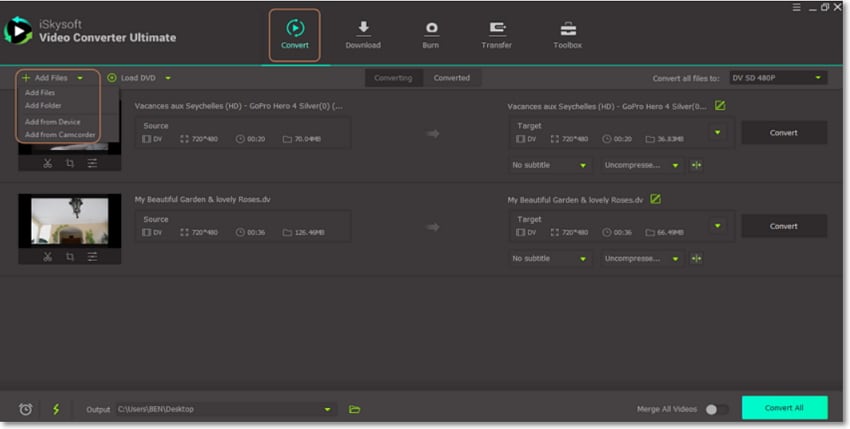
Edit your JVC camcorder videos (Optional)
Click the edit icons located below your video thumbnail to open the settings window. You can proceed to perform editing tasks like trimming, cutting, cropping, rotating, adding watermarks, etc. Click OK to continue.
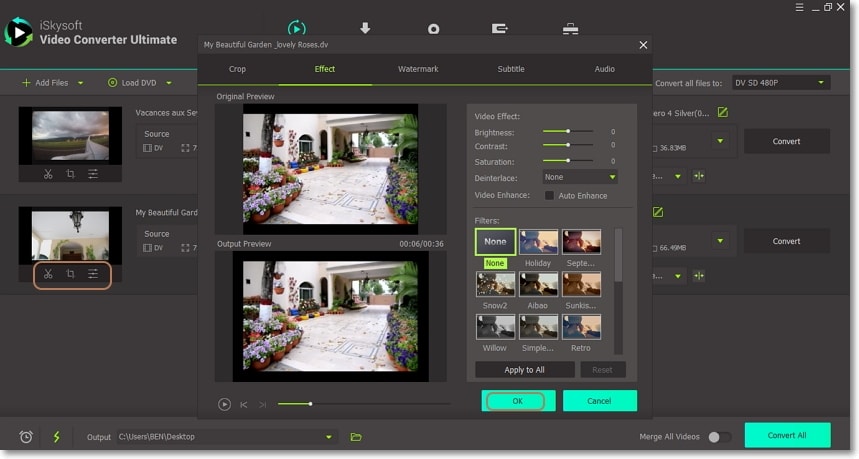
Choose MP4/MOV as the target format
To set your output format, click the Convert all files to drop-down list and then click the Video tab. You’ll see a format list on the left side of the panel. Scroll down and choose either MP4 or MOV because Mac computers best support them. Finally, select your preferred resolution and move to the last step.
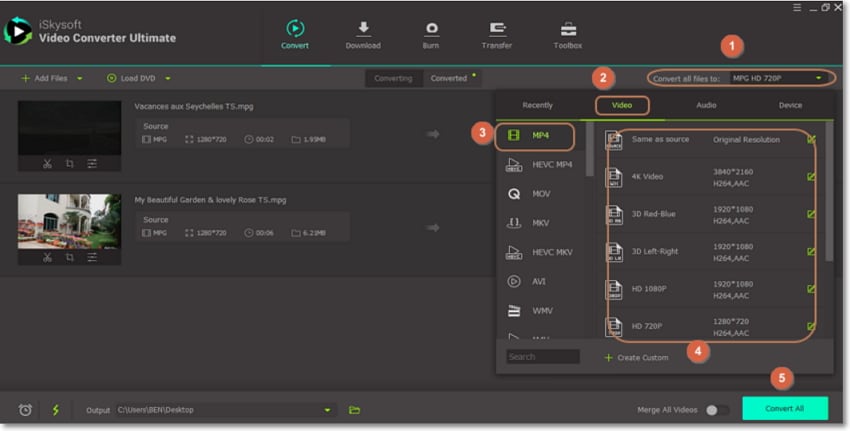
Convert JVC Mini DV videos
Last but not least, click the Output setting below the screen to set your target folder/destination. Finally, hit the Convert All button, and iSkysoft JVC Video Converter will start converting your videos with lossless quality output. Click the Converted button to see your MP4/MOV videos.
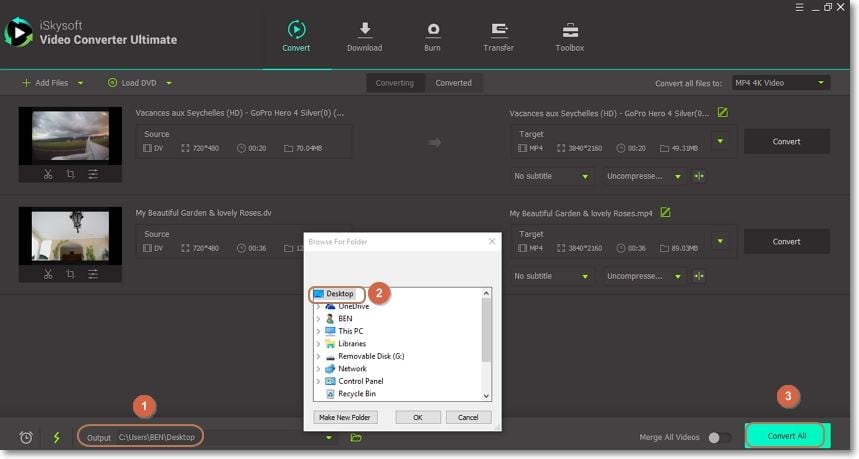
Part 3: Top 3 Free JVC Video Online Converters Recommended
One thing about most online converters is that they are free to use. All you need is a stable internet connection and a computer browser. That said, here are some of the best online JVC Mini DV videos converters:
If you know a more efficient online free converter, please let us know. With Media.io, you’ll convert all your JVC camcorder videos to thousands of popular formats like AVI, MOV, MP4, 3GP, etc. This program also supports video editing tasks like compression, trimming, cutting, flipping, and plenty more. However, you can only upload two JVC camcorder videos of up to 100MB. So if you have a collection of mini DV videos, you can forget about this software altogether.
Pros and Cons:
+
- Easy to navigate UI
+
- Supports video editing
-
- Only two files can convert simultaneously
-
- The max. file size support is 100MB
Zamzar
Zamzar is another popular online conversion tool. It has an intuitive user interface and a long list of conversion formats. You can convert between video, audio, document, CAD, image, and archive formats. You can even convert TXT to MP3, thanks to its impressive text-to-speech service. Just visit the site, upload your files, and follow the indicated steps to convert your videos. But just like Media.io, Zamzar also has a maximum of 150MB unloadable file size.
Pros and Cons:
+
- Free file conversion
+
- Supports lots of formats
-
- Slow conversion speed
-
- Max. file size limit is 150MB
CloudConvert boasts of a neat and nice UI that you can’t get anywhere else in the online conversion space. That aside, this site can easily convert your mini DV files to other 200+ formats. Supported formats include ZIP, AAC, WAV, WMA, PDF, AZW, MTS, MP4, etc. Even better, your files are deleted as soon as the conversion process is over. This way, you don’t have to worry about anybody accessing your data.
Pros and Cons:
+
- No ads or suspicious pop-ups
+
- Simple to use
-
- Daily conversion size is less than 100MB
-
- Doesn’t work offline
As you can see, most online free converters have several shortcomings, such as limited upload size. So to avoid this problem and many more, you only need to install the iSkysoft JVC Video Converter.
Camera Video
- 1. Import Camera Videos to Apps
- 2. Play Camera Videos on Devices
- 3. Convert Camera Videos to Other formats
-
- 3.1 Convert MTS to MPEG
- 3.2 Convert MTS to MKV
- 3.3 Convert MTS to MOV on Mac
- 3.4 Convert MTS to 3GP
- 3.5 Convert M2TS to AVI
- 3.6 Convert M2TS to MP3
- 3.7 Convert MTS to WMV
- 3.8 Convert M2TS to MP4
- 3.9 Convert MTS to FLV
- 3.10 Convert MTS to Prores
- 3.11 Convert MTS to QuickTime
- 3.12 Convert MTS to iMovie
- 3.13 Convert MTS with Handbrake
- 3.14 TS to MP4 Online
- 3.15 Convert MXF to MOV
- 3.16 Convert VRO to MP4
- 3.17 Convert DVR-MS to MP4
- 3.18 Convert MOD to MOV
- 3.19 Convert MOD to MP4
- 3.20 Convert HDV Video
- 4. Camera Video Converters
- 5. Camera Video Tips

Brian Fisher
chief Editor