by Brian Fisher • • Proven solutions
I need to convert 3GP to AVI, who can help?
Do you want to convert 3GP to AVI? 3GP is a video format that is designed for mobile usage. With 3GP you can easily create, transfer and share videos on mobile easily. However, 3GP does not work well on other platforms as well as desktop media players hence you need to convert 3GP to AVI format. In this article, we will show you how to convert 3GP to AVI using a converter as well as using an online converter.
- Part 1. How to Convert 3GP to AVI without Losing Quality
- Part 2. How to Convert 3GP to AVI Online
- Part 3. How to Convert 3GP to AVI Free in FFmpeg
Part 1. How to Convert 3GP to AVI without Losing Quality
The best 3GP to AVI video converter that available for both Mac and Windows isUniConverter . This media converter boasts of converting different video formats to over 150 file formats. These formats include both standard, high quality and ultra HD formats. These videos could be from online sites, your computer, your mobile phone or from external storage. UniConverter, convert them faster without any quality loss. Other than the ability to convert files, UniConverter has other powerful features that you need to know before using it to convert 3GP to AVI format.
Get the Best 3GP to AVI Video Converter - UniConverter
- Fastest 3GP to AVI converter: 90X speedy conversion with its GPU acceleration technology.
- Wide-range of Video File formats: MOD, NUT, WebM, WMV, MPEG, AVI, MP4, GIF, AIF, TIVO, 3GP, MOV, & so on.
- Change Parameters: Modify 3GP settings such as Bitrate, Frame rate, resolution, Brightness & others before conversion.
- Edit videos and audios with tones of effects, trim, cut, split, adjust audio, pitch, aspect ratio among others.
- Convert Online Videos to AVI: Download from 1000’s of websites such as Dailymotion, Facebook, MyVideo, Veoh, Blip, YouTube & other videos into AVI instantly.
- Add Subtitle to 3GP: Add 3GP video files & include subtitles/watermark easily.
Step-by-step Guide to Convert 3GP to AVI with 100% Original Quality
UniConverter is a flexible and powerful application with extremely user-friendly interface. You can opt to convert 3GP to AVI by following this step-by-step tutorial. Let’s start the conversion by downloading the UniConverter.
Step 1: Start UniConverter & Add Files
Launch iSkysoft 3GP to AVI Converter. Use the Add Files option on the main menu and select the 3GP files from your PC/MAC. The simplest method is to drag-&-drop the Media Files for instant conversion.

Step 2: Choose Target Media format (AVI)
To choose the output format, click Convert all files to: and then select Video. Select AVI format as your preferred output file. It also has Audio Formats, HD formats, Web Services/Uploads, 3D format & device supported formats.
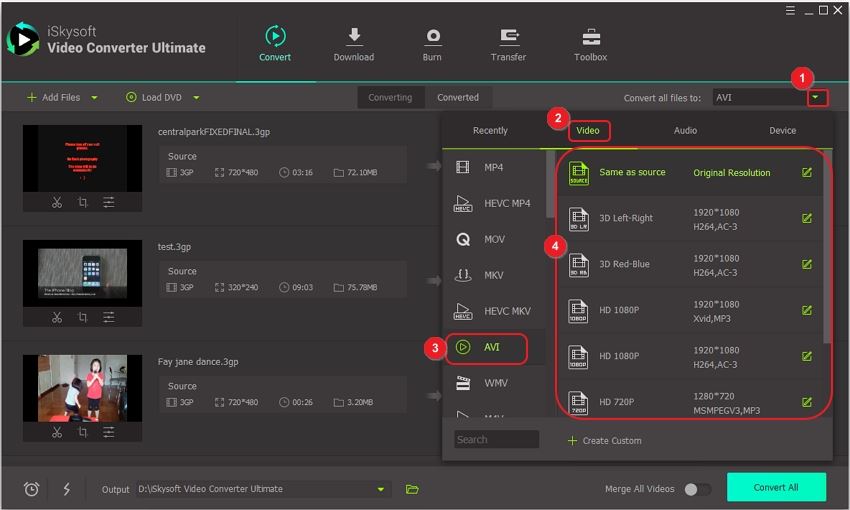
You can edit video by tapping the Edit icon to modify settings such as Adjust Brightness, Trim Video, Add Effects, Add/Remove Watermark, Add Subtitle, Video Size, Bit rate, Add trim Marker, Preview and many more. You can also change video/audio encode settings.
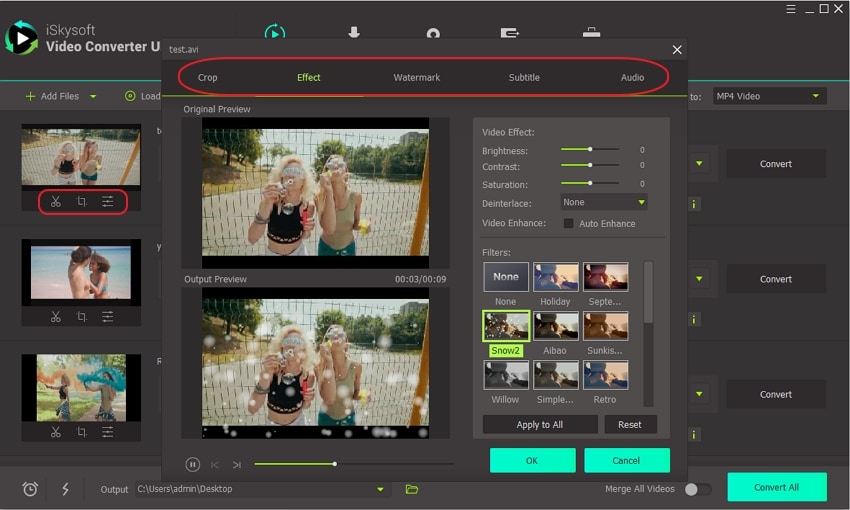
Step 3: Select Output Destination & Convert to 3GP/AVI
Now, select any output folder in your Mac/PC. Start 3GP to AVI conversion by clicking the Convert All button. When the conversion is completed, it will show a prompt message.
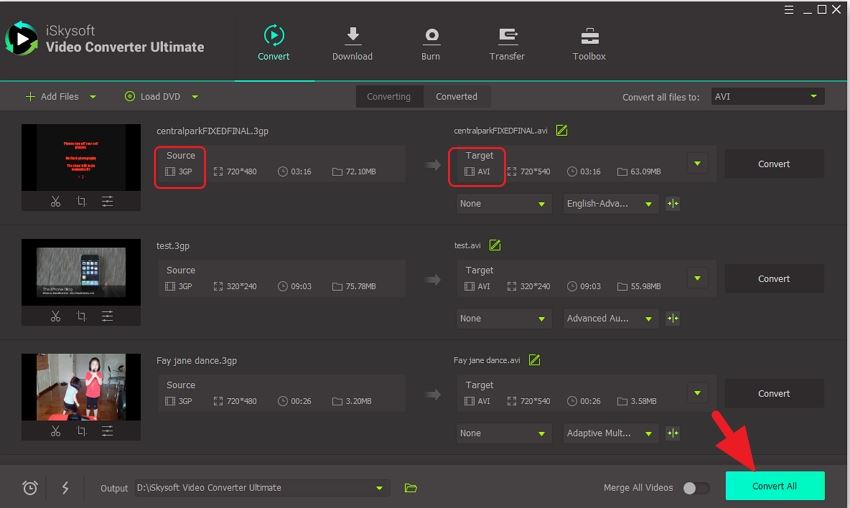
You can free download UniConverter below!
Convert 3GP to AVI or AVI to 3GP with this powerful program in an efficient manner. You can also choose other popular formats such as 3G2, MOV, MP3, MP4, AVI, MPG & 150+ media formats. It is best suited for any type of video conversions as it can convert with 90X faster speed with original 3GP/AVI video quality.
Part 2. How to Convert 3GP to AVI Online
Besides converting 3GP to AVI using a media converter you can also use online converters to convert 3GP to AVI free. Here are three 3GP to AVI online converters.
However, here are some limitations of 3GP to AVI online converter:
- Support limited file formats
- Have file size limitations
- Does not support batch conversion
- They tend to be slow compared to desktop converters
- You must have connected to the Internet to convert files
#1. Zamzar
Zamzar is a popular online converter that supports 3GP to AVI conversions. On this platform, you can upload files from your computer or download them from online and convert them to AVI format. Note that, with Zamzar you need to provide an email to which the converted file is sent to so that you can download it from there. While on Zamzar platform, you can take your time to read and understand about the file formats that you want to convert.
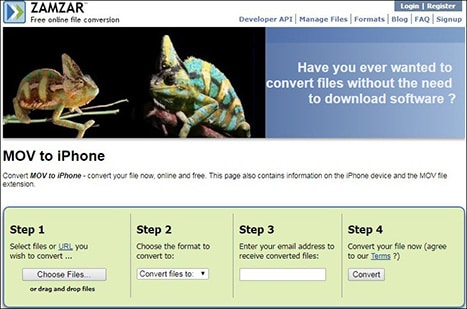
#2. Online Converter
Another 3GP to AVI free online converter is Online Converter. It allows you to upload your file that is less than 200MB, choose the output format and then convert files. Unlike the Zamzar converter, this platform allows you to cut videos and change frame size before converting. The beauty of using this platform is that you will get a knowledge base of the file formats that you want to convert.
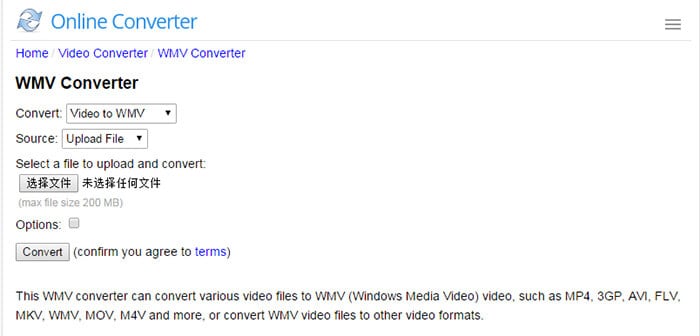
#3. Convert.Files
The last 3GP to AVI free online converter that we will look at in this article is Convert.Files. Just like the other online converters, you will be able to browse files from your local storage or download them from the online site stored. After that, you can select the output format as AVI and begin the conversion. On this platform, you have the option of sending the converted files to your email so that you can download them later.
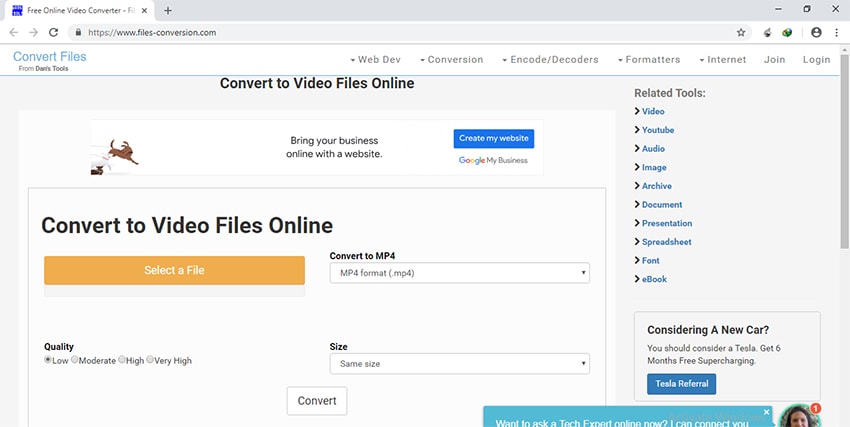
Part 3. How to Convert 3GP to AVI Free in FFmpeg
The last method that you can use to convert 3GP to AVI is by using FFmpeg software. FFmpeg is utility software that uses the command line on your computer to convert, stream record files. Once you have installed this software then you can just input the format and enter the desired output format on the command line. Here is a precise step by step by guide on how to convert 3GP to AVI using FFmpeg tool.
Step 1. Go to FFmpeg website and download the compatible version for your Windows bits or for your Mac or Linux. After that, you need to install it on your computer.
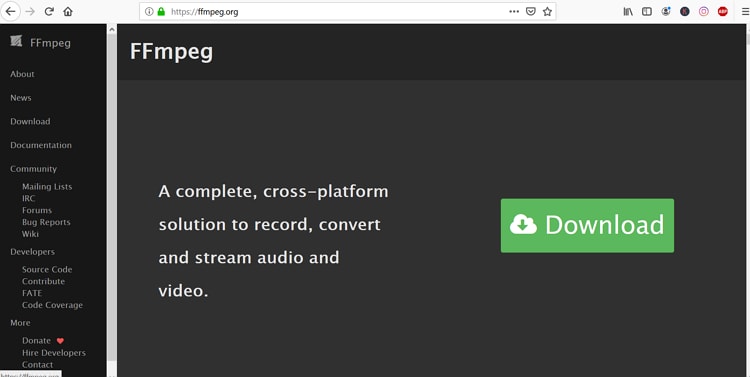
Step 2. After that, you can place the 3GP video that you want to convert in the same folder as the FFmpeg software.
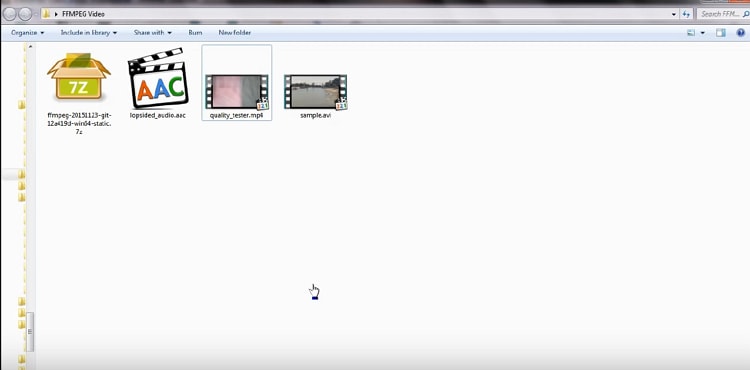
Step 3. Next, right click on the FFmpeg and select “Open the command window here.”
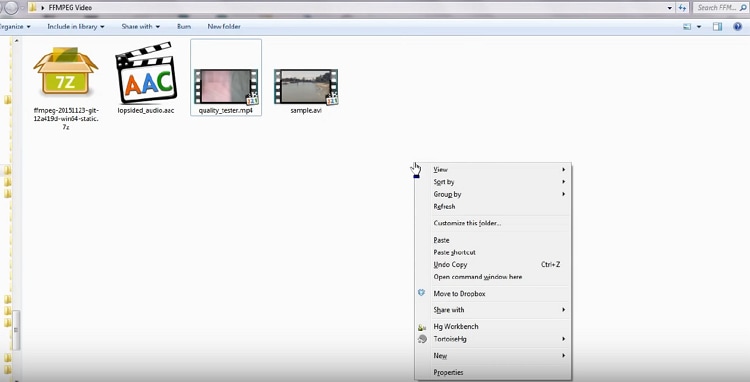
Step 4. On the command line that appears, you need to enter the following command line to convert 3GP to AVI format.
FFmpeg -i input_video.3gp output_video.avi
Once you run this command the FFmpeg converts 3gp to AVI format
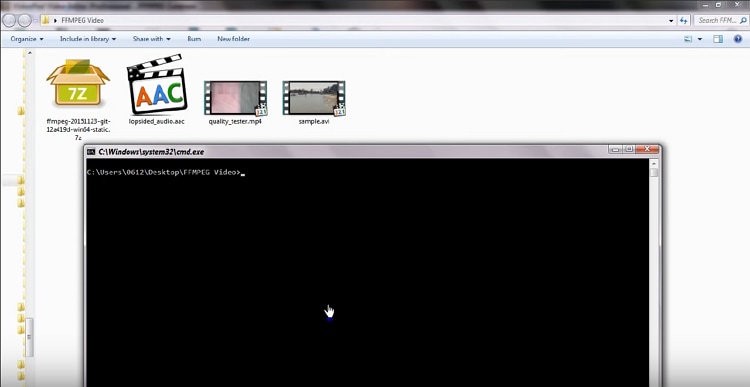

Brian Fisher
staff Editor