M4V to MP4: Tips about Converting M4V to MP4 on Handbrake
by Brian Fisher Proven solutions
Converting M4V to a more popular format becomes important as M4V is not compatible with a large number of players and devices. This Apple developed format is majorly used for storing iTunes video content and also comes with Apple DRM Copy-Protection several times. Handbrake is one good tool that can be considered for the conversion in a simple manner. Know more about handbrake M4V to MP4 conversion and other tools in the category.
Part 1: Converting M4V to MP4 using Handbrake
Handbrake is a popularly used desktop-based open-source software that is free to use and is compatible with Windows, Mac, and Linux systems. The program allows converting M4V as well as all other multimedia formats including the ones from DVD and Blu-ray sources to MP4 and MKV formats. A number of device-specific formats for the conversion are also supported by the software.
Here it is important to note that Handbrake can only convert M4V videos that do not have DRM protection. The M4V files purchased from the iTunes having DRM encryption cannot be converted using the software.
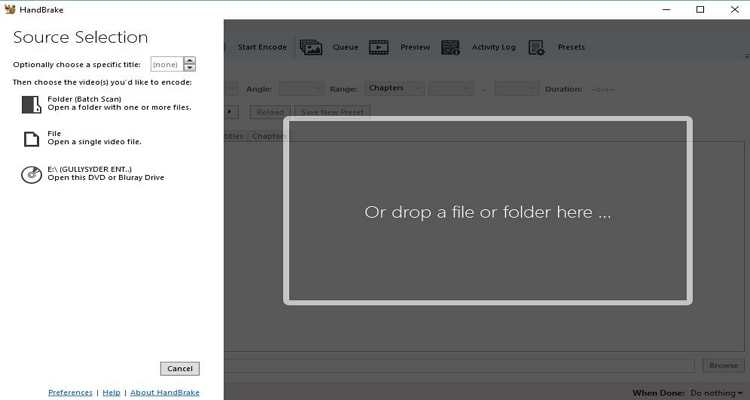
Key features:
- Convert M4V and other multimedia files to MP4 format in high quality
- Device-specific preset available
- Live static and video preview available
- Option for batch scanning and queuing of encodes
- Multi-platform support
Step 1: Install and run Handbrake software on your PC. On the main interface click on the Source button from the top menu to browse and load the local M4V videos.
Step 2: The added file will be shown by the program with details. At the Destination tab, choose the desktop location to save the converted file.
Step 3: At the Output Settings section, choose MP4 as the desired format. You can also select the codec, frame rate, and quality as desired.
Step 4: Finally click on the Start button from the top menu to start handbrake convert M4V to MP4.
Part 2: Best Handbrake alternative for converting DRM protected M4V videos- UniConverter
If you have a collection of purchased iTunes videos with encryption that you want to enjoy on your Android smartphone or other portable devices, converting them to a more compatible format using professional software is required. We recommend UniConverter as the best alternative that can convert unprotected as well as DRM protected M4V videos to MP4 and other popular formats in high quality.

UniConverter(formerly UniConverter)
- Supports conversion between 1000 formats in lossless quality.
- Batch processing supported for converting multiple files at a time.
- The built-in video editor allows cropping, trimming, and other functions.
- Super- fast conversion speed.
- Support to Windows and Mac system.
Load M4V videos to the software
Install and run the UniConverter software on your PC. Drag and drop the M4V videos to the interface or click on the +Add Files button to browse and import the local files. Multiple files can be added here.
Choose MP4 as the output format
On the top-right corner, open the drop-down options at Convert all files to: tab. The list of supported formats will appear at a pop-up window. From the Video tab, select MP4 as the target format. Also, choose the file resolution
Convert M4V to MP4
Choose the system location to save the processed file at the Output tab. Hit on the Convert All button to start with the file conversion process.
Part 3: Comparison between Handbrake and UniConverter
Above we have listed Handbrake and UniConverter as good tools for converting M4V videos to MP4 format. Below given table compares both the methods so that you can choose the one that best fits in your requirements.
|
Features/Software
|
UniConverter
|
Handbrake
|
|---|---|---|
| Supported platform | Windows and Mac | Windows, Mac, and Linux |
| M4V conversion | DRM Protected and non-protected M4v files can be converted | Only non-protected M4V files can be converted |
| Batch conversion | Yes | No |
| Conversion speed | Super fast | Fast |
| Video Editing | Comes with a complete editor with support to an array of functions | Basic file parameters like frame rate, codec, quality and others can be customized |
| Supported conversion formats | Supports file conversion between 1000 formats | All popular multimedia files can be converted to MP4 and MKV format |
| Price | Paid software with a free trial version | Free to use |
Considering the comparison above, it can be concluded that UniConverter is professional software that supports lossless conversion with editing and additional features. Handbrake is also a decent choice and can be used for a few files conversion which is not protected by Apple’s DRM protection.
M4V
- 1. Convert M4V to Other Format
- 2. Convert Other Format to M4V
- 3. M4V Tools & Tips

Brian Fisher
chief Editor