Convert VOB to MP4-UniConverter
- Convert VOB to MP4 at 90x faster speed.
- Burn VOB videos to DVD for easily playback.
- Built-in video editor like trim, crop, and rotate.
- Convert online videos from 1000+ sites to mp4.
- Powerful toolbox includes: Fix Metadata, GIF Maker, Screen Recorder, VR Converter, etc.
VOB means Video Objects, a file used to store DVD (digital versatile disc) content. This file is also referred to as video object files which consist of audio, video, subtitles, and menu of a digital versatile disc. It comprises data that is used to produce a pleasant video viewing experience.
VOBs are usually difficult to access on any media player since the DVD files are not compatible with most media players. What can you do to get access to your DVD files? All you need to do is to convert the VOB to MP4 files, which will help play your video on regular streaming platforms, and here we introduce solutions to convert VOB to MP4 with VLC and without VLC. We also answer some questions on how to convert VOB to MP4.
Part 1: How to Convert VOB to MP4 using VLC?
What is VLC?
VLC media player is open source and a free-to-use software that enables you to access a wide range of audio files, video files, images, and other multimedia files. VLC media player can also be used to stream on popular websites such as Netflix, Disney, Hulu. The software also accepts live video from social media platforms such as Facebook, Twitter, YouTube, and other sources such as Xbox Live and PlayStation.
VLC media player is known for its versatile platform, which is available for different devices and operating systems. The media player is designed to reproduce multimedia files, and it supports different codec files and supports an HD screen.
Steps in converting VOB to MP4 with VLC
Step 1
make sure you have the latest VLC software installed on your PC. After launching the software, click on Media > Convert/ save
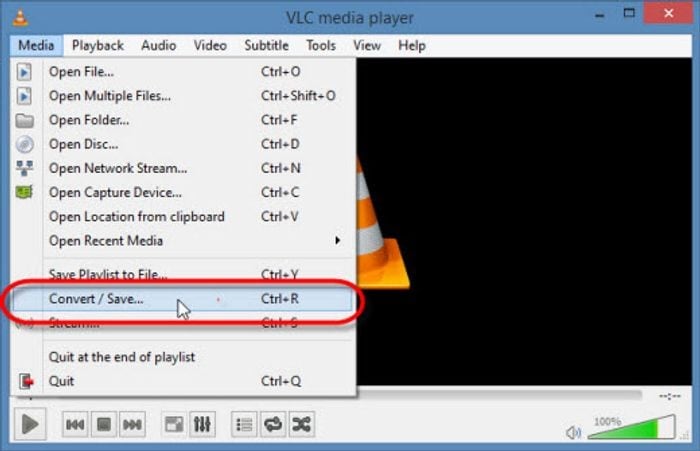
Step 2
choose the "disc" icon and select "DVD". Proceed to select your disc device to load the DVD content. If the file you're converting is a file, click on "file" instead of DVD. Then import your VOB file into the conversion list> click the convert/save button when you're done.

Step 3
Click on "Browse" to select the output file. Your output file name must end with an mp4 extension.
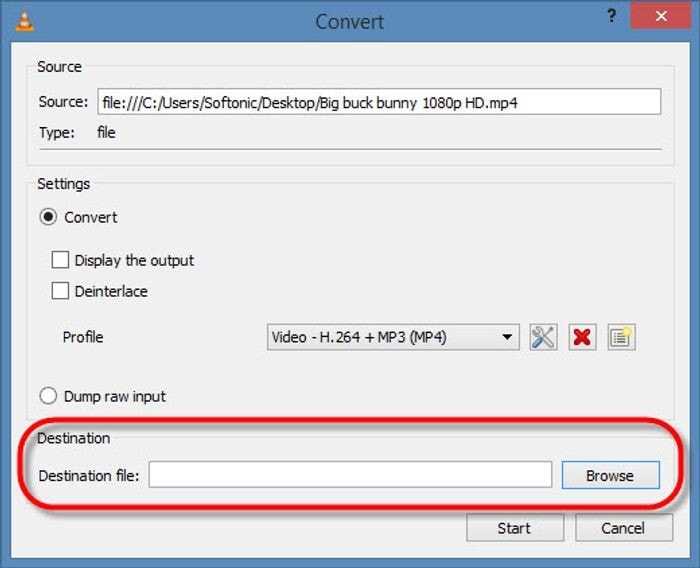
Step 4
After choosing MP4 as the output format, click on the 'start' to convert VOB files to MP4
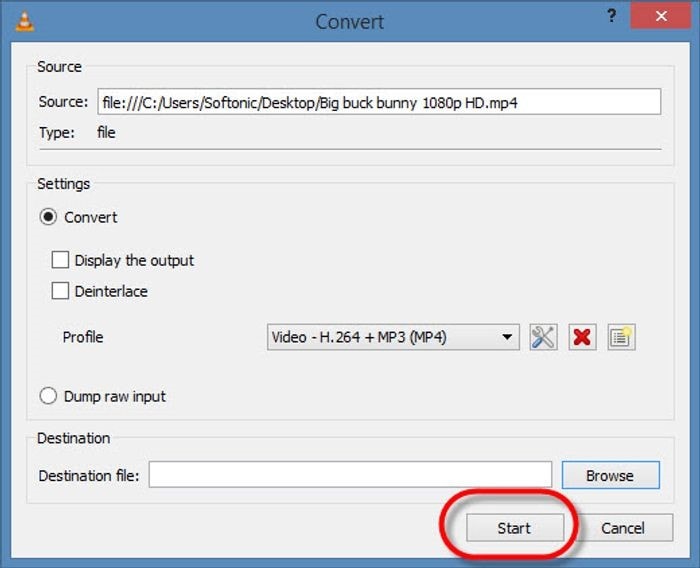
Pros
Using the software to convert is free
It does not consume much time
It can convert multiple files
Cons
The process of converting the VOB file is complex
The output quality is not good enough
Crashes and bugs
Part 2: How to Convert VOB to MP4 with Other More Efficient Ways
While converting the VOB file into MP4 with VLC, you must have observed several limitations such as no audio, the conversion rate being slow, and the process of converting is always looking difficult. Therefore, this article will be recommending faster and more reliable converter software which will be used in executing your plans (converting).
UniConverter: Quick solution to convert VOB files to MP4
UniConverter offers conversion without losing the quality of the files. The software is built to allow an unlimited conversion rate without any restriction on the size of the file at high speed. UniConverter provides a different range of formats, allowing the file to maintain its high quality. You can import your VOB file from a disc or your PC. With the mouth-watering features, your output video can be transferred to any device, such as iOS and Android devices.
The most interesting part of using UniConverter is that you can convert multiple files at a time without wasting your precious time on a single conversion.
Steps to convert VOB to MP4 with UniConverter
Step 1 import your VOB file
Launch your UniConverter software to add the VOB files. Click the "Add files" button, and you can also select the "Load DVD" button to import your VOB files directly from your DVD disc. You can cut, trim and edit the file after importing.

Step 2 Select your MP4 output format
Click on the top-right corner to select the output format. Select MP4 as your desired output format, and you can also change the resolution.

Step 3 Convert your files
Click on the 'convert' button to begin the conversion process. Your files will be saved on the system file location, and the finish tab will display the already processed files.
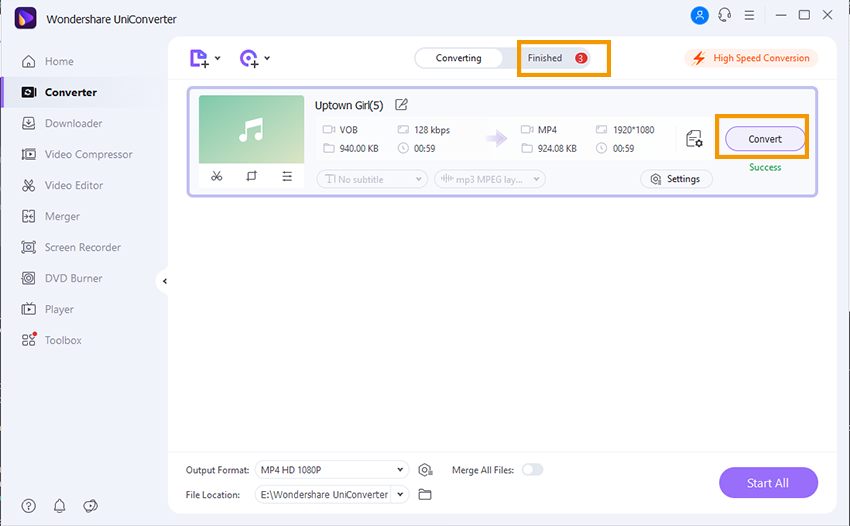
Pros
While converting your file to MP4, you can also edit the same file
It is easy to use
It has a wide range of formats to convert your VOB files
The GPU acceleration can help you convert VOB to MP4 fastly
Cons
The app is not free, therefore you can get access to all editing tools
It is not the VOB file converter for mobile devices

Wondershare UniConverter 13 - Best Video Converter for Mac/Windows
5,481,435 people have downloaded it.
UniConverter supports many formats and handles conversion equally, ensuring that high quality is delivered at all times.
During the conversion process, you may add the VOB files since the program does batch conversion of files.
You can use the editing suite to make your results creative masterpieces.
This software facilitates file transfer to devices like Android and iPhone among others once the conversion is complete.
UniConverter is also capable of handling video compression hence ensures you acquire the video sizes you desire.
Cisdem - Help Convert VOB to MP4 on Mac
When talking about the wide range of supported audio and video formats, the Cisdem video converter is among the best if not the best in terms of converting files. The software is designed to convert bundles of video files among hundreds of formats with the support of 4k and HD resolution to brighten up your conversion.
Cisdem Mac video converter is one of the best video converters to convert VOB to MP4 for Mac, providing a bunch of editing features such as converting VOB to MP4, editing, compressing, merging, HD video converting, downloading, and converting DVDs. You can also use the software to upload your video to any website without losing the file quality. Apart from using Cisdem to convert VOB files to MP4, it can be used to burn DVD movies as well as convert online videos.
Steps to convert VOB to MP4 with Cisdem
Step load your VOB files without any limitations on the size of the file
Import the file to the software, and you can also drag and drop the VOB files to the interface.
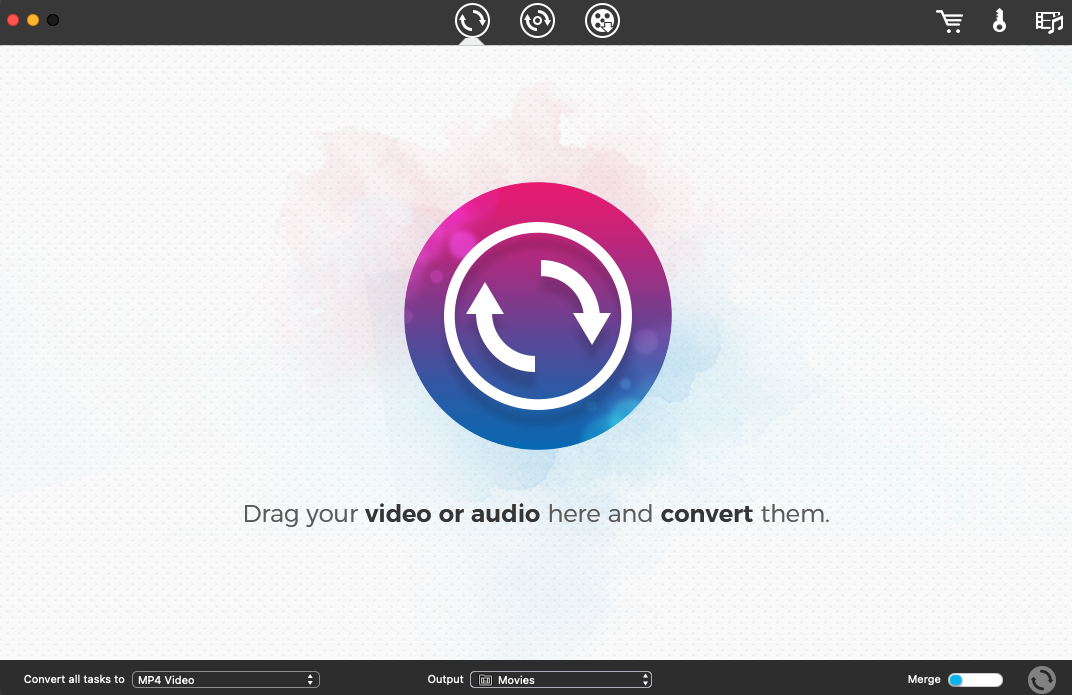
You can import more than a single file as it supports converting files in bulk.
Step 2 Select the output format
Click on the Format button to open the output format. Select 'general video'> MP4 video> (select your preferred resolution and format). You can also select any Apple device or Android device depending on your demands
Step 3 Convert your files
Select the conversion button to begin the process
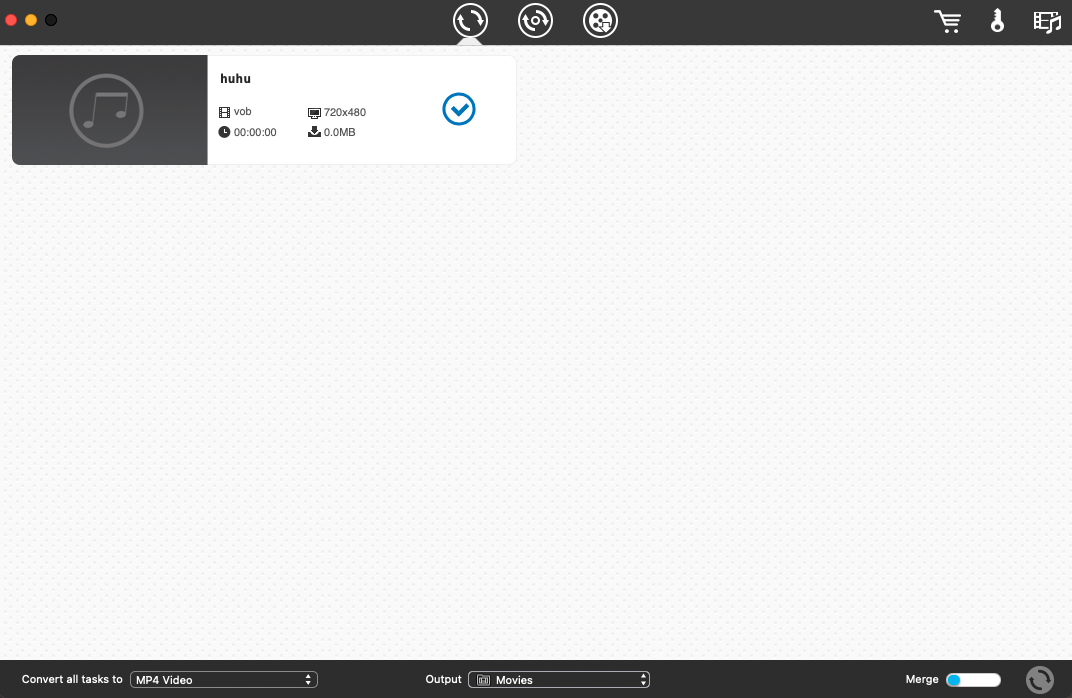
Pros
The software is 60X faster when converting VOB files
It has a friendly interface
Cons
It only supports the Mac system, so it can not convert VOB to MP4 on Windows 10
It is not free when converting
Freemake - A VOB to MP4 Converter for Free
You might have been searching for VOB to MP4 converter for free. Search no more, simply because Freemake got you covered in the sense that you will convert your VOB files or movie to popular video formats and devices that you will be able to access. Your output format will be of high quality, and the converted files can be played using any media player or device. You can even edit the converted video files on Freemake. You might be interested in transferring your video files to your phone, which will require limited space, therefore you can compress the file by making the output size smaller.
It is important to note that; before converting your files, you must have clicked on the weight button and input the file size you preferred. Users must not go beyond the minimum size recommended by the software.
Steps to convert VOB to MP4 with Freemake
VOB files can be converted in two ways; you can convert your file online and get the offline installer. However, it is advisable to get the offline installer to do your work fast and waste less time.
Step 1 import the VOB files for converting
You can drag and put the VOB file on the software interface, and you can also import the file automatically by clicking on file> video to import the file. In a situation where your VOB file has audio and sub-tracks, you must select the features you need before converting your file.
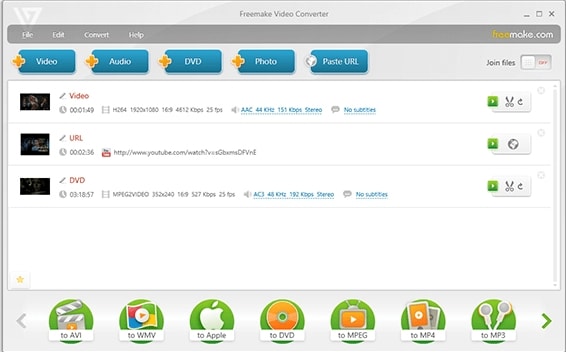
Step 2 Select the output format
Choose your output format to which your video file will change. If you intend to watch the converted file on a smart TV or DVD player, the best format to be used is the 'AVI' output. And if you're watching the file on your devices or you're uploading it online, we recommend the MP4 format.
Step 3 configure your file and convert
Edit your VOB files such as the audio codecs, music bitrate, resolution, frame rate, and other settings. Select the file destination and click on 'convert' to start your VOB to the MP4 conversion process as soon as the settings are completed.
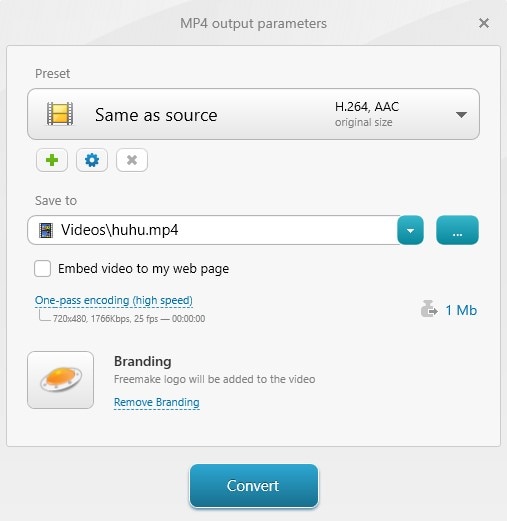
Pros
The software supports different formats
You can merge your video files while converting
You can add subtitles to your VOB file
Cons
The rate of converting the files are too slow
Crashes and bugs
CloudConvert - Help Convert VOB to MP4 Online
Cloudconvert helps its user convert VOB to MP4 online, and this web-based converting platform supports MP4, WEBM, and AVI. With the help of the little editing features available on the interface, you can adjust the video resolution, the video quality, and file size (compressing).
Cloudconvert is known for its Swiss army knife for converting files. It supports a wide range of formats such as audio, document, eBooks, archive, image, spreadsheet, video, and presentation format. The web-based converting site has partnered with different software vendors to give users the best result. Most often, the VOB file to be converted can be adjusted to your taste in the sense of re-setting the quality and other available features.
Steps to convert VOB to MP4 with Cloudconverts
Step 1 Navigate to your browser and input the URL
cloudconvert.com/vob-to-mp4 > import a VOB file from your PC, URL, Google Drive, One Drive, or even Dropbox
Step 2 change your output format
Choose your output format by selecting MP4 as the output format
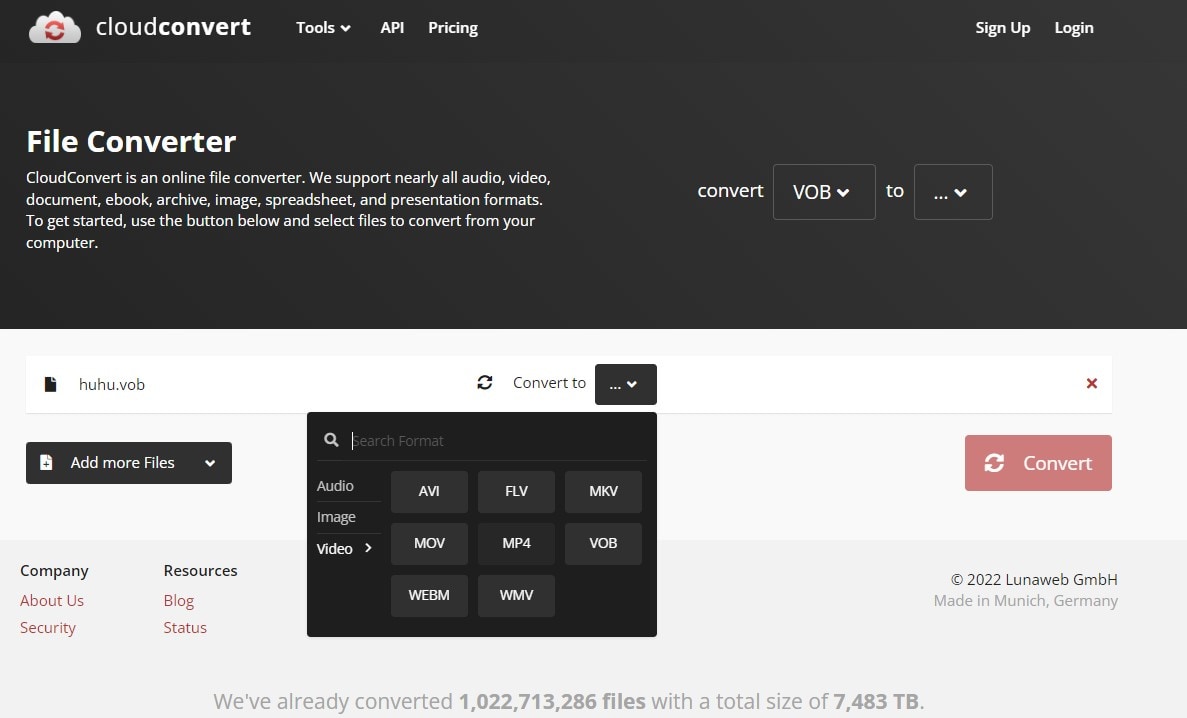
Step 3 Convert your file
A convert button will be displayed in red. Click on the red button to start converting your VOB file to MP4.
Pros
It is very easy to use when navigating
There are different output formats in case a user is not fine with converting the file to MP4
You can convert multiple files together
Cons
It has limitations on file size
It has a slow conversion rate
Using the tool before converting the file to MP4 seems complicated
For Win 7 or later (64-bit)
For macOS 10.12 or later
Part 3: Q&As about Converting VOB Files to MP4
1. What 5 players can play VOB files?
S/N |
Software/App |
OS |
| 1 | VLC Media player | Windows/ Mac/ Android/ iOS |
| 2 | Windows Media Player | Windows |
| 3 | Elmedia Player | Mac |
| 4 | GOM player | Windows |
| 5 | KM player | Windows |
2. Will converting VOB file to MP4 lose video quality?
For you not to lose the video quality, it is advisable to use the recommended software given in this article. The software is designed to allow its user to choose their desired format, which will make you convert your VOB files to MP4 without losing the quality of your video file.
3. Is VOB the same as MPG?
Both VOB and MPEG are used for holding video. The purpose of the two file containers might be the same, but they are different in the area of application. VOB was developed as a format for DVD players and discs. In contrast, MPEG is mainly used with portable devices like smartphones and tablets.
For Win 7 or later (64-bit)
For macOS 10.12 or later

