- COnvert VOB video to MP4 video in 30X faster speed
- Convert VOB videos to other 150+ video or audio formats.
- Built-in video editor enables you to edit VOB files with effects.
- Transfer VOB files to iPhone, iPad, Android and other devices easily.
- Convert online videos from 1,000 popular sites to VOB with ease.
How Do I Convert VOB to MP4 with Handbrake on Mac
by Brian Fisher •
Can HandBrake convert VOB to MP4?
It is possible to convert VOB to MP4 handbrake. This article will guide you with the necessary steps to take. You will also learn how to use a better converter to conduct the VOB to MP4 conversion, which has more benefits.
- Part 1: What’s Handbrake
- Part 2: How to Convert VOB to MP4 with Handbrake on Mac
- Part 3: Solution for Handbrake Trouble
Part 1: What’s Handbrake
Handbrake refers to an open source tool that converts video to other various formats. The input formats of this program include VOB, MP4, MKV,AVI and M4V. On the other hand, the output formats are MKV and MP4. Therefore, you can easily Handbrake VOB to MP4. Most people prefer to Handbrake VOB using this program because the tool works on various platforms, including Mac and Windows. It is also completely free and hence does not have premium features that are often hidden behind a certain pay wall. It has rich and deep customization options as well. Additionally, multiple files can be converted in a queue and batches of video clips process without supervision.
Part 2: How to Convert VOB to MP4 with Handbrake on Mac
The VOB to MP4 Handbrake process using the Handbrake program involves various steps. So, use the following steps for VOB to MP4 Handbrake Mac.
Step 1: Download the Program and Add the VOB File for Conversion
You must download and install Handbrake on your Mac. When installation process is complete, open the program.
You need to choose the VOB file that you desire to convert. Therefore, choose the Source button.
Step 2: Select the Output Format
Using your mouse access the Output Settings field. Go to the box named Container and select MP4 as the output format.
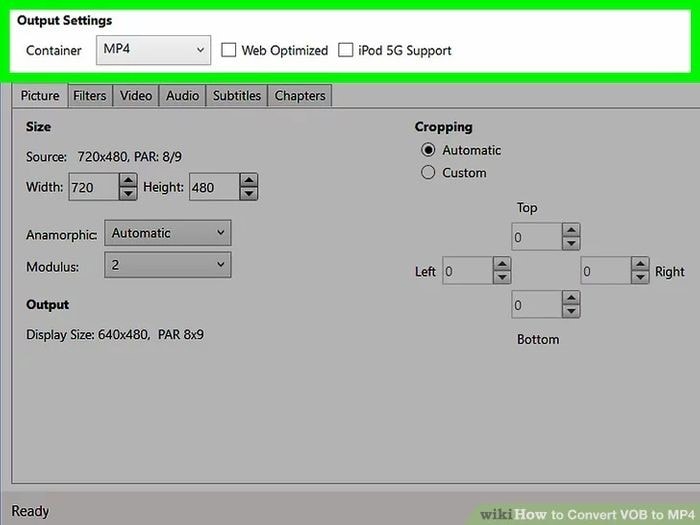
Step 3: State Where to Save the New MP4 File and Start to Handbrake VOB to MP4
It is important to choose where to save the new MP4 file after the VOB to MP4 handbrake to ease your search. So, go to the Destination option in the Handbrake program window. Click on Browse, which is on the right. This will prompt you to choose the destination of the newly converted video file.
Proceed to convert VOB to MP4 handbrake by clicking on the Start Encode button, which is situated at the top part of the Handbrake window. The program should begin the conversion process immediately. When the process is complete, you should find the newly converted file in the destination that you specified earlier.
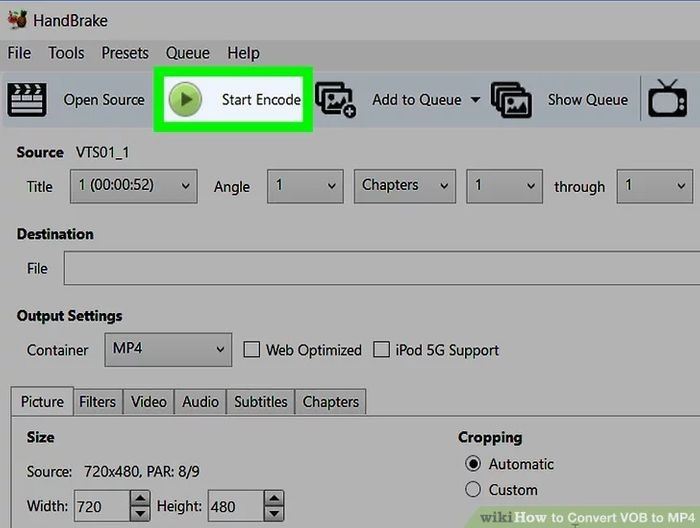
Trouble Problems of Handbrake
Handbrake is not the best software for VOB to MP4 handbrake Mac. It has a lot of short comings and very few people prefer to use. So unfortunately, you will run into some problems as you handbrake VOB to MP4 using Handbrake. Here are some of the issues that you will encounter;
- It does not support macOS Sierra. As a result, it cannot function in a Mac running on macOS Sierra.
- The output MP4 video will have distorted aspect ratio.
- It has an unattractive interface that makes small functions seem technical. As a result, beginners have a hard time using it.
- The conversion processes are too slow, which is quite discouraging when converting batch VOB files.
Part 3:Solution for Handbrake Trouble
There is always a solution for every problem. You do not have to tolerate the inconveniences caused by the Handbrake program. So, the solution for troubles that you experience during VOB to MP4 handbrake Mac using Handbrake is the UniConverter. This refers to an all-purpose HD converter, which is powerful enough to convert video to HD quality, edit and compress 4K video and download high resolution videos quickly. Therefore, it can easily handbrake VOB on behalf of the Handbrake program and perform tremendously.
Main Features of UniConverter:
- Convert VOB to MP4 in 30x faster speed.
- Load VOB files from DVD folder directly.
- Fully compatible with Sierra and Catalina.
- Aside from MP4, more than 150+ other file formats such as MKV, AVI, WMV, MOV, etc are supported.
- Convert online videos from Youtube,Facebook to MP4 video.
Guide on how to convert VOB to MP4 with UniConverter
Step 1: Download UniConverter
Ensure that you download and install UniConverter, so that you can use it to handbrake VOB to MP4. As soon as the installation process is complete, open the program.
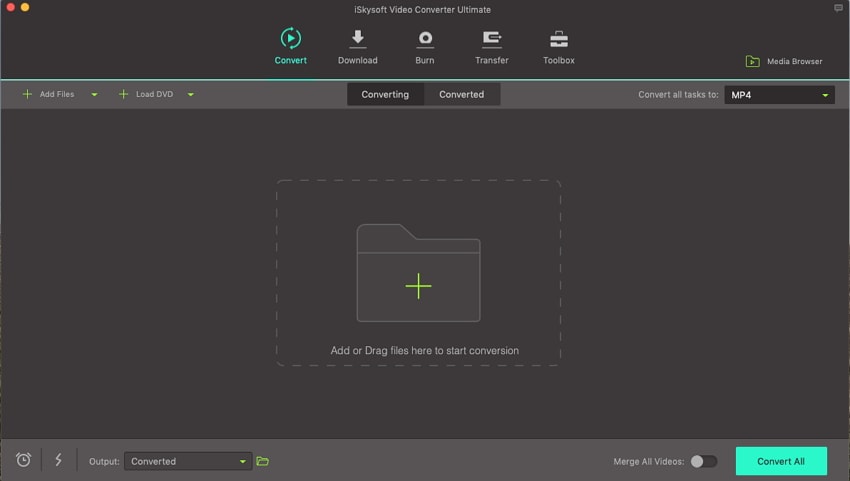
Step 2: Load the Relevant VOB Files
Ensure that you load the relevant VOB files that need conversion to the converter. To do so:
- Select the + Add Files button
- If you have an inserted DVD disc, click on the Load DVD button, which will directly import the VOB files.
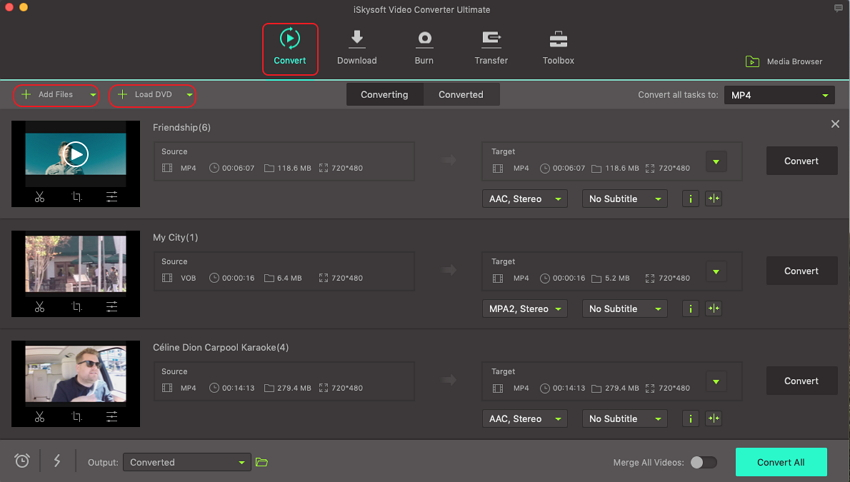
If you wish to customize the chosen files, access the thumbnail image. Under it, you will find editing icons. From there, you can trim, crop, cut, rotate or add watermark, among other editing functions.
Step 3: Choose Your Output Format as MP4
Since you have already decided that you will handbrake VOB to MP4, you must specify this in the program. Therefore:
- Go to the top-right corner and open the options at the section named Convert all tasks to.
- A list of the supported formats will appear; go to the Videos section.
- Choose MP4 as the target format.
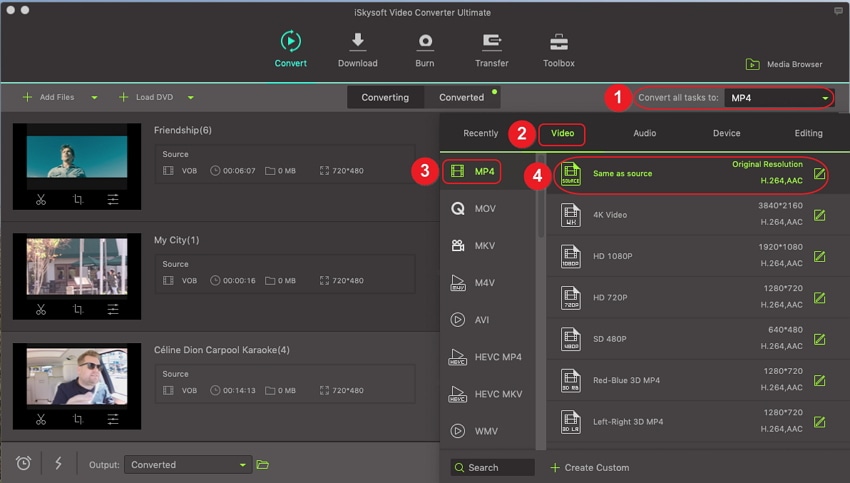
Step 4: Begin the Conversion Process
Having set everything as required, it is time for the VOB to MP4 handbrake using UniConverter. So, click on Convert All , a button situated at the bottom right. The program will automatically start converting VOB to MP4.
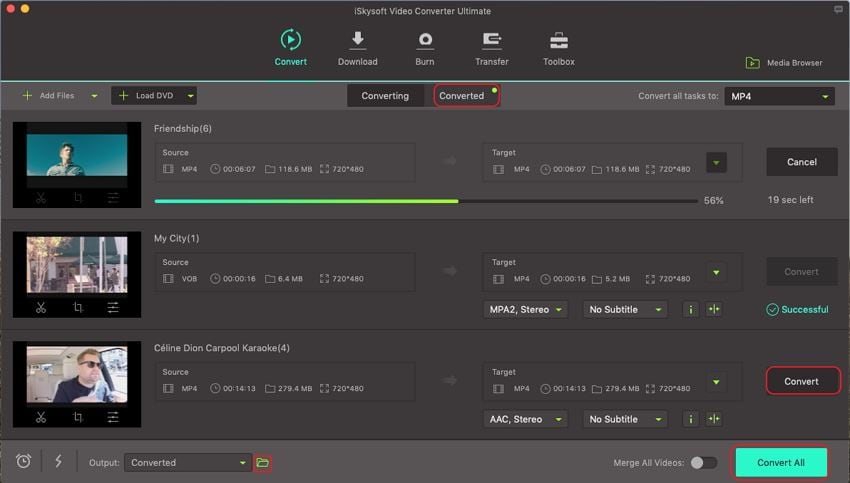
You will also note the Converted tab situated at the interface. This shows the processed files such as the newly converted MP4 files. You can manage or transfer them if necessary.
In conclusion, UniConverter is the best converter to handbrake VOB to MP4. It is easy to use unlike the Handbrake program, and thus suits both the experienced and beginners. It simplifies the process of loading VOB from DVD files and delivers same aspect ratio. The steps involved in the conversion are easy and very straightforward. Consequently, UniConverter is much better than Handbrake.

Brian Fisher
staff Editor