- Convert VOB videos to iSO without quality loss.
- Burn VOB videos to DVD with colorful DVD menu.
- Transfer VOB files to iPhone, iPad, Android and other devices easily.
- Convert online videos from 1000+ sites to VOB with ease.
- Powerful toolbox includes: Fix Metadata, GIF Maker, Screen Recorder, VR Converter, etc.
How to Convert VOB to ISO without Quality Loss
by Brian Fisher •
VOB and ISO files may appear similar since they are both involved with DVD data. However, they are quite different and it seems VOB files are better in the ISO format. You can convert VOB files to ISO and hardly loose the quality using UniConverter, which maintains the quality from the beginning of the process to the end. This article has the procedure required to convert VOB to ISO using this program, which is easy and fast to execute. You will also learn more about other formats involved with DVD data.
- Part 1: Definition of VOB and ISO Files
- Part 2: Convert VOB files to ISO with UniConverter
- Part 3: More Information on VOB, ISO, IFO, BUP, Video_TS
Part 1: Definition of VOB and ISO Files
A VOB file, also known as a DVD Video Object, is a file that uses the VOB file extension. VOB is the standard abbreviation for Video Object, a format you will definitely find in DVD-Video media. VOB files carry a lot of movie-related content, such as subtitles and DVD menu. They must also have video and audio data. The majorities of the VOB files have encryption and can only be opened by programs that can go past it. In the DVD root, there is usually a Video_TS folder that stores the VOB files. So basically, VOB files make up the DVD structure, since they are the core video files.
On the other hand, ISO refers to an optical disc media file system. So, ISO files, which contain the .ISO extension, are disc images replicating the entire disc structure. The disc image files are capable of holding disc information, which could be an operating system installation, movie or program. It is quite easy to burn ISO files to disc, which will always play in your DVD player. If you choose to convert VOB to ISO, you will change the VOB files to disc image files that are recognizable as DVD files.
Part 2:Convert VOB files to ISO with UniConverter
You may have to convert VOB files to ISO because some VOB files may fail to play in DVD players. So, the only solution is to convert VOB to ISO. This means that you will be dealing with DVD VOB files so that you can convert DVD VOB to ISO. When this occurs, UniConverter is the best program to rely on and trust. It functions at a high speed and so saves time and effort. Its friendly interface makes it suitable even for new and inexperienced users.
Main Features of UniConverter:
- It is a DVD burner and hence can burn video formats to DVD ISO files. So it comes with a DVD creator as well.
- It is a video editor, since it edits videos before conversion and burning to make them more appealing. You can trim videos, crop, rotate or add subtitles.
- It supports numerous formats. So, it can work with AVI, MP4, MKV and others. These formats exceed 150.
- It converts more than one files meaning that it is perfect for batch files.
- It downloads and streams videos from more than 1000 websites. It can also record these videos on screen.
UniConverter is software that works both Windows and Mac. So regardless of your operating system, you can convert VOB to ISO. Since it is a desktop tool begin the conversion process by downloading and installing first.
How to Convert DVD VOB to ISO with UniConverter
Step 1: Add the VOB files to the Burn tab
When installation is complete, proceed by launching UniConverter. Access the Burn tab situated in the primary interface. To add the VOB files to the program click on the + Add Files. You may add multiple files since batch processing is possible.
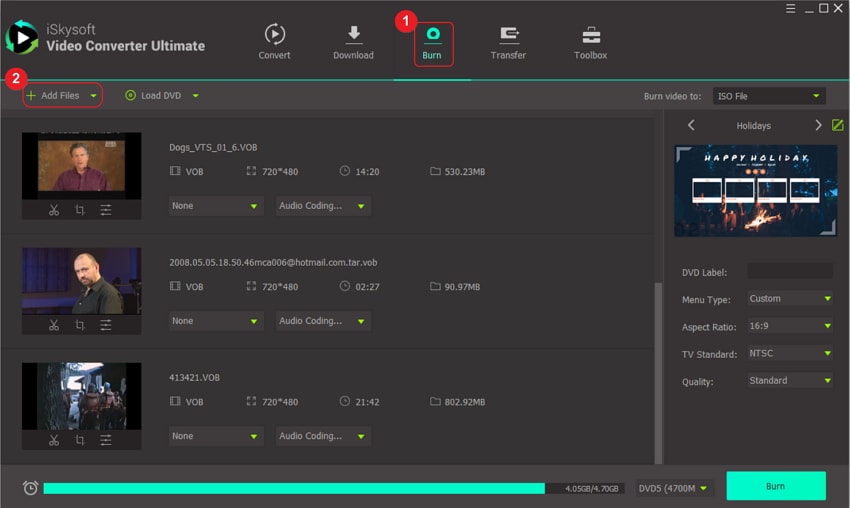
Step 2: Set ISO file as output format
To choose ISO format as the output, go to the interface right side. Find an open drop-down menu, which borders Burn Video to. Proceed to select ISO file. If you wish to edit the VOB files first, go to the edit icons to access the editing features.
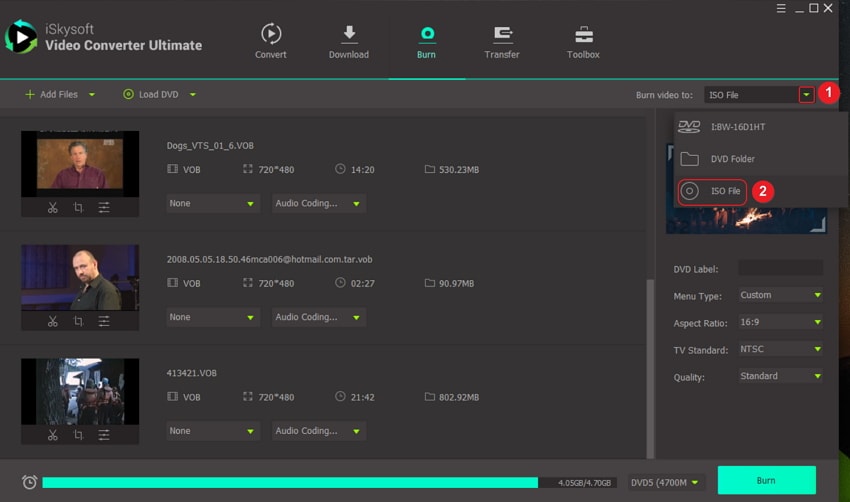
Step 3: Convert VOB to ISO with VOB converter
Finally, you can convert VOB to ISO by clicking on the Burn button. The process should be complete in seconds. To locate the ISO file created, go to Open Folder on your computer.
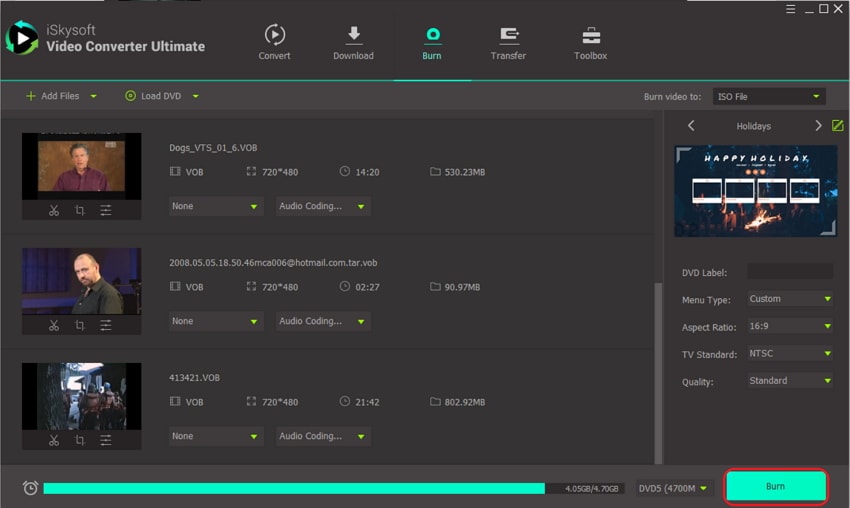
Part 3: More Information on VOB, ISO, IFO, BUP, Video_TS
The VOB format makes up the VOB files and is the core of all DVD videos. However, native players fail to support this native DVD file format for storage. If you do not have access to the correct third party players that make the files readable and playable, it may be impossible to open the VOB files.
An ISO file can also be referred to as an ISO image. It is the perfect representation of a DVD, since it is the optical disc image. You may refer to it as an archive file that carries all the required contents of an optical disc. These contents are mostly stored in sectors.
IFO refers to the DVD Info file format. An IFO file carries information for audio tracks, subtitles and chapters. It could also have navigation protocols, region and encoding information. It should be present in a DVD since it has all the information that a DVD movie requires.
BUP is used to create automatic backups for data files, since a program may encounter problems. So, it is a backup file format for several programs. BUP files mostly help with IFO backup, in case a drive fails to read the IFO file.
Video_TS is a folder for Video DVD that has three Video_TS files, which are essential in Video DVD movies. Video_TS.VOB has audio and video data, Video_TS.BUP has backup information and Video_TS.IFO has subtitles and DVD menu type of information.
In conclusion, VOB and ISO formats are related. So, when you cannot play VOB files, simply convert VOB files to ISO. UniConverter is the best converter for this process, since it converts at a high speed and in the simplest way. Beginners can easily convert VOB to ISO free using this desktop program.

Brian Fisher
staff Editor