- Convert MOV video to MKV, MP4, WMV, FLV, MP3, M4A and other 150+ video/audio formats.
- Embeded video player streams MP4, MOV and any media files.
- Download videos from YouTube, Facebook, Vimeo and over 1,000 popular sites.
- Burn video to DVD with free attractive templates.
- Built-in video editor allow to trim, crop, add subtitle, watermark, effects to the video.
- Transfer video to iPhone, iPad, Android and other devices easily.
- Powerful toolbox includes: Fix Metadata, GIF Maker, Screen Recorder, Video Compressor, etc.
MOV to MKV Mac: How to Convert MOV to MKV on Mac (macOS 10.15 Catalina Included)
by Brian Fisher •
QuickTime MOV videos do not have the ability to work with subtitles, even though they can have many video and audio tracks. When you have a video in MOV video, but want to create a single file which has video, audio, images and subtitles, similar to what you would have in the VOB files for DVDs, then you should convert it to MKV. This format will allow you to add more functionality to the video. You can add images to run with the video, and do a lot more to create a video presentation that is of high standards and interactivity. UniConverter is a great tool for converting MOV files to MKV.
- Part 1. How to Convert MOV to MKV on Mac
- Part 2: Best MOV to MKV Video Converter for Windows PC
- Part 3: 3 Best MOV to MKV Converter for Free
Part 1. How to Convert MOV to MKV on Mac
UniConverter is a powerful, feature-rich application for converting videos. It is the fastest converter on the market and has the ability to maintain the quality of the original video. This tool optimizes the use of your computing power to give you the best conversion services ever.
Convert MOV to MKV on Mac with Zero Quality Loss:
- Powerful conversion capability – The tool can convert video from over 150 video formats. This is perhaps the highest number of video formats that can be converted by a single tool.
- Download online video – You can get videos from Internet sites such as YouTube and Facebook and add them to your projects.
- Powerful inbuilt video editor – Edit your projects before you output them using this editor.
- Burn to DVD and other devices – You can burn your projects to DVD, iPhone, iPad and even send them to online sites.
- Upload videos – It allows you to directly upload videos to YouTube, Facebook or Vimeo after importing your videos.
Step-by-step Guide on Converting QuickTime MOV to MKV on Mac
Step 1. Load files to the MOV to MKV converter on the program
Go to the main menu and then select “Add Files” and bring the MOV files that you want to convert. You can also drag them into the converter.

Step 2. Choose MKV from the output format tray at the bottom
If you want to convert several MOV files into one MKV file, you will have to enable “Merge All Videos” before you do the actual conversion. You can also use the “Trim" function to cut any parts of the MOV files that you do not need. You will be able to even select a part of the MOV file to be converted to MKV. This is one of the powerful features of this tool.
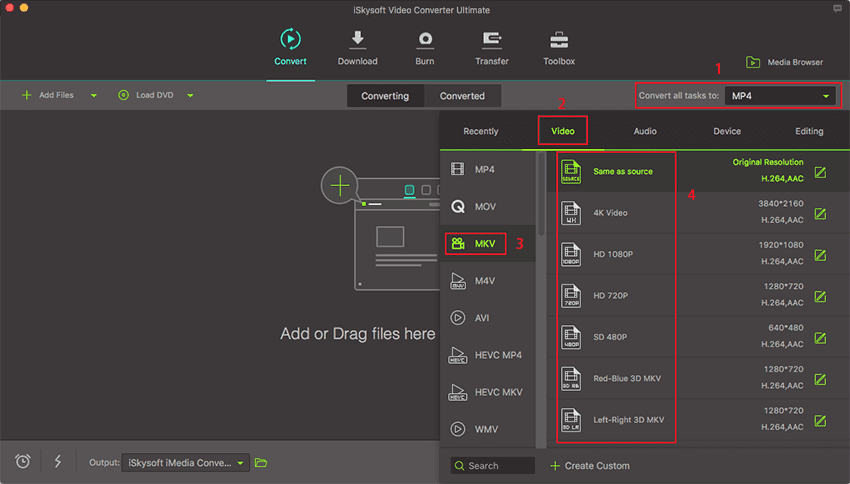
Step 3. Start the conversion process
Select “Convert” and the MOV file will be converted into MKV format. This is a tool that is targeted at Mac users, although there is a windows version, which operates in much the same way. The MKV files that you get are in high quality.

Part 2. Best MOV to MKV Video Converter for Windows PC
UniConverter for Windows is also powerful and has the same features as those of the Mac version. It is a versatile tool that can be used to convert videos into formats that are more suitable for the Windows 10/8/7/XP/Vista. This is a tool that will enable you to do your conversion and editing at very fast speeds and will not lose any quality.
How to Use the Best MOV to MKV Converter for Windows 10/8/7/XP/Vista
Step 1. Load the MOV files
Drag and drop the MOV files that you want to use in the MOV to MKV conversion tool. You can also go to the main interface and click "Add Files", then select the files that you want.

Step 2. Prepare your files for conversion
You can edit the MOV files just like you would in The Mc version of this tool. Select “Merge all videos into one file” if you want the files to be converted into a single file. You can also trim them or clip them into several smaller files. Once you have made you selection, ensure that you have selected the MKV format in the output tray.
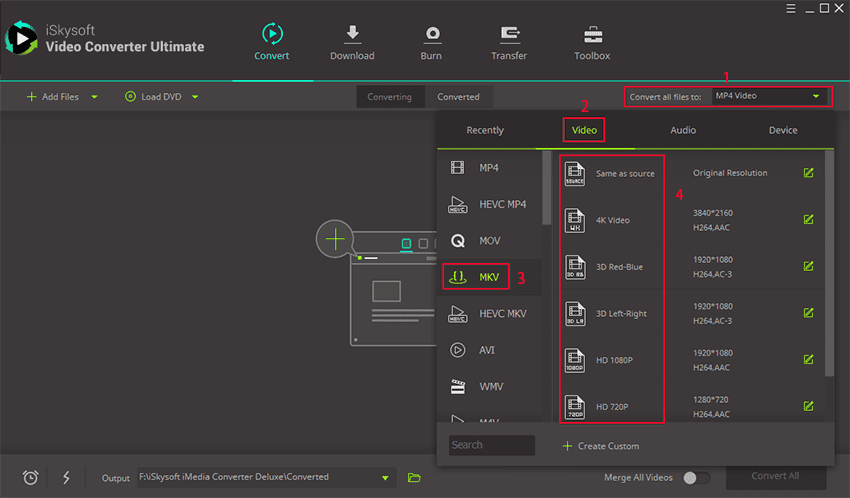
Step 3. Convert your files
Click on the “Convert” button to start the final conversion. Your MOV files will be automatically converted to the MKV format. This powerful tool is easy to use.
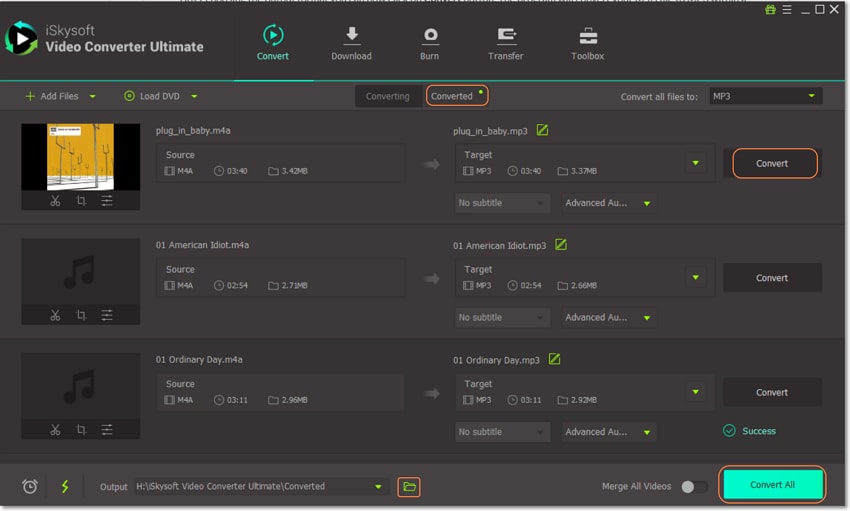
Part 3: 3 Best MOV to MKV Converter for Free
#1. iDealshare VideoGo - MOV to MKV Converter
This software can be used to convert MOV to MKV on Mac or even windows personal computers are probably one of the best MOV to MKV converter available in the market. It converts MOV to MKV without any form of quality loss. It also features a bunch of other tools aside from those used for conversion such as adding effects, cropping, trimming and so on.
Pros:
• Fast conversion speed on any video file no matter how long.
• No quality loss.
• Automatically fetches metadata.
• Easy to use, lovely user interface
Cons:
• Has fewer video formats compared to some converters.
• As per user reviews, sometimes file size is reduced after conversion.
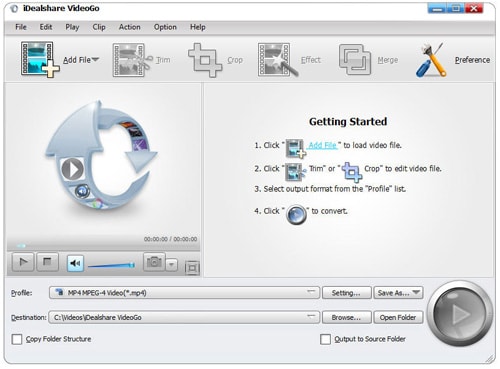
#2. Aimersoft Video Converter
Aimersoft has proven to be worthy of being mentioned on the list of the best MOV to MKV converters. It is very quick to convert MOV to MKV for free. It also comes with an array of free video editing tools for users including adjusting brightness, trimming unwanted footage, adding watermarks and so on. It can also be used to burn unto a DVD disc.
Pros:
• It has a very fast conversion rate.
• Quite an impressive list of video formats.
• Quality remains intact after conversion.
Cons:
• Cannot stream converted videos.
• Sometimes hang during downloading.
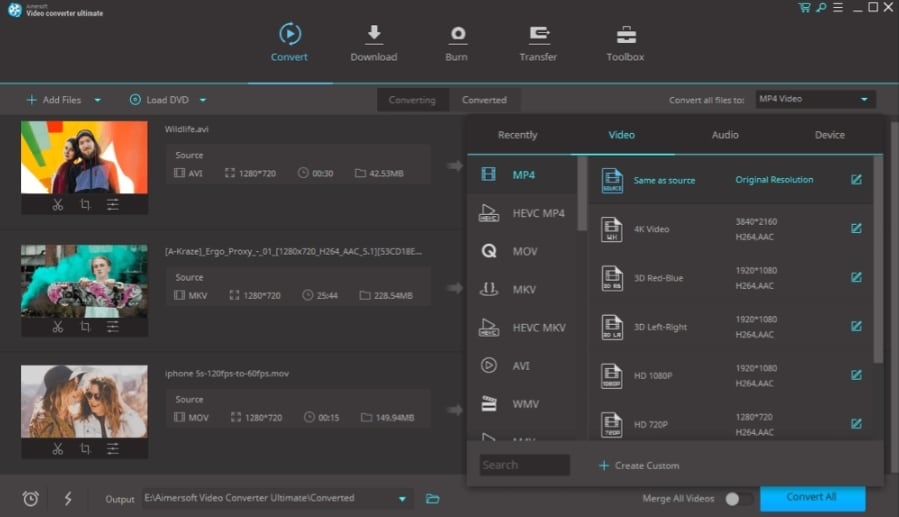
#3. Leawo Video Converter
Here is another impressive software to easily convert MOV to MKV on Mac and Windows. Leawo is a powerful and popular tool for its ability to not only convert video files but audio as well. It can also serve as a video download and can be used to burn files onto a disc.
Pros:
• It has a user-friendly interface.
• Can convert both audio and video files.
• Supports major video formats.
• No quality loss.
Cons:
• Has a few video formats it supports.
• To access advanced features you need to purchase.
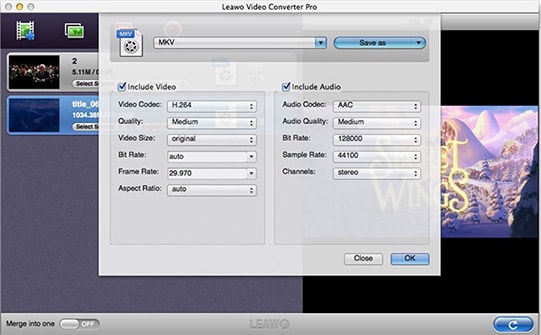
Optional: Free Online MOV to MKV Converter
Here is a free online MOV to MKV video converting tool, you can have a try now:
Note: Because the online tool doesn't support "https", so if the content below was blank, please manually click the "Shield" icon on the right of your browser address bar to load the script. This action is secure without any harm to your data or computer.

Brian Fisher
staff Editor