- Convert MP4 to VOB video format.
- Burn MP4 videos to DVD.
- Transfer MP4 files to phone and devices quickly.
- Convert online videos from 1,000 popular sites to VOB with ease.
- Powerful toolbox includes: Fix Metadata, GIF Maker, Screen Recorder, VR Converter, etc.
Top 2 Free Online MP4 to VOB Converters
by Brian Fisher •
Have you been wondering how to convert MP4 to VOB online? You can do so using a free MP4 to VOB converter, which can also burn to DVD. This article contains this information and will hint on other MP4 to VOB online converters that you can try.
- Part 1: What’s VOB files
- Part 2: Top 2 Free Online MP4 to VOB Converters
- Part 3: Convert MP4 to VOB More Quickly and Even Burn to DVD
Part 1:What’s VOB Files
VOB files are files of movie data that come from DVD disc. They are stored in a folder named VIDEO_TS, which is at the DVD root. VOB files have the majority of the disc storage data, including navigation contents, DVD menus, audio, video and subtitles, among others. These files are often encrypted and formatted as MPEG-2 system streams. Additionally, multiple video playback programs can be used to open them.
The reason to convert MP4 to VOB online is because the latter format is the main DVD movie component. It is essential to convert MP4 movie to VOB before you can place it in the DVD so that DVD players can play it properly. This requirement becomes more important when there are menus in the DVD. MP4 is the abbreviation for MPEG-4. A MP4 video file has a compressed format that contains numerous components including, subtitles, audio and video. This multimedia container format can also store still images and enables streaming over the web. Additionally, it can have advanced content like 3D Graphics, and menus and users interactivity.
Part 2: Top 2 Online Free MP4 to VOB Converters
The internet has more than one MP4 to VOB converter online that can help you in transforming MP4 to VOB. Some of these converters charge for their services, while others are free. It is advisable to go for a free MP4 to VOB converter since the service could even be better than for the paid converter. Some of the reliable free converters include the following 2:
1. ConvertFiles
It is a simple and free MPE to VOB converter that supports a wide file type range including WMV, FLV, MKV and MOV, among others. It ensures privacy and safe of files by destroying the upload files once conversion is complete. You can also use this converter to download video from popular websites such as YouTube.
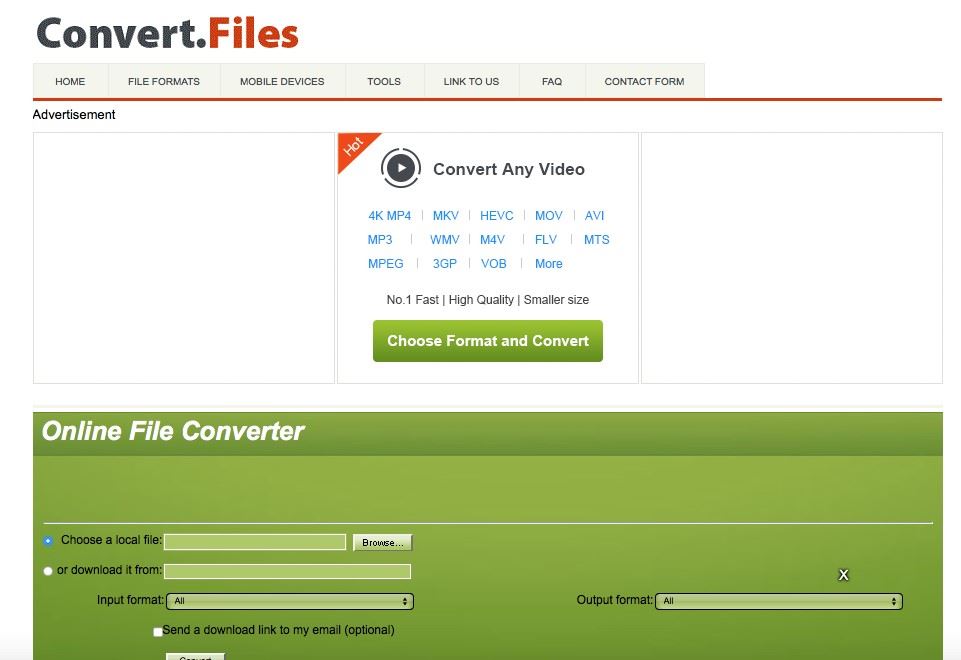
2. Online UniConverter
This is an easy to convert MP4 files to a variety of other formats including VOB online converter. It also supports Image convert and audio converter with powerful video edit feature like trim,crop and rotate, etc. Its formats richness making it better than multiple converters online.
![]()
Part 2: Convert MP4 to VOB More Quickly and Even Burn to DVD
You need to use a tool that not only provides MP4 to VOB converter free download, but also speeds up the conversion process. A slow but free MP4 to VOB converter makes batch processing tiresome and time consuming. Therefore, the best and fastest MP4 to VOB converter online is UniConverter.
With UniConverter, you can convert MP4 files to VOB quickly and with much less effort. This program is easy to use and encourages beginners.
Main Features of UniConverter:
- Burns the files to DVD using its cutting edge technology, which eases every process. It can create their DVD menus as well using an interface that is quite easy to learn.
- This program convert other formats that it supports, including MOV, AVI, MPEG and others.
- It can also download videos from multiple websites and edit before conversion or burning to DVD.
- It handles batch conversion of files.
- It has editing features to enhance videos.
Guide on how to convert MP4 files to VOB using UniConverter
Step 1: Upload the MP4 videos that you want to convert
As soon as you conduct the MP4 to VOB converter free download and installation, you can launch UniConverter. From here, proceed to upload the MP4 files. So:
- Go to the Convert tab
- You can upload files using the + Add Files function or Load DVD
- You can as well prefer to Drag and Drop them
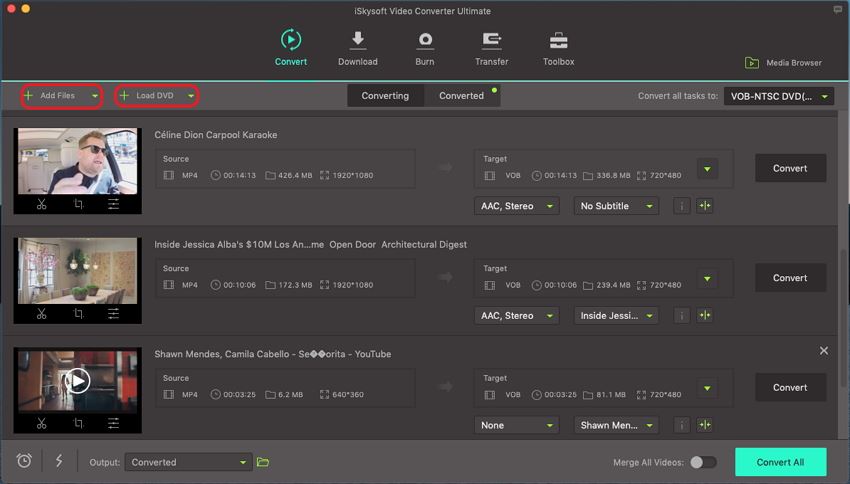
Step 2: Indicate the output format as VOB
Having decided on the VOB format as the output, you need to specify this in UniConverter. So:
- Choose VOB
- You may modify the format settings if you wish
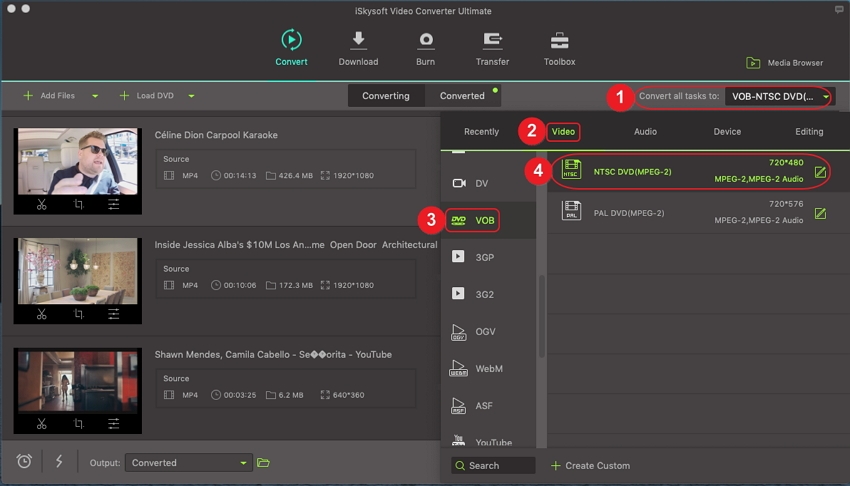
Step 3: Begin convert MP4 to VOB on MP4 to VOB converter
When confident in your selection, you are allowed to go ahead and use this free MP4 to VOB converter. So, press Convert button at the bottom right corner. Sit back for a few minutes as the conversion progresses. The result should be in the output folder when the process completes.
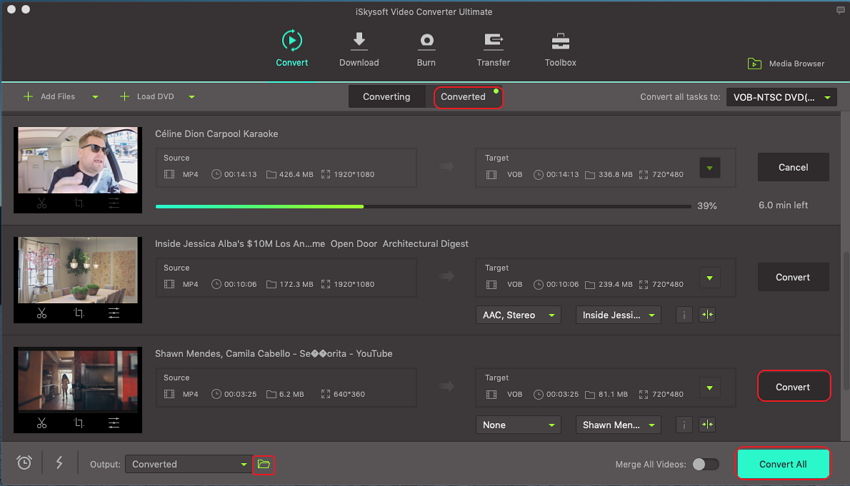
Tips to Burn VOB Files to DVD Using iSkysoft Video Converter
- Step 1: Run UniConverter again, access the Burn tab, and then proceed to upload the video you wish to burn.
- Step 2: Still on the Burn tab, you can burn DVD from audio, video or DVD movies. Give your DVD a name. You should also choose the DVD menu. When satisfied with your selections, click on Burn button. The program should begin the process immediately. When the process is complete, the DVD will be removed. You can now play it on your DVD player.
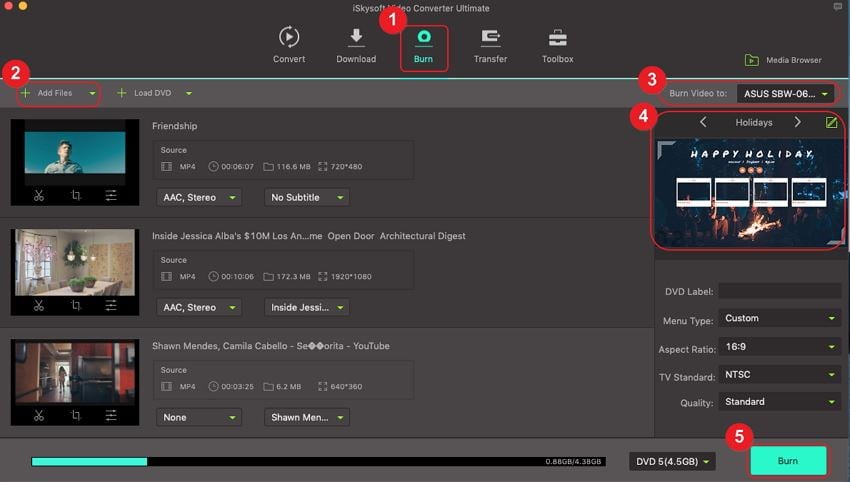
In conclusion, UniConverter beats the mentioned free MP4 to VOB converters. It can convert quickly and further burn to DVD, which makes it the best solution for you. This does not mean that the two converters are useless. They indeed helpful only that they are not better than UniConverter.

Brian Fisher
staff Editor