- Play VOB files easily on Windows/Mac.
- Built-in video editor enables you to edit VOB files.
- Transfer VOB files to iPhone, iPad, Android and other devices easily.
- Convert online videos from 1,000 popular sites to VOB with ease.
- Powerful toolbox includes: Fix Metadata, GIF Maker, Screen Recorder, VR Converter, etc.
Top 3 Free VOB Player for Windows/Mac
by Brian Fisher •
For a long time now, iSkysoft has been considered by most video editors as one of the top video converter programs, and for a good reason. It allows users to convert any audio or video files to 150+ formats, including MP4, M4V, AVI, VOB, ASF, and many more. But did you know you can use this powerful tool to play your favourite VOB video? Well, keep reading to learn how to play your VOB media files using this VOB player converter program.
- Part 1: What is VOB
- Part 2: Play VOB Videos Using UniConverter
- Part 3: Top 3 Free VOB Players for Mac/Windows
Part 1: What is VOB
VOB is one of the most popular file formats that can be stored in a DVD. It features a .VOB file extension and stores DVD-Video media contents such as menu, subtitle, audio, and video. However, playing your favorite VOB video can turn out to be a serious challenge because most of them have certain limitations that prevent private opening or live streaming. You’ll realize that you can’t even copy or edit most VOB videos. In that case, you’ll need a capable VOB player like UniConverter.
Part 2:Play VOB Videos Using UniConverter
As we’ll see later in this article, there’re lots of VOB video players to choose from. But if you’re looking the perfect option that delivers top-notch video quality without any hassles, then UniConverter is the best option. Below are its main features:
Main Features of UniConverter:
- Play VOB files plus other video formats with the in-built video player.
- Convert VOB to 150+ file formats including MP4, MOV, MKV, WMV, FLV, etc.
- 90X faster conversion speeds.
- Powerful editing tools for cropping, trimming, adding subtitles, watermarks, etc.
- Burn videos to your Blu-ray disc or DVD.
- Download videos from over 1,000+ video sharing sites, including YouTube, Facebook, etc.
- Allows transfer VOB videos from PC to Android, iPhone, iPad, etc.
- It is supported by both Windows and Mac operating systems.
Step by step on how to play VOB files using UniConverter
Step 1: Open iSkysoft VOB Player and Drag or Add Files
First and foremost, you’ll start by downloading and installing this powerful conversion tool on your PC. Now proceed to add your VOB file by clicking on either the + Add Files or Load DVD menu at the top-left corner of the home window. Alternatively, you can drag and drop your VOB files to the player.
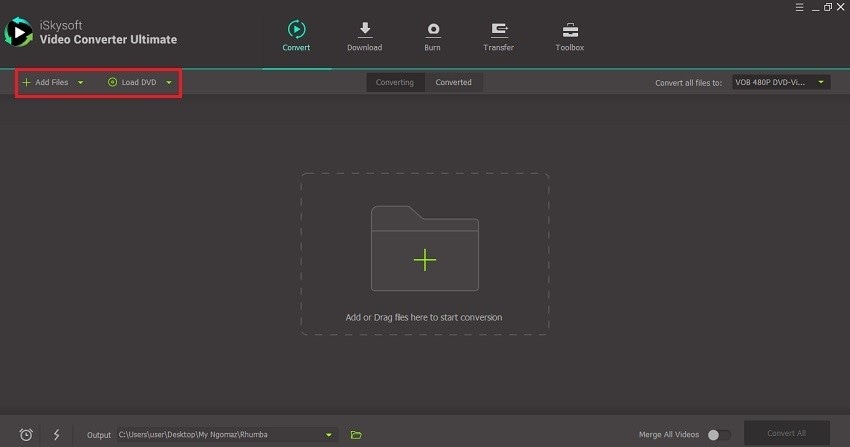
Step 2: Play and Convert your VOB Files
Your added VOB videos will be displayed as thumbnails with a Play icon and can be played your directly in preview mode. Moving on, you can click on the Play icon and enjoy the movie. And to view your movie in full-screen mode, all you have to do is to double click on the small screen at the centre of your VOB player.
You can also edit videos thanks to the built-in video editor tool as well as burn your VOB videos to a DVD. Furthermore, you can convert your VOB videos to different file formats using this VOB player by hitting on the big Convert button.
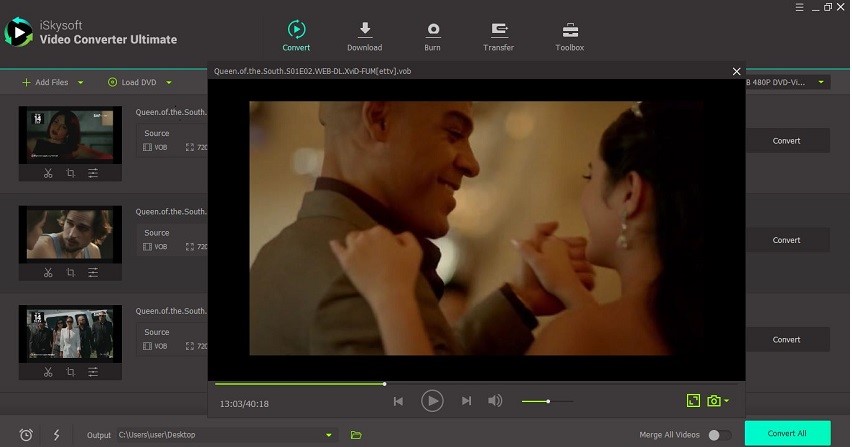
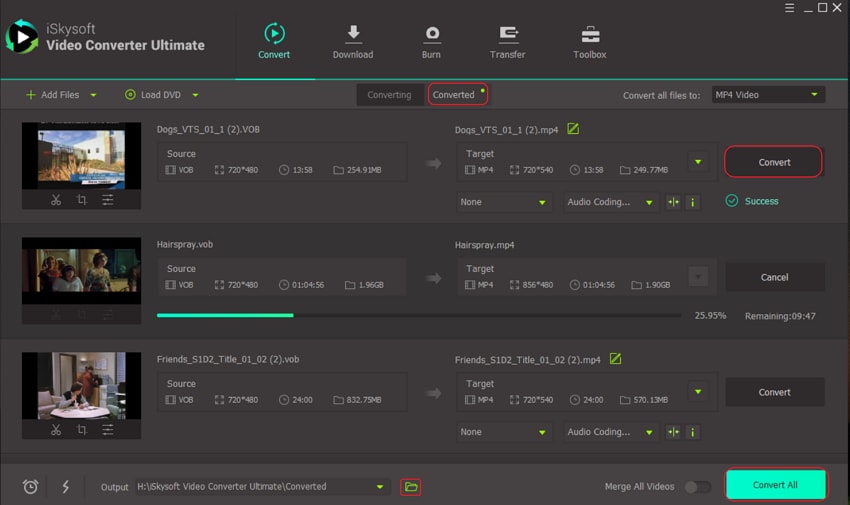
Part 3: Top 3 Free VOB Players for Windows
1. VLC Media Player
VLC is a media player that almost everyone would like to have on their computers. This tool has a unique ability to play most if not all media files. You can use it to play online VOB videos and DVD-VOB movies on your computer. Additionally, it supports adjusting of audio and video sound effects and streaming of media files without any quality loss. All in all, this freeware should be your go-to option in case you haven’t installed iSkysoft on your computer yet.
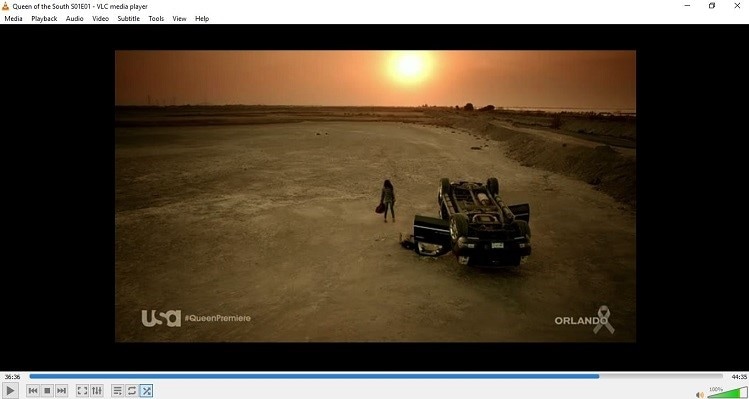
2. 5KPlayer
Like VLC, 5KPlayer will enable you to play VOB files natively on Windows, Mac, and Linux PC. You don’t even need to install any codec packs to enjoy your VOB movies. Moving forward, this lightweight VOB player supports streaming of more than 192 file formats including MP4, MKV, WMV, MP3, AAC, FLAC, WMA, etc. You can even play damaged or incomplete files with this VOB player. And of course, the software is updated regularly ensuring you a smooth and uninterrupted performance.
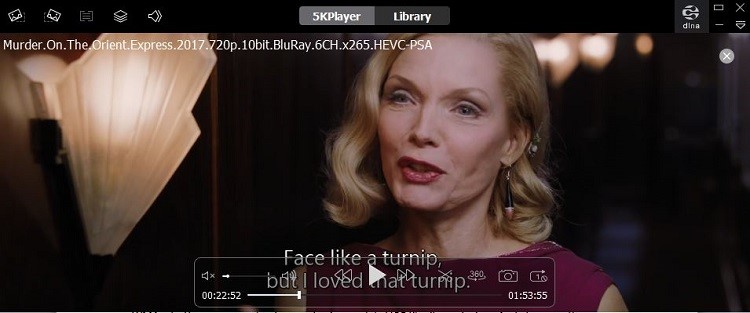
3. Windows Media Player
Sometimes you don’t need to look away from home to get solutions. An excellent example of a free VOB player is the Windows Media Player, which comes preinstalled in Windows desktop or laptop. It allows playing and organising images, audio, and video in Windows computers and mobile devices. This tool is available to Windows 95 or later versions.
Moving forward, you can use this versatile program to burn DVDs and CDs, rip CDs, and create a video, picture, and music library. It also allows syncing of iPad, iPhone, and Android devices to your computer as well as opening any file format including MP4, AVI, WMV, MOV, MPEG, 3GP, etc. If you’re using the latest version of this media player, you can open and play your VOB files without any restrictions.
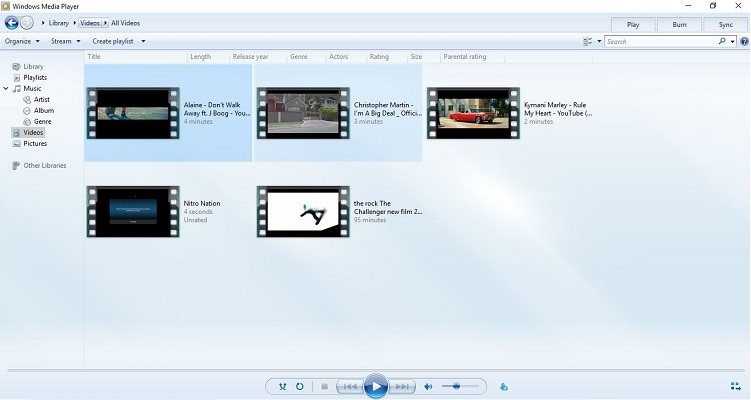
The short of it all is that you’ll need a compatible VOB player to play your favourite VOB files. Perhaps you should take a look at the VOB file players mentioned in our list for help. They are easy to use, stable, and of course, free for all.

Brian Fisher
staff Editor