- Convert VOB to Final Cut Pro format easily.
- Convert VOB Files to any other video format like MP4, AVI.
- Merge VOB files into one DVD.
- Powerful edit features like crop, trim and rotate videos.
- Toolbox includes: Fix Metadata, GIF Maker, Screen Recorder, Video Compressor, etc.
How to Convert VOB for Use in Final Cut Pro
by Brian Fisher •
VOB, the acronym of Video Objects is a file container format that is usually saved on the DVD with a .vob extension. Edit your VOB video in Final Cut Pro X or Final Cut Pro 7 can pose a challenge. This is because Final Cut doesn’t support VOB files. For that reason, you’ll need an efficient VOB to Final Cut Pro converter program.
- Solution 1: Convert VOB to Final Cut Pro using UniConverter
- Solution 2: Convert VOB to Final Cut Pro using Online VOB Converters
Solution 1: Convert VOB to Final Cut Pro using UniConverter
A desktop VOB to Final Cut Pro converter comes with lots of advantages over a web-based platform. First and foremost, most hi-end downloadable programs don’t have max file size limitations, unlike their online counterparts. Secondly, they’re more versatile, advanced, and reliable.
One program that will come in handy is the industry-popular UniConverter. This program can seamlessly convert VOB to Final Cut Pro while maintaining high-quality video output, even if your VOB files have been downloaded online (with VIDEO_TS folder) or are saved on a DVD.
Main Features of UniConverter:
- Convert VOB files to at least 150+ video/audio formats.
- Compatible with both Mac and Window Operating Systems.
- Video editing tool is available.
- Can burn VOB files to DVD.
- Converts videos downloaded from over 1000 online sites to Final Cut Pro.
- Features a powerful toolbox that includes VR converter, Screen recorder, Fix Metadata, GIF Maker, and many more.
Step by Step Guide on How to Convert Your VOB Files to Final Cut Pro
Step 1: Add or Drag VOB files
After installing this powerful tool on your PC, open it and then on the home program window, drag and drop your files. Alternatively, you can click the + Add Files or Load DVD section to import your VOB files to the app.
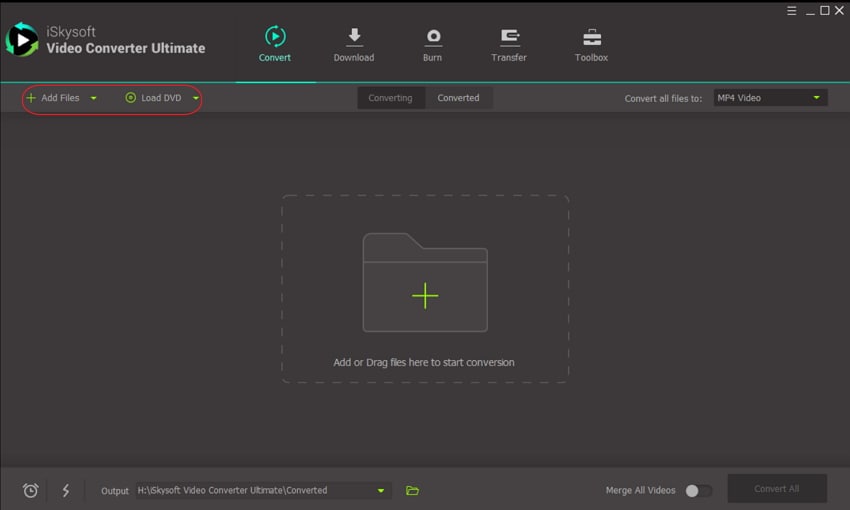
Step 2: Select Final Cut Pro as the output format
Now on the upper-right corner on your screen, you’ll see a Convert all files to label with a drop-down menu. Click on the drop-down menu and then on the Editing section, select Final Cut Pro. You can see in the image above that you also have to choose the type of video quality you’d like to have on the output before converting.
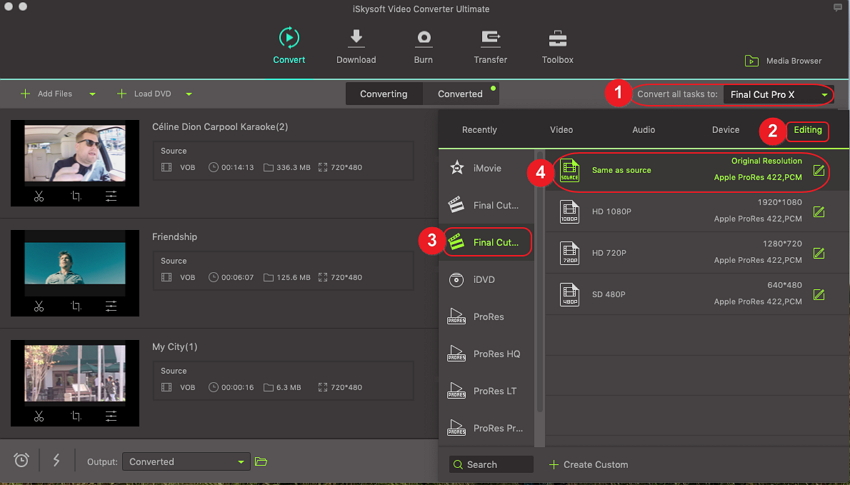
Step 3: Convert VOB file to Final Cut Pro supported formats
After completing Step 2 successfully, it’s now time to start converting your files to Final Cut Pro. But before you hit on the Convert All button at the bottom-left corner, head to the bottom-right side on the Output section and click on the drop-down menu to select your preferred file storage destination.
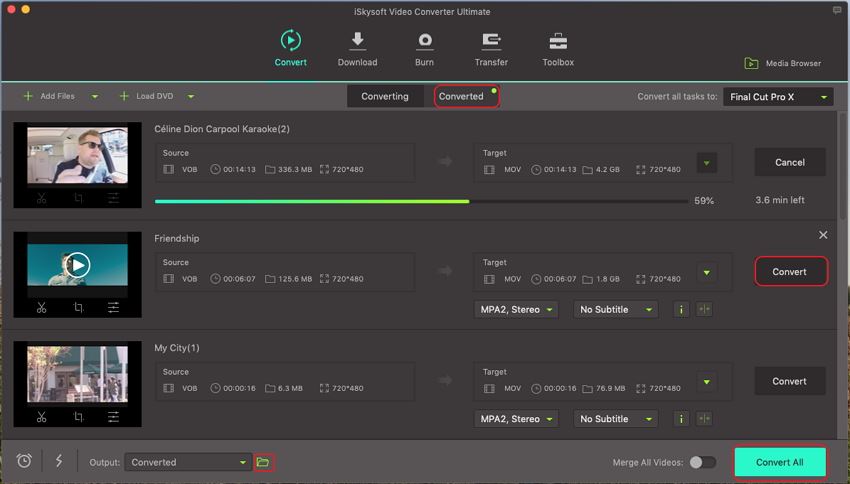
Solution 2: Convert VOB to Final Cut Pro using Online VOB Converters
If you’re a casual user who doesn’t have lots of large files to convert, then I suggest looking for a VOB to Final Cut Pro converter online tool. With most online platforms, you don’t have to worry about technicalities as you’ll only need a web browser and internet connection. To help you out, here’re the best options:
1. Online UniConverter
When we talk about the best online file converter tools, Online UniConverter quickly comes to mind. This program will convert your VOB files to Final Cut Pro and many other file formats without losing quality.
What's more? You can compress and edit your videos on its clear and straightforward interface. All in all, this is one of the best online platforms to use if you’re looking to convert VOB files to any file format.
![]()
Step 1: Open Online UniConverter and then tap on the Drag & Drop or hit to Add File section. Keep in mind that you can only add files under 100MB.
Step 2: From the drop-down menu beside your selected VOB file, choose MP4.
Step 3: Finally, tap on the Convert button for the process to start. You can save your converted files to Dropbox or download it from the platform after conversion.
2. Zamzar
Zamzar is another web-based platform that supports converting of up to 1200+ file formats. The interface is pretty straightforward to navigate as it is self-explanatory and doesn’t need any tutorials to use it. You only have to visit their website and then proceed to upload your files. Here is a detailed guide on how to import and convert your VOB files using Zamzar:
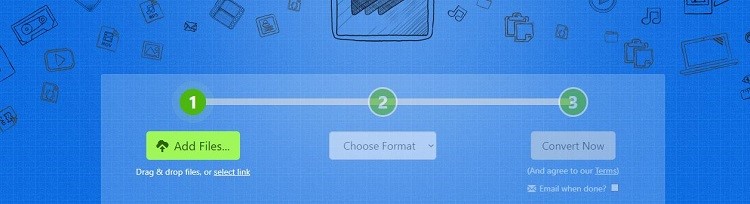
Step 1: You can import your VOB files to the platform by dragging and dropping or by clicking on the Add Files button.
Step 2: Now proceed to choose the file format to be converted to by clicking on the Choose Format button with a drop-down menu. In this case, continue to select MP4.
Step 3: Click on the Convert Now button and wait for the process to complete. You can download the MP4 file from the platform or provide an email address where the converted file will be sent.
There you have it! These are the best three VOB to Fincal Cut Pro converter programs that you can get. And don’t forget the advantages that come with running a desktop app over a web-based converter program. On top of that, you have an option to select a paid version, which comes with additional features that you can only dream of with an online tool.

Brian Fisher
staff Editor