- Convert VOB to more than 150+ video formats including MP4, MOV and AVI.
- Convert VOB files in batch quickly.
- Burn VOB videos to with colorful DVD menu.
- Powerful edit features like trim, crop and rotate, etc.
- Conver online videos from more than 1000+ sites.
How to Convert VOB using FFmpeg Easily
by Brian Fisher •
The VOB format is common with files that store information regarding DVD movies. However, you may prefer another format for your files, since VOB has several limitations. If you would like to have VOB files in MP4 format, you can do the FFmpeg VOB to MP4 conversion. The FFmpeg program can handle the VOB to MP4 FFmpeg transformation. Unfortunately, it is complicated since it involves codes and so, it quite discouraging. Only information technology experts fully understand how such codes work. This article has an easier way, whereby you will learn how to use iSkysoft program instead to convert VOB to MP4.
Part 1: FFmpeg Facts
FFmpeg refers to an open-source and free program that has massive software suite of programs and libraries. These handle numerous multimedia streams and files, including audio and video. The FFmpeg program is at the core and is designed to process audio and video files through commands.
FFmpeg is also useful in format transcoding, video scaling, basic editing like trimming, standards compliance and video post-production effects. Its libraries have a core function in software media players like VLC. It also processes the inventory files of iTunes and YouTube. Additionally, FFmpeg contains codecs for decoding and encoding numerous known audio and video formats, making it significant in the transcoding of media files into single formats.
Part 2:How FFmpeg Converts VOB
This free software project, FFmpeg, is capable of converting VOB files to MP4. It can also handle FFmpeg VOB to MKV conversion quite well. VOB files use the VOB format, which is commonly used for DVD-Video media. As a result, they may contain menu, audio, video, and subtitle contents, in stream form. Since the VOB format has some extra specification and limitations in private streams, most users prefer to conduct the VOB to MP4 FFmpeg conversion. FFmpeg convert VOB to MP4 in various steps that are outlined below:
- Download FFmpeg: Ensure that you download FFmpeg on your computer.
- Command the Program: FFmpeg is a command-line based program, so to convert FFmpeg VOB, you should type the following code in command line. ffmpeg -i input -acodec libfaac -vcodec mpeg4 -b 1200k -mbd 2 -flags+mv4+aic -trellis 2 -cmp 2 -subcmp 2 -metadata title=X output.mp4.
- Name the Output: Ensure that you name the output MP4 video. This should take place in the metadata title indicated by X. After new entitlement, click on Enter.
- Convert VOB to MP4: Before initiating the FFmpeg VOB to MP4 conversion, type the location you have save the VOB video. Launch the process for VOB to MP4 FFmpeg conversion by clicking on Enter once more. When all is done, you will have an MP4 file.
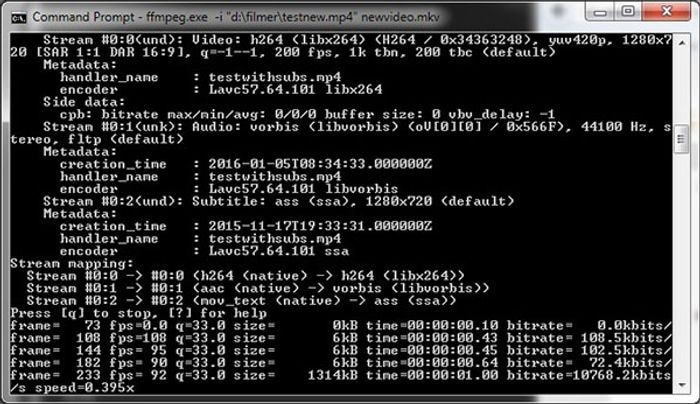
From the steps above, it is clear that FFmpeg convert VOB to MP4 through a very technical process. This limitation makes things harder for beginners and discourages you from dealing with FFmpeg VOB. Therefore, it is better to find an easier way to convert VOB to MP4, instead of dealing with VOB to MP4 FFmpeg processes that you barely understand. The easier way is the iSkysoft program.
Part 3: Convert VOB to MP4 in Easier Way
As mentioned above, the ffmpeg VOB to MP4 conversion process is too technical that it may discourage beginners. So, it is better to go for a much easier way, which is conversion through UniConverter.
This video converter is quite powerful as it handles complicated tasks like downloading high resolution videos and converting videos to great quality. It is an all-purpose converter that can also edit and compress videos. It is also flexible since it is compatible with both Mac and Windows operating systems.
Main Features of UniConverter:
- It converts videos, DVD files and audio to multiple formats and maintains the quality.
- It supports the loading of videos from not only Windows and Mac but also Android, iPhone and iPad, which is convenient and saves time.
- It supports more than 150 formats, including FLV, AVI, HD MKV, WAV and others. So, it can effectively convert VOB files to MP4 without much effort.
- It functions as a video merger, thus combines videos at once.
- It functions at a very high speed and so can do various tasks 90 times faster.
- iSkysoft downloads videos from sites like YouTube and VEVO. In YouTube, you can download an entire playlist. It downloads HD and 4K videos. If you do not want to download, it can record the online.
- It allows video optimization through its built-in video editor. Therefore, you can crop and trim videos, especially before conversion. You can also add metadata information, subtitles and watermark.
- It is an all in one DVD burner, which burns video to DVD disc regardless of its format. It offers free templates for DVD video customization.
Guide on How to Convert VOB to MP4 using UniConverter
Step 1: Add the VOB files to VOB converter
Launch iSkysoft program for full functionality. In the Convert tab, add the VOB files you want to convert into the program through any of these three methods:
- Drag the VOB files and drop them on the program’s interface
- Click on the oad DVD option
- Use the + Add Files button.

Step 2: Set MP4 as your output video format
Ensure that you choose MP4 as your output format. Access Output Format, and then go to Format and finally, Video. Simply choose MP4.

Step 3: Convert VOB videos to MP4
If you have chosen several videos, click on the button Convert All to commence the conversion process. If it is only one VOB video, choose the Convert button. The conversion process should take seconds.
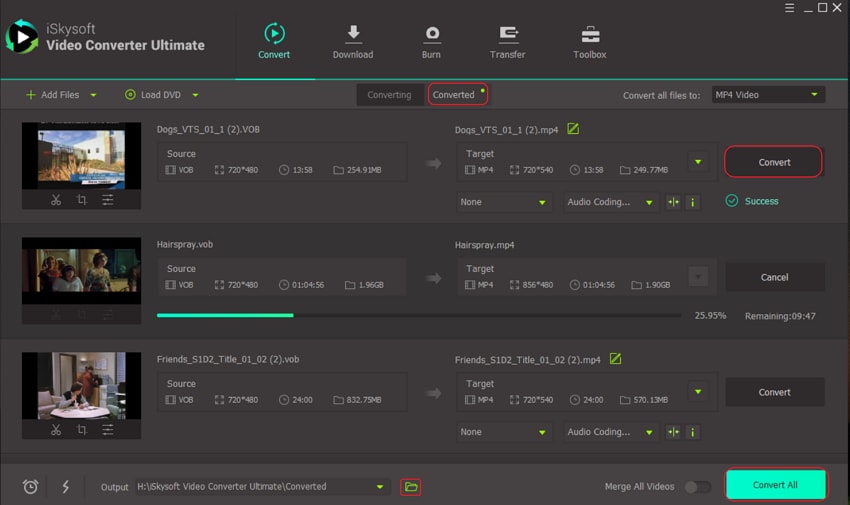
In conclusion, the FFmpeg program is too complicated despite that it can effectively handle the FFmpeg VOB to MP4 conversion. Not everybody converting formats has information technology knowledge to input and execute commands and so it could discourage many users. On the other hand, UniConverter is so easy to use, has an intuitive interface and enables one to understand the steps taken. So, it is the easier way for both IT personnel and beginners.

Brian Fisher
staff Editor