- Convert VOB videos to iPhone, iPad and Apple TV.
- Built-in video editor enables you to edit VOB files.
- Transfer VOB files to iPhone, iPad, Android and other devices easily.
- Burn VOB videos to DVD if necessary.
- Convert online videos from 1,000 popular sites to VOB with ease.
- Powerful toolbox includes: Fix Metadata, GIF Maker, Screen Recorder, VR Converter, etc.
How to Convert VOB to iPhone (X/8/8 Plus/7/7 Plus/6s) on Mac
by Brian Fisher •
VOB files are generally extracted from commercial DVD movies DVDs or homemade DVDs. Besides VOB files, you'll find IFO and BUP files inside the VOB folders which contains the features of the DVD movie. If you got an iPhone, say new iPhone X/8/8 Plus, one of the things you probably want to do is to convert vob files to iPhone for easily playback.
- Part 1. Convert VOB Files to iPhone Supported Formats with UniConverter
- Part 2. Transfer Videos to iPhone with UniConverter
Part 1. Convert VOB Files to iPhone Supported Formats with UniConverter
Sometime you might get disappointed that you had tried hard to convert VOB files to iPhone on Mac (macOS 10.7 Lion to 10.15 Catalina) and only to find the videos are not playble on iPhone. To solve the problem, I suggest you to use UniConverter, which is a professional tool to convert DVD files to common videos for iPhone. And it provides optimized presets for iPhone so you don't need to worry about the settings and resolutions.
Get the Best VOB to iPhone Video Converter:
- Batch Processing – thanks to the fast conversion rate, which stands at 90X, you can now convert vob file to iPhone format easily and quickly.
- Wide conversion range - UniConverter can convert more than 150 audio and video formats. This means that you will not need any other tool, even when you are converting unusual video formats.
- High Quality conversion - UniConverter boasts of having a lossless video conversion process and this is great news for people who work with HD video.
- Editing video – this is now possible from within UniConverter so you do not have to send your video to an external editor before conversion.
- Send to Internet and more – you can upload your video to YouTube, Vimeo and Facebook. You can also directly write it to DVD.
- Compatible with macOS 10.15 Catalina, 10.14 Mojave, 10.13 High Sierra, 10.12 Sierra, 10.11 El Capitan, 10.10 Yosemite, 10.9 Mavericks, 10.8 Mountain Lion and 10.7 Lion.
Tutorial for How to Convert VOB Video File for Playback on IPhone on Mac
Step 1. Add VOB Files to the Program
Open UniConverter by double-clicking the application icon. Go to Load DVD and navigate to the VOB files you need to import to the app. As you see the main interface, you are allowed to add several files to the app at one time. After you import videos, you can press the Trim tab to clip large videos into small ones. Hit Crop tab to crop the video frame size and click the Effect button to switch your video effect to Gray, Old Film and so on.
If it's the VOB files on DVD disc, just drag and drop the desktop DVD icon to the program to import all clips on the disc. You'll see the imported files listed in window, shown below.
Step 2. Convert VOB Files to IPhone on Mac
Next, click the format icon to the right of video and select an output format like MOV, AVI from the output format list or use the optimized presets for iPad, iPhone, iPod, Apple TV, iMovie, and more.
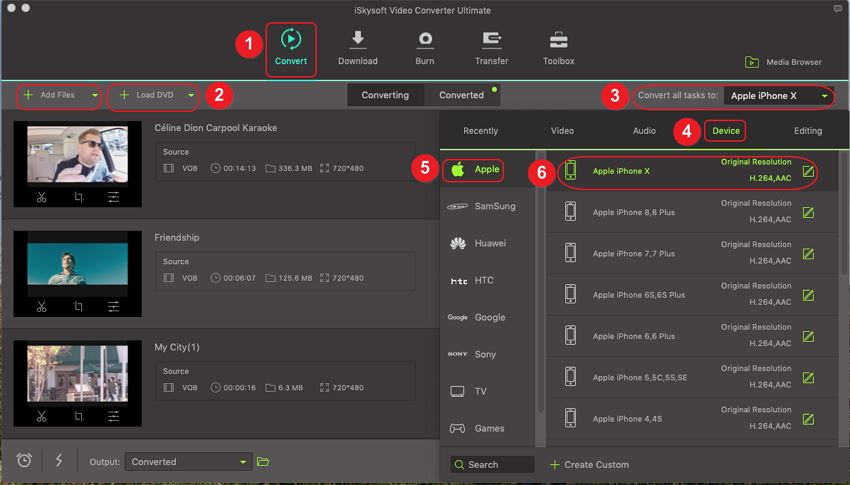
Step 3. Start VOB to IPhone Conversion on Mac
Click Convert and this VOB Converter will do the rest for you! When the conversion is done, you can watch your VOB movie on your Mac, and import your output file to the iPod, iPad, iPhone or other players for playback anytime and anywhere. Want to edit the VOB files in iMovie to creat your own masterpiece? Just import the converted VOB files.
Bingo! That's it! When the conversion is done you can put the movies in your pocket! This professional DVD to iPhone Converter for Mac is specially designd for Apple iPhone 3G/3GS/4/4s/5/5c/5s/6/6 Plus/6s/6s Plus/SE/7/7 Plus/8/8 Plus/X, aiming to enable iPhone users an exquisite experience of viewing videos, even HD videos, on iPhone's screen.
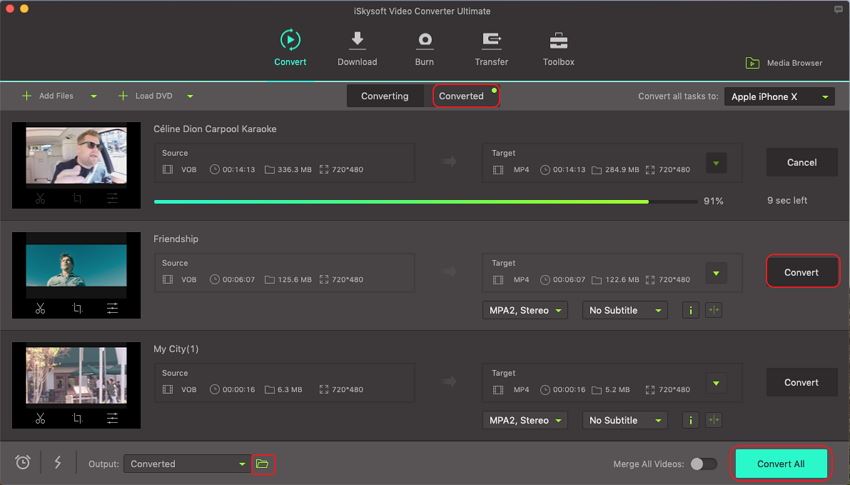
Part 2: Transfer VIdeos to iPhone with UniConverter
Step 1: Connect your Device
Go to the Transfer tab on top, connect your iPhone via USB cable by following up the listed instrucutions.
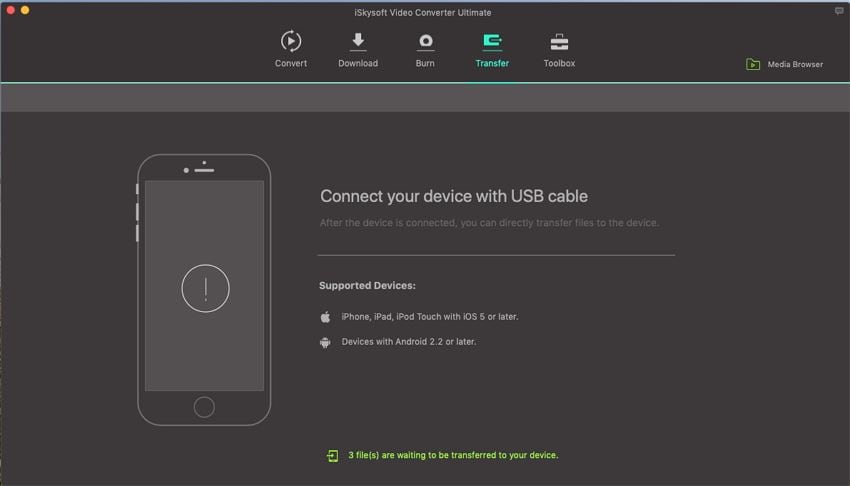
Step 2: Add Video Files and Transfer
After connecting your device, click on the Add Files button to add your files while you can also drag and drop them directly. Then, click on the Transfer or Transfer All button to start transferring.
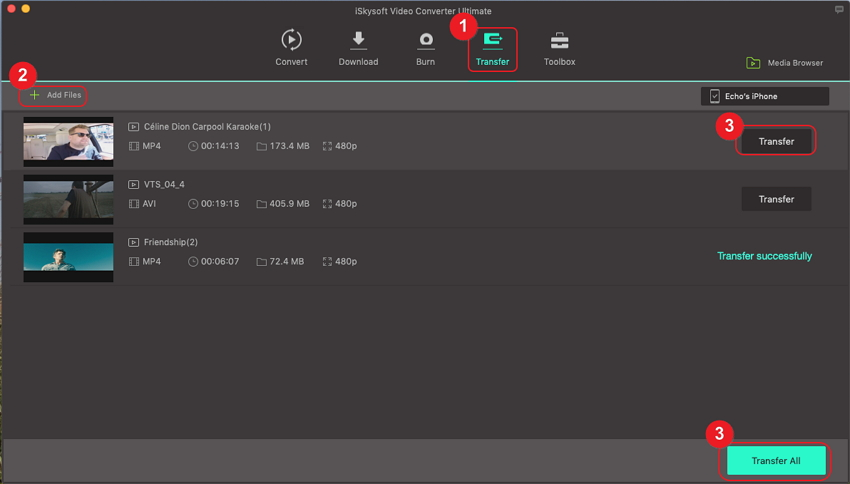
On your iPhone or the other phones, go to the TV/Videos app and you will find the transferred videos there.
Tips: On the Convert tab, after converting your videos, you can also go to the Converted tab, control click the converted file and select Add to Transfer List. By doing this, the files will be added to the Transfer tab.
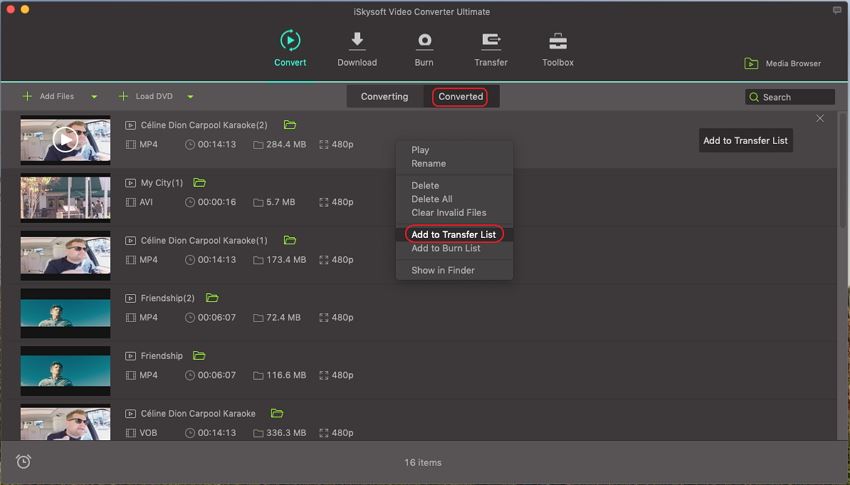
With the help of UniConverter, you are able to enjoy your VOB files anywhere anytime easily.

Brian Fisher
staff Editor