- Convert VOB to WMV for easier editing.
- Built-in video editor enables you to edit VOB files.
- Transfer VOB files to iPhone, iPad, Android and other devices easily.
- Burn VOB videos to DVD with colorful DVD menu.
- Convert online videos from 1,000 popular sites to VOB with ease.
- Powerful toolbox includes: Fix Metadata, GIF Maker, Screen Recorder, VR Converter, etc.
How to Convert VOB to WMV for Editing
by Brian Fisher •
Typically, a DVD file comprises of three parts; the IFO, BUP, and the VOB file itself. It is the VOB file that contains all the vital information such as digital video, audio, titles, subtitles, navigation content, and DVD menus. However, some devices on the market currently don’t support VOB, so most people prefer watching their videos in MP4 or WMF format. Also, VOB files take up significant storage space. In that case, you’ll need a free video converter VOB to WMV tool. One such program is the iSkyisoft UniConverter for Windows and Mac PC.
- Part 1: Convert VOB to WMV Easily Using UniConverter
- Part 2: Convert VOB to WMV Using VLC
- Part 3: Convert VOB to WMV Using Converter Online
- Part 4: VOB vs. WMV Comparison
Part 1:Convert VOB to WMV Easily Using UniConverter
For a while now, UniConverter has cemented its place as the number one video editor’s first converter tool. With this powerful program, you can convert 150+ audio and video formats like MP4, M4V, MOV, MP3, AVI, ASF, FLV –to name a few. In this post, I’m going to show you how to convert VOB to WMV Windows 10. Let’s get started!
Main Features of UniConverter:
- Easily convert VOB to WMV and other 150+ audio and video formats.
- Built-in video editor for cropping, trimming, adding subtitles, watermarks, etc.
- Transfer files to iPad, iPhone, Android, etc.
- Burn VOB files to DVD.
- Download videos from over 1,000 popular sites, including YouTube.
Guide on How to Convert VOB to WMV with UniConverter
Step 1: Drag and Drop or Add Files to the Program
After opening the program, you’ll see five tabs at the top of the home window: Convert, Download, Burn, Transfer, and Toolbox. And yes, the program is speedy to load.
Moving forward, you can now proceed to drag and drop your VOB video files to the home window. Alternatively, you can click on the + Add Files or Load DVD button to import your VOB files to the program. Don’t forget that iSkysoft supports batch conversion, so you can import several videos at once or import a whole folder to the program. All your imported files will be displayed on the home window.
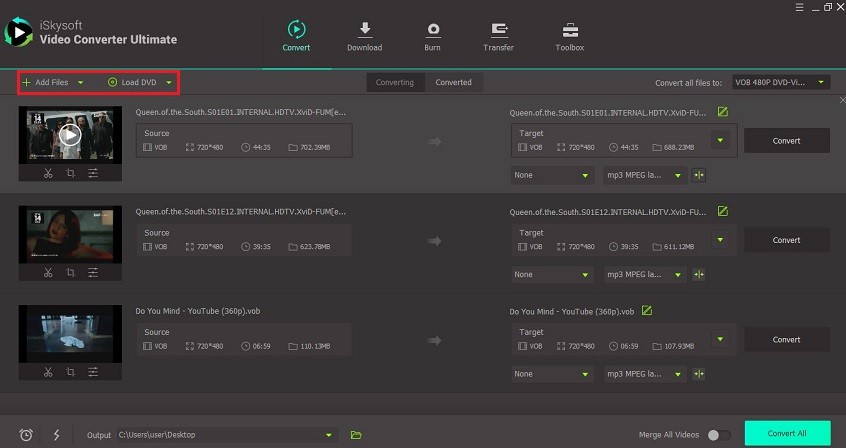
Step 2: Select the Output Format VOB
Now go ahead and select WMV as the output format by clicking on the Convert all files to drop-down menu. You will select the Video tab and then choose WMV from the many options provided on the left panel. You can also choose to edit your video before conversion by clicking on the small, green Gear Button next to each resolution. This way, you can customize resolution, frame rate, encoder, and bitrate.
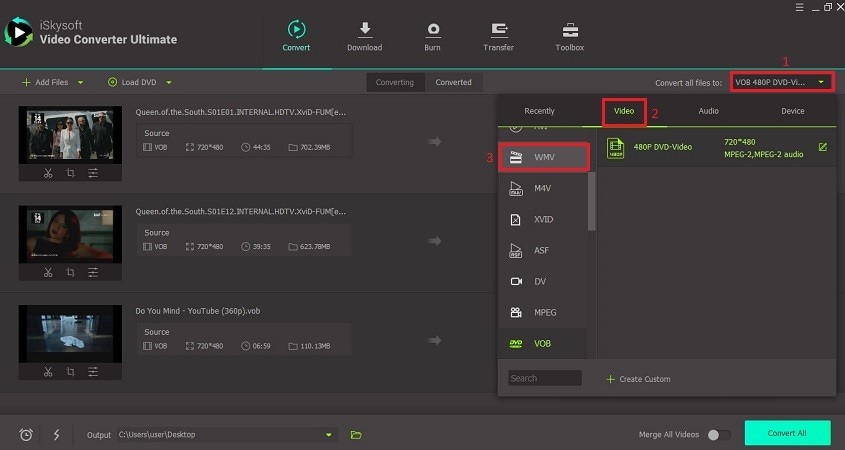
Step 3: Convert Files on Windows
Before you start converting, you can change the output folder from the default Desktop option. To do this, click on the Output drop-down menu located on the bottom left side of the window. Now click on the Convert All button on the bottom right side and wait for the conversion to complete. If you want to convert a single video, click on the Convert button on the right side of your video.
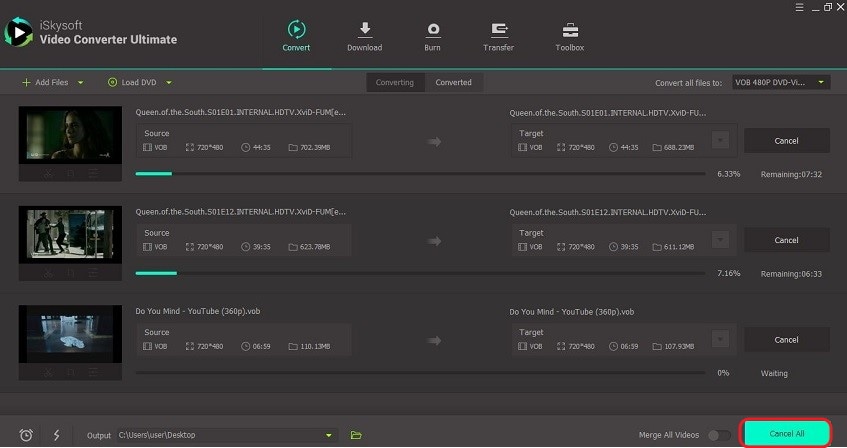
Part 2: Convert VOB to WMV Using VLC Media Player
VLC media player is another powerful tool that can convert VOB to WMV free on either Mac or Windows computer. This freeware can convert just about anything you throw at it. Here is a step by step guide on how to successfully convert VOB to WMV format with VLC media player.
Step 1: Open VLC Media Player
After opening the VLC media player, you can proceed to click on the Media icon located on the far left side of the menu bar. Now click on the Convert/Save button.
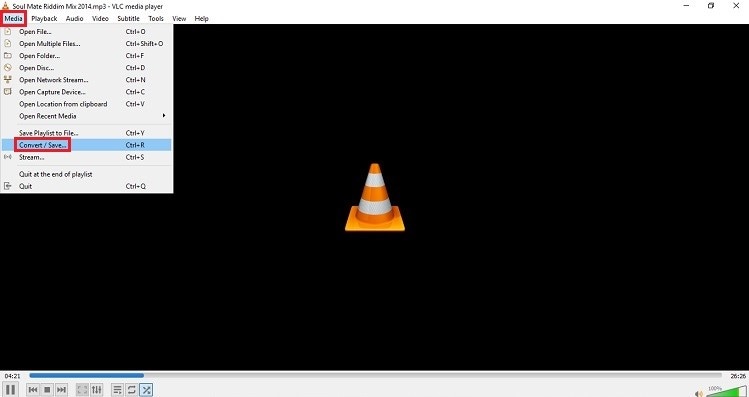
Step 2: Import Your VOB Video
After selecting Convert/Save, an Open Media window will appear where you’ll click on the Add button to import your files. You also have an option to import your files from Drive E or download it from the internet by entering the URL name. Finally, click on the Convert/Save button.
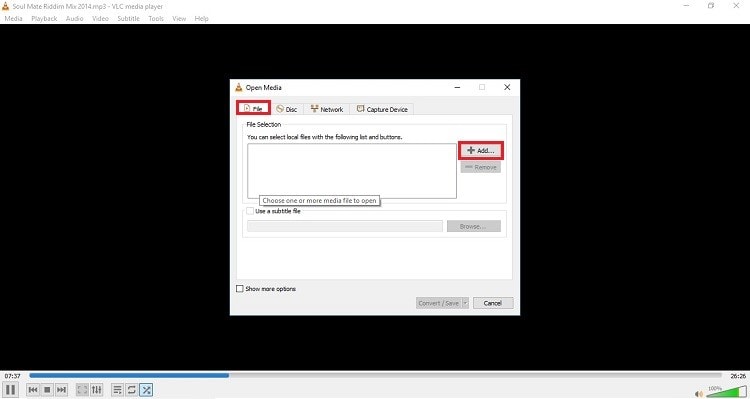
Step 3: Choose the File Format and File Destination Folder
From the Convert dialogue box that pops up, choose Video – WMV + WMA (ASF) from the Profile drop-down menu. And lick on Browse next to Desttination file to select the destination folder. Now click on the Start button to begin the process.
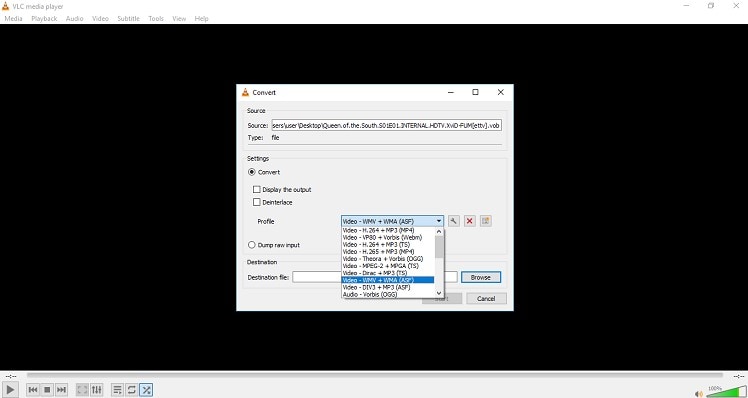
Part 3: Convert VOB to WMV Using Online Convert
Online Convert is one of the best VOB to WMV converter online platforms you can use. Apart from working flawlessly with your computer, this web-based tool will also convert files on your iPhone, iPad, Android, and any other mobile device connected to the internet. However, this tool can’t convert encrypted or protected videos. Here’s how to go about it:
Step 1: Select Output Format and Import VOB iles
After selecting the output format from the options given, you’ll be redirected to a page where you’ll drag and drop your VOB files. Keep in mind that you can only upload files up to 100MB with the free version.
Step 2: Convert Files
Click on the Start Conversion button and wait for the whole process to be completed. You’ll be able to download your file from the page once the conversion process is complete.
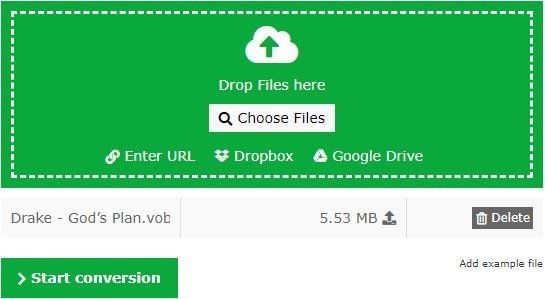
Part 4: VOB vs. WMV Comparison
Below is the comparison between these two file formats:
|
Parameters
|
VOB
|
WMV
|
|---|---|---|
| Format Support | Audio, video, menu, subtitles | Only Audio and Video formats |
| Quality | Limited quality content | Expanded quality contents |
| OS support | Both Windows and Mac | Windows only. Requires additional files for Mac |
| File Size | Less than 1GB or gets split up | Can use more than 1GB |
I’m pretty sure that you’ve learnt something about these three best free video converter VOB to WMV programs. But if you’re looking for a fast, lossless, and ads-free conversion process, then I strongly recommend UniConverter. On top of that, you won’t get any file size limitations, unlike most online converters.

Brian Fisher
staff Editor